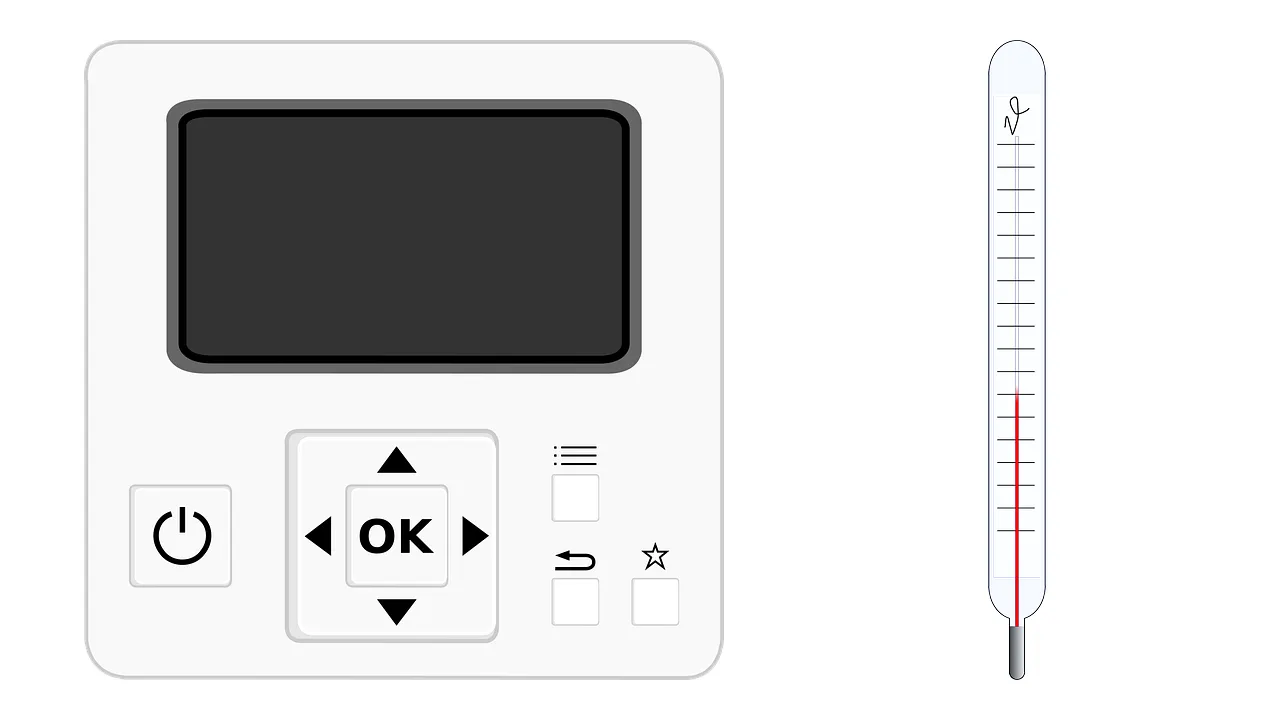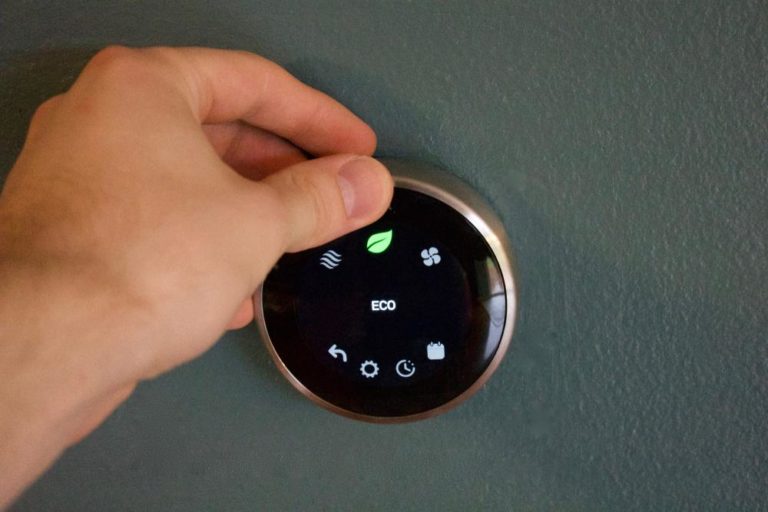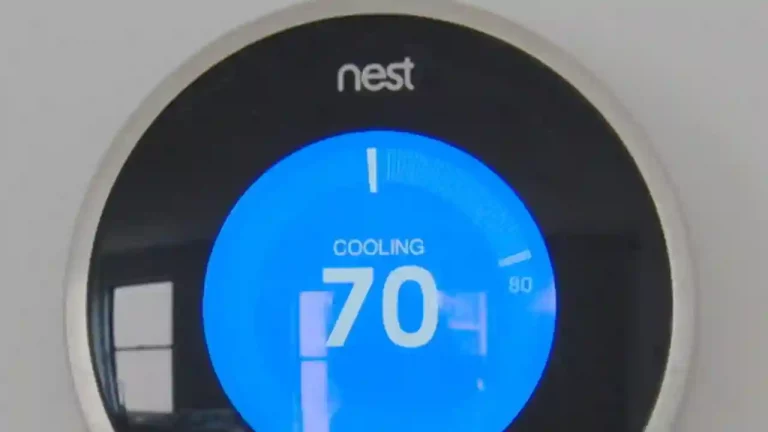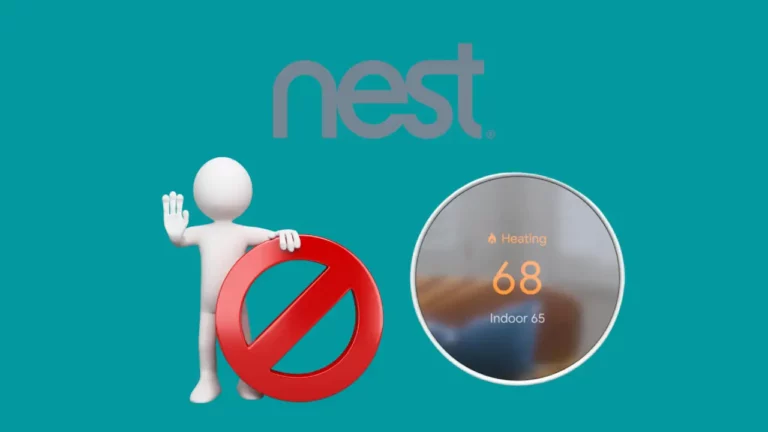Are you using a Honeywell thermostat? If yes, then this guide is especially going to help you out from a lot of problems including malfunctioning and the high electricity bills.
In Short, To reset your Honeywell Thermostat:
- Switch off your Honeywell Thermostat.
- Remove the batteries
- Place the battery in the wrong way, place negative to the positive side and positive to the negative side for 5-10 seconds.
- After 10 seconds, reinsert them the right way and Voila! your thermostat factory reset is done and it is back to the normal.
I am one of those people who forgets to switch off the thermostat most of the time while going out or in a hurry for the office.
I know that my habit of leaving my thermostat ‘ON’ the whole day is going to burn my pocket but still I can’t help it.
I have two kids whom I have to drop at school every morning and in doing all the required things I forget to switch off a lot of gadgets.
My children come back home before me and my wife and they have got a bad habit to jump to the HVAC system. Most of the time they keep changing the temperature of the room while watching cartoons in the living room.
For the first few months, I couldn’t find any change in the electricity bills but after 6 months suddenly my energy bill gets doubled. I was shocked looking at the bills and start looking for the reasons behind this.
Later I found out that this was due to the malfunction of my Honeywell thermostat. I started researching for the troubleshooting to make it as it was before. After doing all my research for 2 days, I came to know exactly how to fix this.
The only thing I had to do is to reset my Honeywell Thermostat to the factory settings or to default settings. I did it and now my thermostat is working normal again.
Many of you would have going through the same problem and so I thought of putting all my research here in this article about the ways to reset all the Honeywell thermostats models.
Honeywell Thermostat Reset Types

There are several ways to reset a Honeywell thermostat but it all depends on what problem you are facing.
Here are the reset types you might have to do to bring your thermostat to working condition.
Factory Reset – This reset will bring your thermostat to the setting you got it as new. It will also delete all the previous settings and schedules you would have made previously.
Wifi reset – It only works on the thermostat with Wifi feature, resetting Wifi will make your thermostat forget the Wifi it was connected to.
Schedule reset – resetting the schedule will clear all the schedules that you used to control your thermostat.
Model specific reset – For this, you will have to find out the model of the thermostat available on the front of the thermostat or you might have to check the manual to find your thermostat model.
Reset your Honeywell Programmable Thermostat
If your home feels uncomfortably warm or cold, your thermostat may need to be reset. Here is a step-by-step guide to resetting your Honeywell thermostat:
- First, deactivate the thermostat to avoid any battery leakage.
- Next, unscrew slowly to detach the machine from its wall plate. Take care not to damage the screen or harm the machine in any way.
- To take out the batteries, carefully open the battery compartment after detaching it. To open the compartment, use a coin.
- Reinsert the negative lead into the positive terminal, and then into the negative pole. Keep the batteries in this position for 5-10 seconds.
- Replace the battery in the reverse order after removing it.
- Last, put the machine back in its original spot and switch it on. There you have it- a reset thermostat!
Reset your Honeywell Touch Thermostat
- If you have a Honeywell thermostat with a touchscreen or touch panel, click the menu button. It’s in the upper-right corner of the screen. Now scroll all the way down till you come across the preferences menu. Select it by clicking on it.
- After that, use the scroll function to find the “Restore Factory Defaults” among the sub-menus.
- Click on this button. A pop-up message will open, asking you to confirm the factory reset by clicking “Yes.” The device will display a message saying “Restoring factory default settings” before the screen goes blank.
- Wait for the machine to start up and display the Honeywell main logo.
- Congratulations, you have now reset your thermostat! Follow the remaining on-screen instructions to finish the process.
Related Article – Honeywell Thermostat Says Wait
Honeywell Home 9000 Series thermostat and Vision Pro

This Wi Fi enabled thermostat is equipped with a plethora of features and abilities that you cannot even think of getting in a thermostat.
One of my favourite features is the smart response technology that automatically determines whether your home needs cooling or heating.
The other feature like 7-day programmable feature can help you programme your thermostat when you are going out with your family on a vacation or holiday.
Apart from these features, there are several other features like auto daylight adjustment feature for saving power and 12/24 hour setting adjust and multiple language options to set your thermostat in whatever language you require.
The Honeywell Home 9000 can be controlled by voice and for this it is compatible with some of the best home automation kits.
Compatibility of Honeywell 9000 series and vision Pro
- Alexa
- SmartThings
- Google Home
- IFTTT
- Google Assistant
- Windows Cortana
What else compatibility do you require in a thermostat? I personally don’t require any more compatibility.
But, this is not the end of the features it has got. Suppose you are not at home and something goes wrong with your thermostat, not to worry, the moment anything goes fishy you get the notification on your smartphone.
Isn’t it all that we need!
Steps to reset Honeywell 9000 series thermostat
- You have to start by pressing the MENU button.
- Now, go to PREFERENCES.
- Scroll down and select the RESTORE TO FACTORY DEFAULT” option.
- Click on YES for confirmation of factory reset.
Your thermostat has got reset just now and back to the normal condition.
Honeywell 8000 Series Thermostat

Who doesn’t want a touchscreen system today? The Honeywell 8000 series will not disappoint you.
It has a 10” LCD touch screen and operates on 4 AA batteries.
The performance and durability of this thermostat is amazing and indeed worth buying.
You can even set up the thermostat differently for each day of the week.
So, from Monday to Friday you are at the office, program it differently, and on Saturdays and Sundays differently as you are going to spend your time with your family and everyone is there in the house.
The Smart response technology learns the time required for getting a certain temperature and therefore, adjusts accordingly.
Steps to reset Honeywell thermostat 8000 series
The steps to reset this series is slightly different from the previous one. Let’s see the steps below-
- Click on the “SYSTEM”.
- Now, you have to hold the center button for few settings to get the required option.
- Once you see “Reset to factory settings”, click on it.
- The thermostat will restart and voila! Your thermostat is back to normal.
Honeywell 7000 Series Thermostat

The thermostat in this series are also programmable and comes with a touchscreen LCD screen.
The screen is however not colored but all the features are 7 day set up.
The compatibility of Honeywell thermostats from the 7000 series is different as these don’t support voice control.
However, smart response learning takes care of the heating and cooling features.
Compatibility of 7000 series thermostat
- Single Stage Heating and cooling
- Multi stage heating and cooling.
- Furnace (warm air)
- Central air conditioning
- Heating only
- Cooling only
- Heat pump without auxiliary heat
- Heat pump with auxiliary heat
- Electric baseboard heat
- Gas fireplaces
- Hot water
- Steam
Steps to Reset Honeywell 7000 series
- Switch OFF your thermostat.
- Now, go to the circuit breaker and switch it OFF
- Remove the thermostat and take out the 2 AAA batteries from it.
- Now, place the battery in the wrong way, place negative to the positive side and positive to the negative side.
- Leave the batteries at this position for 5-10 seconds and remove it out.
- Place the battery in correct order.
- The display will get TURN ON.
- Now, go to the breaker and power it ON.
Voila! Your thermostat is back to the default settings.
If you have any problem following these steps, check the honeywell thermostat manual here.
Honeywell 6000 Series Thermostat

This particular series is also Wi Fi enabled thermostat and you can easily connect it to the internet by signing up through the email id on the Honeywell registration page.
Once you sign up, you can easily control your thermostat remotely from anywhere through your laptop or your smartphone.
The user interface is quite good and you can hover over to multiple options.
Compatibility of Honeywell 6000 thermostats
- All types of heat pumps
- Hydronic and Multistage heating and cooling
- Central air conditioning
You can always go to this support page or live chat if you have any confusion about the heating and cooling system you have.
Always make sure to not use the air conditioning when the outside temperature goes below 50°F (10°C). Using the air conditioning when the temperature is below 50°F can cause damage to the compressor.
Steps to reset Honeywell thermostat 6000 series
- Press the FAN button and hold it. Press and hold the UP arrow button without releasing the FAN button.
- Keep holding both the button for 5-10 seconds.
- Now release both the button and press the first button from the right.
- Keep holding the button until you see 39 displayed on the screen.
- Now, use the DOWN arrow keys to bring the number to 0.
- Press on DONE, you will see the WiFi setup blinking off the screen top.
Your thermostat is now reset and you can connect to the internet and configure your thermostat.
You can check out this support page of the Honeywell thermostat for tutorials with images.
Honeywell 4000 Series Thermostat Model

Honeywell thermostats 4000 series are programmable smart thermostats that are compatible with multiple electric heating systems.
If you have any of these heating systems from the list below, you can easily control them with the Honeywell 4000 series thermostats. The most commonly used thermostat in this series is RLV4300.
List of compatible heating systems
- Fan forced and baseboard heater
- Radiant Ceiling
- Convector type heating system
However, there are several downsides to this thermostat too. This particular thermostat doesn’t work with a resistance load under 1.25A and a resistance load over 12.5A.
If you are using a central heating system in your house, you are going to regret it. So don’t buy this one if you have a central heating system installed.
The thermostat in this series uses 120-240V direct current and therefore if you are installing it for your own check out your house wiring first.
Better to consult an expert as a simple mishandling can cause several electric shocks or even death.
Steps to reset Honeywell Thermostat 4000 series
- Switch ON the thermostat.
- Press the PROGRAM button three times.
- Now, use a pointed object or wire and put it in the hole in the right side of the buttons.
- Hold for 2-5 seconds and release it.
- Voila! You have successfully reset your Honeywell 6000 series thermostat.
Now, you can set up the clock and reprogram the schedules again. Remember, since the thermostat has now gone to default settings you need to configure everything once again.
Honeywell 2000 Series Thermostat

The programmable thermostat from Honeywell started with this particular series.
However, this was the first programmable but it is really good to have if your budget doesn’t allow you to go for the 9000 series smart thermostats.
Here are some of the compatibility of series 2000 Honeywell thermostat
- Furnace (heat, oil and gas)
- Both heating and cooling systems
- Water system with pump (heat)
- Water system without pump (heat)
- Heat pumps (without backup heat)
- Centralized air conditioning
The only downside of this series thermostat is that it is not compatible with multistage heat systems and pumps.
Steps to reset Honeywell thermostat 2000 series
- Switch OFF the thermostat.
- Now, go to the circuit breaker and switch it OFF.
- Remove the thermostat and take out the 2AAA batteries from it.
- Put the battery in opposite direction, the negative side is placed to positive and positive side is placed to negative.
- Wait for 5-10 seconds and take the batteries out.
- Put the battering again the right way.
- Now, Switch ON the thermostat, you will see the display light.
- Now move to the breaker and Power it ON.
You have successfully reset your Honeywell 2000 series thermostat to the default.
Honeywell 1000 Series Thermostat

This series of Honeywell thermostats don’t have the programmable option and really more of a traditional thermostat than a smart one.
I would really not recommend you to buy this one if you are searching for a smart thermostat for your home.
Steps to reset Honeywell 1000 series thermostat
The steps to reset the Honeywell 1000 series thermostat are almost the same as that of the 2000 series.
However, I am putting it here again to eliminate any confusion during resetting.
- Switch the power OFF to the thermostat.
- Go to the circuit breaker and Turn OFF the power of whole house to eliminate any accident.
- Now, take out the thermostat and remove the batteries.
- Place the batteries in the opposite direction, negative to positive terminals and positive to negative terminals.
- Keep the batteries in the same position for 5-10 seconds and take it out.
- Now, put the battering to right place in the right way.
- Switch On the thermostat.
- Go to circuit breaker and turn On the power supply.
The Honeywell thermostat is now reset to default. Configure it again in whatever way you require the temperature and other settings to be.
Honeywell Lyric T Family Thermostat

The lyric round thermostat is really awesome and is a big competitor of the NEST thermostat today. This thermostat required a C wire for extra connection to the power and therefore required low voltage to run.
Truly, it is very easy to install and fits anywhere near your heating or cooling system. It is equipped with Geofence technology and so the thermostat is known when you are at home and when you are away!
The push notification feature keeps you notified when there is a requirement of filter change or the temperature inside your home increases or decrease to extreme.
The Honeywell Home RCHT8612WF T5 is the best thermostat to have if you are looking for an alternative to the NEST learning thermostat.
Steps to reset Honeywell Lyric T Family thermostat
- Select the MENU option on the home screen of the thermostat.
- Click on the < or > button until you see the RESET option on the screen
- Once the RESET option is visible on the screen click on SELECT.
- Now, again use the arrow keys to hover over to the reset options.
- Select one of the reset option and click on SELECT.
- Now, click on YES to reset the thermostat.
- If you select NO, you will go back to the main menu.
Now, your Honeywell thermostat is reset to default, you can configure it again.
Resetting the “Schedules”
- Click on the MENU option on the LCD screen.
- To Schedule Reset, press the < or > keys until you see the RESET option.
- Click on SELECT.
- Use arrow keys to get SCHEDULE option. Once you get the option, click on it.
- Now, confirm the reset by clicking on YES.
- Voila! the schedules are reset on the thermostat.
Frequently Asked Questions (FAQs)
What is hold on a Honeywell thermostat?
The hold on a thermostat fix the temperature to the desired setting or locks it to the temperature at that point of time.
To bring it back to normal, you will have to press the ‘RUN’ button.
Does Honeywell thermostat have a reset button?
Old Honeywell Thermostats do have a reset button but the newly launched digital thermostats don’t have any reset button.
In digital thermostat, you need to open thermostat from the wall plate and then take out the cover and batteries. Wait for 5-10 seconds and re-insert in reverse polarity to put in to factory settings.
Where is reset button on Honeywell Thermostat?
In Honeywell thermostat, you can see a cloud icon on the left side of the thermostat screen. You have to press and hold to reset the thermostat. (This works for Lyric Round Thermostat)
How do you manually reset a thermostat?
You cab manually reset a thermostat by installing battery in reverse polarity for 5-10 seconds, using paper clip or pin to push recessed reset button or shutting down the breaker.
Why did my Honeywell thermostat stop working?
There could be several reasons for your Honeywell thermostat to stop working. Some common reasons are problem with the wiring or your thermostat battery got drained out.
How do I reset my old Honeywell thermostat?
Resetting steps for old Honeywell thermostat is same as explained above in this article. Go through the steps provided in this article to factory reset them.
What does recovery mode mean on Honeywell Thermostat?
Recovery mode is a feature of the thermostat that takes the thermostat to recovery mode when it needs to adapt to the outside temperature and then set the room temperature.
Conclusion
Honeywell has always focused on making smart and top-notch thermostats in the market and I am really a great fan of their work.
In this long guide, we have tried to put step by step reset for every model.
Let me know in the comments, if I missed any!!!
Check Our Trending Articles