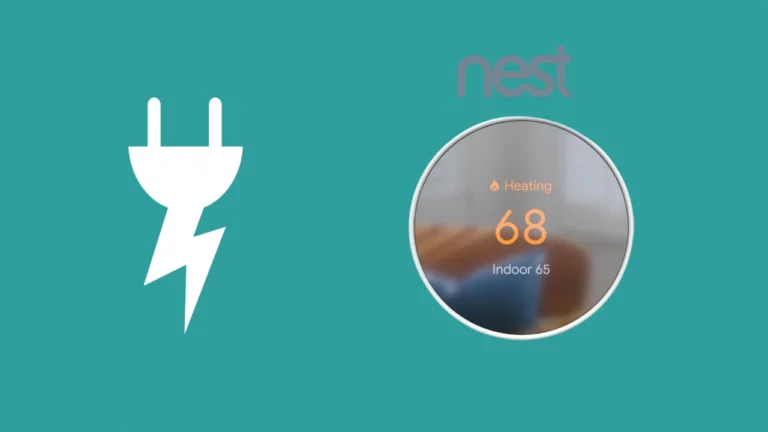Is Your Nest Thermostat Not Heating? This could be a huge issue and need quick action if its winter and the weather is chilly outside.
On a chilly winter day, having your house warm before you arrive home from work is a true treat. It’s also advantageous to automate it well and set up regular timetables.
But what will you do if you have turned on your thermostat and it is not heating? Of course, you would try to look for the reasons that are causing the Nest Thermostat issues and would want to get rid of the problem as quickly as possible.
Don’t worry; we have covered not only the reasons but also very quick fixes that will help you fix your thermostat not heating problem easily.
Why is My Nest Thermostat Not Heating? Possible Reasons
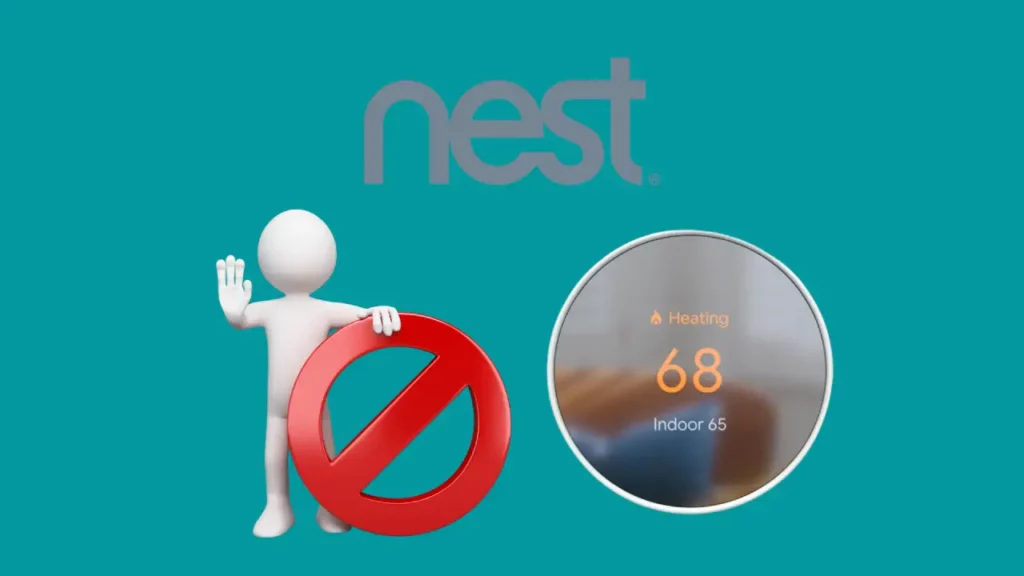
You don’t have the proper settings
You must confirm that your Nest is set to heating mode. You have two options for doing this: either through the Google Nest app or directly through the thermostat.
If the temperature is low, you can increase the temperature till the orange light appears. You should examine your thermostat’s wiring if there isn’t an orange light.
Your thermostat has a blown fuse
Nest thermostats have fuses built into their internal mechanisms. There’s a good chance your thermostat’s fuse has blown if it is not heating.
So, you can check to see whether a blown fuse is the cause of the problem; however, it won’t be simple to accomplish this.
Unlike most other thermostats, you won’t be able to open your Nest by yourself. So, better call a Nest technician.
Your thermostat has wiring issue
If you’ve recently encountered problems with your circuit breaker or experienced flickering lights, your thermostat might not be the problem for not heating. Instead, your residence may have wiring cables that are damaged and fried.
Alternatively, the problem could be with the wiring setup of your Nest thermostat. You must rewire your thermostat and carry out a complete installation once more if you believe that a wire came loose or that you incorrectly labelled something.
Or it could happen that your circuit recently melted due to a short circuit. It happens rather frequently following severe storms. You must replace your thermostat if you suspect it has a short.
Your thermostat batteries need a replacement
When the batteries are low, even if not entirely drained, the Google Nest thermostat will start to work disappointingly. Your thermostat heating and cooling system will not work if your Nest thermostat has started showing low battery message.
Check whether your thermostat’s heating is functioning after changing the batteries.
Your thermostat is dead
Your Nest thermostat might suddenly stop working if it has a faulty component. It would be best if you didn’t assume that your Nest is dead immediately.
You should first call Nest Support to elaborate on this issue and try to know the reason.
If your thermostat is really dead, you can request a replacement if its under warranty or buy a new one if needed.
How To Fix Nest Thermostat Not Heating?
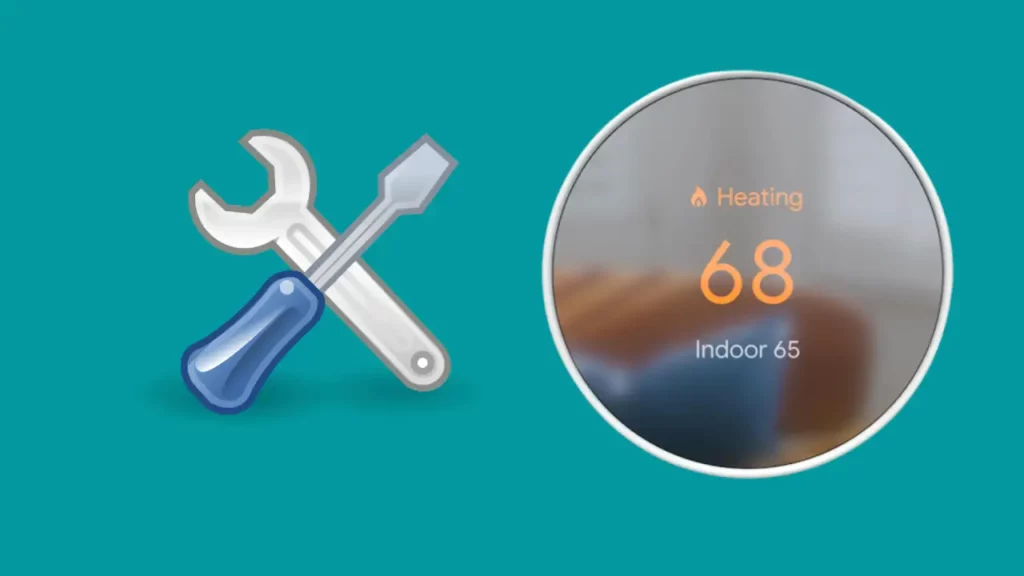
Restart Nest Thermostat
Restarting is the simplest and quickest fix for troubleshooting a range of issues. By restarting, you are terminating all the pending processes that might be a glitch for your device. You can restart the Nest thermostat in several ways, but it’s important to make sure the Nest is switched off before you stop the electricity or turn off the fuse.
You can turn on the Nest Thermostat back after 10 minutes. After you have cut the power supply and repowered the device, your Nest Thermostat will require some time to reboot and connect to your Wi-Fi network.
Rewire Your Nest Thermostat
The Nest thermostat’s failure to heat up may be due to any faults in the wiring system. You must ensure that all of your connections are attached safely.
You may get wiring information by conducting a Google search for the device or consulting the product manual to see where you should connect each wire.
To rewire your Nest thermostat, adhere to these directions.
- Change the original names of the wires on your NEST thermostat.
- Take a photo of the proper Nest wire configuration.
- To connect the wires, use Google’s free Nest thermostat compatibility tester.
- Take away the Nest screen.
- Based on the photo of the wiring system you took and the compatibility checker diagram, connect, remove, and re-join the wires.
- Place the thermostat display screen and the circuit breaker as before once the rewiring is complete.
Reinstall the old thermostat
When replacing your old thermostat, check if the cables are secure and functional. It’s necessary to replace the wiring in your conventional heating system if the old thermostat is also not operating properly.
These are the steps to help you install the old thermostat back in place:
- Turn off the circuit breaker box first.
- Un-mount the Nest thermostat.
- Use masking tape to create distinctions between different thermostat wires.
- Strip away the base plate.
The important thing to remember is to label the wires linked to the terminals, so you know where to connect them when switching your Nest thermostat with the old thermostat to prevent any mistakes.
And, if the previous thermostat functions well but the Nest thermostat does not heat, Nest’s electrical wiring may cause the issue. Thermostat problems are mostly caused by faulty wiring.
Reset Nest thermostat
If you are still not without the issue, resetting your Nest Thermostat can be your final savior. But, it’s critical to record your unique settings before beginning the Nest thermostat reset procedure since doing so might delete them as resetting clears the data and lets you build up Nest system with new configurations.
Resetting your Nest thermostat typically fixes additional issues, including stuck menu items and sluggish operation.
Reset and restart are two distinct actions with two distinct outcomes that can be used to fix the Nest thermostat not heating problem. Restarting the Nest thermostat restarts it without altering any saved data or settings.
These are the steps to reset your Nest thermostat:
- Push the Nest ring to see the Quick View menu.
- Rotate the ring to choose settings.
- Select Reset after clicking the ring.
- Select the reset option that best suits your needs: Away, Schedule, Network, or All Settings.
- Click the ring to initiate the Reset Function.
When Should You Call A Professional For Help?

You cannot troubleshoot each and every issue on your own, certain situations essentially require calling an expert.
Whenever you feel disoriented and seem not qualified enough to do the job, seeking professional assistance should be your call.
There are some scenarios in which you will not be able to do without a professional’s visit:
Electrical wiring issues
You should call a HVAC technician as quickly as possible in wiring issues since it can cause a fire. Additionally, you should restrict the usage of your HVAC until the problem is not sorted completely.
When your HVAC system is malfunctioning
When Your Nest thermostat is malfunctioning, it might also pose a fire risk by relying on what’s happening with your system.
Due to the sheer amount of labor involved in this test, you should consider calling a technician.
An inexperienced person can need hours to make a diagnosis since there are many components.
When your Nest thermostat is failing
You can call customer care if the manufacturer’s warranty still covers it or if the initial trial period is not over.
The support people are always happy to assist you, even if they don’t have the answer to your queries or the reason for your problem; they’ll guide you in the direction of someone who can.
Conclusion
It is advisable to leave it in the hands of the experts rather than taking a chance if the issue hasn’t still gone.
Contact Nest customer care, and make sure to provide the details of the steps you have already taken to resolve the issue.
This will enable them to quickly identify the issue and advise you on the best course of action.
Frequently Asked Questions (FAQs)
Why is my thermostat on, but no heat?
The reason why your thermostat might be on but is not heating might be because your thermostat is not receiving enough power, your filter is clogged that’s blocking the airflow, the gas supply valve to the furnace is closed, your system is set to auto settings or the temperature of the thermostat is set below the room temperature. (2)
How do you force Nest to heat?
Using your Nest thermostat, you may manually turn on or off the emergency heating function of your heat pump system. Only if your device has backup heating, you will be able to view this option.
Depending on your thermostat type, emergency heat-switching instructions may vary. You can pick your thermostat model and apply the steps accordingly:
Using the Home Application
- Start the Google Home app.
- Tap and hold the tile on your smartphone.
- Click on Settings, followed by Emergency Heat from the top right menu.
- To turn the emergency heat on or off, toggle the switch.
Using the thermostat
- Navigate to the Nest Settings icon, choose Emergency Heat and then click OK.
- To activate it, choose Continue and then Yes.
- Choose Turn off or leave on if Emergency Heat has already been on.
For Nest Thermostat E and Nest Learning Thermostat
- Activate emergency heating
- To open the Quick View menu, depress the thermostat ring.
- Navigate to the Equipment tab under Settings Nest settings.
- When the wiring diagram shows, choose Continue.
- When you come to a summary of your system, choose Continue a second time.
- Click emergency heating.
- To confirm that you want to switch on emergency heat, choose Emergency Heat once more. (Source)
Why is my Nest thermostat blowing cool air when the heat is on?
If your thermostat’s fuel type is set to electric, the blower will start right away when it is turned on, blasting the chilly air outside when the heat exchanger has still not warmed up.
You should check the type of your thermostat under the Settings option, and if you have a gas furnace, you should change the fuel type to gas; this will not blow out any air until the furnace is completely warm. (Source)
Why does my Nest thermostat say in 2 hours to heat?
The Nest thermostat displays “In two hours,” indicating that it will take two hours for the temperature to adjust to the desired setting.
Your thermostat can still be learning if it is newly installed or if the system has just been restarted.
If a software update has been performed on the system, or the C wire is not connected correctly, your thermostat can say 2 hours to heat.
What to do if Nest thermostat is not working?
If your Nest thermostat doesn’t work correctly, there are a few things you can try to fix the problem.
- Check the power supply to make sure the thermostat is getting power.
- If the power is off, turn it back on and wait a few minutes to see if the Nest thermostat comes back on.
- If it doesn’t, try resetting the thermostat by pressing the Nest button for about 10 seconds. You may need to replace the batteries in your Nest thermostat if they are low.
- If none of these solutions work, you may need to contact Nest customer support for further assistance.

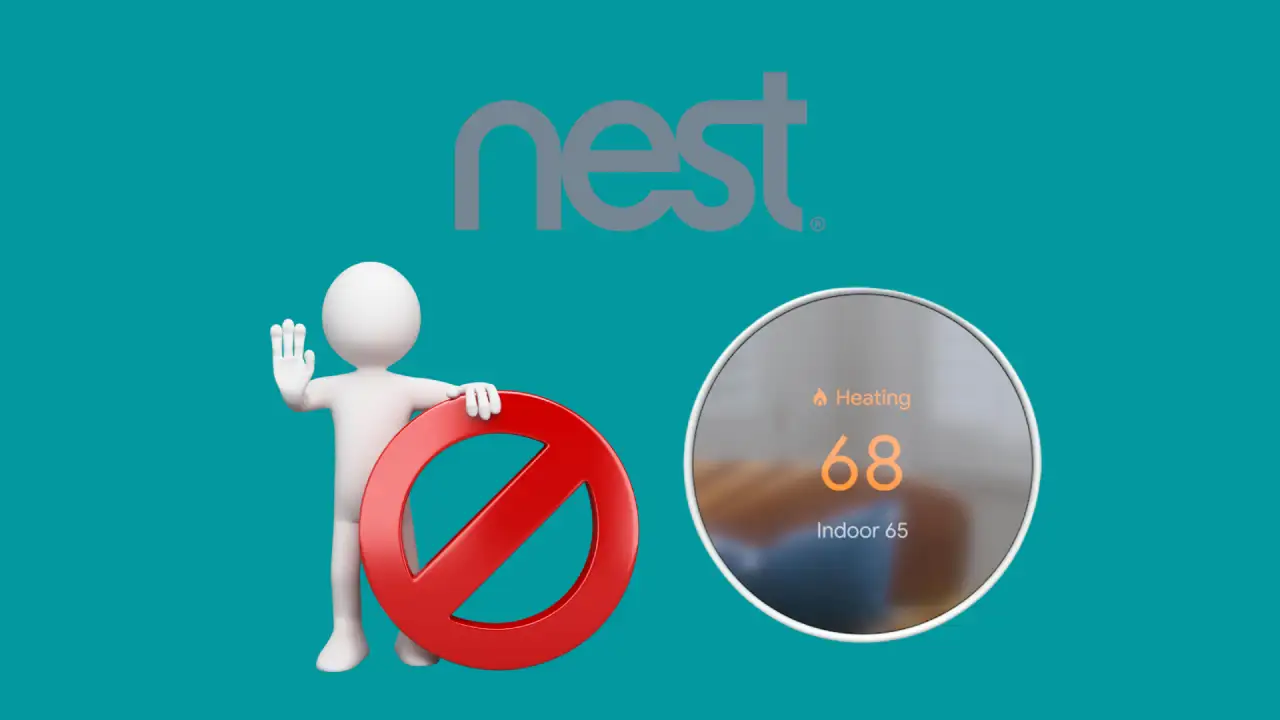
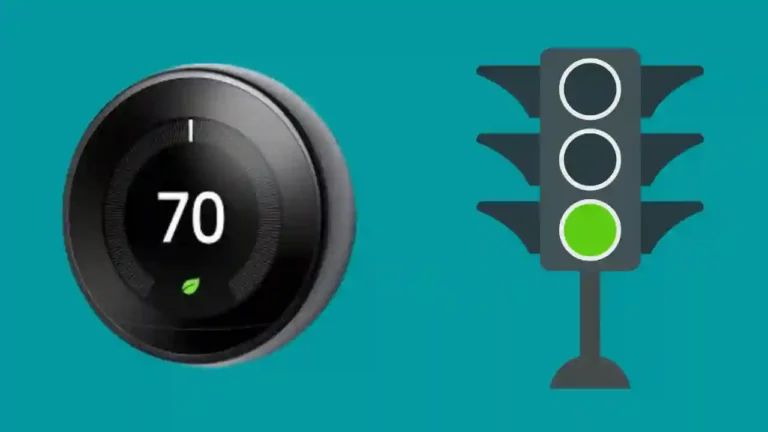

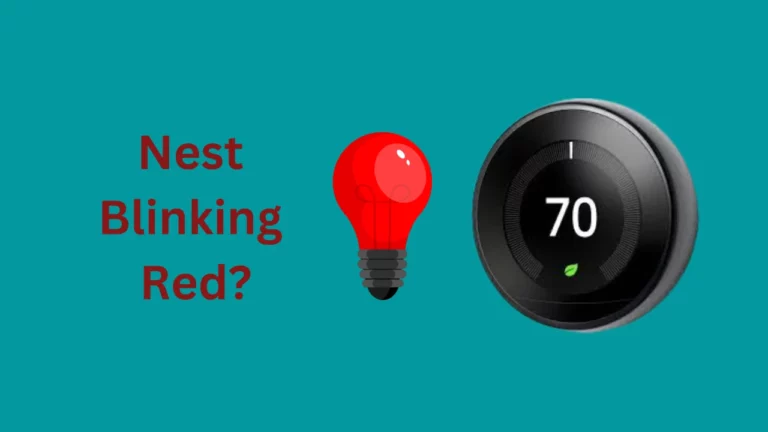
![Nest Thermostat Not Cooling [Solved 100%]](https://howtl.com/wp-content/uploads/2022/07/Nest-Thermostat-not-Cooling-768x432.webp)