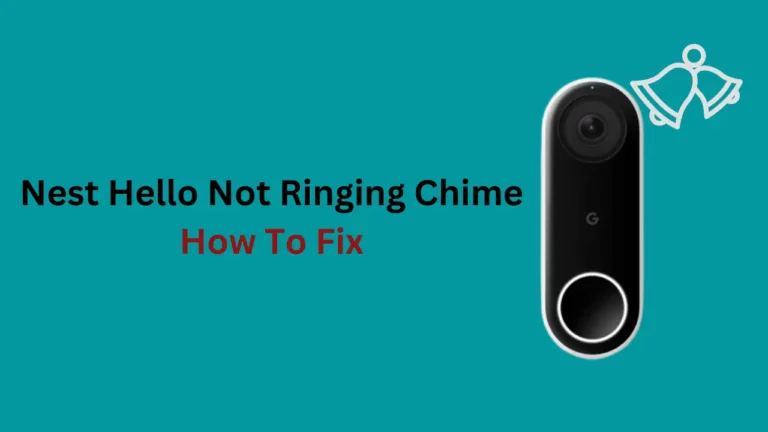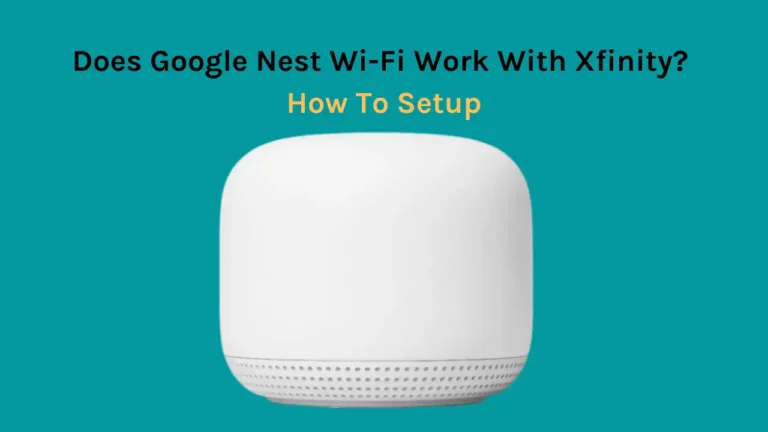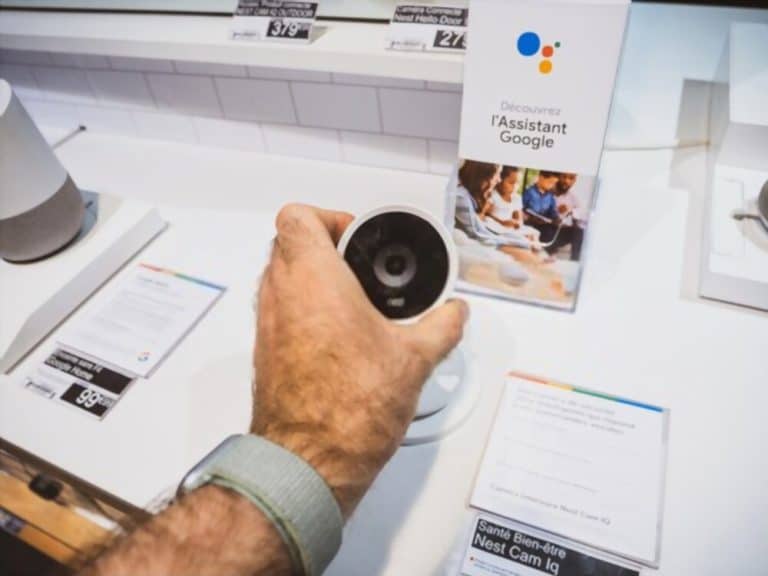Smart home cameras are a simple method to increase your house’s security or keep an eye on things from a distance. Google’s Nest Cam has been doing this function for me for a long time, but occasionally they run into errors too.
In short, there are a few possible causes for why your Nest camera may turn off.
- It could be due to an issue with the power source.
- If you’re using a battery-powered Nest camera, make sure the batteries are charged and installed correctly.
- Ensure that all of the wires are properly connected and that any surge protectors or power strips you’re using are working properly.
- The camera’s software or settings can also cause this.
Many people have reported their Nest Cam turning off on their own.
Since there was a lot of consternation about the issue, I decided to find out the possible causes that might be keeping the Nest Cam continuously turned on.
In this article, I have listed all such reasons I could find, be sure to read carefully. I have also mentioned troubleshooting ways you can try to fix the Nest Camera from turning off. (1)
Reasons Why Nest Cameras Turn Off and How To Fix Them?

Home /Away assist is Activated
You may have the Home/Away mode activated on your Nest camera, and that’s why your Nest camera keeps turning off.
Depending on whether you are home or not, this feature will automatically switch your Nest cameras on and off.
To automatically change the behavior of Nest devices in your house, when you leave and when you return, Home/Away assist save activity data using activity sensors in your Nest products managed Google Home App and phone’s location.
To check if your house is in the Home or Away mode, you can launch the Nest App and check the settings. If the feature is activated, you can turn it off and manually control the camera.
Here are the steps to deactivate Home/Away Assist from your Nest app:
- Open the Nest App.
- Click Settings & Choose Home/Away Assist.
- Tap What determines if you’re at home.
- To enable or disable a Nest product’s involvement in Home/Away Assist, select it and then hit the switch.
Wi-Fi is No working
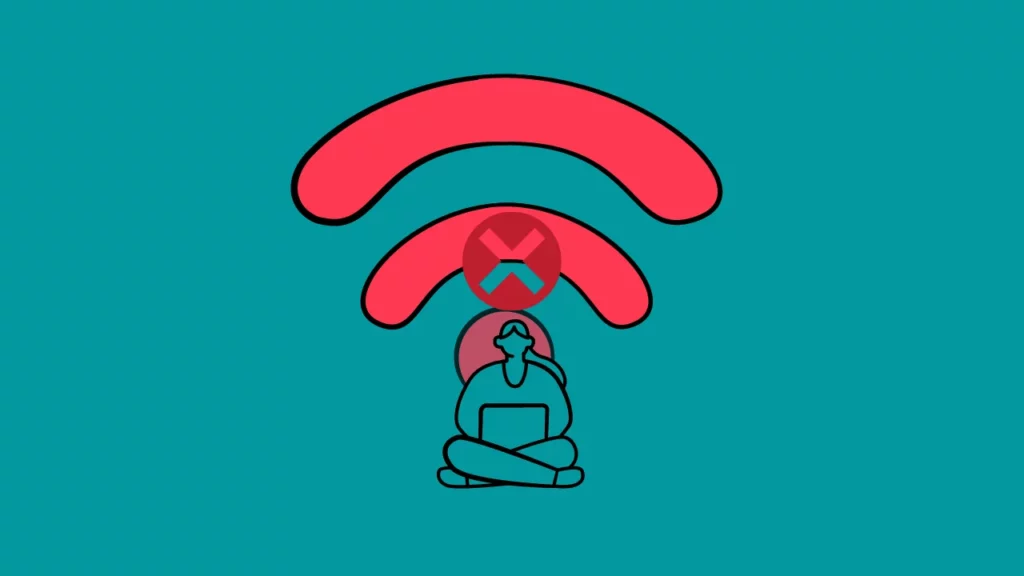
Verify that your network is functioning properly and that each device has a solid connection. Disconnect and reconnect all the devices, including the Wi-Fi router, modem, and the camera connected to your Nest camera, if you encounter a problem.
After disconnecting, wait approximately a minute, reconnect your devices, and see whether the network is working again. Your modem’s panel lights will cease flashing when the network connection is stable so that you will know.
Use your smartphone to look for dead areas around your camera to ensure you’re receiving the optimal internet speed in your house.
You can use the following methods to solve it if your signal strength is still weak, but your internet speed is not the problem:
- Avoid placing furniture or other obstructions between the router and the camera.
- Keep in mind there is a minimum of 15 feet between the router and the Nest camera.
- Replace your obsolete router with a new one that has amplifiers built in.
- Switch all other electrical devices to the 5 GHz network to allow the signals to access your Nest device.
Nest App is Not Updated to the Latest Software Version
Updates offer new features and address known faults and problems while also fixing existing ones, and it is evident why updates have become such an important part of manufacturer offerings.
It’s possible that your Nest app isn’t updated, and since previous versions of the Nest App may not function properly with the camera, you are experiencing this problem of Nest turning off.
The most effective strategy to prevent these difficulties is updating the Nest App.
Wi-Fi Signal Has Obstruction
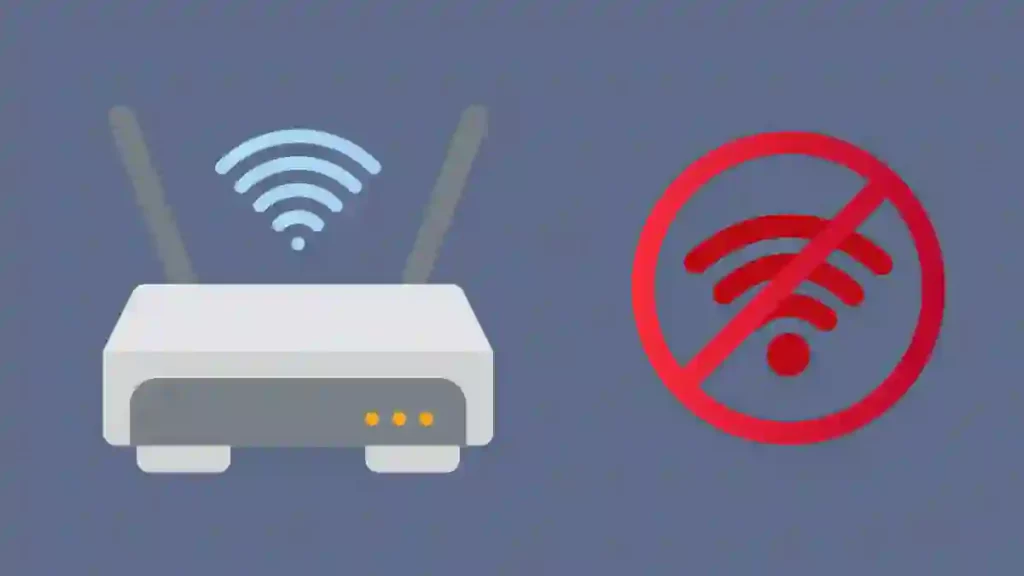
Sometimes the issue is of connectivity, not because wi-fi strength is weak but because there is an obstruction between the wi-fi router and the Nest camera.
If the Nest camera can’t have access to the wi-fi signals, it will not work. So, always ensure that your Nest device is well inside the Wi-Fi router’s coverage area and that there are no barriers, such as walls or furniture, windows, doors, concrete, or vases, in the way of the signals traveling from the router to your device.
Checking the network settings on your phone is one of the simpler techniques to solve this problem with your Nest camera.
You can check the network settings by following the steps below:
- Launch the Google Home App on your smartphone and Go to Settings Menu.
- Select Settings.
- Tap on Home info.
- Then, choose Home Wi-Fi Help.
- In the Home Wi-Fi Help section, you will see all the details regarding your network as your network name and strength.
Nest camera is Heating Up
Electronic equipment often becomes warm when plugged in non-stop for days. To ensure the longevity of your appliances and prevent them from overheating, safety fuses are fitted that will switch off if temperatures become abnormally hot.
Similarly, the Google Nest camera will automatically shut down to safeguard its internal technology if it senses an extreme change in temperature.
You might try bringing your device inside for a few hours till the connection is restored and reconnecting it after there is no longer a problem to attempt to repair this.
Additionally, take a look at where you placed the Nest Cam and think about putting it somewhere in the shade or covering it with anything to shield it from the sun.
Hardware Defect
If you have successfully established that your Nest camera is turning off not because of network issues, app malfunction, or wrong settings, now is time to run a hardware health test.
Inspect everything, including the hardware, for any damage; check that there is no dust, the wiring is perfect, no misplaced joints, and no broken circuit boards.
If you discover any issues, now you know why your Nest camera was turned off.
Even if your camera is turning on, a hardware defect can make your camera function abnormally. That’s why regardless of how your camera functions, you ought to do a monthly examination of your hardware to ensure everything is honky-dory.
These are some of the signs you will notice when you have faulty hardware:
- your history doesn’t have any videos,
- your camera recordings are distorted or advance too quickly when playing back,
- the Wi-Fi connection to your Nest camera gets occasionally lost.
Factory Reset Nest Cam
A factory reset is an excellent solution for solving small problems with most electrical equipment, including your Nest Cam.
It erases the cache and starts again with a blank memory. This often resolves any flaws resulting from the RAM overloading useless data.
Follow these instructions to reset your Nest Cam to factory settings:
- Visit the Nest app.
- Choose your device.
- Then click Settings
- Then, take a screenshot.
- Choose “Remove camera” and press “Confirm”
Contact Nest Support
You can contact Nest customer care if you believe you can’t figure out the issue on your own or are stuck at some of the fixes we described here. They’ll probably have a few options for finding the exact cause of the Nest camera turning off on its own.
They will either guide you or send a professional to your house to personally assess the problem. You can even claim a warranty if the device is still within the warranty duration.
How do I keep my Nest Cam always on?
Sometimes, Nest cameras have a problem with your automatically connecting to the Wi-Fi network. This occurs when the Wi-Fi password has been changed. When this happens to your Nest camera, you’ll notice that the light flashes a solid yellow color.
When this happens, you normally manually re-join the network and enter the new password after forgetting the previous one.
An alternate thing you can do to avoid losing connections repeatedly is to use wi-fi extenders. By extending the reach of your network using Wi-Fi extenders, you may strengthen the signal to the camera and thus prevent occasional network outages. This way, you can always keep your Nest Cam on.
How long does Nest record for free?
You can see up to 3 hours of recording on Nest at no charge; you will have to avail a subscription to use the service. Additionally, you may utilize a 30-day free trial membership of Nest Aware.
In case, you are seeing a blue blinking light on your Nest camera, go through our guide on how to fix blue light on Nest camera ?
Conclusion
Nest Cam is an overall great piece of technology that can provide valuable insights into your home safety. With the right troubleshooting techniques and maintenance, you can make sure that it will stay on and record for years to come.
From ensuring it’s placed in a cool environment to evaluating the hardware for any damage, or running a factory reset when needed, you can make sure your Nest Cam will always stay on.
Additionally, using a Wi-Fi extender can increase the range of your connection to ensure consistent uptime.
Finally, while there is limited free recording available with Nest, you may use a 30-day trial subscription to Nest Aware to get more access.