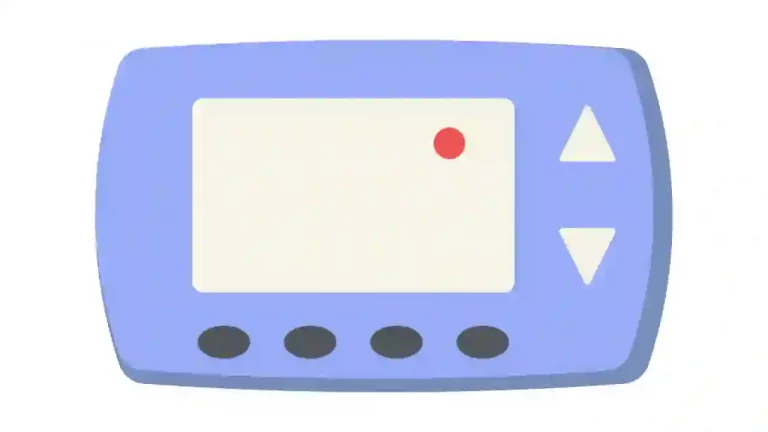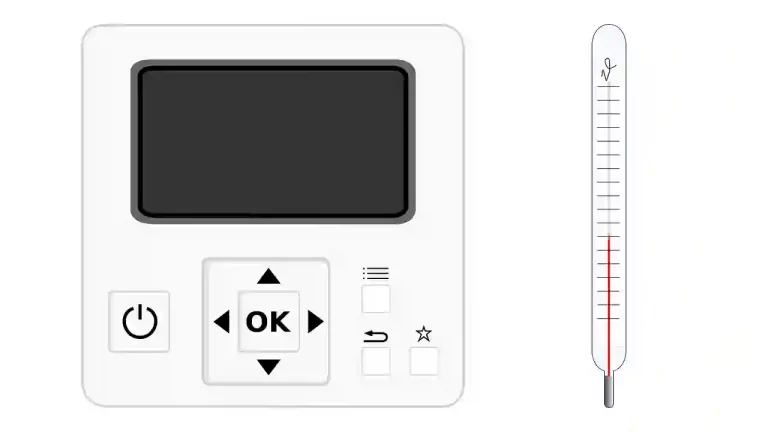Honeywell sits just inside the Fortune 100 companies list and is a major manufacturer and provider of smart home products and consumer electronics. They also have a large share of the thermostat market and are generally a reliable manufacturer. But what if your honeywell thermostat screen is not responding?
However, occasionally, even a Honeywell thermostat experiences a hiccup. Is your programmable honeywell thermostat showing a blank screen or not responding?
If your honeywell thermostat screen is not responding, the first thing to do is check if it needs new batteries. However, if you have a smart thermostat and this does not take care of the issue then there could be something wrong with the wiring. Also, ensure that power is reaching your furnace or air handler as this might be causing an interruption in service.
A non-responsive Honeywell Thermostat screen is pretty uncommon, but it does happen and, fortunately, there are some troubleshooting solutions that usually solve the problem. You shouldn’t have to call in a tech, at least not before going through our solutions.
Consumer electronics can be pretty simple while others are rather sophisticated.
Honeywell touchscreen thermostats fall somewhere in between and if you are having problems with the touchscreen, it’s like working your way through a smartphone.
4 Ways To Fix Honeywell Thermostat Screen Not Responding
Fixing honeywell thermostat screen not responding is easy when you know the reason behind it and the steps you should take to fix the problem.
Here are 4 ways to fix honeywell thermostat screen not responding problem.
1. Honeywell Thermostat Touchscreen Troubleshooting
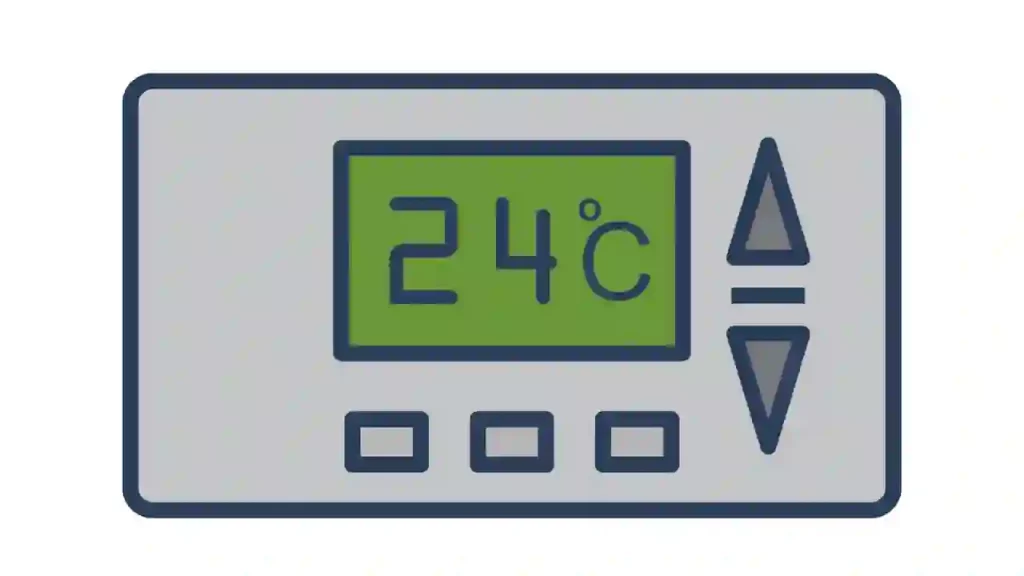
Touchscreen failure is annoying, especially if you need to make a critical adjustment to your heating or cooling settings and you’re probably wishing we could go back to the good old days of physical buttons and knobs.
The reality is, it’s easy to forget how many problems we had with old school thermostats when we are presently inconvenienced with touchscreen.
Thankfully, there are some troubleshooting tips now, just like then, to get your Honeywell Thermostat back on track.
Hopefully, you’ve kept your original user manual handy because, while we can do a general overview of troubleshooting methods, not every touchscreen Honeywell Thermostat is exactly the same, although the procedures will be.
2. Reset Your Honeywell Thermostat
Programmable touchscreen thermostats have their own computer inside and, like computers, sometimes there are complications going on within. (Check our complete guide on Honeywell Thermostat Reset)
Like any computer, one of the best ways to clear things up is to just do a reset.
- Start by turning off the thermostat
- Turn off the circuit breaker
- Open the battery compartment and Remove the batteries.
- Place the batteries back in but do so in reverse
- Leave them there for ten seconds
- Remove them again and reinsert them the right way
- Replace the thermostat and turn on the circuit breaker
Once you’re done, your Honeywell Thermostat should be reset to its default condition, just as if it came out of the box. Unfortunately, it may mean redoing all of your original settings, especially if it’s a smart thermostat.
You want to make sure that you remove the batteries as the thermostat will not completely turn off until you do.
Reversing the batteries draws out any residual charge that may remain in the device.
3. Address the Wiring
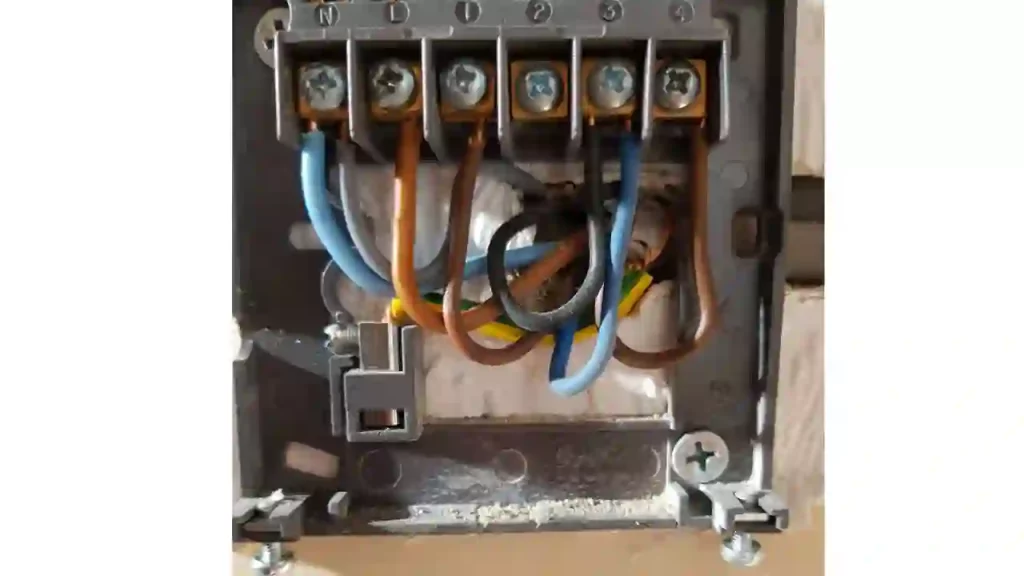
It’s doubtful that you wired it wrong or the thermostat would have never worked right from the get-go.
However, it’s possible that the wiring is loose back there and when wires are loose, it doesn’t take much to jar them the rest of the way apart.
- Turn off the thermostat
- Turn off the circuit breaker
- Remove the thermostat cover
- Remove the thermostat base plate from the wall
- Look at the back of the thermostat, where all of the wires come together and connect
- Ensure all the wires are connected solidly
- Reassemble and turn on the circuit breaker and thermostat
If you’re game, you can also do a reset on the thermostat while you are checking through the wires. It’s a good way to kill two birds with one stone instead of having to disassemble and reassemble your thermostat twice for two different scenarios.
While a loose wire shouldn’t directly affect your ability to interact with the touchscreen on your Honeywell Thermostat, it may indirectly affect it.
So you will probably notice that there are other problems with the thermostat besides just a dysfunctional or inoperable touchscreen.
4. Frozen and Inoperable Touchscreen

A frozen touchscreen is just the same as an inoperable screen. Either way, the touchscreen doesn’t work and it needs to be fixed. One way to unfreeze a touchscreen is to, yet again, disassemble the thermostat.
This is a much longer and more complicated process.
You should make sure that you have the equipment to ground yourself and your tools (screwdriver) because a static shock to the circuit board could be enough to ruin it.
- Turn off the thermostat device and the circuit breaker.
- Remove the thermostat from the wall mount.
- Remove the batteries.
- Pry the cover off of the thermostat.
- Use a small screwdriver to release and remove the circuit board.
- Do the same to remove the screen.
- Disconnect the ribbons that secure your circuit board to the screen.
- Inspect them for damage and/or dirt and debris.
- Refasten the ribbons and replace both the circuit board and screen.
- Replace the battery and check the screen functionality.
- If everything works, finish reassembling the thermostat and replace it on the wall mount.
It’s really important to make sure that you are properly grounded before toying around with the circuit board.
It’s not like a PC motherboard but, just because there isn’t much to it doesn’t mean that a friction shock won’t harm it.
The last thing that you want to do is destroy your thermostat when all you’re trying to do is fix it.
Worst-Case Scenario
In the worst-case scenario, you can either contact your local HVAC service—who, if they are worth their salt, will know how to deal with a touchscreen Honeywell Thermostat—or contact Honeywell Customer Service.
If your Honeywell Thermostat was professionally installed, it should have a 3-5 year warranty on it and if you installed it yourself, it will have a 1-2 year warranty on it. Hopefully, your thermostat falls somewhere inside that window.
If there is any dust or debris located on the circuit board or along with the connecting ribbons, you can lightly blow it off or get you’re an air can—one that is typically designed for cleaning circuitry.
Final Thoughts
Honeywell is not renowned for producing shoddy equipment, whether its a thermostat or a space heater. While Honeywell’s name may not be synonymous with Ecobee and Google Nest, only means that no brand name is synonymous with those two, not that the products are inferior.
In fact, its often the reverse and if you are having trouble with your Honeywell Thermostat, the above troubleshooting tips will solve the problem 99% of the time.
For everything else, Honeywell offers an excellent customer service experience.


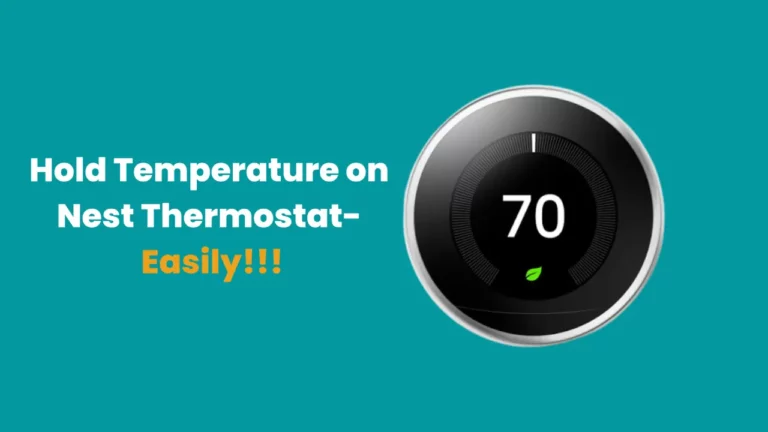
![Nest Thermostat Not Cooling [Solved 100%]](https://howtl.com/wp-content/uploads/2022/07/Nest-Thermostat-not-Cooling-768x432.webp)