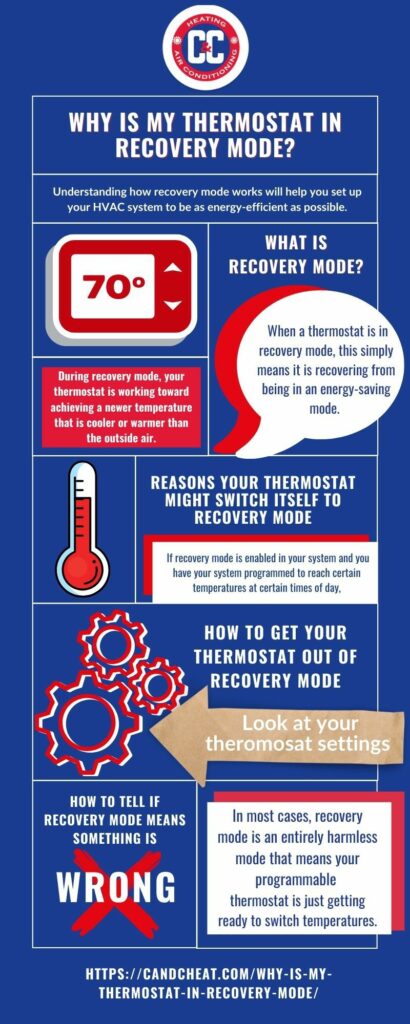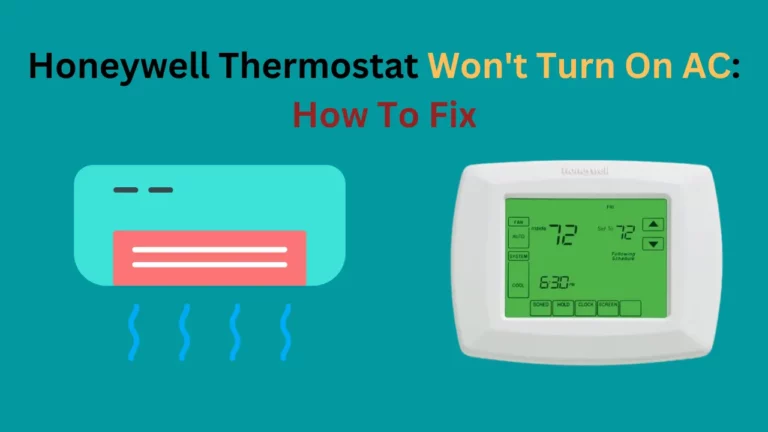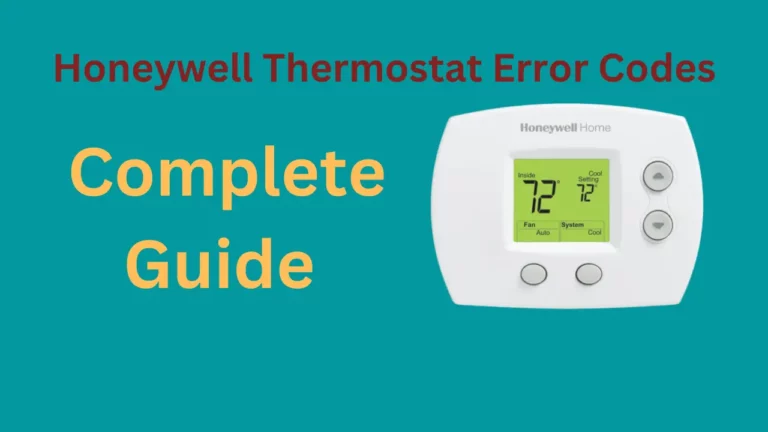Some programmable thermostats made by Honeywell come with a Recovery Mode that performs several functions.
Here’s how you can adjust Honeywell Thermostat’s Recovery Mode to your liking and troubleshoot any problems that may occur with it.
- Locate your display
- Navigate to Settings, then Preferences
- Under Preferences, select Smart Response Technology
- From here, turn Recovery Mode option to OFF
- Press Previous Menu and select the Home option
Now that you know how to fix Recovery Mode on your thermostat, the rest of this article will dive into what Recovery Mode does, how it works, and how to troubleshoot common problems.
What Is Recovery Mode?
Some models of Honeywell thermostats come with a feature called Adaptive Intelligent Recovery. When this mode is turned on, the thermostat will activate the HVAC system ahead to warm or cool the environment to reach a set temperature.
For example, if you want your home to be at a cool 76°F by 8:00 a.m., then the system might turn on shortly beforehand to start warming or cooling your home to reach the temperature at the right time.
When the thermostat enter Recovery Mode it enables this process of pre-activating the HVAC system to achieve your desired temperature at the right time.
I have also come across issues like Honeywell Thermostat Not Working After Battery Change, you must check this article if you are keen to know fixing up this problem.
Does Recovery Mode Mean There’s Something Wrong?
When you come home to find your thermostat in Recovery Mode, your first assumption might be that there’s something wrong with the thermostat, prompting it to enter a safe state.
In all Honeywell thermostat models, recovery mode doesn’t indicate a problem; instead, the thermostat adjusts the temperature according to the previously established schedule.
However, there may be a problem if the thermostat gets stuck in Recovery Mode, which can happen due to a software error.
Why Does My Thermostat Go into Recovery Mode?
Recovery Mode aims to offer you, the user, a more comfortable experience at home by giving you the temperatures you requested at the scheduled time they need to be set.
To do this, Recovery Mode aims to gradually adjust the temperature to your setting beforehand so that the room is at the perfect temperature at the scheduled time.
Recovery Mode will be active whenever your thermostat needs to adjust from one temperature to another.
You might choose to use them when you’re out at work and don’t need the AC at home.
If you set the temperature in your home to 76°F by the time you get back at 5:30 p.m., then Recovery Mode will start adjusting the temperature beforehand.
How To Override Recovery Mode on Honeywell Thermostat?

Recovery Mode is useful when it’s working properly, but if there’s an error with recovery mode, you can override it and set it to Manual Mode.
To do so, follow these steps:
- Locate your display.
- Navigate to Settings, then Preferences.
- Under Preferences, select Smart Response Technology.
- From here, turn Recovery Mode to OFF.
- Press Previous Menu and select the Home option.
You may also consider adjusting Recovery Mode to be active for certain days of the week, which you can do from the Smart Response Technology menu. Doing so will allow you to exercise control over what days Recovery Mode is active and when it’s turned off altogether.
If you prefer to have your thermostat readying the home for you when you’re not there. In that case, leaving Recovery Mode on can help ensure you get the comfortable temperatures you want.
As an added bonus, Recovery Mode puts less strain on the HVAC system overall, particularly when used in conjunction with Energy Saving Mode.
Adjusting Your Schedule
Of course, adjusting your temperature schedule is another simple solution you can implement to avoid Recovery Mode bothering you in the morning.
To program the thermostat, follow these instructions:
- Open the Honeywell app and log in to your account.
- Select Add Schedule and choose Temperature.
- Set your desired temperature for each day and time.
Remember, setting a desired temperature and time will cause Recovery Mode to turn on shortly beforehand, so you should avoid choosing times of day when Recovery Mode will wake you up!
Setting your schedule to take advantage of the Honeywell thermostat’s convenient energy-saving features and Recovery Mode to pre-condition your home to the right temperature is the best way to rectify problems with your Honeywell thermostat. (Check how to clear schedule on honeywell thermostat)
What To Do If Your Thermostat Is Stuck in Recovery Mode?
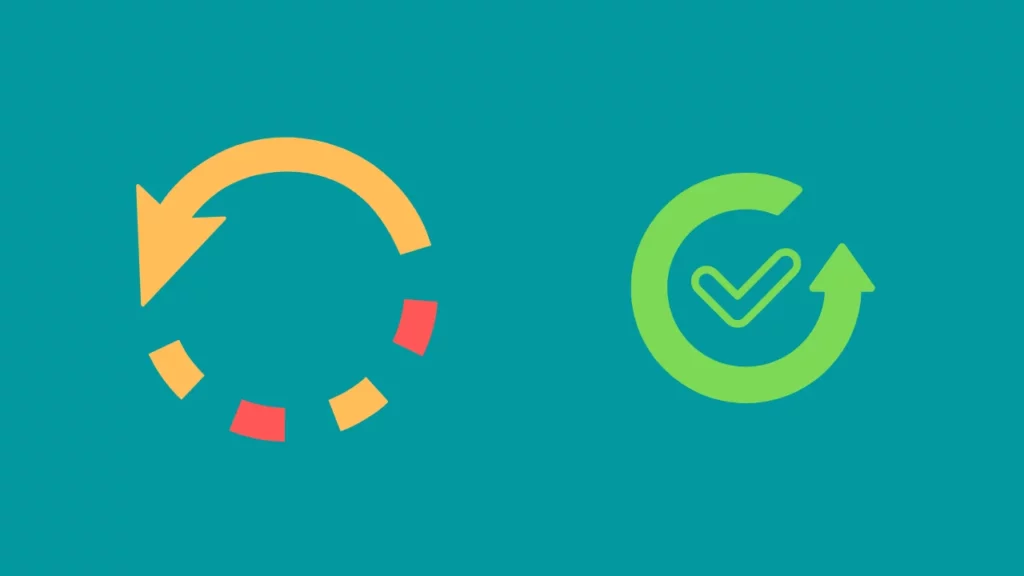
On rare occasions, your thermostat may get stuck in Recovery Mode, which, of course, isn’t normal. Recovery Mode should only last for a short period of time as the room warms or cools to your scheduled temperature.
If your thermostat is stuck in Recovery Mode, it might be worth turning the feature off for the time being or trying to adjust your settings as described above.
Doing so may rectify the issue, but if it doesn’t, then you may have to reset the thermostat or contact Honeywell’s customer service. They may be able to help you rectify the issue or send a repair technician out to assess what’s wrong with your thermostat.
Depending on their recommendation, a factory reset of your thermostat might be a solution. Resetting your thermostat will look slightly different depending on what model you have, but in general, you’ll be able to follow these steps:
- Ensure your thermostat is switched on.
- Hold the Menu button down for 5 seconds.
- Use your scroll wheel to navigate to Reset.
- Choose Reset and select Factory.
- Confirm you want to reset.
Only do this if you’ve exhausted your other resources since doing so will restore your thermostat to its factory default, requiring you to set up all your preferences and settings again.
What is An Adaptive Recovery On a Honeywell Thermostat?
An adaptive recovery on a Honeywell thermostat is a technology that helps manage the desired temperature setting while considering the time it takes to reach and maintain that desired temperature; that can help save energy and money by avoiding extreme temperature fluctuations.
The thermostat anticipates when your home needs to start cooling or heating to reach the desired temperature at a specific time which can reduce the energy needed to reach your desired temperature more quickly and efficiently.
The adaptive recovery feature also allows you to set a maximum heating or cooling rate, so your home never reaches extreme temperatures too quickly, avoiding potential damage to your HVAC system.
With Honeywell thermostats, the adaptive recovery feature is a great way to ensure your home remains comfortable while saving energy and money.
Related Article– Honeywell Thermostat Error Codes
Advantages of Recovery Mode on Honeywell Thermostat?
The Recovery Mode feature of Honeywell Thermostat is a handy feature that can help you maintain the desired temperature in your home or office, even during unexpected temperature changes.
With Recovery Mode, you can set the thermostat to turn on and off at specific times to ensure that your desired temperature is maintained throughout the day. This way, you can save energy by avoiding unnecessary heating or cooling and reduce costs associated with running your HVAC system for longer periods of time.
Recovery Mode also helps conserve energy by automatically adjusting the temperature setting when outdoor temperature change. This helps ensure that your desired indoor temperature is maintained without constantly adjusting your thermostat settings.
Additionally, Recovery Mode helps protect your HVAC system from potential damage due to sudden temperature changes.
By automatically adjusting the temperature setting based on outside temperature, it prevents extreme temperatures from affecting the performance of your HVAC system and extends its lifespan.
Overall, Recovery Mode is an incredibly useful and energy-efficient feature of Honeywell Thermostats that helps you maintain a comfortable indoor environment while reducing costs associated with running your HVAC system.
How To Do a Temporary Honeywell Thermostat Override?
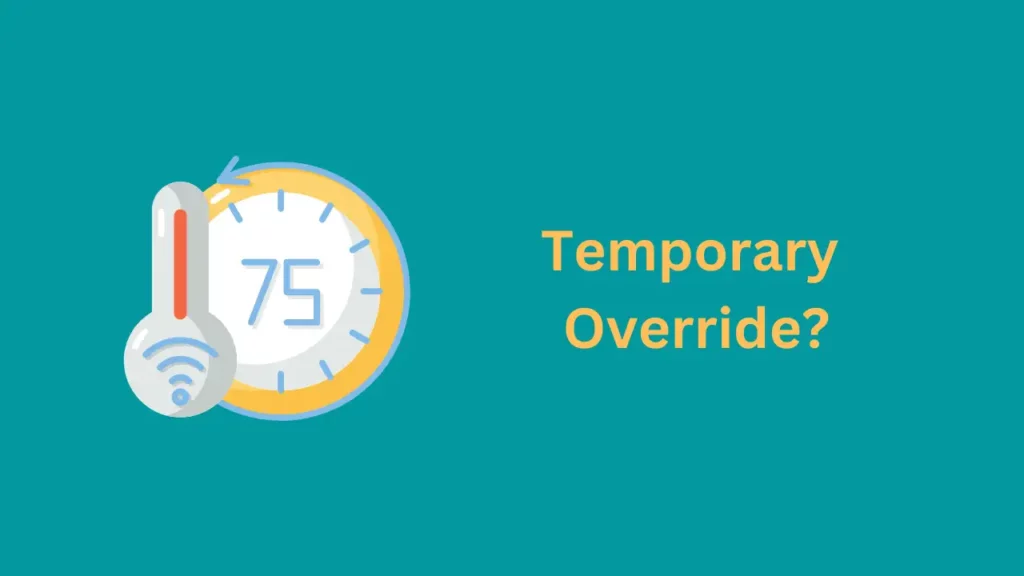
There are many situations in which you may need to override the settings on your Honeywell thermostat for a temporary period of time.
This could be because you have visitors or guests over and want to ensure they are comfortable or if you’re feeling too hot or cold at the moment and want immediate relief.
Whatever the reason, below are some simple steps to do a temporary Honeywell thermostat override.
Step 1: Access the Settings Menu
To begin, you’ll need to access the settings menu on your Honeywell thermostat. This is typically done by pressing and holding down the ‘Up’ arrow for a few seconds until a menu appears on display.
Step 2: Select the Desired Setting
Once you have entered the settings menu, you will need to select the desired setting for your override. You can choose from options such as ‘Cool’, ‘Heat’ or ‘Off’.
Use the arrows to navigate the different options and press the ‘Done’ button when you choose your desired setting.
Step 3: Set a Time Limit
Finally, you will need to set a time limit for how long the override should last. This can be set in hours or minutes, depending on how much time you wish to give yourself. Once this has been entered, select ‘Done’ to confirm the override.
Once you have followed all of these steps, you will temporarily override your Honeywell thermostat for the time specified. It will revert to its original settings and temperature levels after the specified time.
Final Thoughts
Recovery Mode is a function of most smart thermostats to preemptively warm or cool a room to reach the right temperature at the scheduled time.
Seeing Recovery Mode on your display doesn’t indicate a problem with your thermostat, but if you want to adjust it or change it when recovery mode is enabled, then you can do so from the Smart Response Technology menu from your thermostat display.