Ring video doorbells have a special feature called Event History that gives you access to every event your cameras capture. With the help of this feature, you can see what is taking place in front of your Ring cameras mounted on your door.
But, Why is my ring doorbell not showing history? The most common causes that could be preventing your doorbell event history not working are:
- Your mobile device has a weak internet connection.
- The Ring device itself is not being connected to the router properly.
The live feed Page of the Ring app contains a timeline of events that have occurred. You may watch the most recent live view from there. It enables you to view the current activities in front of your Ring Doorbell.
In addition, you may travel through earlier occurrences using the timeline tool. To view the prior events, simply swipe left and right.
The problem that the majority of users appear to be having lately with this amazing home security device is that they are only able to view the live feed and not the device’s event history which lets you go back, save or share any moment from the doorbells’ captured recordings.
If you are one of the users facing the same problem, this article contains all our research to help you why is that your Ring doorbell isn’t displaying event history and how to fix this.
We have also included various techniques to help you troubleshoot this problem.
Why is Ring doorbell event history not working?
There could be different reasons as to why your ring doorbell event history is not working. But we have done the research for you and put everything that can cause this problem. (1)
Unstable internet connection
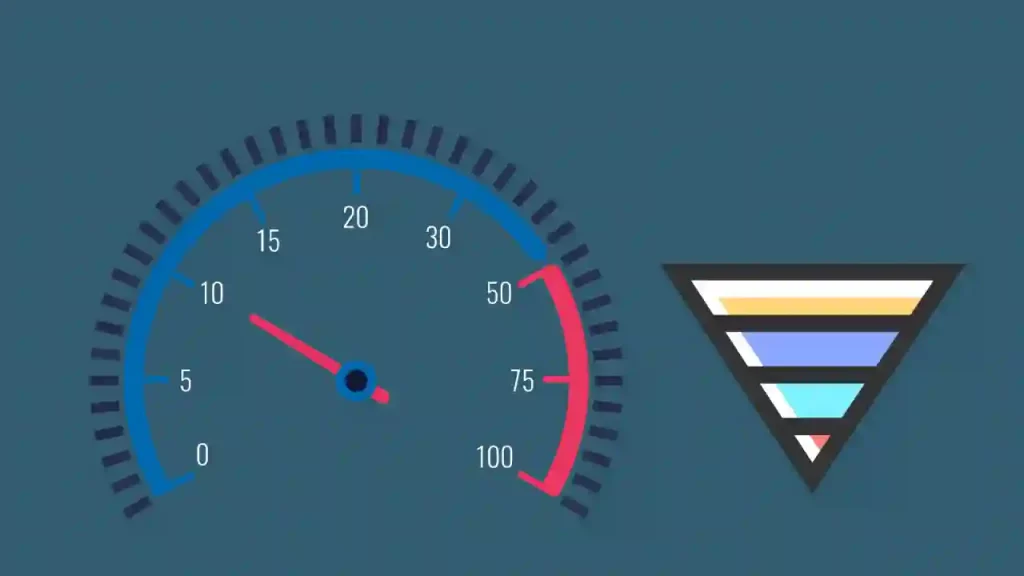
Without a stable internet connection, the doorbell can’t display the event history timeline. So, the very first thing a Ring doorbell needs for showing event history is an active internet service.
A Ring doorbell must have a working internet connection of 2 MBPS to display the event history of the doorbell.
To display event history, both the app and the doorbell need to be connected to the same internet connection.
Make sure to link the phone first to the wi-fi and then connect the doorbell to the same network. The connection will be stronger if the doorbell is mounted to a place approximate to the router.
Make sure the online connection is seamless if the event history is to work. Based on the type of connection or disturbance in the region, there may be issues connecting to the Ring doorbell or the phone.
Mechanical issues
Sometimes, the issue might be mechanical. You may need to look for mechanical problems if event history isn’t visible.
To discover whether they are to blame for the history not showing, check the sensor and camera on the doorbell. If the doorbell is the problem, replace it or have an expert fix it to resolve the event history issue.
If there is an issue with the doorbell’s parts, the history log won’t be created and can’t be seen. This is because a technical problem with the bell causes it to stop displaying the log.
Other times, the problem might be with the ring camera itself, thus checking for issues with the camera is important.
Installations and hard-mounting sometimes cause the machine to be dishevelled internally. In such cases, nothing would be displayed in the doorbell’s event history as the camera may not be properly connected internally or it may have gotten off.
Massive cache data on Ring Devices
The Ring app is susceptible to problems, much like any other software. The Ring app may experience issues that prevent it from responding or from showing event history.
Over the time of use, the cache data of the software which your Ring device utilises becomes too massive or becomes corrupted due to bugs.
In this situation, you can’t possibly expect the Ring app to show history so because the bugs cause issues. Such app issues and malfunctions are simple to fix by clearing the Ring app cache.
Too many users are connected to Ring device
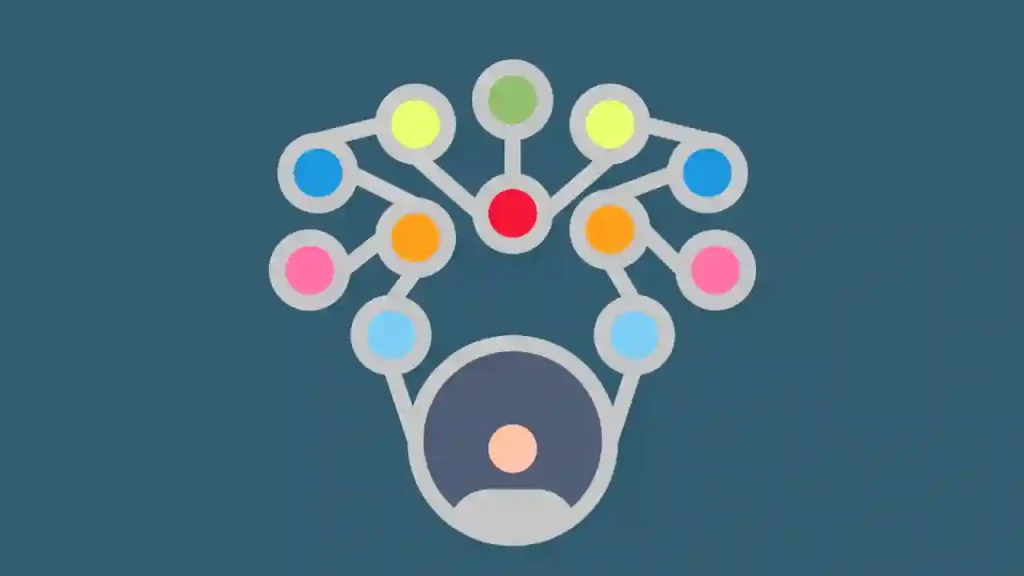
The Ring app allows you to connect with an unlimited number of users. However, adding too many users to the Ring app might cause a lot of issues, which is not very enjoyable.
When the same account has many users, each has a role assigned. The roles alter several features of the application. In the app, roles lead to limitations.
The user is not permitted to utilise all app functionalities depending on their role. By selecting the accounts, you wish to permit the history check-up, you may choose the level of control you desire.
If you’re using someone else’s user app to check anything, you must first enable the app to allow revealing history.
The extra users you added won’t have access to the Ring app’s controls. The doorbell’s event history may still be observed, although with fewer details.
You should check whether you are a primary user or not if you can’t see the event history.
Ring’s server crash

The company’s servers occasionally crash and start failing to function. You won’t be able to view the event history if the business server is down.
All information from the doorbell is transmitted to the Ring’s server via the internet, where it is kept.
The Ring server may potentially crash if the server experiences high traffic. Even bug websites frequently experience server crashes.
Too many users, server bugs, or connectivity problems are the major causes of server failures. You are also unable to see every history if the server disconnects.
In any of the above-cited cases, describe the server crash to Ring support services and get them to resolve it quickly.
How to Fix Ring Doorbell Event History Not Working?
There are 2 different solutions to fix the event history problem in Ring Doorbell. If it’s the solutions you want to learn, find them below.
Purchase and subscribe to a Ring Protect Plan
To see the event history of your Ring doorbell, checking to make sure you have an active Ring protect plan is the first step.
This functionality of accessing past events history on the doorbell is not accessible if you didn’t purchase and subscribe to a Ring Protect Plan and are not the primary user for the subscriber account.
Inquire the main user of the account, if it is not you, whether they purchased a subscription plan or not.
You cannot utilise the event history function if you don’t yet have a subscription. After all, it is a sophisticated feature that enables you to see previous occurrences on your Ring doorbell.
Ring Protect Plan is a membership-based service that lets you access, saves and share recordings from the event history.
The monitoring and video recording capabilities of your Ring devices are covered by this optional membership package from Ring.
You may still use your video doorbells without it, though you simply cannot maintain a copy of the recordings i.e. the event history without the plans.
You don’t have continuous monitoring either without the plan. The doorbell will warn you when motion events are detected or when your doorbell is pressed. The event can be seen on your phone via the app, however, there are occasions when you can’t, such as when you are busy.
Your app will record the incident if you have a Ring Protect Plan, which you may watch afterwards.
Reset the Ring Doorbell
The final thing you should be doing to resolve any Ring app-related issues is often a hard reset.
Even though each version of the doorbell device has slightly different buttons, performing a hard reset is simple.
The best course of action is to start over by disconnecting the smartphone from the app if the other suggestions don’t work. You may accomplish it by following certain steps:
- Find the reset button then keep your finger on the particular button for 15 or 20 seconds.
- Press the button and release it.
- The Ring Video Doorbell will restart when the light on the front of the device flashes a few times.
- Wait a moment for the procedure to finish.
- Once finished, you may start putting your Doorbell back into setup mode.
- By pushing the reset button, the doorbell is placed in setup mode.
Each Ring Video Doorbell, as previously noted, has a unique button for the setup/reset mode.
So, make sure to conduct due research before embarking on resetting your device as you don’t want to mess up the process.
What is the Event History Timeline Tool?
You already know how to fix the event history timeline if it’s not working but do you know what an event history video timeline is?
The Event History Video Timeline tool provides you with footage collected from your Ring camera, giving you an idea of the activity that occurs in front of them.
In the app’s Live Feed Page, you may view the event history timeline. You can check out a current live perspective from there.
It allows you to see what’s going on right now with your Ring Doorbell. You can also utilize the timeline tool to go back in time and look at prior events. Simply swipe left or right to view previous events that took place.
How does Event History Timeline Work?
This tool organizes graphic icons, called “pills,” in chronological order on a line according to the event your Ring camera caught.
You can watch a specific time of an event by swiping left or right on these pills. Also, you can tap into an event pill to see an entire episode of activity that the video doorbell recorded happening in real time.
The pills on the timeline are colored differently having numerous sorts of events.
It contains Missed and Answered Rings for doorbells, Live Views, all the captured motion and people events and also the events from the linked device.
Frequently Asked Questions (FAQs)
Why does clicking on motion events in the Ring app display “No Video Found”?
A captured device event ought to play as long as your Protect Plan membership is active and hasn’t just expired.
Open Ring.com in your web browser and sign up to view the video there if you have the subscription. It is advisable to wait for a little while for the video to become accessible and start playing.
Ring app not working even after buying a subscription?
If the footage isn’t appearing in the Ring app, try uninstalling and reinstalling the app to ensure it is updated and your mobile device is properly integrated. (Here’s how you can fix Ring App Crashing?)
Keep in mind, that events that happened while the device wasn’t subscribed cannot be accessed after subscribing.
The ring will recognize your subscription plan coverage and save the events according to your subscription plan. (2)
Can you disable your timeline from the Ring app?
To disable the timeline from the Ring App,
- Open the “Ring App” and then access the side menu.
- To access the side menu, tap the icon on the top left corner of your screen.
- Click on Account.
- Tap the Event History Timeline option located under Advanced Settings on the Account Setting screen.
- The feature’s status is indicated by the colour blue if it is on. Tap on the button to turn it off. It should change to white.
How do I see event history on a Ring?
To view your event history, simply login to your Ring account and click on the “History” tab.
You will see a list of all the events that have been recorded by your Ring Doorbell, click on any event to view the event recording.
How long does Ring Keep event history?
According to the Video Recording Guidelines, both Ring cameras and IFTTT are limited by a 90-day maximum retention period (the clock begins counting down as soon as videos are recorded).
The time limit for video storage is determined by the type of device used.
For example, the length of time that videos can be kept in the US without excessive storage space is up to 60 days.
In the EU/UK, Ring stores recorded films for up to 30 days (you have the option of shorter periods).
Where is the event list on the ring doorbell?
The Timeline is a feature on the dashboard of your Ring app that allows you to see recent events in real time.
For a more detailed view of all events, go to the event history list by selecting menu (top left) > History from the Ring dashboard.
Conclusion
We have listed in the article many reasons your Ring doorbell is not recording event history. We also talked about a few methods of how you can fix the issue.
Make sure you have a subscription plan before anything else. Even if you have a membership and the Ring app still won’t function, simply hard reset the device.
Also, make sure the Ring app you’re using is updated and free of bugs.

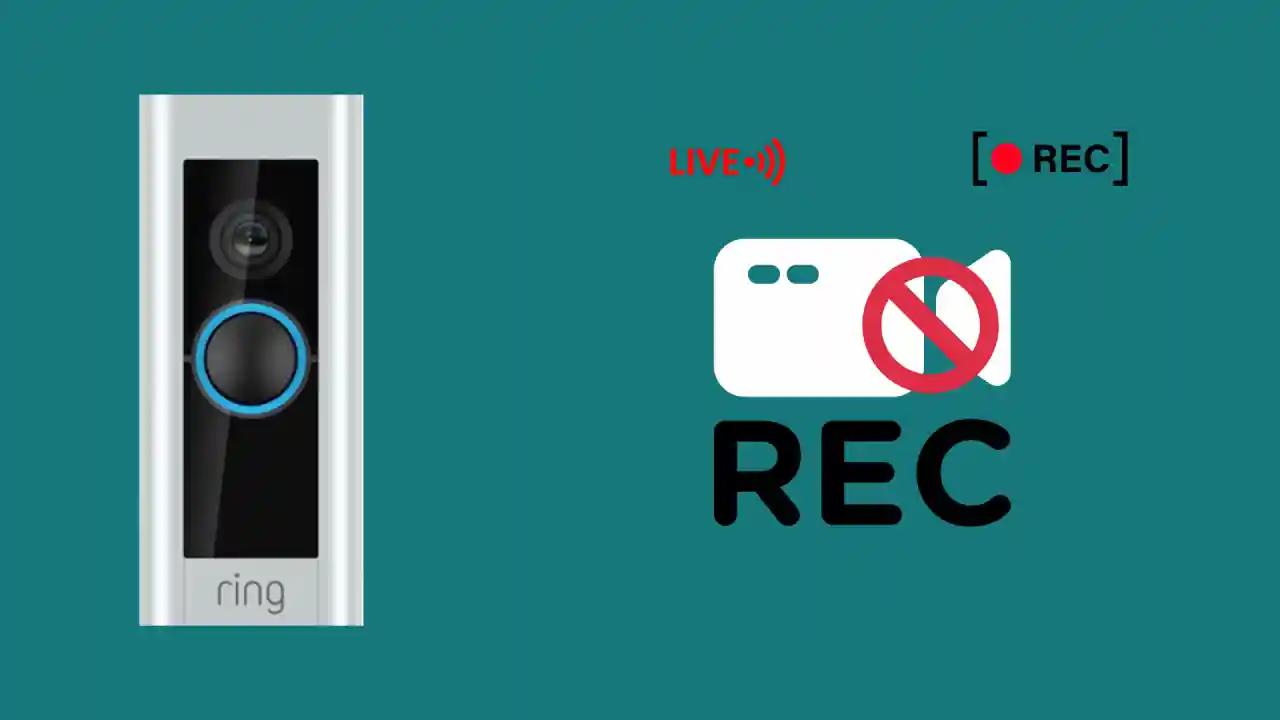

![Ring Doorbell Flashing White Light [Solved]](https://howtl.com/wp-content/uploads/2019/10/Ring-Doorbell-Flashing-White-768x432.jpg)
![Why is Ring doorbell not charging?[Fix in Seconds]](https://howtl.com/wp-content/uploads/2019/09/Ring-Doorbell-768x384.jpg)
![Ring Doorbell Doesn’t Detect Motion [Solved]](https://howtl.com/wp-content/uploads/2022/08/Ring-Doorbell-Not-Detecting-Motion-768x432.webp)

