Ring devices are amazing, and I personally recommend Ring Doorbell. I have been using Ring Video doorbell for years and sometimes I need to fix some problems myself that arise due to some minor technical issues, like ring live view not working. In this article, we will go through the ways of identifying the problem and then fixing it.
Your ring live view might not work due to slow internet connection, WIFI connectivity issue or problem with the wiring. You must find the exact problem first and then look for fixing the problem.
There could be other issues that can cause ring live view to stop working. Therefore, you must make sure that your ring doorbell is getting enough power and there are no issues with the wiring.
Apart from this, you should also make sure that all the other features of the Ring Video Doorbell are working fine.
If you find problems with other features, you should look for other issues that might be causing the problem.
However, if you find other features working well and just have the issue with the ring live view not working, go through the below ring troubleshooting methods.
Why Is Live View on Ring Not Working?
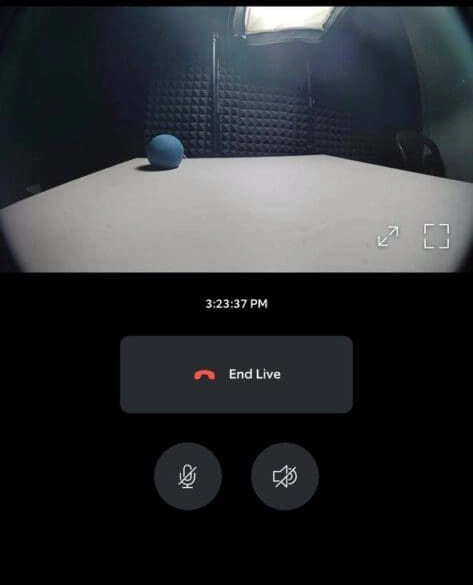
Ring doorbell need an active and robust internet connection to work online and connect to its servers. When there’s a poor network connection, outdated app, outdated firmware, or Ring server outages, your Ring doorbell doesn’t work correctly. Therefore, you should power cycle the Ring device to refresh its connection and then access the live view.
Here are some common causes of Ring doorbell live view not working:
Ring Doorbell is Offline
The Ring Doorbell relies heavily on a consistent internet connection for optimal functionality.
Without access to Wi-Fi, many of its key features, including the Live View feature, may not work as intended.
A common cause of the Live View not working on Ring doorbell is the lack of an internet connection, which prevents the Ring Doorbell from going live.
Slow Internet Connection
There may be instances where your Ring Doorbell is connected to your home’s Wi-Fi, but the connection is either slow or unreliable.
A slow connection increases the load times and leads to continuous buffering of the Live View feature, thereby hindering its proper functioning.
Alternatively, an unstable connection that frequently disconnects can result in the Live View feature failing to load altogether.
This attributes to the fact that the Ring Doorbell’s Live View feature need continuous data upload, a process that demands a steady and reliable internet connection.
Ring Doorbell Not Getting Enough Power
The Ring Doorbell is designed to work on battery as well as on directly through a wire connection.
So, if you are not using the backup battery and solely depend on your home’s electricity, any disruptions such as power cuts or voltage fluctuations can impact the functionality of the Live View feature.
This is because the Ring Doorbell may not receive enough power during these instances, consequently hindering its performance.
Faulty Camera
Sometimes the issue may not be external but rather with the Ring Doorbell’s camera itself. If the camera is malfunctioning, it directly affects the working of the Live View feature.
Moreover, even if the camera is working, a cracked lens or an object obstructing its view can lead to the Live View feature not working properly.
Bad Wiring
The functionality of the Ring Doorbell heavily relies on its wiring, and a bad wiring can stop several of its features to work correctly.
For example, if the Live View is not smooth and periodically freezes, it could be an indication that there’s an issue with the doorbell’s wiring system.
Faulty wiring does not only cause not working of Live View but also lead to other problems like preventing the doorbell from ringing or lead to continuous doorbell ringing.
How To Fix Ring Doorbell Live View Not Working?
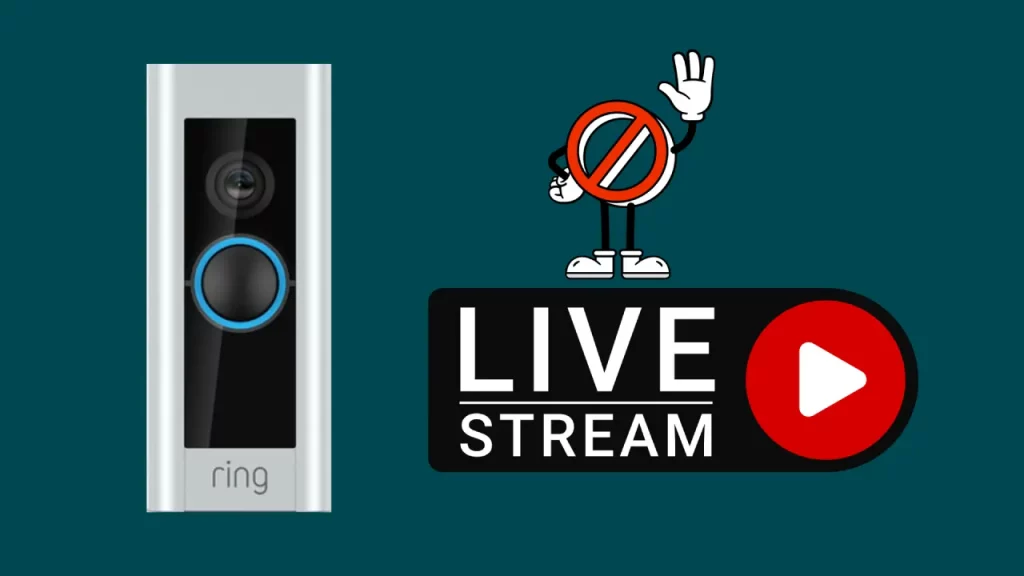
When my ring doorbell live view stopped working, I was really annoyed as it was just a few months ago I purchased it and I had a lot of expectations with this ring device.
So, I researched and also contacted the customer support to understand the actual reason behind ring live view not working.
So, here’s how you can fix this problem.
Fix The Internet Issue

I can say without a doubt that Ring Video Doorbell has made my life a bit easy and even my home more secure. But at the same time, I have seen Ring Doorbell not working in absence of good internet connection.
This feature to cease to work instead of poor performance may sound good but it raises a lot of issues.
So, if you are seeing a ring doorbell live view not working, better check your internet connection first. Make sure that your ring doorbell is getting good internet speed.
Also, the distance of your router and ring doorbell can cause slow internet issues, therefore ring recommends to keep the distance between your doorbell and router to be 30 feet.
If your ring video doorbell and router distance is more than 30 feet, bring your router close to your doorbell to not have any issue with Live feature stopping to work.
Fix Wi-Fi Connectivity Issue
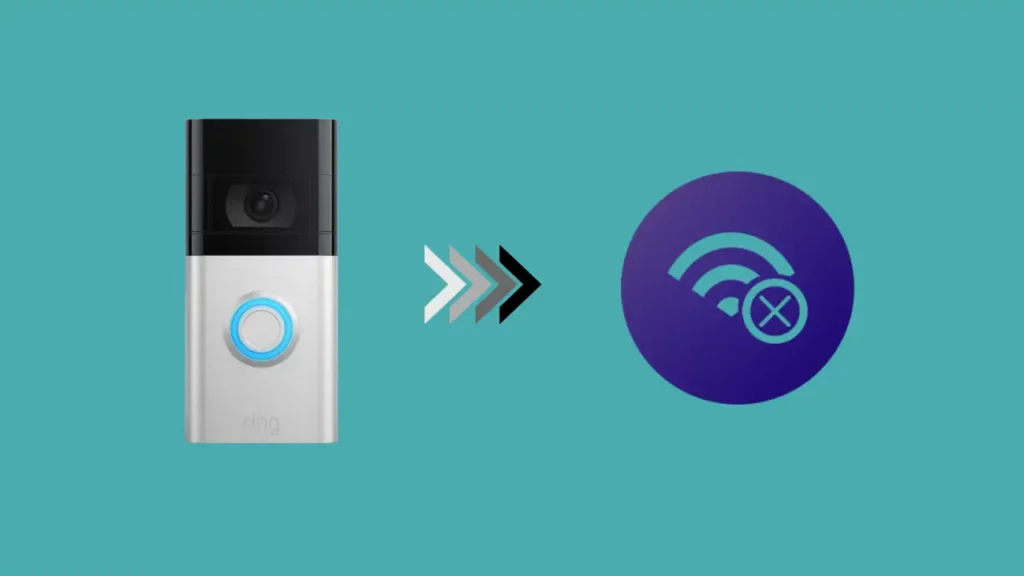
Ring doorbell live view feature requires a good wifi connectivity to broadcast the video to the smartphone, tablet, or laptop.
So, when you see the ring doorbell not working, wifi connectivity should be one of the issues that you must check.
If you find the wifi is not working fine, troubleshoot the wifi connectivity. For this, “log in” to the Ring “Admin panel” and see whether it is connected or not.
If you find your ring doorbell connected, try reconnecting it again. Check our this post if your Ring Doorbell is fails to connect.
Disable VPN and Ad Guard
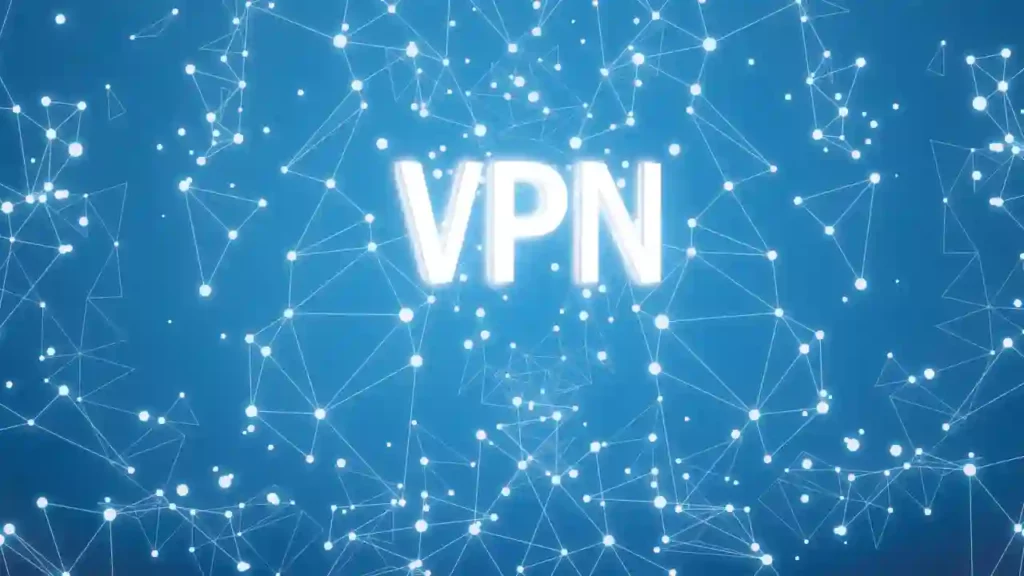
Turning off your VPN or Ad Blocker is highly recommended by Ring as these services can interfere with the performance of both the app and the device.
While it may seem unlikely that these services would prevent the camera from loading a Live View, Ring insists that they can cause such issues.
Therefore, I would recommend you to disable your VPN and Ad Blocker, restart your mobile device and then test the Live View feature again.
Fix Wiring Problems

Wiring problems are one of the major problems that can cause your ring doorbell stopped working. Most of us believe in DIY and therefore we install the Ring doorbell ourselves without thinking and researching about what type of wire to use!
Ring always recommend getting the installation done by their official technicians and they use the ring wire that lasts long enough without causing any wiring issues for years.
However, if you are good at wiring, you can have a look at the wiring yourself and find out the problem. Make sure to power off the electricity for the entire house before you check at the wirings.
Update The Ring Firmware
If you have not updated the Ring firmware, you might have to face issues with a lot of Ring features and live view not working is one of them.
Therefore, if you see that the new firmware is available, download and update the firmware. This could resolve several other issues with the ring doorbell including live view not working.
Check out our exclusive article on Ring Doorbell Firmware Update.
Check If Ring Doorbell Live View is Enabled
You really do not need to enable this feature unless you have disabled live view through your ring app.
Sometimes, we do disable it for some reason and then forget to enable it. So, if this is the case and you want to check whether your ring live view is enabled, go through the below steps.
- Open Ring App and Tap on Device Settings.
- Now, choose Video settings from the list and tap on Enable Live View.
- Confirm when done.
Ring starts live view when it detects motion, so trigger the event and check if it is working properly.
(Check this guide if your ring doorbell doesn't detect motion.)
Check Ring App Compatibility Problems
If the other functions in your Ring device such as motion detection, recording, and alerts are working correctly and you are having trouble with the Live View feature only, then there’s a compatibility issue.
The Ring app, despite its capabilities, can sometimes have problem due to updates or compatibility issues with different mobile devices. As per Ring community, problems with the Live View feature has become a common issue.
Here are some solutions you might consider to fix the Live View not working issue:
- Use the Rapid Ring App: This application is specifically designed to provide quick and easy access to the Live View feature on your device.
- Experiment with Connectivity: Switch between your cellular and Wi-Fi connections to see if the Live View feature performs better on one or the other.
- Toggle Ring Edge Settings: Try disabling the Ring Edge option in local storage, then test the Live View feature. If it works, you can then re-enable the Ring Edge option.
- Test Different Devices: If possible, try accessing the Live View feature from a different mobile device to see if the problem is specific to your initial device.
Contact Ring Support If Nothing Works

You can always contact Ring support; in case you are having problems with your ring doorbell.
They provide a 24/7 support and can assist you with any sort of issues related to ring doorbells.
How To Fix Ring Doorbell Live View Not Activating?
The only reason behind the ring doorbell live view not activating is the Wi-Fi signal strength. A good and stable Wifi connection can solve this issue.
To check the wifi signal strength, check RSSI (Received Signal Strength Indicator) under the network section.
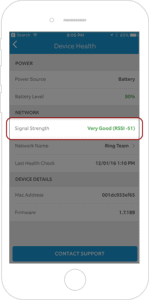
- Open Ring App and Select your device.
- Tap on Device Health and go to Network section.
Under the Network section you can see your signal strength. If you see the signal strength as poor, then the connectivity issue is the reason behind Ring doorbell live view not activating.
You can also check our article on fixing Ring Streaming Error.
Frequently Asked Questions
Why won’t my Ring Doorbell connect to Live View?
If your Ring Doorbell isn’t connecting to Live View, it means that the Live View function is simply not activated.
To verify this, you can follow these steps using the Ring app.
- Navigate to the Device Dashboard and select your device.
- Go to Device Settings, followed by Video Settings.
- Find the Live View option and ensure it’s toggled on (indicated by a blue color). Once done, return to the Dashboard.
By following these steps, you can ascertain whether the issue lies with the Live View setting itself. If the problem persists, it may be due to other factors such as faulty wiring or a malfunctioning camera.
Why is Live View not working on Ring browser?
If the Live View feature is not working on your Ring browser, there are a few possible reasons. One of the primary considerations should be your internet browser’s version – it is crucial to have the most recent updates installed for optimal performance. You can find a list of compatible browsers in the Help Center Article on Ring’s website.
Moreover, it’s important to check that your web browser has been granted permission to access your computer’s microphone.
If the microphone is not enabled, it may disrupt the functionality of the Live View feature.
By ensuring these settings, you can resolve issues with the Live View not working in the Ring browser.
How can I Enable Live View on Ring Doorbell?
To enable the Live View feature on your Ring Doorbell,
- Open the Ring app on your device.
- At the top of the home screen, you’ll find a list of all your connected Ring devices. Choose the specific Ring Doorbell device for which you wish to enable Live View.
- Once selected, simply tap on the Live View option to activate it.
Conclusion
If your ‘ring doorbell live view not working’ that might be due to slow internet connection or WIFI disconnection, outdated firmware or wiring problem.
Make sure you go through the above troubleshooting steps to reactivate and make your ring doorbell live view working.


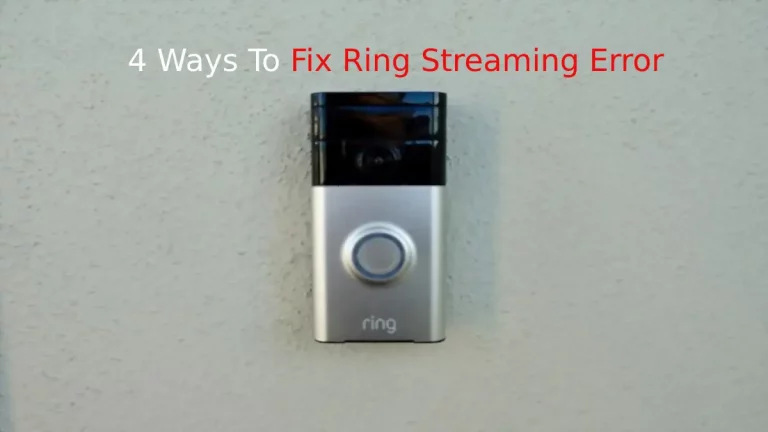
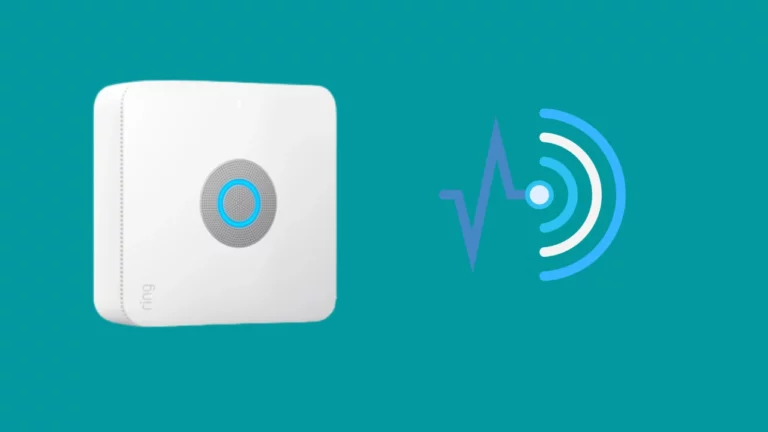
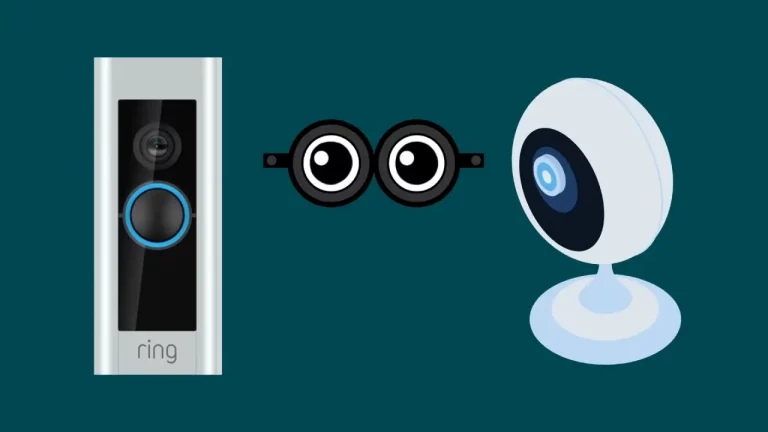
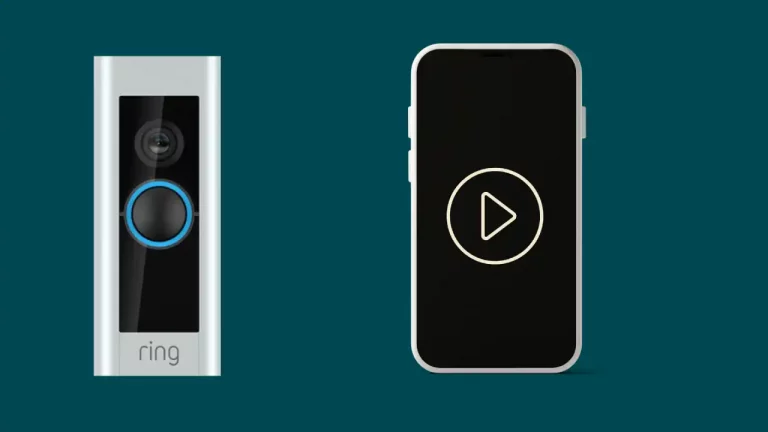

![Positioning Your Ring Doorbell? [Height, Mount Angle , Power Source]](https://howtl.com/wp-content/uploads/2020/09/Ring-Elite-1-768x442.jpg)