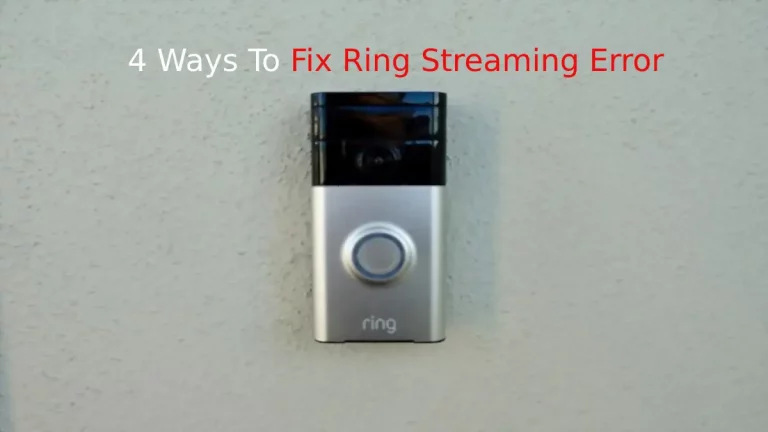Ring is one of the best smart security systems and therefore, people using Ring devices always want it to be integrated with the voice assistant they already have in their house.
I am using Ring for years now and I wanted to buy Google Home but I was skeptical about can the ring be used with Google Home. So, I did some research online as well as offline and gathered a lot of information which I am sharing here.
So, does Ring doorbell work with Google Home? Yes, Ring devices can get connected to Google Home but there are some limitations as Ring and Google’s Nest are competitors of each other. You can connect Google Home hub with Ring but you would not be able to watch the live videos.
Ring is a home security company owned by Amazon whereas Google Home is a powerful smart speaker that can play music, and understand your voice commands.
So, if you already have a Google Home and you purchase a Ring Doorbell or other smart devices then you could be able to control all of them with your voice.
How to add Ring Doorbell to Google Home?
If you are have bought a new device and integrating for the first time, then make sure to first download the Google Home App from Play Store for Android Users and from Apple store for iPhone users.
Apple users must also download the Google Assistant from Apple Store. Android phones already have pre-installed Google Assistant, so no need to download this App.
Now, Go through the below steps to connect Ring with Google Home:
- The first thing you need to do is to Open the “Google Home App”.
- Now Tap on “+” icon which is at the top left corner.
- Click on “Set up new device” and then click on “Have something already set up?”
- Choose your device from the options provided.
- Now, follow the instruction provided on the Application.
- Google Home will ask to “Allow” the device.
- Click on Allow and then on Done.
You can also just scan the QR code that is provided on the back of the Ring Doorbell. Google Home will automatically get connected to the Ring Doorbell.
In case you are still having any trouble in connecting then you must visit here.
Setting Up the Doorbell Name
- Open the Google Home App again.
- Now, go to Home and then go to the settings option.
- Type the name for your doorbell and click on Save.
However, if you use the same google account for Ring and the Google Home, the setup becomes more easy. Using same account will synchronise the device and add it automatically.
How to link your Smart TV to Google Home?
You must be thinking that you can connect Google Home to Ring Doorbell but what’s the importance if you could not be able to watch the live video and check who is standing at my front door.
Don’t worry, there is an option for this. You can easily be able to see who is at your doorbell on your smart if you connect it with Google Home too. So, why wait, let’s get started!
- Go to the “Google Home” App.
- Tap on “+” > “Set up device” > “Set up new device”.
- Now, select the “Home name” (this can be your living room TV or Bedroom TV)
- Select the device and then click on the Next button.
- A code will pop up on your TV as well as on your phone.
- If the code matches, click on “Yes, I am”.
- Select the WiFi network and click on the “Next” button.
- Now you can select the video service you want on your Smart TV and then tap on “continue”.
Important Google Assistant commands for Streaming Ring Video Doorbell videos on TV
- Hey Google, What’s on my Ring Doorbell (this can be your doorbell name)
- Hey Google, show my Doorbell’s name (this will show your doorbell name)
- Hey Google, Stop. (This will stop the streaming video from the doorbell)
Do you know whether there is any subscription plan for Google Home or not? Stop! don’t think much…just read our blog here.
Sharing your device Access
There are many members in a family who would require the access to the doorbell.
Since, you using a Ring doorbell, you have an option to share access instead of sharing your credentials with everyone.
This is better and more secure as the access credentials remains with you only.
Adding user to Ring
- Open the App and then go to the Menu option.
- Click on Settings and click on the + icon, which you would find on the Right-hand corner of the screen.
- Now add the Email of the user you want to provide access to.
- Click on Assign role.
- You can choose from the 3 options provides Owner, Guest, or shared user.
- Click on Send Invite.
- Tell the person to accept the invite.
- Once, the user accepts the invite, he/she gets access to the Ring Doorbell.
Related Questions
Can I adjust motion detection sensitivity in my Ring device? Yes, you can adjust the motion detection sensitivity in your Ring doorbell. You can draw a box to set up the motion zones that you think are important to keep eye on.


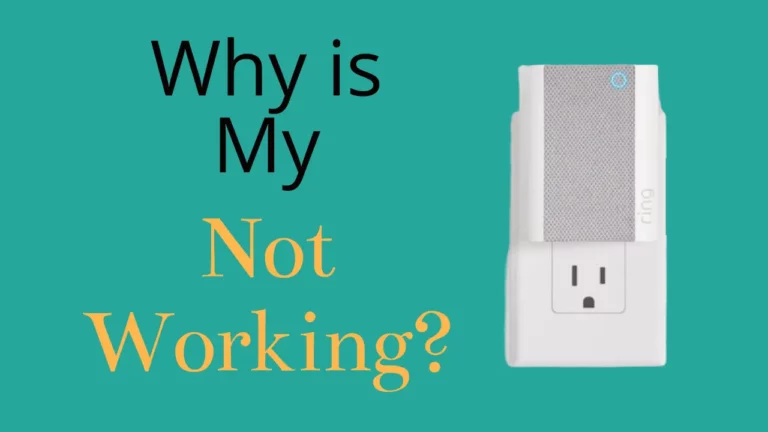


![How to reset ring doorbell wifi? [Reset Wifi easily on Ring doorbell 1, Ring doorbell 2 and Ring doorbell pro]](https://howtl.com/wp-content/uploads/2020/05/Ring-Doorbell-How-to-reset-768x768.jpg)
![How long does it take to update Ring Doorbell Firmware? [With exact updating steps]](https://howtl.com/wp-content/uploads/2020/09/Ring-doorbell-update-768x512.jpg)