We always mention that the ring doorbell is one of the best smart home doorbells, but at the same time, there are some problems. We can not deny that even top-quality electronic products show troublesome issues like Ring Doorbell Won’t Stop Ringing.
Generally, a ring doorbell can constantly ring the chime due to problems with the wiring, power, or compatibility issues with the existing chime.
And this makes the situation more annoying. We could fix this problem quickly without professional help, but that requires you to understand why?
Why Does My Ring Doorbell Keep Ringing?
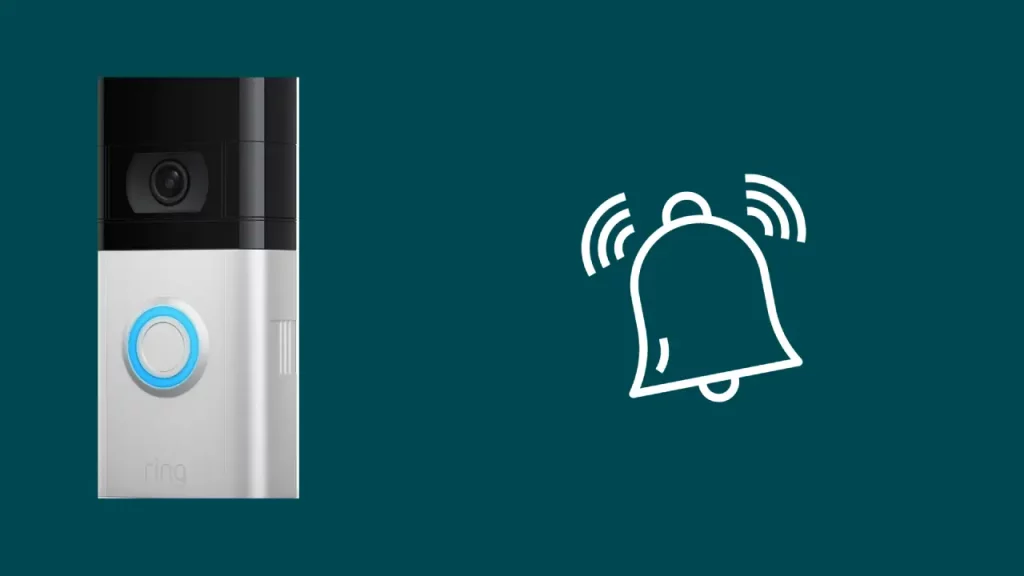
The most common reason your ring doorbell keeps ringing is due to a problem with the power supply or wiring issue. But there could be other reasons, such as Wi-Fi connection and compatibility with the chime.
You can also have a lot of false alarms if the motion sensitivity is set to high.
If you have not cleaned your doorbell for a long time, the buildup debris can stick to the button resulting in the constant ringing of your doorbell.
How To Fix Ring Doorbell That Keeps Ringing: 13 Ways Explained
Fixing a ring doorbell that doesn’t stop ringing becomes more critical to fix when you continuously receive false alarms and leads to sleepless nights.
The only reason why we install a ring doorbell is to have a restful sleep and don’t have to worry about any security issues.
So, here are the best ways to diagnose and fix this problem.
Restart The Network Connection
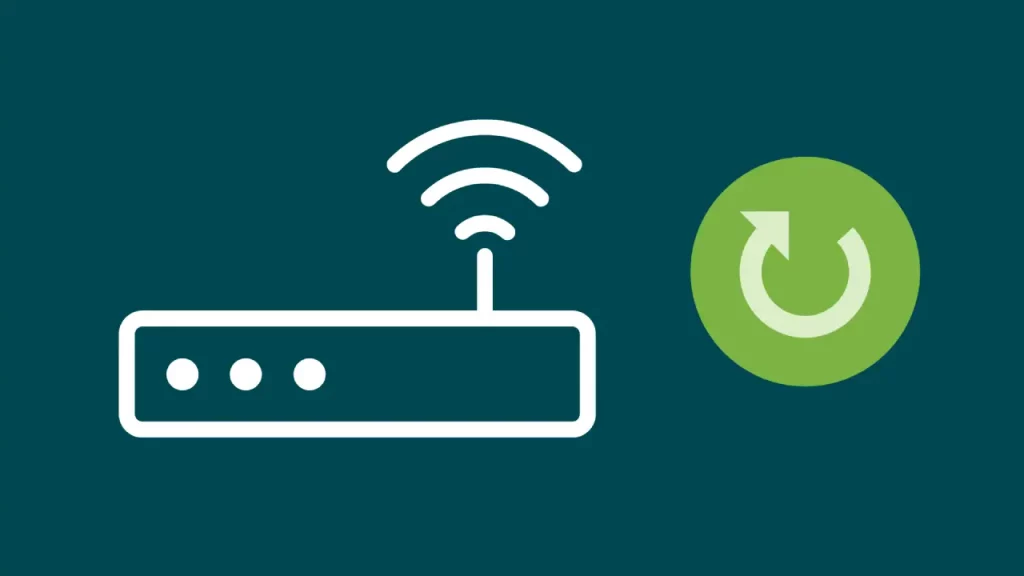
Refreshing the network connection to the doorbell resolves any connection issue that can cause your ring doorbell to keep ringing.
To rest Ring doorbell Wi-Fi connection:
- Turn off your router.
- Wait for 1-2 minutes and turn ON your router.
- Now, connect your ring doorbell to Wi-Fi.
Reconnect your Ring Doorbell To Wifi
Done rebooting your router!
Here’s what you need to do next!
Reconnect your ring doorbell to the network, use the below steps:
- Launch the Ring App and click on the 3 lines (you will see this on the upper left corner of the screen).
- Tap on Devices and select your ring device.
- Select “Device Health” and connect your Ring device to Wi-Fi.
Now that your ring doorbell is connected back to the Wi-Fi, this will fix the errors with the network connection.
You can also check the signal strength on your App Device Dashboard.
Also Read- How To Sneak Past the Ring Doorbell?
Clean Ring doorbell button
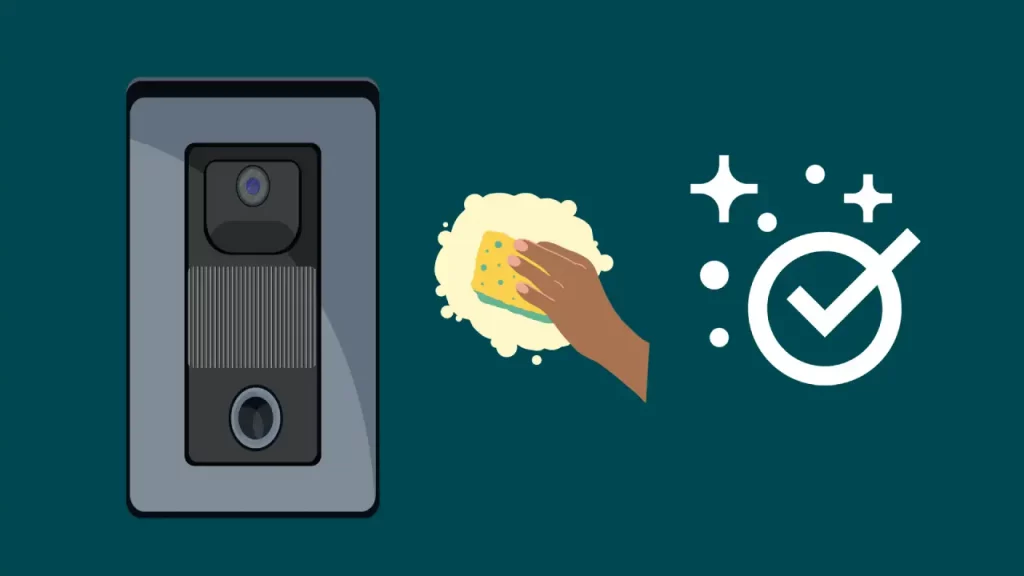
The Ring doorbell often doesn’t stop ringing because the button gets stuck.
The dust and debris caused this we usually forget to clean. Doorbells are placed outside the house and therefore exposed to several particles in our atmosphere.
And they can get clogged and cause constant buzz inside the house.
Here’s what you can do.
- Use a microfiber cloth to clean the dust particles and debris around the button.
- Take out the faceplate and look for debris that needs cleaning.
Check Your ‘Motion Zones’
Are you experiencing constant false alerts?
If yes, you must fix the setup with the “Motion Zone.”
Ring doorbell notifies whatever comes in their zone; if the motion zones are not set up perfectly, it will notify you of everything that comes in their zone.
You will be notified with a ring whether they are animals or cars.
Here’s how you can modify your Ring doorbell Motion Zones:
- Open Ring App and Select Devices.
- Select the Ring Doorbell you need to set up.
- Open Device Settings and Click on Motion Zones.
- Tap on Edit Zones and exclude unnecessary views like roads, trees, cars etc.
- Click on Save, and the setup is done!
Adjust The Motion Sensitivity

When your Ring doorbell is set to High Sensitivity, it gives you false alarms even if a bird flies around your doorbell.
It’s better to put your Ring Doorbell motion sensitivity to low to get no false alarms and avoid ring doorbell keep ringing problem.
Here’s how you can do this.
- Open App and Go to Devices.
- Select your Ring Device.
- Now, click on Motion Settings.
- Now change the motion sensitivity slider from All Motion to Less Motion.
- Also, move the slider on “People Only” to ON position.
Check For The power supply
Sometimes, an inconsistent supply of power can also ring your doorbell. So, it is better to check the power supply status once.
- Open Ring App and go to Devices.
- Select your ring doorbell and click on “Device Health.”
- Now, tap on “Power Status” to check the details.
If you use a hardwired ring doorbell, you will see the current power status, whereas if you use a battery-powered Ring doorbell, your device’s battery status will be shown.
Check Our Trending Post - Who Owns Ring Doorbell?
Remove Battery
Using a battery-powered Ring doorbell, try removing the battery once.
Sometimes, when the battery pack is not installed correctly, it causes an inconsistent power supply to the ring doorbell, which can also cause your ring doorbell to ring continuously.
- Remove the screws on the bottom of your Ring doorbell. (Use the screwdriver provided with the doorbell, or you can also use “Torx” or “T15” screwdrivers)
- Now, remove the faceplate and remove the battery pack.
- Wait for a few minutes and the place the battery as it was.
The ring has only three doorbells that are rechargeable. (1)
- Ring Video Doorbell 3 and 4.
- Ring Video Doorbell (2020).
Change Doorbell Location
When a doorbell is not placed close to the Wi-Fi, the network connection to the ring doorbell might get loose.
To fix this up:
- Place your Wi-Fi router close to ring the doorbell.
- Use a Ring Chime as it comes with a Wi-Fi extender to boost the network range.
Signal Frequency Interference
Ring video doorbells are known for using the latest Z wave technology to communicate with other devices on 908.4Mhz and 916Mhz frequencies.
The Wi-Fi and Bluetooth signals can’t interfere with z wave signals, but if you have other devices nearby your Ring Video Doorbell, your doorbell can face this issue.
You can fix the signal interference problem by placing your mesh hub closer to the Ring video doorbell.
Hard Reset Your Ring doorbell
Many confuse with reset and restart; both are different and used to fix different glitches.
Restarting a device simply means turning it off and then turning it on again. Yes, it can fix several issues, but not what a hard reset or factory reset can do!
When a hard reset is done, the device gets back to the condition when it was purchased. All the saved settings on the device are deleted, and you must do everything from scratch.
To hard reset your device, perform the following steps:
- Take the Ring doorbell out from the wall mount.
- Find the orange setup button on your doorbell, which could be located at the back, right side or top, depending on your model.
Check for Issues with The Transformer

This method could be helpful if you are using a hardwired ring doorbell.
The wired doorbell needs a transformer to step down the voltage before it gets to the ring doorbell.
If the transformer is not working or is acting up, it can pass more power than required causing faults in the doorbell hardware.
Check if Your Ring Doorbell Requires a Diode
If your Ring doorbell is linked to a standard doorbell instead of a Ring chime, a diode might be necessary for the system to function correctly. Except for the Ring Video Doorbell (1st Generation), all other devices have an integrated diode. However, the first-generation model comes with an optional separate diode.
If you own a first-generation Ring doorbell, consider installing the provided diode as per the guidelines given by the manufacturer.
Contact or Call a Professional Technician for Help

If you are not a technical person, finding fault with the hardware or the transformer becomes nearly impossible.
In this situation, it is better to call customer support or call a professional technician for help.
Ring Doorbell Rings Randomly: What To Do?
The ring doorbell goes off randomly due to a sticking button problem caused by the accumulation of dirt and dust or voltage fluctuations going to the chime.
The continuous ringing of the doorbell can also be due to the button contacting the sensor continuously.
If your ring doorbell rings randomly, clean the dust and dirt accumulated on the button and look for the fault in the doorbell button that makes your doorbell button contact the sensor.
Frequently Asked Questions (FAQs)
Does the ring doorbell ring inside the house?
Ring doorbell typically has outside audio, but you can install a Ring Chime or Ring Chime Pro that connects with your doorbell using Wi-Fi and make your ring doorbell ring inside your house.
What causes the ring doorbell to ring by itself?
The Ring doorbell can ring by itself if it has a sticking buttom problem or due to some short circuit. But the most common reasons that we have found are the frequency interference, low battery and mositure.
Conclusion
If your Ring Doorbell’s motion zones and motion sensitivity are set too high, you can experience ring video doorbell keeps ringing. The incompatible chime could also cause constant or random ringing of ring doorbell.
Fixing up the motion zones and motion sensitivity can quickly fix the ring problem with the doorbell.

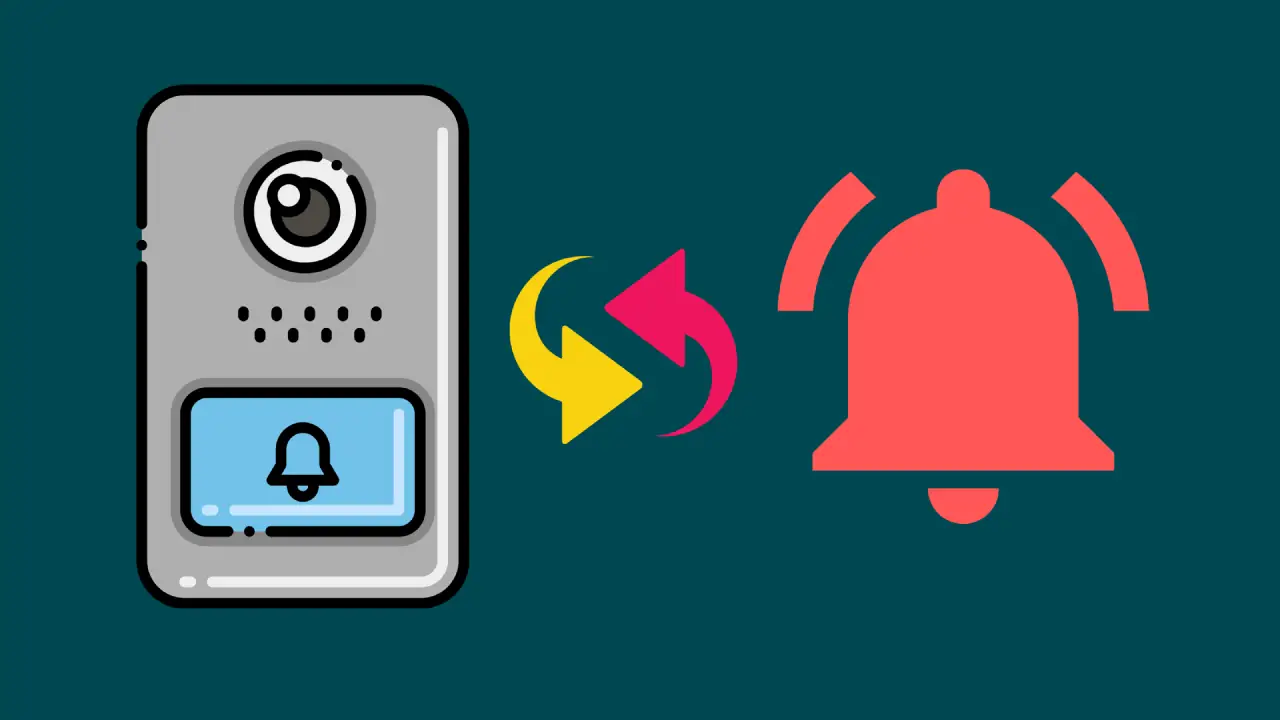
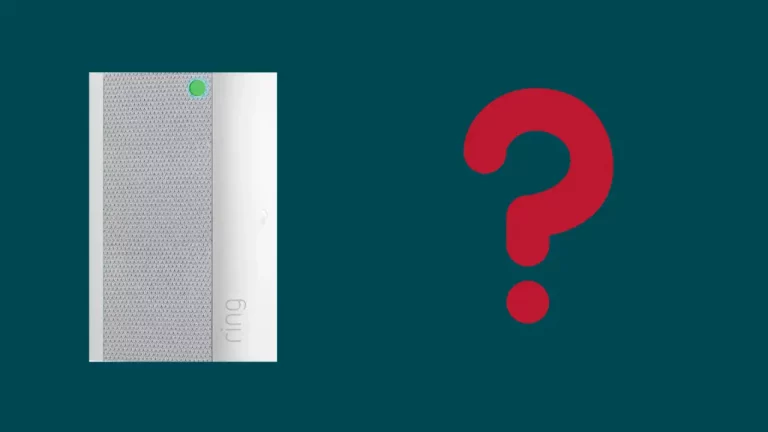

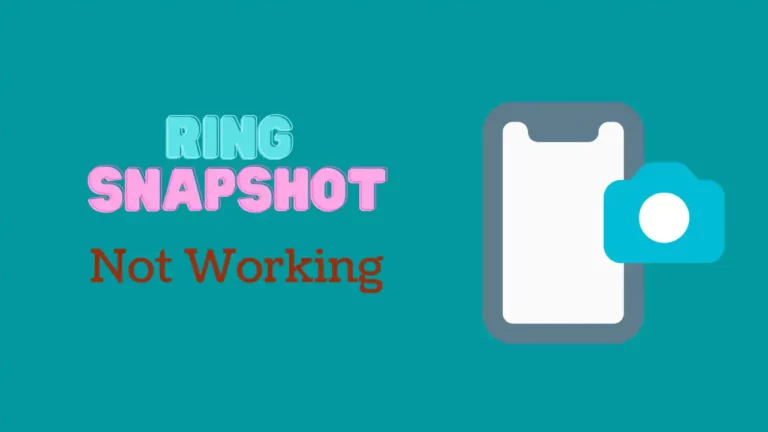
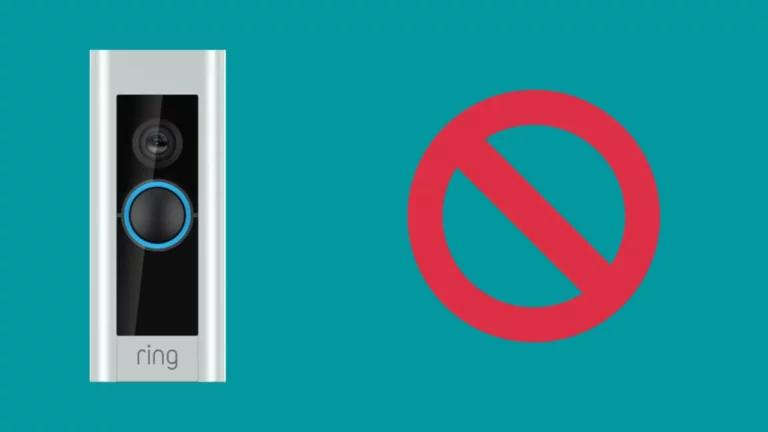

![Ring Doorbell Flashing White Light [Solved]](https://howtl.com/wp-content/uploads/2019/10/Ring-Doorbell-Flashing-White-768x432.jpg)