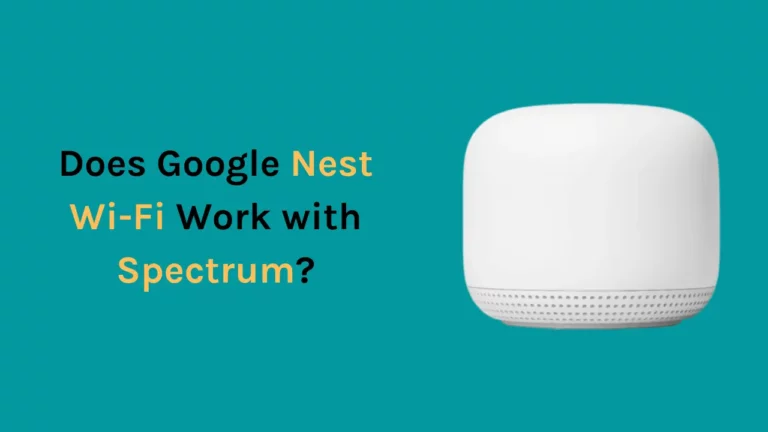The safety of your home is of utmost importance to every individual and with the advent of the technology, it is becoming easier to create a secure environment for our loved ones.
You should start by removing the device from your account, which will allow the new owner to be added instead of you. Navigate to the “settings” and choose “Family&Guests”. Click “Add a Person” and “Enter the Details”
The Nest cameras is a security camera that helps you to monitor your home 24/7 when you are away and also ensures that your loved ones are safe in their home.
You will come to know of everything right from the working of the Nest cameras to the changing of the ownership of this security camera. All the information provided below will come handy to refer to and implement your security camera changes.
We will start off by understanding what the Nest cameras actually do and then proceeding to the steps required for changing the owner.
Working of the Nest cameras
You keep your smartphone always near you and it would be a great idea if you could stay connected with your family all day long no matter where you are.
The cameras will help you to look after your family whenever you want and provide you with all the information that you might need right to your smartphone.
The video quality of the camera is also the best as it will provide you with a 1080p video which you can stream live all day long.
The Nest cameras are available both for the indoors as well as outdoor usages as you can set up a safe haven by installing this security camera in places where you suspect intrusion.
The Nest cameras are capable of detecting the movement and suspicious sounds in your home and then send you a notification through the Nest app if something is wrong. It also comes with a night vision which is an added benefit for those looking for a high-end security camera.
Additionally, the Nest app allows the user to connect with the security device at home and allows them to use the microphone to communicate. You can also sign up to the Nest Aware subscription which will help you to access the log of the past three days with all the video coverage of things happening in your home.
In case of theft or intruder issues, you will be able to notify the authorities right away and also have a video proof that may come handy to them as a necessary piece of evidence.
You can also monitor your baby while you are busy working and make sure they are safe whenever you want.
Related Article – Nest Hello Not Ringing Chime
Changing the owner of the Nest security camera
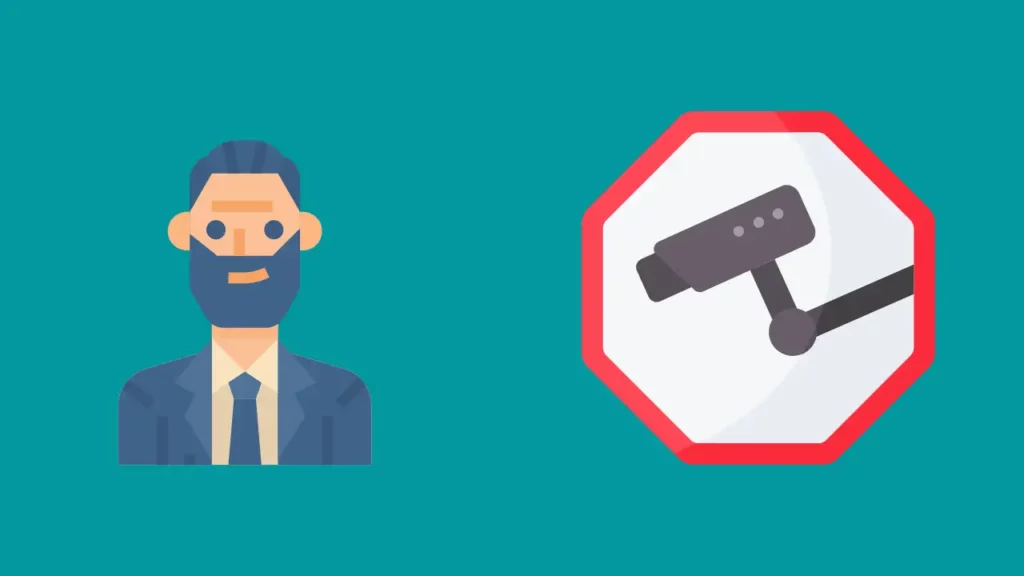
Suppose you have decided to change the security camera owner. In that case, you will have to follow some simple procedure – you should start by removing the device from your account, which will allow the new owner to be added instead of you.
Here is a list of steps that you can follow to easily change the owner of your security camera:-
- Start by logging in to the Nest application in your smartphone, then choose the household (if you have installed the security camera in more than one household) where you want to change the security camera owner.
- Now select the device that you wish to remove.
- In the top right corner of the application, you will find the settings, then navigate to select the Nest device that you want to remove.
- Confirm the actions that you have done, and the device will be removed.
If you will never use the particular Nest camera again then it is recommended to do a factory reset so that you can remove all the logs and provide a clean camera to the new owner.
If you want to see some indication that your camera has been removed then look for a pulsing blue light because that will confirm the removal.
If you accidentally unplug your security camera, you will have to reset the whole thing which can be a tedious process.
Things you should know before your remove your Nest camera
You will not want to make any mistakes when it comes to your security camera so you will have to keep certain things in your mind before you proceed to remove the Nest cam from your account.
- The removal of your Nest camera will also delete the recorded history permanently which can never be retrieved. If you want the videos to be saved, you will have to ensure that at least one Nest device is active and access it using the Nest’s website.
- If you have control of the Nest home with an owner, you can remove the cameras from home, but you will not cancel the Nest Aware subscription because only the owner has the right to cancel the subscription.
- If you are the owner and you want to cancel the Nest Aware subscription then you will have to navigate to the option which cancels the subscription and then cancel it, if you have already removed the account from your device you can still cancel the subscription so that the new owner does not face any difficulties.
Google Nest devices and the User Accounts
With the new Google update, you will have to know some of the major changes that have been implemented with the update.
Now the users have some of the similar permissions of the device owner, and the users with full access can alter many of the settings in your security camera.
Here is a list of things that they can alter-
- They can remove or add new devices.
- Easily link other services.
- Usage and changing of the device’s default settings
- Adding or removing any member
Even after having exclusive rights like an owner the users till cannot update the billing information and cannot delete or edit the homes in the Nest application
Why there is a need to migrate to Google accounts?
Google has encouraged users to sign up using the Google accounts which means that you will have to migrate to Google accounts if you do not have one already.
The Nest product owners should migrate their accounts to Google and if you do not have an account already then you will have to create one so that you can continue all the benefits of the Nest application.
So, the next time you log in you will have to use your Google account instead of the credentials you are using now.
There are many advantages if you have a Google account such as you can have unique login access to your products with only one account, and you can manage the security easily.
Since Google’s ultimate goal is to provide its users with a great smart home experience, having a Google account can easily integrate and control Google home products.
Once you have migrated to the Google account you should know that all the other members of your household will have similar access as well as control over the products.
Therefore, before you add any members to the household, you should add the users that you trust and know well.
Adding new members to your Nest camera
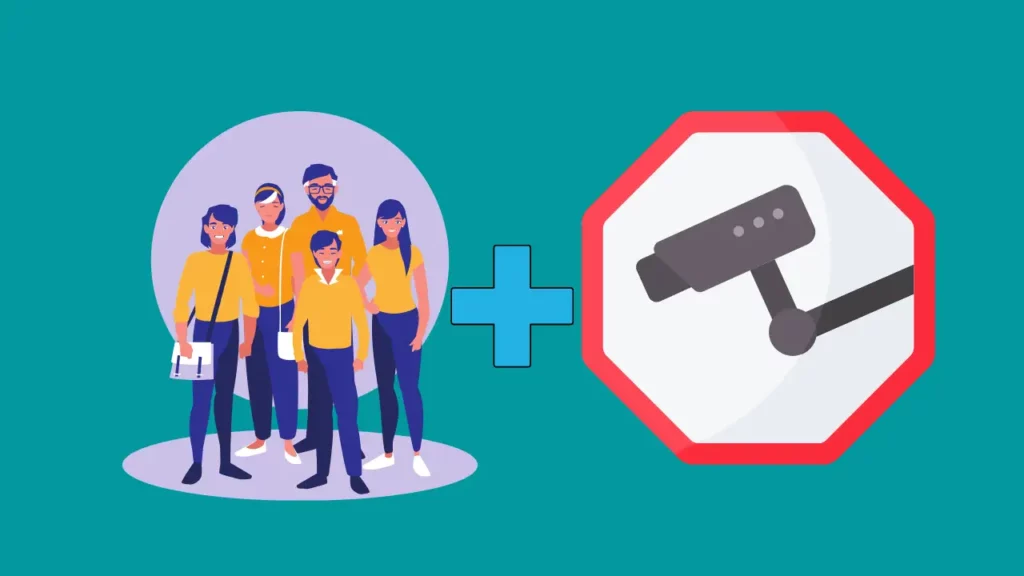
After you have removed the device and changed the owner it is time to add some new users to the household in order to manage the device. You can add new users to the device with some easy and simple steps.
- You can start by navigating to the settings of the Nest application on your smartphone.
- Select the “Family&Guests” and then click “Add a Person.”
- Type the email address or add them from your contacts to give him access to your device, as already mentioned migrating to the Google account will ensure that your users will have equal access.
- Now tap send if you want to invite the user.
This will invite the person to download the Nest application and then start managing and controlling it from their smartphone. They will have to follow the setup instruction to add the security device to their account.
The new security cameras and the integration with smartphones have made it simpler for the individuals to protect their home from threats and keep their loved one safe.
Additionally, it allows interacting with the device paving the way for a smarter home.