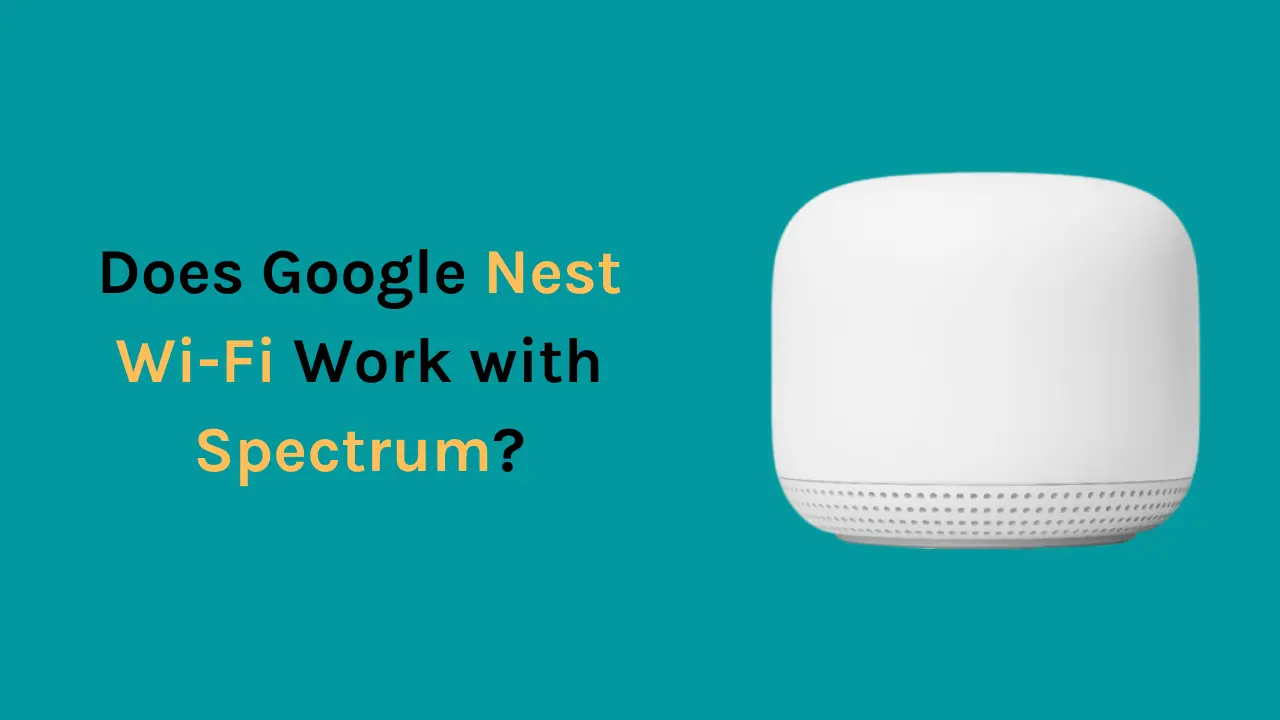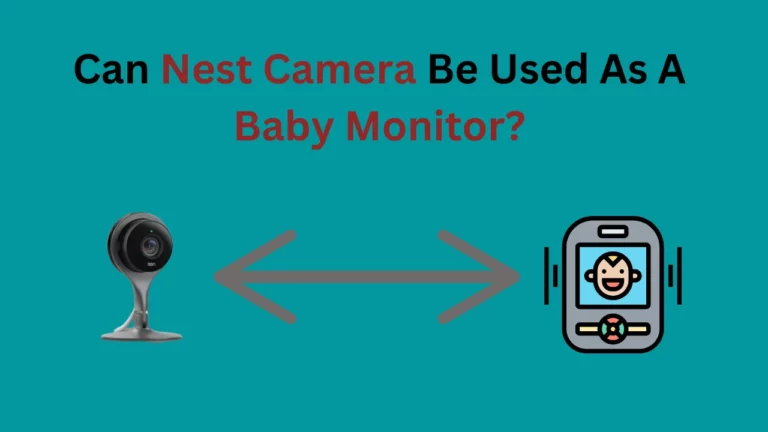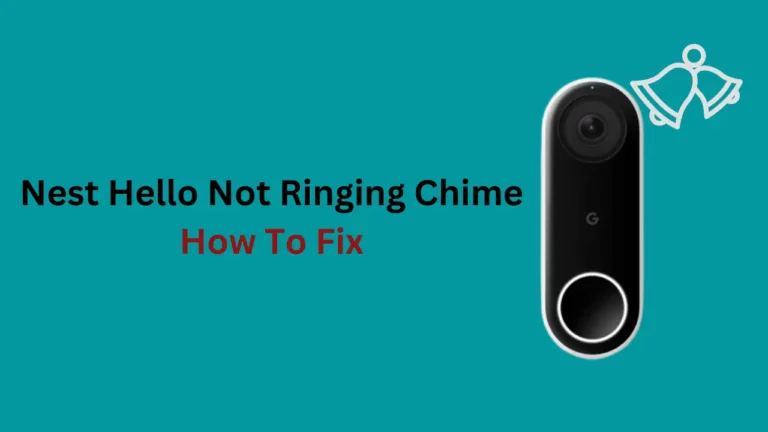Spectrum is a widely-subscribed telecommunications network in the USA. Television, internet, and phone services are just a few of the many services they offer. If you currently have a Spectrum subscription, you may already know that Spectrum gives its subscribers a modem and router.
Additionally, the router does not offer that enlarged coverage in a big house because it is usually free or available for a meager cost.
Are you curious about using Google WiFi or Nest WiFi with Spectrum? Well, it’s extremely simple. Just run an Ethernet cord from your Spectrum router to the primary Google/Nest WiFi router and voilà – you’ll be ready to go! With this procedure, no matter what ISP provider you have, everything will seamlessly come together in a few easy steps.
Before connecting to the Google Nest Wi-Fi network, ensure that your Spectrum modem router combo is in bridge mode.
Alternatively, if you have a separate Spectrum modem and router, you may simply install the Google Nest Wi-Fi by replacing the current Spectrum router and connecting it to the modem.
Why Should You Use Google Nest Wi-Fi Instead of Spectrum Router?
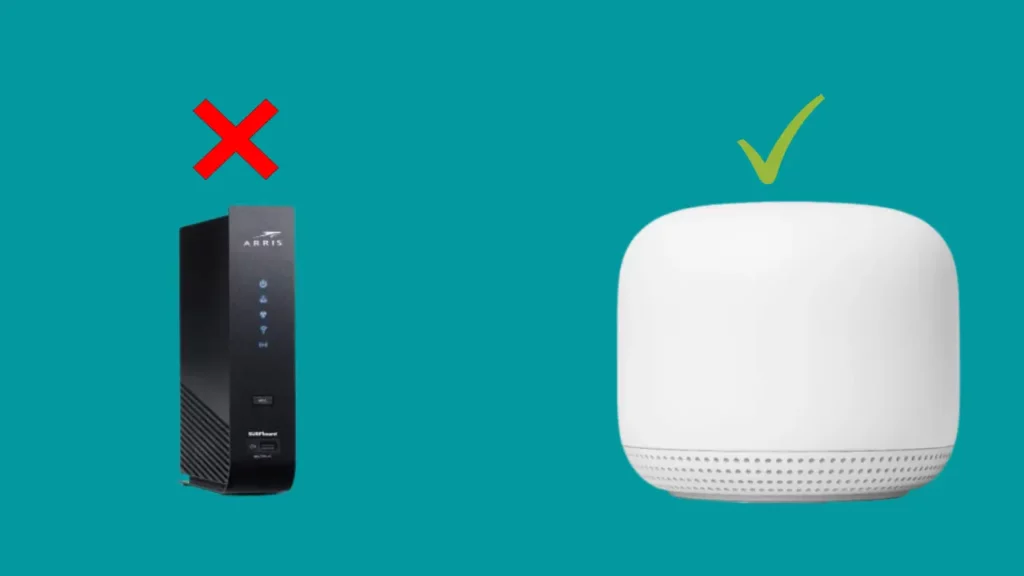
If you do not indulge much with the questions of technology and your concerns are only limited to getting a functional internet connection, you are missing a lot of advantages that come with using a specific router with the services of a particular Internet Service Provider.
If you are a trusted subscriber of internet services of Spectrum, you must have experienced the performance of the routers.
Spectrum significantly impacts your internet coverage and the speed you can process the information on the computer. This can change if you use Google Nest Wi-Fi which uses its mesh capability to increase the coverage throughout the house and boost the internet speed.
These are some of the benefits of using Google Nest Wi-Fi instead of Spectrum router:
Superior coverage and speed
The mesh functionality of a Google Nest Wi-Fi can significantly increase connectivity and speed in your home.
Playing games, watching movies, and doing other things is simpler. Moreover, the experience is considerably improved as there are no lags and buffers.
Better control over the network
The Google Nest Wi-Fi has services designed to place the users at the center.
This extremely user-friendly gadget allows you far more control over your network than using Spectrum’s router.
Using Nest Wi-Fi, you can expand your Wi-Fi, limit access to particular websites, and do other things, thanks to Nest’s additional flexibility and management.
No more rental fees
Google Nest Wifi works with no monthly rental payment, as the case is with the Spectrum router. With other advantages that the Nest Wi-Fi provides, you don’t have to bother with making payment of monthly rental charges you were supposed to do to continue availing the services of Spectrum router.
Related Article – Does Google Nest wifi Work With Xfinity?
How To Set Up Google Nest Wi-Fi With Spectrum Internet?
The setup process is relatively straightforward. These instructions only work if the Spectrum router is a modem-router combination.
To connect your Google Nest Wi-Fi with your Spectrum modem, follow the instructions listed below step-by-step:
Step 1: Connect your current Spectrum Router to your Google Nest Wi-Fi.
- Connect an Ethernet wire from one of the ports on your current router to the WAN port on the Google Nest Wi-Fi.
- If you don’t know where the WAN port is, find a globe symbol on the left beneath Google Nest Wi-Fi, the port next to it is the WAN port.
Step 2: Log into your current router Gateway
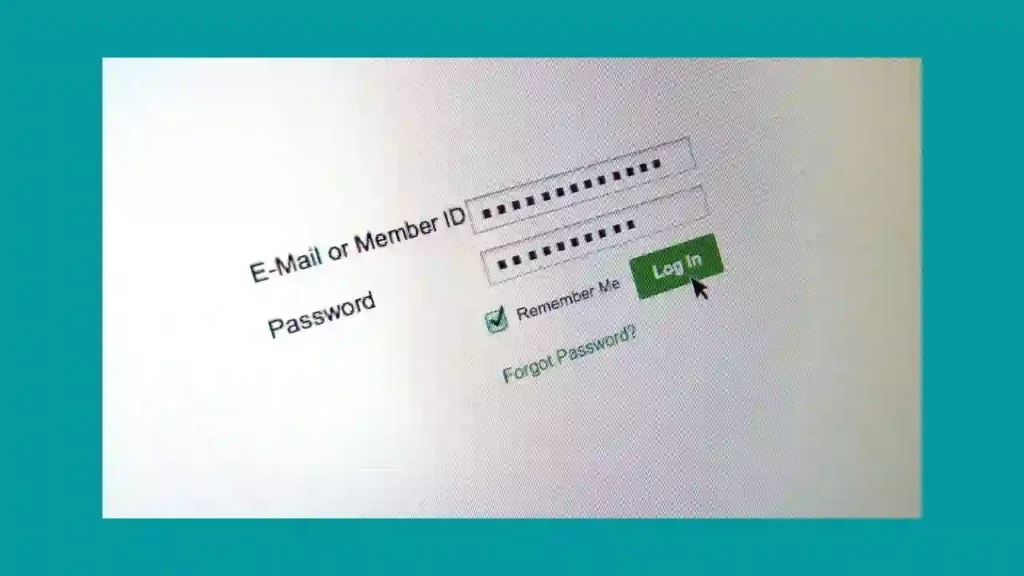
- Begin using an Ethernet cable to connect your computer or PC to your Spectrum router.
- In this manner, whenever your Wi-Fi settings are modified, you won’t experience a break in service.
- Afterward, access your router using a browser and enter router’s IP address in the URL.
- The router has this address written on it. Typically, the address is 198.168.1.1, or a close variation of this.
- Nevertheless, you can look on the device and find both the login and password.
- If you can’t locate it, the password is either “password” or “admin,” and the pre-set username is “admin.”
Step 3: Enable Bridge Mode on Your Current Router
- After logging in, select LAN Setup and switch from NAT mode to Bridged.
- Search how to activate bridge mode on your specific router because these parameters may be placed or grouped differently depending on the router.
- If the settings allow it, you can release the DCHP lease if there is no button to activate bridge mode.
- A DCHP lease assigns a temporary IP address to a specific device.
- After logging in, choose DCHP under Settings and disable it.
- Disabling this setting ensures there won’t be any future problems between the two devices.
Step 4: Turn Off the Wi-Fi for Spectrum Router
- Click on basic and turn off 2.4GHz and 5GHz Wi-Fi on the same gateway page.
- As the Google Nest Wi-Fi will do that from now on, you won’t need the Spectrum router to offer a Wi-Fi connection.
- Now, save all changes. All the preceding steps will have to be repeated if you fail to save the changes you have made so far.
Step 5: Reset the Google Nest Wi-Fi and the Spectrum Router simultaneously
- After making the adjustments in settings, you must do a hard reset to regain internet connectivity. Before it resets entirely, it can take some time.
- Your Spectrum router’s address can switch to a new one after you make the modifications. So, write that down and use the updated address instead of the previous one whenever you log in to your router again.
Related Article- Does Google Nest WiFi work with CenturyLink?
How to Set up The Google Nest Wi-Fi with the App?
The Google Nest Wi-Fi is a powerful mesh Wi-Fi system that offers a fast and reliable connection to your home network.
With the Google Nest app, you can easily set up, manage and control your home’s wireless network.
Setting up the Google Nest Wi-Fi with the app is simple and straightforward.
Step 1: Download Google Wi-Fi App on Your smartphone
It’s more than easy to set up Google Wi-Fi using App. You can configure your Google Nest Wi-Fi and manage your entire network using the Google Wi-Fi app.
You can use the App to manage your Wi-Fi points, keep an eye on networked devices, set limits, distribute your password, and more. If you are already a part of the Nest ecosystem and have the Google Home app, then you do not need to download the Google Wi-Fi app; you can also accomplish the same via the Google Home app.
Step 2: Scan the QR code on the Google Nest Wi-Fi device
- The App’ll direct you to scan the QR code on your Google Nest Wi-Fi device to configure the Google Nest Wi-Fi. You may find this at the device’s base.
- You have to move to the following stage by scanning it.
Step 3: Give your Wi-Fi network a name
- The App will prompt you to enter your network’s name.
- Choosing the same name as your prior Spectrum Wi-Fi network is wise to ensure a smooth transfer from your old network.
Step 4: Create a network password
- To increase your online security, use a complex but reasonable password that is simple to remember.
- Once you have set the password, You will successfully set up your Google Nest Wi-Fi.
- You can use the Google Wi-Fi app to complete the same process if you want to add more Wi-Fi points to boost connection across your home.
Final Thoughts
From a user’s standpoint who wants the best bet for every buck, it makes complete sense to switch to Google router for a faster, better connection. You may effectively take advantage of high-speed internet along with better coverage using Google Nest Wi-Fi. Once you switch to the mesh network, you notice an improvement in connectivity and speed.
Frequently Asked Questions
Can I use a mesh system with Spectrum?
Yes, you can use mesh Wi-Fi routers with Spectrum Internet. All you need to do if you have a Spectrum modem-router combination is to switch to bridge mode. But if your modem and router are different, you can switch to a mesh Wi-Fi router instead of your current router.
How do I connect Google home to Spectrum Wi-Fi?
Confirm that your mobile device is logged in to your Wi-Fi network. On your smartphone, download and launch the Google Home app. Click Accept to accept the terms of service and privacy statement. Connect your device to the Google Home app by following the on-screen directions.
Is Google Wi-Fi router better than Spectrum?
There are differences between what Google Wi-Fi and Spectrum Wi-Fi offer, and you will receive what you spend. Google Wi-Fi will let you add hotspots and build a mesh network, control each device independently by viewing them in your Wi-Fi network, while Spectrum gives you a high internet speed. One can only decide on the supremacy of one over another based on what one is searching for and how much one is prepared to spend.
Does Google Nest work with any provider?
Google Wi-Fi and Nest Wi-Fi support Spectrum, Verizon, CenturyLink, Xfinity, and other ISPs as well. All you have to do is connect your primary Google Wi-Fi router to your Ethernet cable from your Spectrum router.