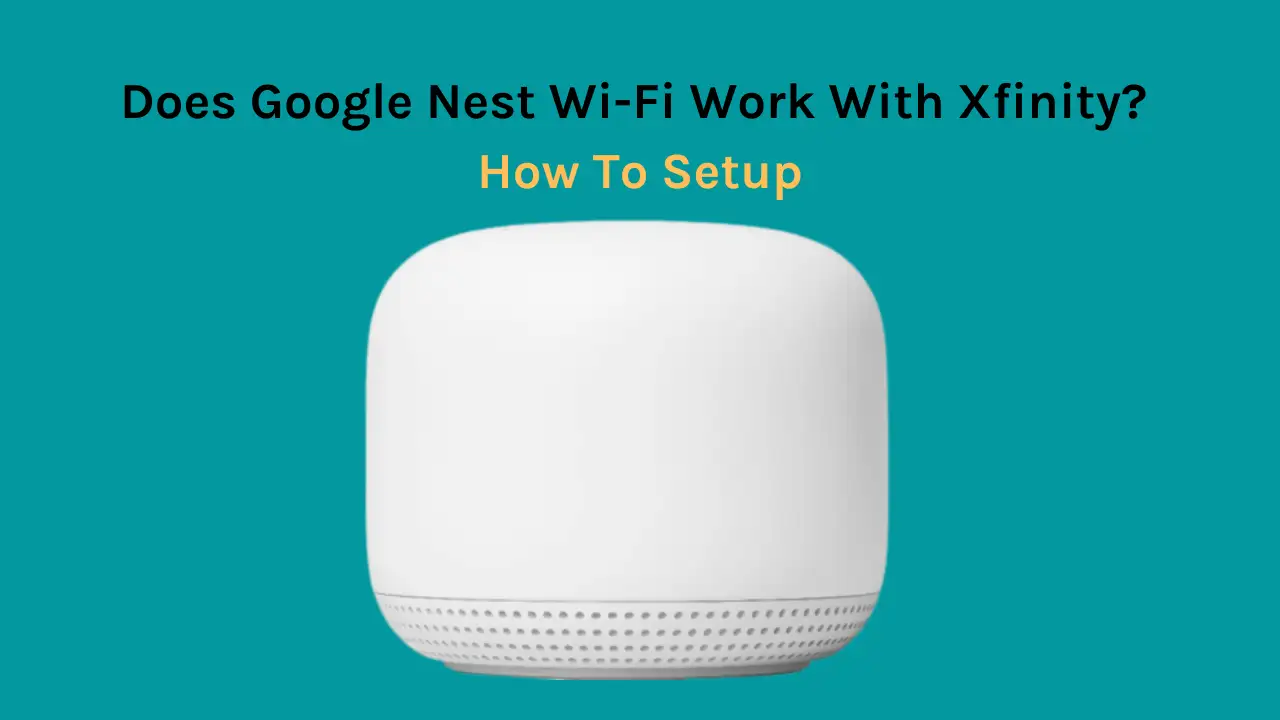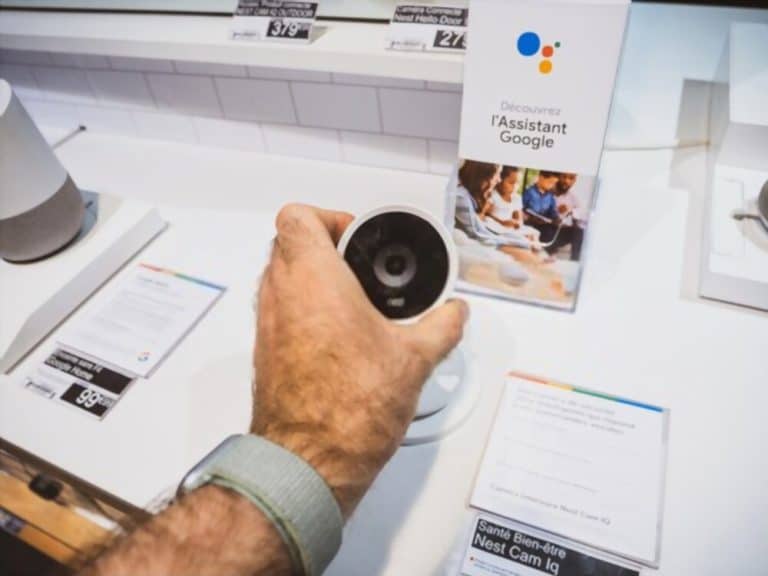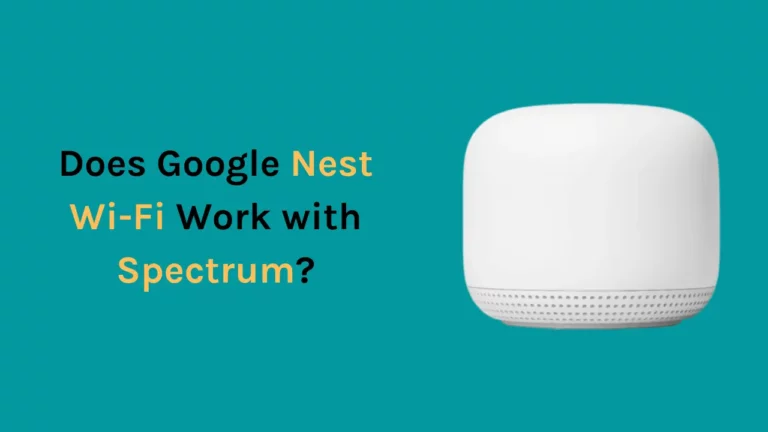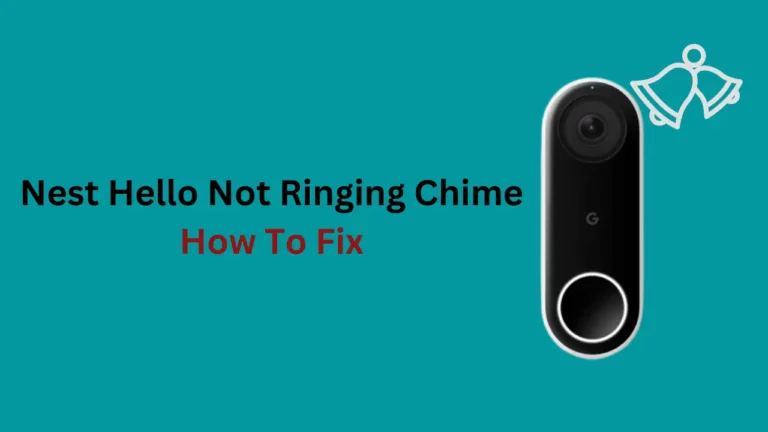Xfinity gives customers exceptional performance and quick internet speed. Although Xfinity has a dedicated gateway, some users asked whether any alternatives are available as the router needs more coverage.
In short, Google Wifi has the capability to enable any wireless point as a router, so I chose the one that I was using with my former ISP. By connecting an ethernet cord between Google Wifi’s router and xFi, I was able to configure a dependable wireless network quickly.
You can connect Google Nest wifi with Xfinity for a fast internet speed and better range. Contrary to what users know, Google wifi is compatible with Xfinity and frequently outperforms the standard modem and router. You may use Google wifi to create a high-performance mesh network by switching your Xfinity Gateway to Bridge Mode.
In this article, I have put my research on Google wifi compatibility with Xfinity and how you can set up both together.
Can I Connect Google WiFi To an Xfinity Modem or Router?
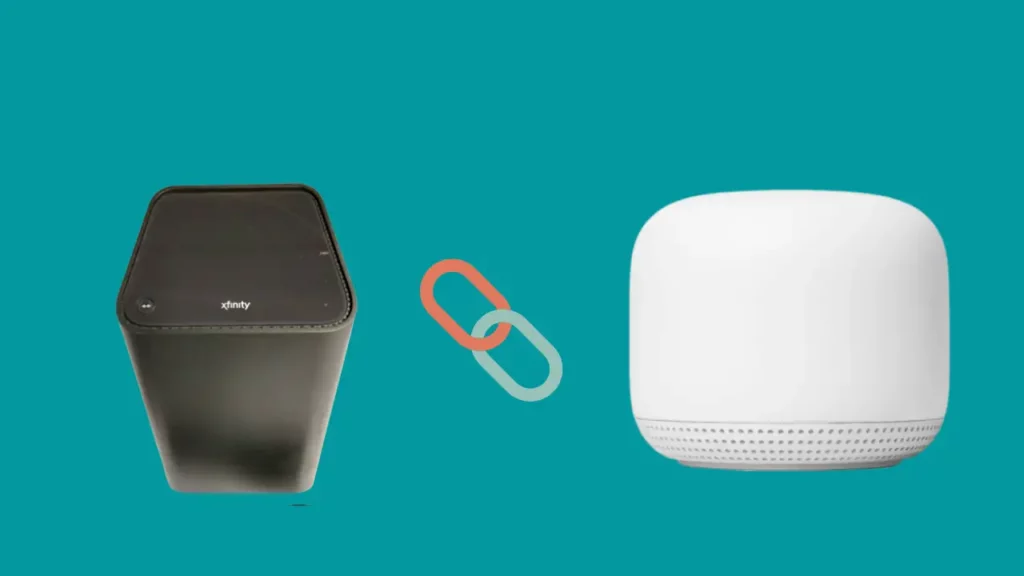
Xfinity Modem can be linked to Google wifi to avail better range, but you will have to replace the original router when you use Google wifi to connect both. Your Xfinity system will still require the modem that the box originally included.
You’ll need to set up a broadband connection between the modem and Google wifi device to connect Google Nest wifi to Xfinity effectively.
Related Article-Does Google Nest WiFi work with CenturyLink?
What Do I Need To Connect To Google wifi?
Here are the tools and services you will need to connect Google Nest wifi to your Xfinity network.
You should ensure you have these things and services handy before starting the installation, as distractions while making the connection can cause you to make errors.
- A Google Account
- WAN port
- VPN for iOS
- Ethernet cable
- Power adapter
- Internet service
After ensuring you have the above-required services, you can proceed to the next step.
How To Setup Google Nest WiFi For Xfinity Comcast?

Follow the instructions step-by-step to set up Google Nest wifi with Comcast Xfinity internet successfully:
Step 1: Access your Xfinity Gateway through a browser.
- Log into your Xfinity Gateway
- Use an Ethernet wire to connect your computer or PC to your Xfinity Gateway Modem-Router, then type 10.0.0.1 into the URL field.
- You’ll arrive at the Xfinity Gateway screen after doing this.
- To sign in, input the username and password.
- Input “admin” for the username and “password” for the password if you haven’t changed them before.
- If the Gateway doesn’t accept, look at the device to find a username and password.
Step 2: Select Gateway At A Glance.
- After signing in, select Gateway from the left sidebar, followed by Gateway at a glance.
Step 3: Enable bridge mode.
- An option to activate bridge mode will now appear on the Gateway. Please turn it on.
- Your Xfinity xfi Modem Router wifi will turn off as a result, but there’s no need to panic because the Google Nest wi-fi will take over.
- Check whether you are following the instructions if you are having problems enabling bridge mode.
Step 4: Click “Confirm.”
- Double-check the modifications you recently made to guarantee that your adjustments are stored.
Step 5: Connect the Xfinity modem – router to the Google Nest wifi Modem.
- After completing this step, attach an Ethernet wire from one of the ports on the Xfinity Gateway Modem-Router to the WAN port on Google.
- The port on the left, marked as the globe, is the WAN port.
Step 6: Power cycle All Hardware
- Be careful to restart the Xfinity Gateway and the Google Nest wifi after that, and let the devices rest before using the internet.
Related Article- Does Google Nest Wi-Fi Work with Spectrum?
Pros of Using Nest Over Comcast Xfinity

Easy to install and set up
A serious drawback of conventional routers is their complex installation and setup process. In contrast, installing and setting up Nest wifi is very simple.
Another great thing is that it is adaptable to your needs. Compared to Xfinity, you now have significant autonomy over your internet, which was disproportionally reliant on Comcast’s discretion.
Easy to use
It is effortless to use Google Nest wifi. You can pair it up with other Google Nest ecosystem devices. You can even use Google Assistant to interact with the device.
You can readily find the answer to any of the queries relating to the function of Nest wifi on the Google Nest community. All these make it easy to understand and use Nest wifi.
Superior Performance
The Xfinity router cannot compete with Google Nest wifi’s connection which is superior to Xfinity’s.
Google Nest wifi not only gives you an adequate range for most houses on its own, but you can also link many wifi units to form a mesh router network, extending the range even more.
Gaming-friendly speed
To enhance your online gaming experience by increasing speed and curbing lags, Google Nest Router is the ideal solution.
Additionally, owing to Google’s superior customer support commitment, the Google Nest wifi device makes finding help for any issues far simpler.
Lastly, with Comcast Xfinity router, you will never have to worry about a recurring monthly fee – unlike Google Nest wifi!
Cons Of Using Google Nest wifi Over Comcast Xfinity
No customer support
Now that we have discussed the advantages, using Google Nest wifi Over Comcast Xfinity has a fair share of disadvantages too.
You may face issues with obtaining customer support because you’re using non-proprietary technology that they cannot manage.
In such a situation, Xfinity support may not be willing to resolve problems relating to Nest and Xfinity.
Your efforts to seek a solution through customer support will only end up with Comcast blaming non-proprietary equipment. Because it places the onus of resolving the issue on the user, this kind of blame-shifting can be troublesome for users experiencing problems that are hard to resolve.
Occupies more space
Since you’ll be using two devices, you will require more room to fit the system. If you live in a cramped house where there is little space or there aren’t enough or no outlets near your Xfinity Router to power the devices, it would be problematic to do the setup as both the devices would need outlets.
How do I Roll Back The Setup and Return To Xfinity wifi?
If you feel the need to switch back to your Xfinity wifi, having a hardwired Ethernet connection from your PC to your Xfinity modem comes in handy.
Without wifi, you won’t be able to access the admin page and will be limited to doing a modem factory reset.
Your prior wifi’s SSID and password will also be deleted, along with your other settings.
Given below are the steps to return to Xfinity wifi:
- Locate port one on your Xfinity modem and attach an ethernet cable.
- The other side of the Ethernet wire should be connected to your computer.
- Launch a browser window, navigate to 10.0.0.1, and log in with the pre-configured or default credentials.
- Switch Bridge Mode to Disable by going to Gateway and confirm when prompted.
- Once the router has completed a 90-second refresh cycle, you can enable routing again. Then, you should be capable of joining back to your previous wifi network.
Troubleshooting Google Nest wifi Performance with Xfinity Modem
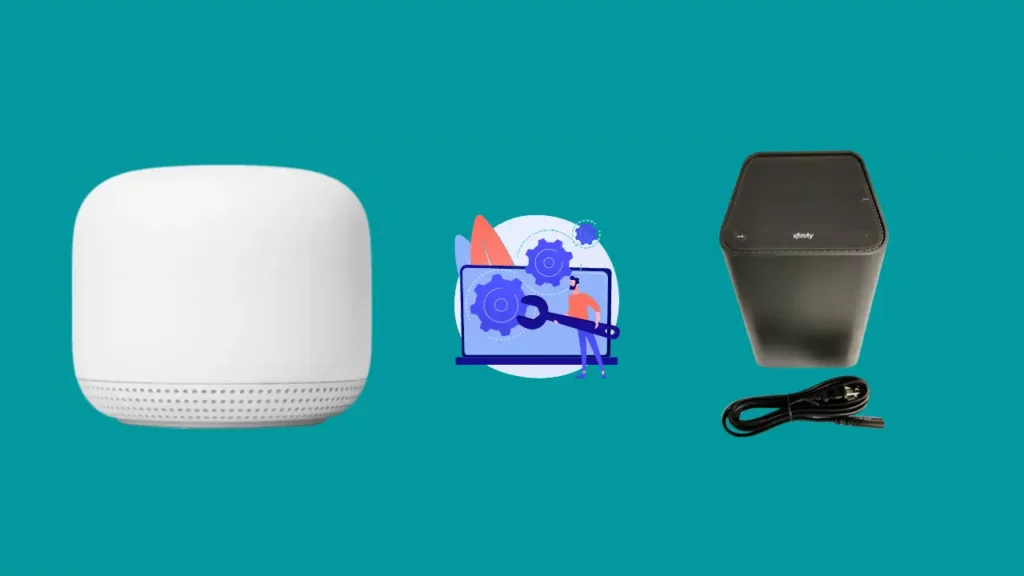
Your Google Nest wifi router may still be having connectivity or performance problems. Given below are two typical problems consumers encounter and the procedures to resolve these issues:
Troubleshoot slow internet speed
The Google Nest wifi’s device priority setting is the most frequent reason for sluggish internet connection. This setting gives a single device access to 80% of your internet bandwidth for a predetermined time.
To reverse this, follow the below steps:
- On your phone, launch the Google wifi app.
- Tap “Privacy” under “Network Settings” under “Settings” on your device.
- Disable Cloud Services for 10 to 15 seconds before turning it back on.
- Return to “Settings” now.
- Select “Priority Device.”
- Select a different priority device from the one already listed and save the changes. Pick any time when deciding on a time window.
- Choose “End Priority” under the “Priority Device” tab, and then save the settings changes you have made.
Troubleshoot double NAT on Nest wifi
Since both the Xfinity Gateway Modem-Router and the Google Nest wifi can route, a double network address translation (NAT) will likely occur when they are used together.
A firewall is typically to blame for preventing the establishment of a secure connection.
To fix the problem, try turning off the firewall on the Xfi wireless Gateway by using below steps:
- Enter http://10.0.0.1 in the address bar to access the admin tool (Xfinity xFi).
- Enter the login credentials “admin” and “password”. These will remain so unless you have previously changed your password. If you have changed the password, look on the device for it.
- Then, select “Gateway” from the sidebar on the left of the screen.
- Go to the drop-down menu and choose “Firewall.”
- Click on the Custom Security tab.
- Choose “Disable Entire Firewall.”
- To retain the changes, save the settings.
Conclusion
Many users using Google Nest wifi with Xfinity testified that Google Nest wifi generated exceptionally fantastic results with a noticeable improvement in speed and connectivity across the house. If yours is a large house with multiple smart gadgets at several locations, consider switching from Xfinity Gateway Modem-Router to Google Nest wifi.