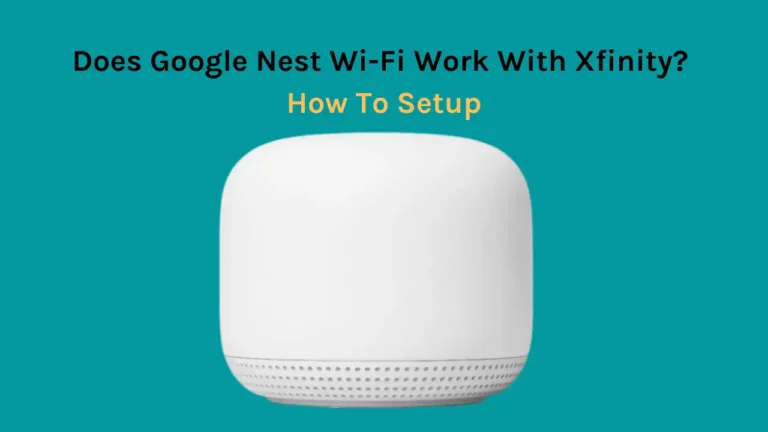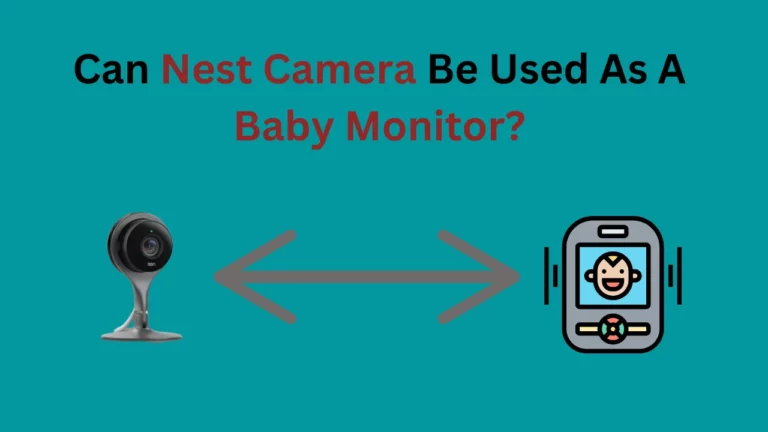Do you rely on a reliable internet connection to carry out tasks such as streaming music, connecting with people, and enjoying the latest Netflix series? If so, then you probably understand how important it is that your WiFi is functioning optimally. Is CenturyLink compatible with Google nest?
In short, Google Nest Wi-Fi is compatible with CenturyLink, yet does not support VLAN 201 tagging. Therefore, the best course of action would be to invest in a router that has this feature enabled or purchase a managed switch. The other option is using the modem provided by CenturyLink; however, this may lead to double NATs as an outcome.
But if your current router isn’t living up to expectations, or if it just isn’t delivering fast enough speeds for all of your pursuits, have you thought about investing in Google Nest WiFi?
This revolutionary device has become increasingly popular as an effective option for home networking but does it work with CenturyLink service?
In this blog post we’ll be looking at everything there’s to know about using Google Nest WiFi with CenturyLink.
Why Should You Use CenturyLink With Google Nest Wi-Fi?
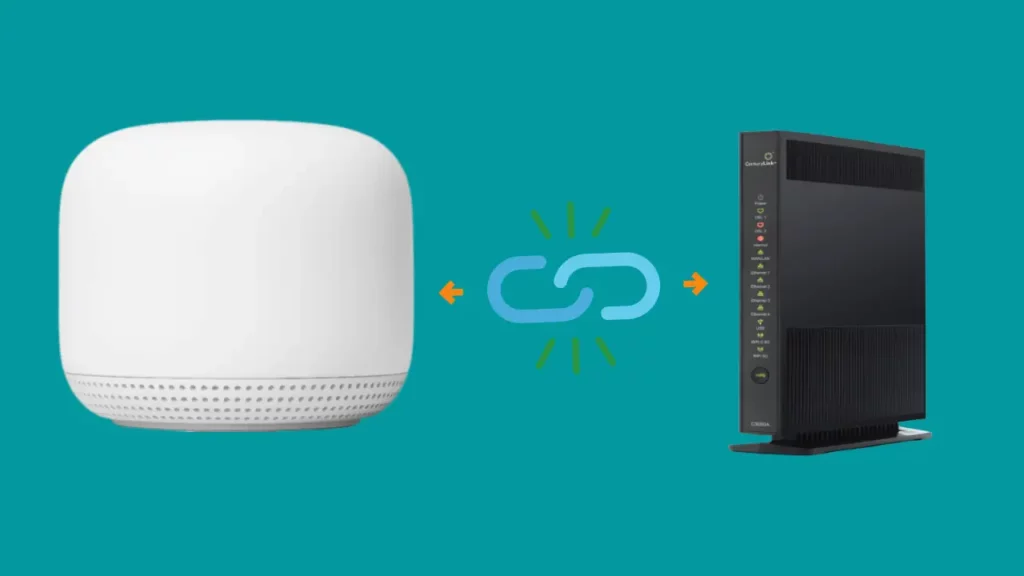
No more rental fees
With CenturyLink, you can rest assured that all your router-related needs are taken care of. For a small rental fee, they provide maintenance and troubleshooting services to guarantee the best performance from their routers. Now there’s no need to worry about costly fixes!
It’s unfair to charge additional service fees for a router, especially when you’ve already paid for the connection. With third-party routers, these rental charges become obsolete; after only a few months of avoiding such hefty expenses, your new router will have easily been worth it!
Better network coverage
The network is covered throughout the house when you use Nest wi-fi with CenturyLink router, as Google Nest wifi points extend the coverage without sacrificing signal quality or strength. The Nest router and points also employ technologies to maximise your internet access speeds for a faster, more stable connection.
Connect more devices
You can connect up to 200 devices to CenturyLink router when you use it with Google router as it has a system of wi-fi coverage through wi-fi points. Since the wi-fi points retain strong signal quality, they apparently raise the limit of how many devices you can connect to CenturyLink’s devices.
Advanced controls
You must have used one or another android product. We know Google is a reliable service partner, and it keeps enhancing the services it offers. Their routers and apps receive fast upgrades, and they often roll out new and improved features for their products.
Secondly, you have the benefits of the Google Wifi App. You can remotely manage the wi-fi access points using the Google Home app, and if necessary, you can even set up a guest network using your smartphone.
The last advantage of using Google Nest is that it works with Google Assistant speakers. You can automate all your tasks as setting alarms, scheduling days and playing music.
Related Article – Does Google Nest wifi Work With Xfinity
How To Set Up Google Nest wi-fi with CenturyLink?
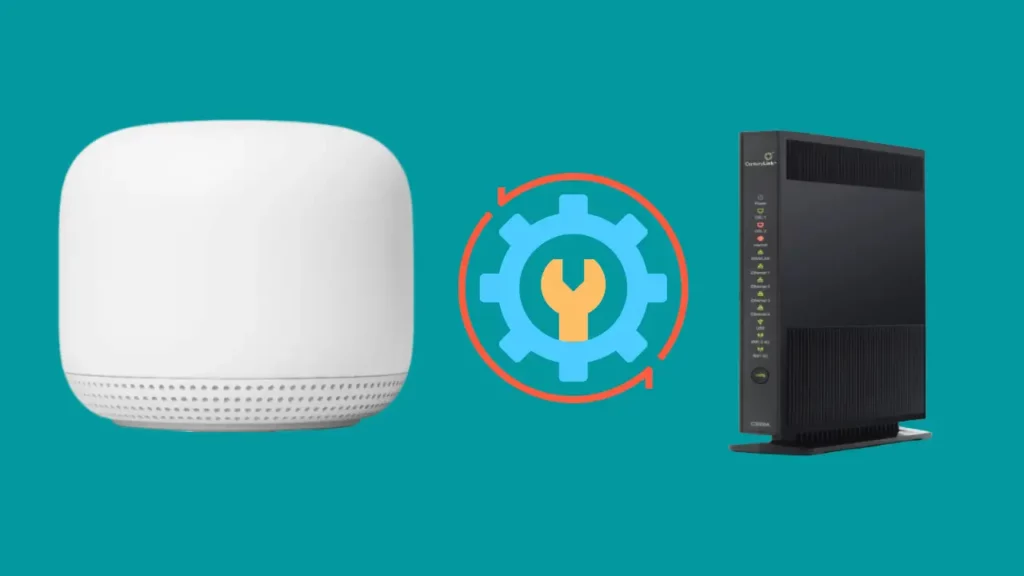
Here are the steps to set up Google Nest wifi router with century link:
Step 1: Perform a factory reset on both Nest wi-fi and CenturyLink modem router.
For Nest wi-fi:
You do not need to do this step necessary; however, factory resetting your devices will enable quick configuration of Nest wi-fi with CenturyLink. If your Google wifi routers was already set up earlier with another router, you do not need to do a factory reset.
To start the reset process, you need to first locate the reset button. Turn the Nest wi-fi over, plug in the power cord, and there must be a switch inset on the bottom face of the device; that is the reset button.
Once you have located the reset button, long press the button for roughly 10 seconds, you should see blinking white lights after the procedure has been running for around 10 minutes. After the device blinks white, it is prepared for the setup process.
For CenturyLink:
For resetting the CenturyLink modem/router, use a sharp tool or a safety pin to push the depressed button on the bottom. You can check the owner’s manual if you need help locating the switch. It contains details on different parts of the device.
Step 2: Use an Ethernet cable to connect the CenturyLink modem-router to your computer
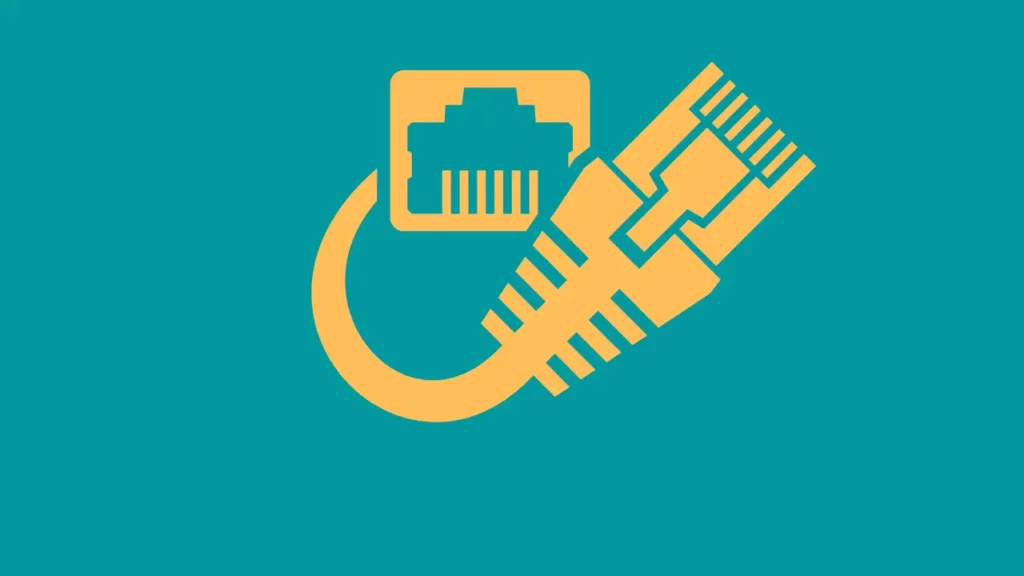
Once you have performed the factory reset on both devices, connect an Ethernet wire from the CenturyLink modem-router to your PC.
This step is crucial because if you don’t do so, you’ll lose connection to the CenturyLink gateway when you turn off the wi-fi on that device.
Step 3: Access the CenturyLink Gateway.
Open the browser on your PC or Computer and visit http://192.168.0.1 to log into your CenturyLink modem-router.
Look for a different address on your modem-router if entering this address does not connect you to the CenturyLink gateway.
Keep your username and password handy to enter this information at this step. If you don’t know this information, look on the modem-router.
Step 4: Go to advanced setup and note down the PPP Password.
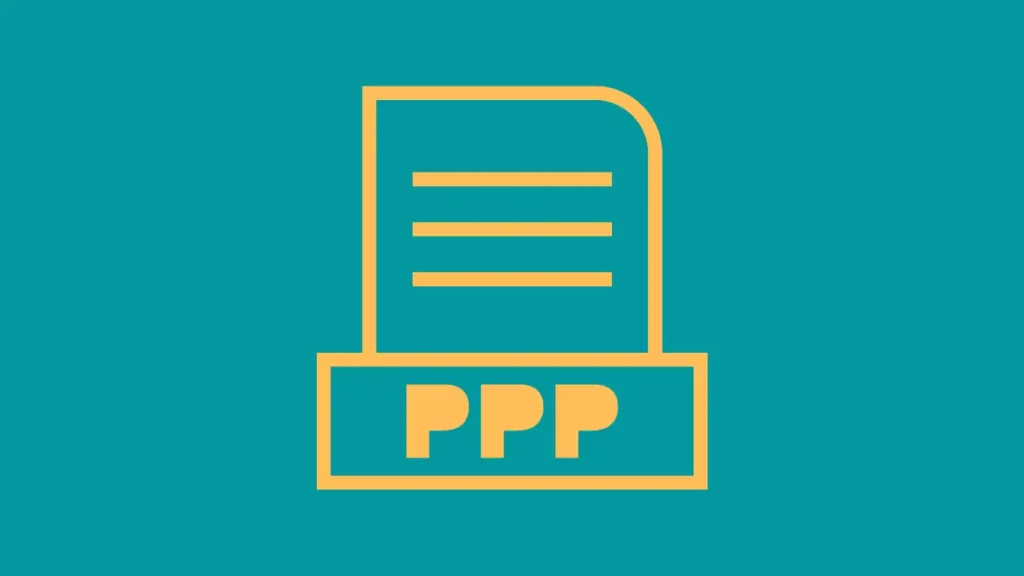
Navigate to the “Advanced Setup”, then the “WAN Settings” section in the gateway and note down the PPP Password.
Usually, it appears as an email with the “@centurylink.net” domain. If your PPP password is hidden, you should proceed to the next step.
Step 5: Request your PPP password from CenturyLink Support.
Often is the case that users don’t know their PPP Password. You should get in touch with CenturyLink assistance if you don’t know your PPP password.
The support team will retrieve your PPP password and tell you when they confirm your identification.
If you don’t want to call support people, you can alternatively get your PPP password via message. Write them a small message containing your username and say you need the password to bridge CenturyLink to use a different router.
Step 6: Bridge your CenturyLink modem and router.
- Navigate to “Advanced Setup”> “WAN Settings” in the CenturyLink interface.
- Choose “Transparent Bridging” from the drop-down selection for the “ISP protocol”.
- Choose Tagged-201 from the drop-down box under “VLAN Settings.”
Step 7: Apply the changes you have made
- To save your configuration, click Apply.
- Your PC or computer, whatever you used to access the CenturyLink Gateway, will be disconnected from the internet once you save the changes.
Step 8: Now, connect CenturyLink modem-router and Nest wi-fi.
- Use an Ethernet wire to connect the LAN port of your CenturyLink modem-router to the WAN port of your Nest wi-fi. A globe icon beneath the device represents the WAN port.
Step 9: Configure a new network in the Google Home app.
- Access the Google Home app on your smartphone or tablet.
- Then select “Create a new Network.”
- Scan the QR code and adhere to the directions displayed on the screen.
Step 10: Input your PPP Username and Password when requested.
- The page will ask you to input your PPP login and password while configuring the Nest wi-fi.
- Specify your username and password, which you requested from CenturyLink support or obtained from the Advance Setup section of the gateway.
- Enter the domain qwest.net instead of centurylink.net, along with the username if the page doesn’t accept the latter.
Step 11: Name the network and select a password.
- You will be displayed the remaining steps once you have input the username and password, you have to follow them as they appear.
- The page will ask you to name your network and then choose a password you can use later to connect devices to this network.
Related Article – Does Google Nest Work With Spectrum
How To Connect More Wired Devices to Your CenturyLink?
You’ll observe that CenturyLink router has only one ethernet port, and once you connect it with a modem, you can no longer make any wired connections to it. Nest wi-fi also has only one LAN port, which needs to be increased for a practical user.
But, what do you do if you want to connect more devices to your CenturyLink?
Buying a regular ethernet switch from Amazon and connecting it to the LAN port on your Google Nest wi-fi will solve this issue and let you connect as many devices as you wish to connect.
What Are the Disadvantages of Using Nest wi-fi with CenturyLink?
If you have any issue with the connection, it would be challenging to fix it, and you would have to do it on your own, as CenturyLink doesn’t support pairing its device with another company.
Suppose you get in touch with the customer service of either Nest or CenturyLink. In that case, each company will best strive to assign the responsibility to the other, and you will not be able to rely on customer support for any issue you face with any device.
Even if initially, they are working fine together, a Google Nest wi-fi firmware update at a later stage can cause some customers to have connection issues. As you might have anticipated, Google currently has yet to offer a functional fix.
Additionally, combining Google Nest with CenturyLink might result in a significant speed loss. Although both provide gigabit speeds, they lag when you use them in tandem.
Conclusion
I agree that the setting up process is quite challenging, and It’s a bit trickier to set up Nest wi-fi with CenturyLink than with other ISPs. However, setting up Nest wi-fi with CenturyLink internet should take a little time if you carefully follow the directions in this article.
Frequently Asked Questions
Can I use mesh WIFI with CenturyLink?
You can use Google wifi mesh system with CenturyLink. Mesh WIFI systems are becoming increasingly popular because they provide a strong wireless signal throughout your home. With this type of system, multiple access points or “nodes” are placed strategically around the home in order to create one continuous connected network coverage area. This eliminates dead zones and provides a consistent wireless connection.
Does Google Nest Wifi work with any provider?
Yes, Google Nest Wifi works with any provider. It is compatible with most major Internet Service Providers (ISPs) and can be used with fiber, cable, DSL, or satellite connections. Additionally, it supports the latest Wi-Fi standards like 802.11ac and dual-band Wi-Fi which allows you to stay connected on both 2.4GHz and 5GHz frequencies.
Can I use any WIFI router with CenturyLink?
You can use any compatible WIFI router with CenturyLink. However, you may need to configure it properly in order to take full advantage of CenturyLink’s services. Typically this includes setting up a username and password for your internet connection, as well as enabling the security protocols that CenturyLink typically uses (such as WPA2). Additionally, you may need to adjust certain settings, such as DNS and DHCP, in order for your internet connection to work properly.