Remotes make life easier, allowing you to change channels and the volume from a distance without having to constantly get up. So, when they stop working, it can be frustrating. Luckily, there are some quick fixes that could get you back up and connected quickly.
If your Xfinity remote won’t change channels, you may have an issue with your connection. Possibly something is misconfigured or there is another issue connecting to wifi. Another issue is device compatibility. If it’s not a technical issue, it could just be that your Xfinity remote needs new batteries.
Finding out which issue is getting in the way of your remote working properly is the first step to solving the issue.
Below, we’ll go into more detail about common issues and fixes to get your connection back up and running.
Xfinity Remote Won’t Change Channels: How To Troubleshoot
First thing’s first, you’ll need to identify what’s causing your Xfinity remote not to work. Among the most common reasons are:
- Issues with connection
- Damage to your device or remote
- Batteries need to be changed
Issues with your Connection
Connectivity issues can come up for a number of reasons. If your remote was working before and suddenly stopped, you could have an issue with the connection.
How To Fix:
To fix this up quickly, you could disconnect and reconnect to see if that takes care of the issue. If it fails, you may need to update settings on either your device or remote. You can do all of this from your TV screen, using your remote to get to the right menu and start your reset.
Damage
We’re not just talking dents and dings, sometimes remotes can get filled with gunk. We touch them a lot and tend to press the same buttons.
That means that the oil from our fingers can mix with debris and crumbs, which can cause buttons to get stuck.
How To Fix:
You can give your remote a wipe down with a damp cloth. If you notice that crumbs are stuck, use a small, sharp object (tweezers or the tip of a pen) to get anything out that’s stuck between or around buttons.
After cleaning, you can reset your connection to your remote too, taking care of two issues at once. Not only will your remote be cleaner, but you’ll also have a refreshed connection to try out.
Dead Batteries
If it’s batteries, you’ll know right away. None of the buttons will work and you might not even get an indication when you do press buttons.
How To Fix:
Simply throw out the old batteries and replace them with new ones. If this was the issue, it will be resolved as soon as you replace them.
Make sure that you’re using the correct battery type and that the new batteries you’re adding in are fully charged and working properly.
Resetting your Xfinity Remote
Sometimes, your remote just needs to be reset. You can do this in a few quick steps and see if restarting the connection will fix connectivity issues.
To resync your remote, here is what you’ll need to do.
Step 1. Check Batteries
Don’t start a reset without batteries. Make sure your remote is fully charged up and ready to go.
Step 2. Turn On Devices
Both your TV and your TV Box will need to be turned on. Do this to get everything set up before resynching.
Step 3. Press “Setup”
Find the “Setup” button on your remote and press it. Hold it down for a bit, looking for a flashing LED light as an indication that it’s working.
Step 4. Press “Xfinity”
There’s a button labeled “Xfinity,” which you will need to push. This will change the LED light green.
Step 5. Follow Instructions
On your screen, you’ll find steps to reset your remote. Follow these all the way to the end, entering in your three-digit pairing code that pops up. This will sync your remote to your TV and should resolve any connectivity issues.
Keep in mind that your remote can only connect to one device at a time. You cannot connect to multiple TVs at the same time, so if you’re trying to change channels and it’s not working, it could be because your remote is connected to another device.
Don’t Forget To Check Compatibility
With all the advances in technology and the rate that they happen, you could wind up with devices that are not compatible with your remote.
Be sure that your remote is compatible with your TV, checking the model. If you notice that your remote is not compatible, you may need to replace it with another.
Contact Xfinity Customer Care
If you’ve tried everything and nothing is working, you can always give Xfinity customer care a shout. They are available via phone or online chat, both of which are quick to respond.
You can share details about your TV, remote, and troubleshooting, giving them all the details they need.
It could be something on their end that they need to fix, or it may just be time for a new device or remote.
In any case, they may be able to help you resolve your issue if you feel like you’ve tried everything and nothing has worked.
Final Thoughts
When your xfinity remote won’t change channels, there could be a number of reasons why. First, you need to find out what’s causing the issue and then take steps to solve it. It could be as easy as replacing the batteries or resetting the connection. It could also be due to other issues, which may require assistance.
No matter what the deal is, you do have the option to contact Xfinity customer care to get your remote back up and working.
It can be a hassle if your remote stops working, but there are plenty of ways to fix it and get back to conveniently switching channels and more.


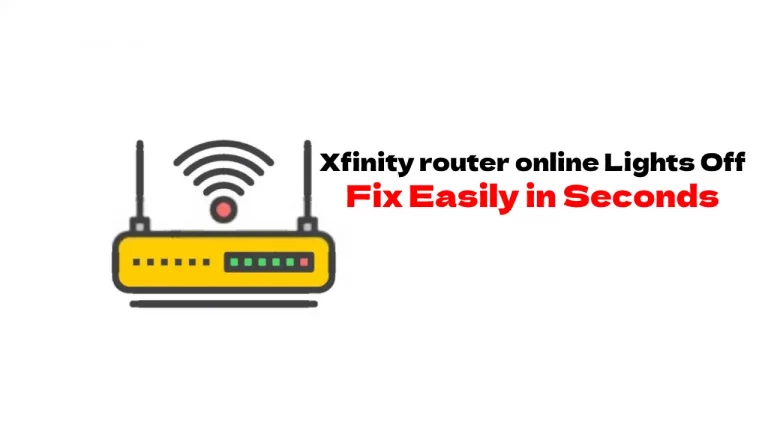


![Xfinity Stream Not Working on Roku – [Solved]](https://howtl.com/wp-content/uploads/2022/04/Xfinity-Stream-Not-Working-On-Roku-768x432.webp)

