While a green light often signifies all is well, the same can’t be said when it occurs on the XFi Gateway Modem. If you notice a flashing green light on your router, it should be taken seriously as it means your Wi-Fi connection is unstable.
From loose connections to power outages to damaged cables to modem overloads, there are many reasons why your XFi Gateway isn’t performing correctly. Luckily, there are many ways to troubleshoot the issue, such as initiating a power cycle, checking for broken cables, disconnecting your devices, etc.
In the subsequent sections, you’ll learn how to troubleshoot and treat the ever-worrying blinking green on your XFi Gateway Modem.
What Does The Xfinity Gateway Flashing Green Light Mean?
The XFi Gateway comes with various LEDs that emit different colors depending on the modem’s status:
- Flashing green light means the internet connection is unstable or there are errors on the provider’s side.
- Solid white light means your XFi Gateway is working properly.
- Solid red light means there’s no connection to the internet on your modem.
- Flashing blue light means your XFi Gateway is currently connecting to another device.
The solid red light is a cause for concern too. However, we’re focusing on troubleshooting the blinking green light here.
8 Troubleshooting To Fix XFi Gateway Blinking Green
Once you’ve noticed the flashing green, we suggest following the steps below in order. That way, you can rule out and fix the most obvious issues before contacting Xfinity support staff.
#1 Check For Loose Connections or Cables
Firstly, look for loose or damaged cables. It’s a hardware problem that’s usually easy to spot.
If you find loose connections, remove the cable entirely before reinserting. You may want to double-check all the wires are slotted into the correct outlets and ports.
Sometimes, rodents or pets nibble on the cables, causing damage. Unfortunately, reinserting broken cables won’t solve the issue. So, you’ll need to order replacements to fix it.
#2 Turn It Off and On Again
Once you’ve concluded the cables aren’t the problem or you’ve reinserted loose connections and the issue still hasn’t gone away, it’s time to turn it off and on again. While this action is the butt of many technical support staff jokes, it has become somewhat of a cliche for a reason — it works.
You can do two kinds of reboots here, soft or hard.
Soft restarts reset your device without turning the power supply off. We recommend beginning with this reboot type:
- Log in to the xfinity.com/myxfi website.
- Click “Troubleshooting.”
- Hit “Restart.”
Alternatively, you can use the Xfinity app to restart your modem by:
- Opening the app.
- Logging in.
- Going to “Connection Problems.”
- Pressing “Restart Gateway.”
Hard resets, professionally called “power cycling,” cut the actual power supply. Follow these steps to efficiently restart your Xfi Gateway modem:
- Unplug your router from the socket or remove the power cord from the back of the modem.
- Keep it unplugged for around 15 to 25 seconds.
- Press and hold the Gateway’s power button and plug the router back in while doing so.
#3 Disconnect and Reconnect To Wi-Fi Using Your Device
Generally, step two will solve the blinking green light. But if not, disconnect and reconnect your device. For modems with numerous connected devices, you should disconnect them all.
If the green flashing persists after the devices are reconnected, it’s time to move on to direct connections.
#4 Connect Your Device Directly to Your XFi Gateway
Using an Ethernet cable, connect your laptop or PC directly to the XFi Gateway router.
If the internet connection is there and the green light goes away, you know the problem stems from an issue with the splitter (i.e., the component that distributes bandwidth to various devices).

#5 Disconnect Every Other Device
If the flashing green light still exists when you make a direct connection, try disconnecting any wirelessly tethered devices.
Truthfully, the chances of this being the problem solver are slim. But it’s definitely worth a try.
#6 Consider Whether It’s a Power Outage or Network Issue on The Provider’s Side
Power outages and provider maintenance can cause network connectivity loss.
Therefore, it’s vital to consult the outage map when troubleshooting hasn’t solved your XFi Gateway blinking green problem yet.
To check provider-side interruptions or outages near you, follow these steps:
- Open the XFi app.
- Log in.
- Head to the “Check the Link of Service Interruption” page.
- If you find an outage or interruption, you’ve solved the issue!
Normally, the app tells you when the service will likely be restored, but it’s only an estimation.
At times, you might be the first one to notice an outage. In this case, report it to Xfinity, who can then perform rectification methods.
#7 Factory Reset
You’ve diligently gone through each of the above six steps at this stage, and still, nothing has worked. Thus, it’s time for a factory reset.
But since it destroys the data saved on your device (including custom settings), you must make sure it’s the last resort.
With that said, here’s how you restore your XFi Gateway to factory settings:
- Ensure your modem is plugged in and turned on.
- On the back of the router, you’ll find a small hole headered by the word “RESET.”
- Use a pin or anything that fits inside the hole to hold the tiny button down.
- Keep it pressed for three to six seconds. Don’t stop until the lights on the box have switched off and the “POWER” light has come back on again.
- After that, you’ve successfully rest it!
#8 Speak to The Xfinity Support Team
If everything else has failed, contact Xfinity support. The experts will help solve the problems. Plus, they’ll send a technician if their advice doesn’t solve the blinking green.
You can go through this post to Bypass Xfinity Wi-Fi Pause Effortlessly
Conclusion
By now, you likely have a fully functioning XFi Gateway again. But sometimes, you might need to replace the modem, especially if you’ve had it for a while. After all, everything wears with age!
Frequently Asked Questions
What are the lights on my Xfinity modem mean?
Xfi gateway lights blink differently depending on the status of device. Here are some lights that show different Device Status and Light Activity.
| Light | Device Status |
| No light | Off |
| White steady light | On/Operational |
| White blinking light | Limited Operational |
| Red light | No Internet connection |
| Blue blinking light | WPS Mode |


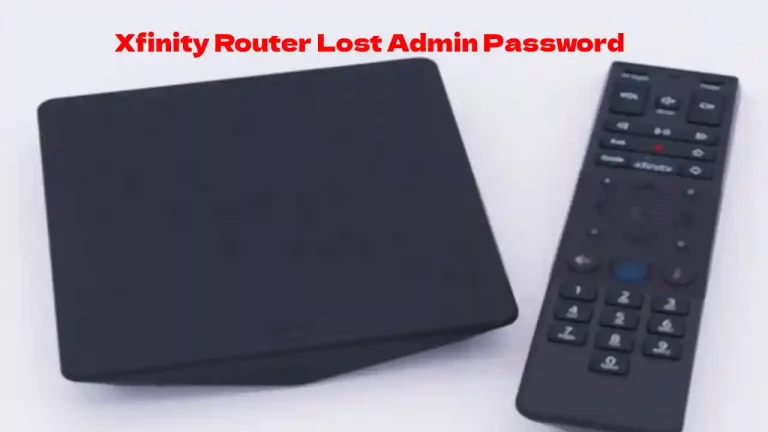




![Xfinity Stream Not Working on Roku – [Solved]](https://howtl.com/wp-content/uploads/2022/04/Xfinity-Stream-Not-Working-On-Roku-768x432.webp)