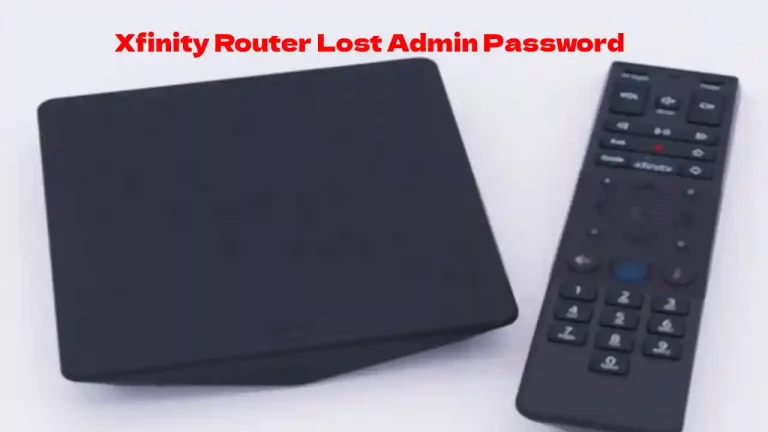Wondering why your Xfinity Router’s online light is off and how to troubleshoot it? You might already know that when the online light is on and steady, it means the router has a reliable connection to the internet. When the light is blinking or off, there’s usually a connection problem.
Root causes include outages, defective equipment, and loose cables. There could be an Xfinity or power outage, a problem with the router or attached equipment, or the coaxial cables aren’t making proper contact.
To isolate the problem, you’ll need to perform some basic troubleshooting steps. Below are the actions you can take to get your Xfinity’s online light to come back on. Let’s dive in!
Why is the online light on my Xfinity Modem off?
There could be several reasons for Xfinity router online light off.
There could be issue with your ISP or maybe your splitter, router or modem are not working properly and you might need to replace the modem.
The loose cables can also cause the xfinity router online light off.
You can do below troubleshooting to fix this issue with your router.
How To Fix The Xfinity Router Online Light Off Issue?
Check for Outages in Your Area
Before you go through the rigmarole of disconnecting and resetting your router, check to see if there are any local outages. Start with the Xfinity account app, customer service line, or web page. The account app is usually the quickest way to confirm an outage.
You can pull up the Xfinity Status Center Outage Map within the app. It will tell you whether your service location is impacted and when Xfinity expects to restore the connection. Installing the account app on your smartphone will allow you to check using your cellular data connection.
You can also go to the outage map on your smartphone via a web browser if you don’t want to install the app. You’ll get the same information and can confirm there’s nothing wrong with your router. You can also check back periodically to see if there are any updates.
Another thing to confirm is the power to your home or building. Check to see if all other devices are receiving power and working correctly. Is there other equipment plugged into the same outlet that isn’t receiving power? You may need to reset your breaker or GFCI outlets.
Sometimes these types of outlets trip or trip the breaker. See if your neighbors are also having problems with their power and check with the electric company’s outage map.
Are you using Xfinity streaming services and having issues, check out our article on “How To reset Xfinity remote“?
Power Cycle Your Router
Once you’ve confirmed there aren’t any outages in your area, the next step is to power cycle your router. Sometimes routers overheat or accumulate memory errors. Heavy usage can lead to these problems.
You can power cycle your router one of two ways.
Unplug the power cord and let the router sit for 10 to 15 seconds to manually reset it. Then plug the power back in and let the router boot back up.
Another way to reset your router is through the Xfinity My Account app. Go under the internet service section and find your router listed under devices. There should be an option to restart the modem.
After you’ve chosen this option, you should see your router’s lights turn off and then reboot. Whether you go the manual or automated route, wait for the router to come back on.
You’ll know whether a power cycle did the trick if the online light comes back on and remains steady.
Remove Any Splitters
If you subscribe to Xfinity internet and TV service, you may have a splitter attached to your router’s cables. Over time, splitters can stop working or start to degrade the signal that travels through the cables.
Reduced or blocked signals can prevent the router from making a connection. If you have a splitter, try removing it after you unplug the router. Make sure there is only one coaxial cable from the wall jack to the router.
Once you’ve performed these steps, plug the router back in and see if the online light comes back on. If it does, you’ll need to replace your splitter.
For live television service, another option is to switch to Xfinity’s streaming app.
If you have a smart TV, this will eliminate the need to use a spitter to run a separate cable from your router to your TV set.
Switch Out Your Coaxial Cables
Like splitters, cables can sometimes become damaged or defective.
To test whether bad cables are the source of your problem, try swapping them out. Unplug your router and disconnect the existing coaxial cables.
Reattach new or known working cables to the wall jack and your router. Plug your router back in and check the online light after a few minutes. If it’s back on and steady, properly dispose of the defective cable set.
Tighten Your Cables
Another troubleshooting step to take is to tighten your coaxial cables. If you’re confident your cable set and splitter are not defective, check all of the connections.
Unplug the router and disconnect every cable.
Then go through and reattach each connection, making sure the cables are attached and tightened.
Once you’ve done this, plug the router back in and wait for it to fully boot up. If the online light is back on, you’ve found the culprit!
Call Xfinity for a Router Replacement
Sometimes despite all of the above troubleshooting steps, you still can’t solve the problem. This usually points toward a defective router. Like any mechanical object, routers wear out with use.
You’ll need to get a replacement router from Xfinity from time to time.
Go ahead and reach out to Xfinity’s customer service line or go into a local retail store for assistance. They will probably want to confirm that you’ve tried some troubleshooting such as a power cycle.
Once they’ve confirmed you’ve performed the basics, Xfinity will run a remote diagnostics program on your router. They may send out a tech to replace your router or mail you a new device.
If you go into a store, the reps may troubleshoot it onsite and give you a replacement.
Conclusion
You found this article because you wanted to know why your Xfinity router’s online light is off and how to troubleshoot it. Hopefully, the information gave you a list of helpful troubleshooting steps to try.
You may need to go through more than one, but it’ll be worth it once your router is back online.

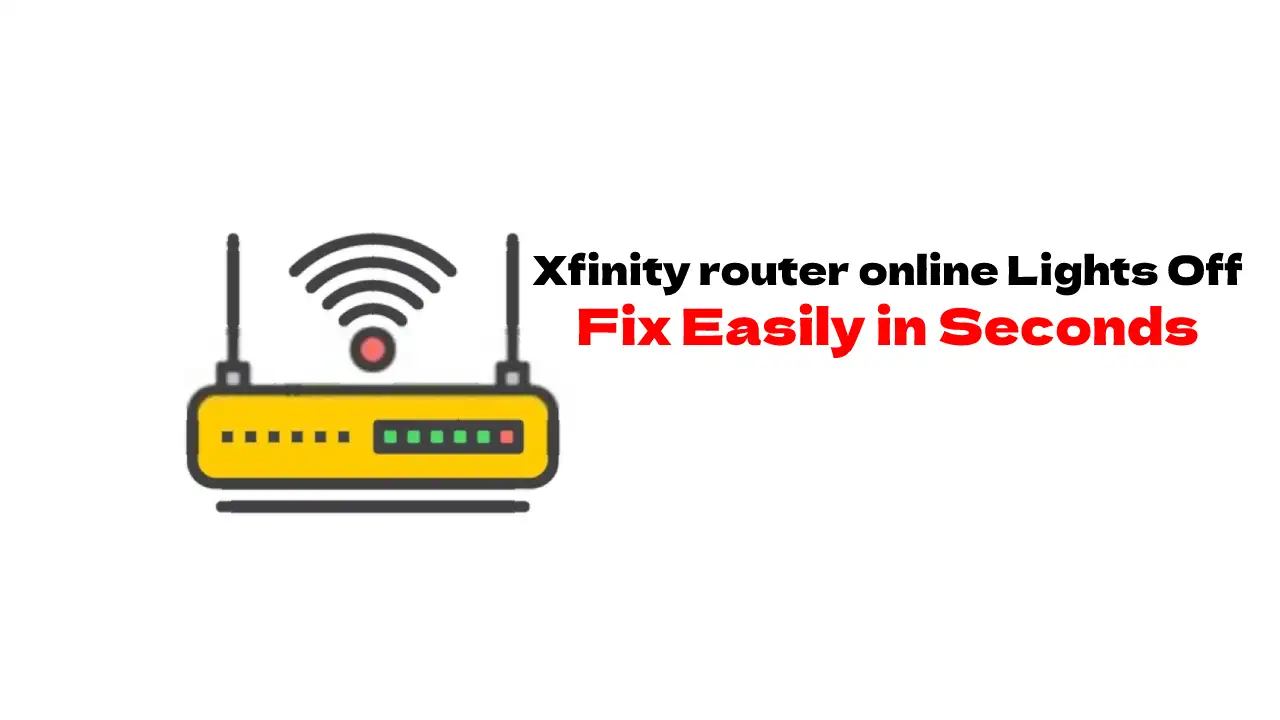

![How To Reset Xfinity Remote in 2024? [All Models]](https://howtl.com/wp-content/uploads/2021/05/Xfinity-remore-reset-768x432.jpg)