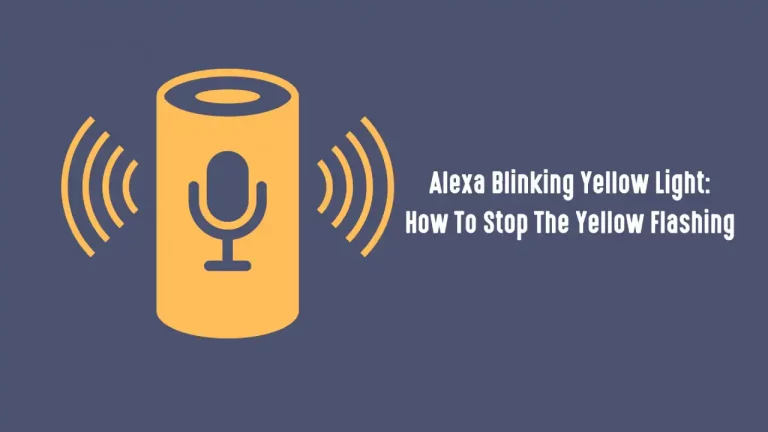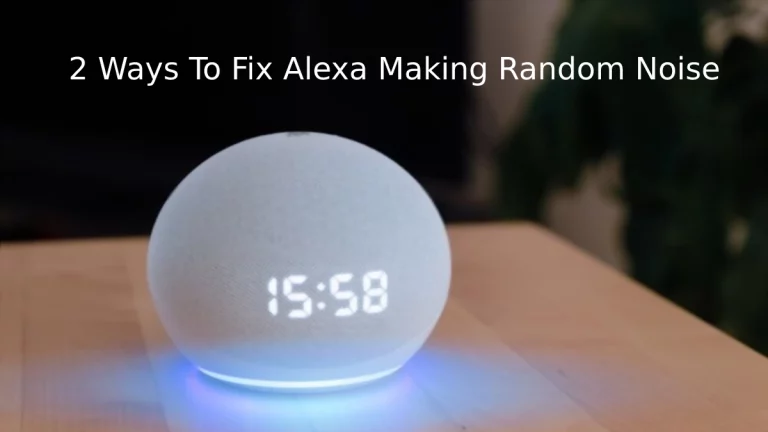Amazon’s Alexa has become a must to have a device in a house. The voice command feature that it came up with has certainly evolved the whole smart technology market.
My children really enjoy giving commands to Alexa and changing the thermostat temperatures according to their needs. But, once I got to have an issue with Alexa and it stopped responding to the voice commands. I really got irritated but I had to fix this by using it further and so I researched on various forums and websites to get a well-researched answer.
There could be several reasons for Alexa not responding to voice commands but the most common of them are disabled Alexa privacy and the microphone button is OFF.
However, there are several other reasons and therefore several other ways to fix “not responding to voice problem”. Let dive in deeper and know each and every way to fix this problem ourselves.
Some basic troubleshooting tips
The below tips are the precautionary measure you need to do before you start fixing out the problem. Most of the times, the below tricks have proven to be working and fixing up the problem.
- Most of us are in the habit of using a single power adapter with different devices and this is not a problem but a habit. Different adapters have different voltage outputs, so if you are using another adapter with your Alexa then remove that adapted and use the original Alexa adapter.
- Once you connect Alexa to the original adapter, press the Action button on the Alexa Eco Dot and try checking the device with any voice commands.
- Sometimes Alexa speakers can also create a problem and that is why your Alexa voice commands would not be working! When the speaker is placed near the eco dot the Wake word goes unnoticed by Eco Dot. So make sure to keep your Alexa speakers at a distance of a minimum of 3 feet from Eco Dot.
- If your device is placed near the wall, then please check the microphone path and clean it. The dust could have blocked the voice path and therefore, your voice could not be reaching out to Alexa.
- When you are giving a command to Alexa then make sure you are clear and there is no unwanted noise in the background.
- Always keep the Eco dot away from electronic appliances and devices like TV, microwave, radio, and other vocal output devices.
Now, it is the time to restart your Echo dot if you have used any of the above methods. I have seen most of the devices working properly after using the above tricks.
Further Troubleshooting Solutions you might need
Even after using the above steps and restarting your Alexa device, it is not responding to your voice commands then you need some further solutions. Keep reading the article as you will have to go through these step by step methods.
The solutions that you are going to see below works for all “Alexa devices not responding to voice commands” or “Alexa not hearing your commands properly”.
Solution 1 – Check the microphone button

This solution is basically for those alexa devices which are working but responding to your voice commands. So, you need to check whether your device microphone is ON or not!
You will see a button with mic symbol on the top of alexa device, press that button and ask anything to alexa, like Alexa, “what’s the time right now”.
The device should be working now, but still you are facing the issue then press the mic button again and move down to the next step.
Solution 2 – Restart your Alexa device
Before you start this step, press volume up and down button and the microphone button two times simultaneously.
If you don’t find any response after doing this the move down to the basic troubleshooting.
- Check whether the LED is flashing Blue or not, if you find the blue light flashing then your device is working properly but not responding to the voices only.
- Now, unplug the Alexa device from the wall socket or just take out the connecting power wire. Wait for at least 30 seconds and then re-plug the device.
- The device will reboot and it will get connected to Wifi automatically. Wait for 2-3 minutes as booting takes some time.
- Now, ask Alexa, “what’s the time” or “how’s the weather today”. You will certainly get a reply this time.
This is the basic troubleshooting step that always works.
Solution 3 – Hard resetting the Alexa device
Sometimes, the normal reset doesn’t work and in that condition you need to hard reset the device. Follow the below steps to hard reset alexa Echo dot.
- Check the bottom of the Alexa Echo, you will see a reset hole. Carefully, use a paperclip or pointed object to press the button inside the hole for seconds.
- You will see blue light which gets turned to orange light.
- Now, you will have to wait patiently for minutes as the device will Turn OFF and then Turn ON.
- The Alexa device now comes to the original factory settings.
- Use your Alexa app and set up your device from your smartphone.
This is the most used solution and 80 percent of people find this method solving the issue. However, if you are still having the issue, you can use an alexa remote and give voice commands.
Solution 4- Enable/Disable Alexa Privacy
This is really the last troubleshooting solution for Alexa not responding to voice commands. If you are at this step, then you will have to enable the alexa privacy.
- Get to the Nucleus screen and click on the Alexa button.
- Pressing the Alexa button enables the Alexa Now option
- Click on the button and verify with your voice.
Using the above steps, you can easily solve the alexa not responding to voice commands.
Advance Troubleshooting guide for Amazon Echo not responding
Amazon Echo does not respond is a major problem but all of you may not have gone through this. It happens rarely and so you need to know how to fix this by identifying the reasons for it.
Alexa Red ring
Red ring light of Alexa shows that your device is having a problem understanding your voice and as a result, it is not responding to any of the things you are asking it to do.
The main reason for this issue is either problem with wifi or the mic. For more information on different troubleshooting and what each light color indicates see this guide.
You must also check out whether you Alexa App is upgraded with the latest version or not.
Want to know-Why?
Why is your Alexa blinking Yellow?
Amazon Echo not responding to your voice
Sometimes, your English accent can also be a problem and therefore your device would not be understanding what you are saying to it!
Simply, use the voice training before you start giving commands to your Amazon Echo.
- Open the Alexa app and move to the settings.
- You will find voice training option. Click on it.
- Try all the enlisted phrases and let alexa understand your accent.
- Now, alexa will start understanding your voice and respond to your voice commands.
Microphone or LED board not working
This is a hardware problem and you need to find out when your device is not responding or your device is not working.
You have to see whether your Amazon Echo is blinking any light or not. If none of the light is there, then you have a hardware issue and your device need some repairing.
It is better to call the Alexa expert and get your device diagnosed.