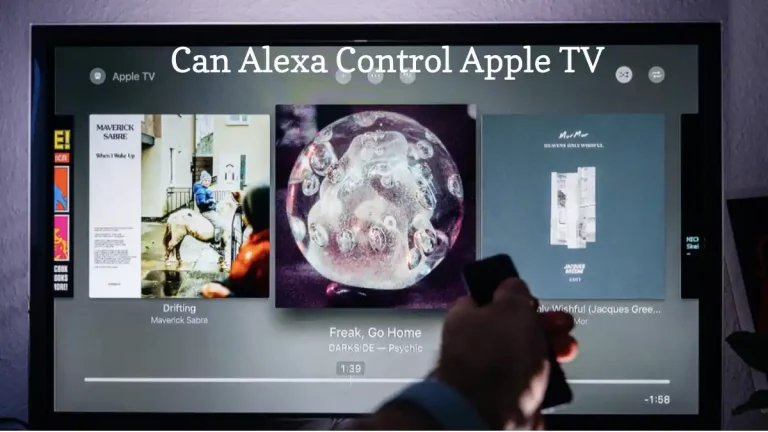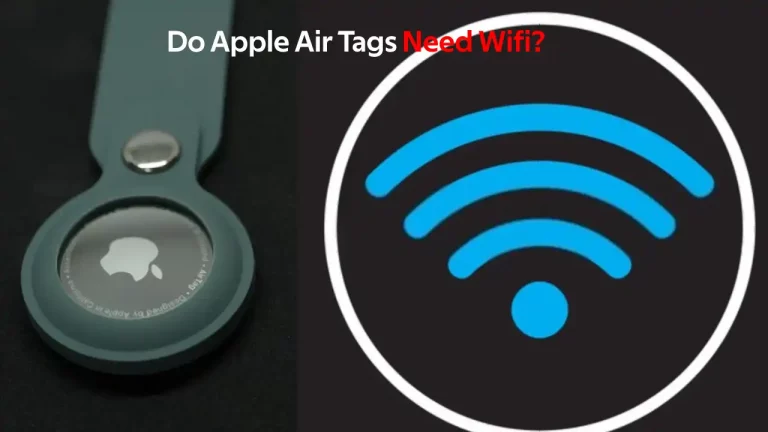Are you wondering whether you can connect your Apple AirPods with your Samsung TV? These are both great pieces of tech and if you want to use them in conjunction with each other, the great news is that you can do so fairly easily – you just need to connect them.
Since Apple AirPods don’t have wires, you might be wondering how to do that, and we’re going to cover the steps to do so in detail in this article.
To pair your Apple AirPods with your Samsung TV, you need to put your headphones into pairing mode, and then find your headphones through the TV’s Bluetooth settings. You can then select your headphones, and the TV should be able to pair with them. Now, your TV’s volume should come through the headphones.
However, if one of your AirPods is not working, do check this article to fix the problem.
Do Apple AirPods Work With Samsung TVs?
You might be wondering whether AirPods will even work with your Samsung television. After all, many of Apple’s products are proprietary and will only work with other Apple products.
However, you’ll be pleased to know that AirPods are compatible with many devices, including Samsung televisions.
That means you can use your AirPods to listen to your Samsung TV any time that you choose to. Apple AirPods will work with any device that supports Bluetooth, and that includes Samsung TVs, along with many other devices you may have around the home.
How To Connect Apple AirPods To Samsung TV?
So, to connect your AirPods with your Samsung TV, you need to take your AirPods and put them into pairing mode.
According to Asurion, you should do this by pressing the pairing button on the back of the AirPods’ case. This will tell the headphones that you wish to pair them with a device.
A blinking LED light should begin, and this indicates that the headphones are ready to pair with a device. This needs to be done before you try to pair your Samsung TV with the headphones.
You can then go onto your TV and open the Settings option. You need to go into the Remotes “Devices” section, and then navigate to Bluetooth.
You may need to start by enabling Bluetooth, as without this setting turned on, your TV won’t be able to find nearby devices.
Here, you should see a list of available devices, and you should be able to find your headphones in this list.
You will need to know what your headphones are called so that you can select them from the list, especially if you have multiple devices paired or there are others in the house that you don’t want to pair with.
Select your headphones from the list and then the pairing should complete almost instantly. You can then use your headphones to listen to your TV, stopping the noise from disturbing other household members.
Wondering Can you answer your Ring Doorbell on Apple Watch, here’s what you can do to connect.
Should I Use Apple AirPods With My Samsung TV?
You may not want to use Apple AirPods with your Samsung TV too often. Because in-ear headphones can damage your hearing over time (as any loud noise can), using them with your TV may be damaging if you do it too frequently.
In-ear headphones tend to rely on high-frequency sounds, and this is more likely to damage your hearing than the sound produced by larger speakers such as television speakers.
It is better to listen to your TV through the television’s dedicated speakers where possible. This reduces the impact on your ears and makes it safer in the long term.
What If My AirPod Headphones Won’t Pair With My Samsung TV?
If your headphones won’t pair with your TV, you should try turning the Bluetooth off and taking your AirPods out of pairing mode.
Next, put the headphones back into pairing mode and reenable the Bluetooth setting on your Samsung television.
Wait for the changes to take effect, and then bring up the available devices again and check for your headphones on the list. They should display there, and you can select them and get connected.
If they still won’t pair, try restarting your television completely and then putting the headphones back into pairing mode. (Also check our blog on how to reset samsung TV)
Enable Bluetooth on the television and look for the headphones on the available devices list. They should now appear.
Summary
So, you now know how to connect Apple AirPods to Samsung TV. It should be a very simple process, but if you’re having problems, try restarting both devices and trying again from the beginning. Sometimes, devices struggle to pick up on Bluetooth connections on the first try.
You do need to know the name of your AirPods before you try and connect to them using your TV, especially if you have a lot of Bluetooth-capable devices in your home.
Without this information, you’ll struggle to find the right device to connect to on the list! If you are using Fire Stick and its not connecting with Apple Airpods, use our detailed guide on how to connect Apple Airpods with Fire Stick!