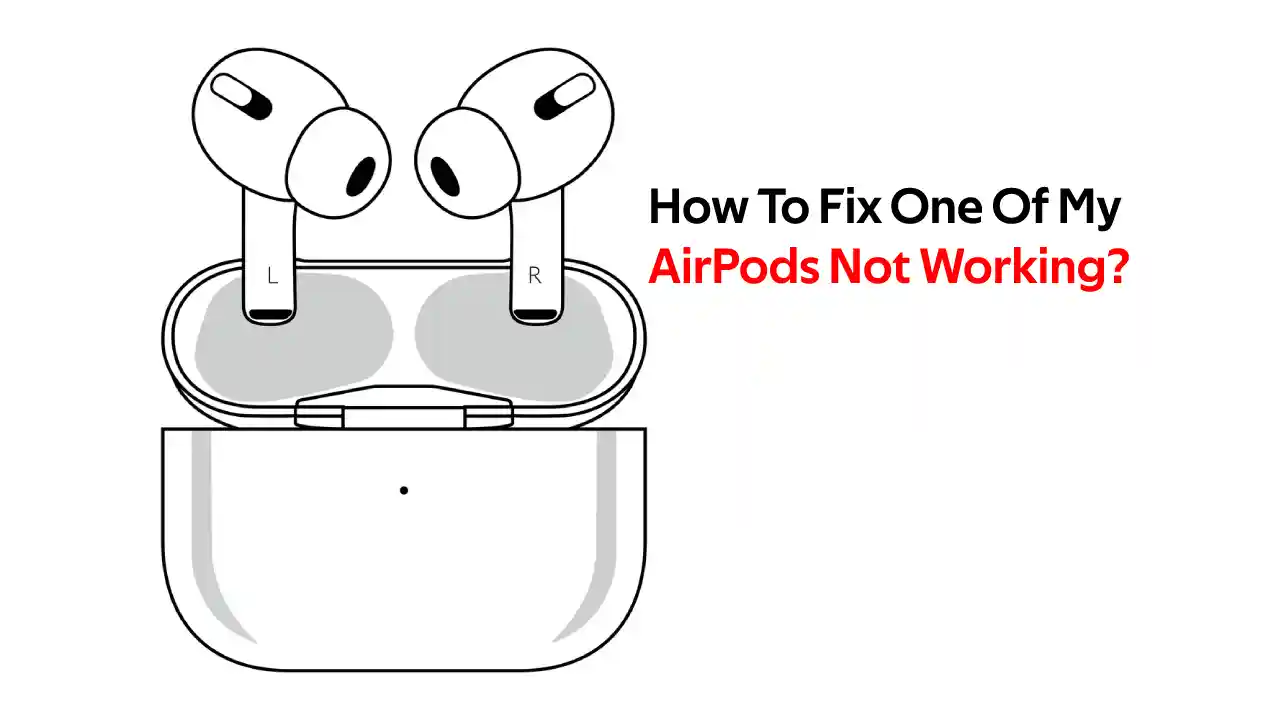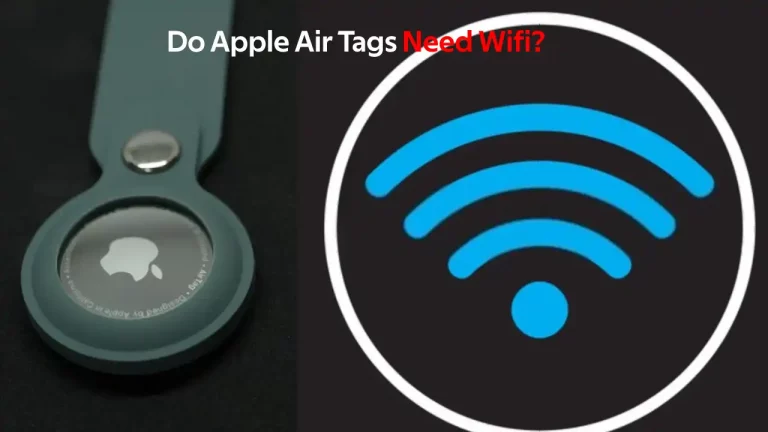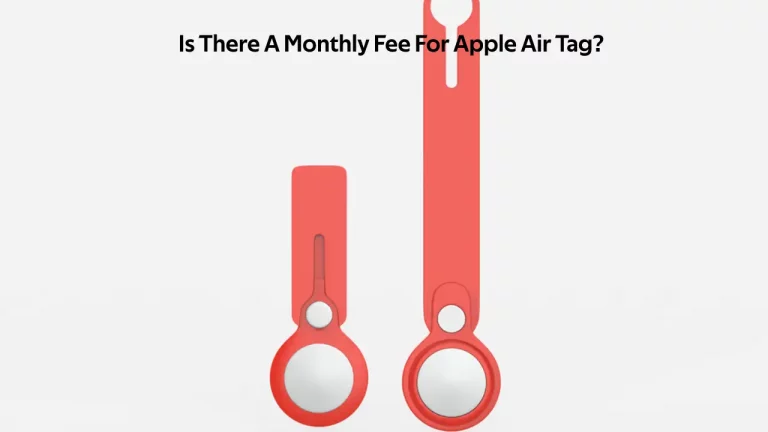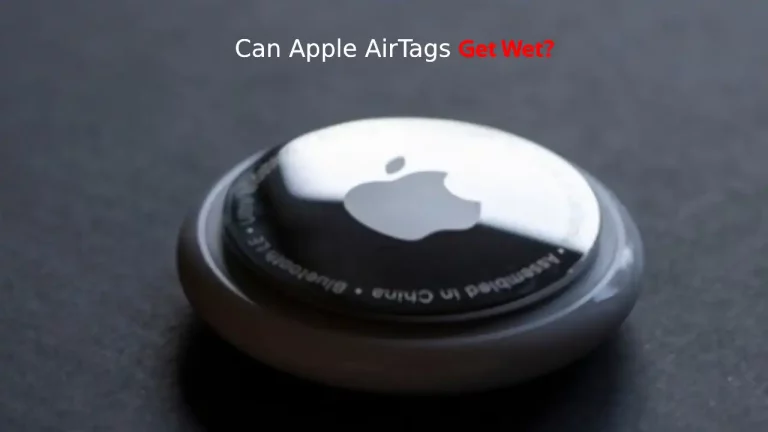AirPods are amazing and I do like my AirPods – except for times when it stops working. I have found many times one AirPod not working.
It could be any of your AirPods, either left or right doesn’t matter, the solution is the same.
If one of your AirPods is Not working, it could be due to any of the following reasons-
- Battery is dead or draining too fast
- AirPods is not clean
- Problem with the Bluetooth connection
- Active Memory needs cleaning
- Problem with Network Settings
- Stereo Setting is out of balance
- Operating System Needs updating
The troubleshooting tips that I am going to list over here apply for all the AirPods models. So, go through the full article to understand how to fix AirPods when her are not working.
AirPod Playing in One Ear – Why?
Your AirPod can be playing in one ear due to low battery, dirty Airpods or problem with the audio settings. There could be a chance of AirPods getting no signal.
If your AirPod is not getting signal then you could not be able to fix it and getting the new one could be the only solution for you.
One of My AirPods Not Working – 10 Ways To Fix Airpods Not Working
There are 10 possible ways to fix one of the AirPods not working.
Below are the ways to fix the issue.
- Battery Run Out of Juice – I have personally face it many a time and therefore I can say that it is always possible that one of the AirPods battery might be drained out. So, put your AirPods inside the charging case or if your battery charging case is discharged, put it to the charging. Here’s what you can do if your AirPods not charging.
- AirPods Need Cleaning – You might not hear any sound coming out of one of your AirPods if there is dust or earwax built up on the speakers. Check the AirPods and clean it if you find it clogged.
- Reset Bluetooth – There are chances that there is some Bluetooth connection error and the audio is not getting sent up properly. To fix this, go to Settings and Tap Bluetooth. Toggle it Off and wait for 10 seconds and then move the slide to On. This process is same for iPhone, iPod and iPad.
- Clear Active Memory – To clear active memory on the device, you have to restart AirPods. Restarting the AirPods fix all temporary issues and your AirPods will start working normally. You can check how to restart AirPods in this article below.
- Unpairing and Re-pairing AirPods – If your AirPods is still not working, try unpairing and re pairing. To do this, go to Settings and Tap Bluetooth. Tap on the I button and then on Forget Device. Once the device is unpaired, put the AirPods inside the charging case and press and hold down the button on the case to re pair.
- Hard Reset The AirPods – To Hard Reset your AirPods, unpair and re-pair your AirPods and then hold the charging case button for 15-20 seconds. You will see amber light flashing and then turning white.
- Reset Network Settings – Many a Times, Network Settings could be the problem, why your Bluetooth devices not working properly. Resetting the device generally fix the problem but you may need to repair the Bluetooth devices. Go to Settings and select General. Click on Reset and select Reset Network Settings. This will reset your Network Settings and repair the Bluetooth connectivity problem.
- Stereo Setting is out of balance – In iOS devices, you have settings that balances the device audio. If the audio balance is not in the center, it might be sending all the audio to the one AirPod. To fix this, you need to go to the Settings and then Select Accessibility. Inside Accessibility select the Audio/Visual and move the slider to the center.
- Operating System Needs Updating – Updating operating system is very important as it fixes bugs and introduces new features. So, if there is an iOS update available, you should update your devices as it might fix all the bugs on your device.
- Contact Apple Support – If none of the above fixes worked for your device, it’s time to contact support team and get an expert advice. You can contact Apple Support Team here.
How to Reset Your Apple AirPods and AirPods Pro?
Resetting Apple AirPods becomes a necessity when it stops charging or not working properly.
You can reset AirPods by using the following steps-
- Keep your AirPods in its charging case and leave it for 30-40 seconds in closed lid.
- Now, Open the Charging case lid.
- Go to your iPhone and open Settings. Tap on Bluetooth and click on i button.
- Select Forget This Device and confirm.
- Now, you need to press and hold the Setup button on the wireless charging case for about 20 seconds. The light will flash amber and then turn white.
- Reconnect your AirPods to your iPhone, iPod or iPad.
Remember that after you reset your AirPods, the AirPods settings also reset. So, if you had some saved settings, you will have to change your settings again.
Left AirPod MicroPhone not working while Talking
If your AirPod microphone is not working, you need to look at your AirPods microphone settings.
To fix this, go to Settings and click on Bluetooth. Now choose Microphone choose Automatic. You can also choose other options like Always Left AirPod or right AirPod but it will stop the other AirPod microphone from working.
What Should I Do If One AirPod is Not Working With My Android Device?
Even if you are using your AirPods on an Android device, the troubleshooting tips are the same. But you will have to download an App from Google Play Store, AirBattery, to check the battery life.
However, if your AirPod is facing any firmware related issues, you will have to connect it to the iOS device to update the device firmware.
Conclusion
It is really frustrating when one of the AirPods stop working. We believe that through this article we have provided all the possible ways to fix this problem.
However, in most of the cases we have found that battery goes out of juice. Putting the AirPods in charging will solve the problem itself.
If you are connecting your AirPod to Samsung Tv and having problem, check out our article How to Connect Apple AirPods To Samsung TV?