If your Samsung TV will not turn on, don’t call the repairman just yet. You have options to diagnose the problem and get it working again on your own, saving you some money. Luckily, resetting one of these smart TVs is relatively easy, even if you don’t consider yourself a tech-savvy individual.
So, how to reset Samsung TV if it won’t turn on? To reset smasung smart TV, unplug the power cord if it is not already, and hold down the TV’s on/off switch for 10 seconds. Remove your hand from the button, plug the TV in again, and wait for the Samsung TV to turn on after reset.
To learn more about how to reset a Samsung TV that will not turn on, keep reading. This article fully details what to do and how to fix the problem.
Why Won’t My Samsung TV Turn On?

To properly fix your Samsung TV that is not turning on, it’s important to diagnose the problem.
In short, Unplug your TV for a half-minute, and then plug it directly into an electrical outlet that you trust functions correctly. If this doesn’t solve the issue, try connecting to another socket – if the standby light turns red, your television is receiving energy which should let it power on with no issues.
Here are some things to do before resetting the TV.
Check the Power Cord
First things first, make sure that the TV is plugged in. You never know when a child, animal, or vacuum cleaner accidentally pulled the TV cord out of the socket when you weren’t looking.
If the cord was unplugged, just plug it back in and allow the TV to reset itself.
Make Sure the Remote Batteries Aren’t Dead
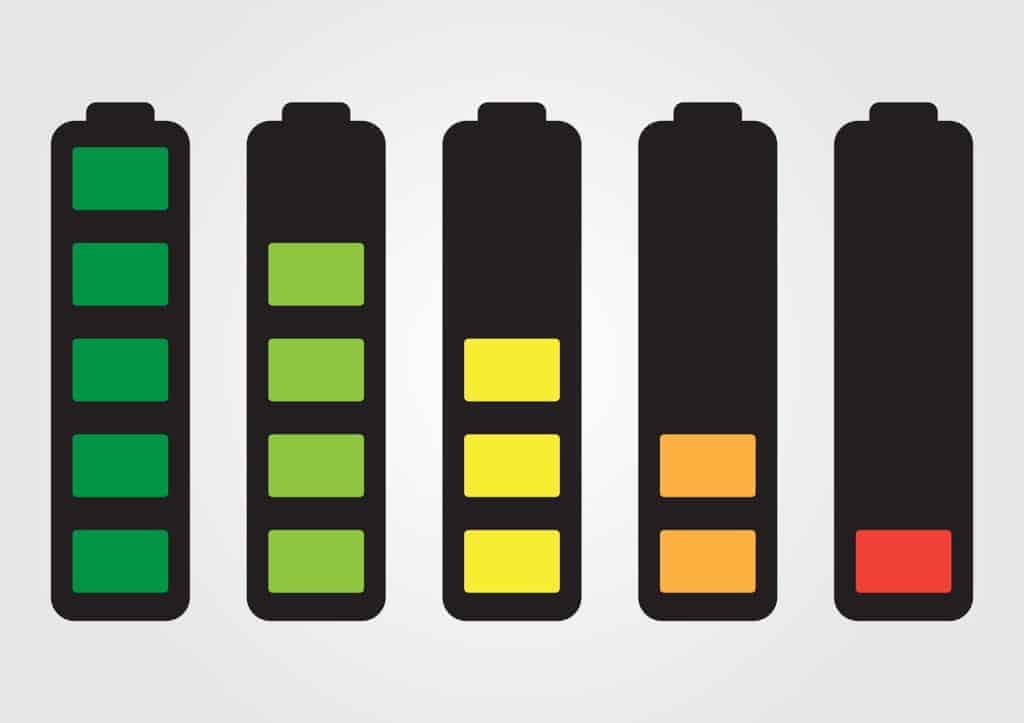
Next, try to turn on the TV using both the remote and TV. Start with the remote, and then try out the TV button. If the TV button works but not the remote, the controller probably just needs some new batteries. If neither works, something else is to blame.
If your remote isn’t working but the batteries are brand new, you can use your TV to troubleshoot your remote. Most likely, the batteries will be the issue, but not always.
Black Screen
If you have turned on your TV and it shows that it is “on” but the screen is black, an external device is likely the issue.
For example, a DVD player, streaming stick, or gaming console could be selected as the input device, making your TV appear black.
Make sure that the connected devices are turned on if you want to use them or that the input channel is changed to whichever mode you want to watch. This should rectify the issue if an external device is blocking the screen.
If you notice white spots on your samsung Tv, check our fixing guide “6 Ways To Fix White Spots On Samsung TV“
Unfortunately, not everyone who experiences a black Samsung TV screen has any of the devices mentioned.
If that sounds like you, you will need to perform a factory reset. A factory reset is pretty simple, even when your screen won’t turn on.
How To Reset Samsung TV If It Won’t Turn On?

So, you determined that you must perform a factory reset, but how do you do this?
Many people only know how to perform a factory reset if this screen is working, but you will have to perform the factory reset another way. Luckily, you shouldn’t have too much issue performing this reset.
Steps To Perform A Factory Reset:-
- Unplug the TV power cord from the power outlet.
- Hold down the TV’s on/off button for 10 seconds.
- Remove your hand from the button and wait about 10 more seconds.
- Plug the TV back into the outlet as before.
- The TV should perform a factory reset.
If you go through these steps and the factory reset worked, the TV should simply perform the reset, and you will need to set it up again.
However, this might not work for all people. If you notice that the indicator light blinks 2 times after performing the factory reset, the power supply is bad and you will need to rectify that issue, not the TV.
How To reset Samsung smart TV Using reset PIN?
To reset your Samsung Smart TV using a reset PIN, follow the instructions below: (2)
- Select “Menu” on your remote control and select “Support”.
- Select “Self Diagnosis” from the options available.
- Enter 0000 as your four-digit PIN code and press “OK” to access the Self Diagnosis menu.
- Select “Reset” from the options available and it will ask you to enter your reset PIN.
- Enter the four-digit samsung tv reset PIN and press “OK” to confirm the reset process.
- Wait for a few minutes until the TV restarts and you will be able to access the setup screen.
- Follow the instructions on the screen and complete the setup process as usual.
- You have now successfully reset your Samsung Smart TV using a reset PIN.
Samsung TV Hard Reset Without Screen: Here’s how you can do this?
As you cannot view the screen, this could be a tricky situation. Unfortunately, Samsung has experienced numerous firmware issues that have caused several TV sets to become bricked.
Use the below steps to perform Hard reset on your smart TV:
- Ensure your TV is completely turned off, use your Smart Remote to press the following buttons all at once: Info + Menu + Mute + Power.
- Next, enter the following sequence into your remote: Mute > 1 > 8 > 2 > Power.
- When your TV is turn on, it will start in service mode. To reset to factory settings, go to Options > Factory Reset using your remote control.
After having powered off, your television should then be restarted in order to proceed with the setup.
To get some assistance on how to proceed with the firmware update process, I would advise you to contact the customer service line for your country.
What do The Blinking Lights mean On Samsung TV?

One thing that’s handy about the Samsung TV is that it has different red light patterns to help you determine what is the issue with your TV.
Let’s take a look at all of the potential scenarios and what could be the problem behind the TV based on the light.
Red Light On But TV Doesn’t Power Up
If you try to turn on the TV when the red light is on but the TV doesn’t power up, the remote is likely the issue.
Once again, check the batteries or try to perform a diagnostic on the remote. You might have to get a completely new remote if the old one is defective.
Red Light Off But TV Doesn’t Power Up
If the red light is not on, either the TV is in operation mode, or it doesn’t have any power.
Press the remote menu button to see if you’re simply on the wrong menu. Check to see if the power cord is plugged in too.
Red Light Blinking But TV Doesn’t Power Up
The biggest indicator that your TV is not getting the power it needs is from a blinking red light. This simply means that your TV isn’t getting enough power.
For example, this happens if you have your TV plugged into a surge-protected strip. If you cannot determine a physical cause for the insufficient power, there may be an issue with the TV itself.
Final Thoughts
If your Samsung TV is not turning on correctly, don’t fret. There are many potential problems, and most of them can be rectified in just a few seconds.
In the case that you need to reset your Samsung TV because it won’t turn on, you just have to perform a factory reset. Once again, this is very easy and only involves you unplugging the TV and holding down the power button for 10 seconds. Even a kid should be able to perform this reset!
Before resetting your Samsung TV, though, check all the red light indicators to make sure that something simpler is not the cause. Something as simple as dead batteries or an unplugged cord could be the problem.
Good luck!
References
https://www.samsung.com/in/support/tv-audio-video/what-to-do-when-the-samsung-tv-is-not-turning-on/


![3 Best Alexa TV | Smart TV with Alexa Built in [2024]](https://howtl.com/wp-content/uploads/2021/03/vdLHNsxVGh-1-768x512.jpg)




![6 Ways To Fix White Spots On Samsung TV [Easy Solution]](https://howtl.com/wp-content/uploads/2023/02/Fixing-White-Spots-on-Samsung-Tv-768x432.webp)