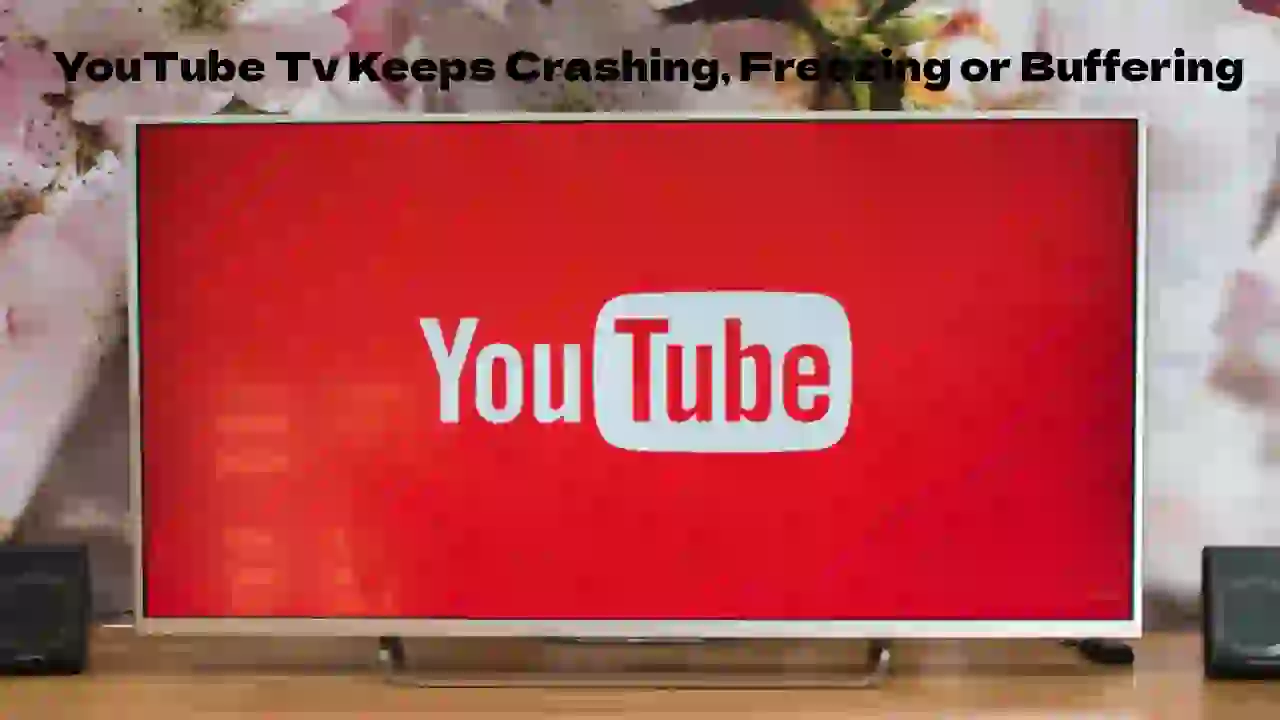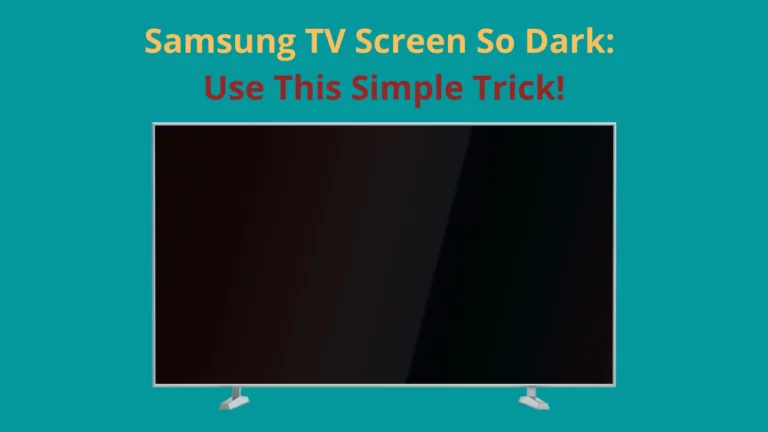Common solutions for freezing issues with YouTube TV include:
- Addressing internet issues
- Force closing the YouTube TV app
- Restarting the device
- Updating the app, browser, or device
- Approving location access
- Factory resetting the device
You can run through these solutions easily, but pinning down the likely reason your YouTube TV keeps freezing will save you time and effort.
Keep reading to uncover the common reasons your YouTube TV might freeze, followed by short guides on how to fix these problems.
Reasons YouTube TV Freezes
While dealing with a YouTube TV app buffering, crashing, or freezing is annoying, the root of the problem is not usually complex. If you can zero in on the most likely cause, the understanding will guide you down the path to the best solution.
Common reason YouTube TV freezes include:
- Too many users
- Server outages
- Internet issues
- Data overload
- Outdated software
- Denied location access
If you are not sure what is causing the freezing, start at the top of the list to troubleshoot.
Limiting Users
YouTube TV allows three devices to use the account simultaneously. If you share your account with more than one person, make sure they are not using it at the same time.
Make sure no one has shared your account with anyone else, and change your password as needed.
Checking for Server Outages
Server outages are not as common now as they were years ago, but they remain a common reason for application freezes and outages. You can run a quick search to make sure there is no ongoing maintenance.
Try checking your YouTube TV app on another device to see if it works there. If the app has issues on two different devices, the symptoms indicate a server issue. You can also check DownDetector to verify.
If this is the issue, wait a few hours for the maintenance to finish. YouTube may also post updates on social media accounts such as Twitter for those checking in.
Fixing Internet Issues
Internet connectivity is a major cause of YouTube TV freezes. The application performance depends on your ability to connect to the internet, and problems like internet speed lead to freezing and buffering.
Make sure your internet is working before you start fixing anything else. Your other devices should be able to connect to the internet in the same location.
If your device is connected, dig deeper to uncover issues such as poor internet speed, and do the work that you can to correct them.
Poor Internet Speed
YouTube TV requires a connection of at least 3 Mbps to stream videos, but 4K videos need 25 Mbps and HD requires 12 Mbps. You can check your download speed with an online speed test.
If your device has a lower connection speed, make sure it is not too far from the router. If it is at the end of your Wi-Fi range and you cannot move it, consider purchasing a Wi-Fi extender to improve the range.
Another reason your internet speed may be slow is you have too many devices connected to the router. If your home is full of smart devices, these easily slow down internet speed by spreading out the bandwidth. Turn off any devices you do not need connected at all times to give your streaming device a better chance.
You can also change the quality of the videos you stream on YouTube TV by going to the ‘settings’, selecting ‘quality’, and lowering it. Keep in mind that this is not the likely problem if you have higher download speeds.
Force Closing the YouTube TV App
Force closing the application is similar to refreshing a browser page. It helps you clear extensive accumulated data, refreshes the memory, and gives the application a better chance of working properly.
On phones and tablets you can force close the application by opening the app settings. This option is available in the task manager of laptops and computers, and you can just turn a television off for a few seconds to force close the app.
Restarting the Device
Restarting the device is a quick, non-intrusive way to softly reset the application. This also frees up space in the RAM, allowing smoother app use overall.
For phones and tablets, long-press the power button and select restart. Computers and laptops also have a restart option on the power menu.
For a smart television, turn the device off and then disconnect it from the power outlet for at least 30 seconds. You can step out of the room to complete another small task so you don’t plug it back in too soon.
Try to stream on YouTube TV after the device powers on, and move onto the next solution if the problem is not solved.
Updating YouTube TV App, Browser, or Device
Outdated software in any of these areas can cause the YouTube TV app to freeze. Most applications update on their own, but you may have settings that limit this process.
To update the application, go to your app store and search ‘YouTube TV’. The store will show whether there is an update available for the application, and you can download it from the app’s profile.
Check your browser settings for updates. Most browsers indicate available updates on their toolbar.
Keeping your device updated reduces security issues and bugs. You may have skipped a suggested update, so go into your device settings to check for update availability. This is usually under ‘system software update’ in the ‘about’ section of the device.
Approving Location Access
Because YouTube TV uses your location to broadcast relevant channels, failing to provide permission might lead to freezing or other streaming issues.
Check your app settings to see whether the app has this permission or not. If not, try permitting location access and see if that solves the problem.
Factory Resetting the Device
Before you factory reset your device try uninstalling and reinstalling your YouTube TV application. This can reset any potential issues you have with the download, and it forces you to set the app up from scratch.
Unfortunately, this does not always solve the problem. If all other attempts fail, you can try factory resetting your device to clear its settings and start over.
Factory reset options are usually located in:
- Recover settings for computers
- Backup and reset settings for phones and tablets
- Self diagnosis or backup settings for smart televisions
Make sure you back up any information on your device before you start the resetting process; this option restores the device to original settings.
Conclusion
YouTube Tv comes with a user limit, and only 3 devices can stream at a time.
If you use more than 3 devices at a time, there are chances that YouTube Tv can freeze, crash or start buffering.
Another thing that can let your YouTube Tv freeze is the slow internet connection.
For streaming 4K videos, you must have atleast 25 Mbps internet speed and for HD videos 13 Mbps is required.
Moreover, if your YouTube Tv keeps freezing, you can change the video quality to lower quality and it will work fine.