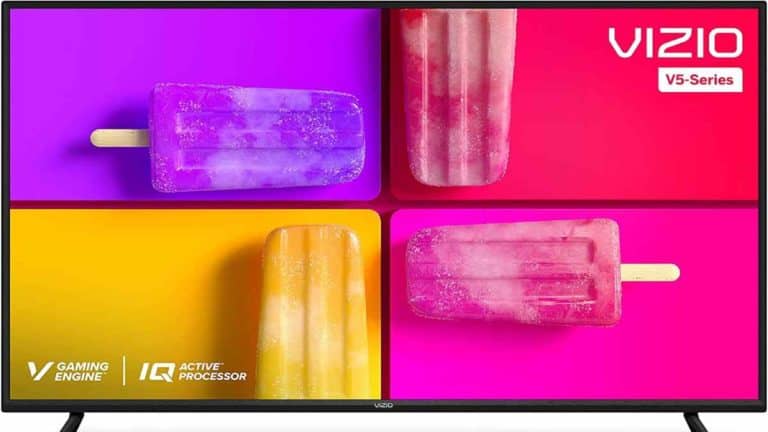Generally, Samsung TV’s screen can be dark due to hardware damage, wear and tear, ambient light detection, power saving mode, incorrect picture settings, or outdated firmware.
All in all, this is a common issue for many Samsung TVs. The lack of brightness can be addressed with a few simple fixes.
So there you have it—now your picture should be brighter and clearer than ever!
We hope this blog post has shed some light on the dark screen issue, and you can now casually watch your favorite shows without squinting or worrying about why the TV looks so dim.
But if the problem persists or you’re having other issues with your Samsung TV, don’t hesitate to contact us for help.
From repairs to installation and beyond, we’re here to provide a range of solutions that will bring the sparkle back to your family’s entertainment experience.
Why Is the Screen on My Samsung Tv Screen Dark?

It is not normal for a Samsung TV picture to be dark, but it is a common issue. A dark tv screen may be caused by incorrect picture settings or damage.
Your Samsung TV’s screen appears dark because the Ambient Light Detection Function or ECO Sensor feature on some models of Samsung TV is affecting it.
This feature is designed to adjust the screen’s brightness automatically to reduce power consumption. It dims the screen in dark rooms and brightens it in brighter ones.
Damaged screens can be caused by various factors.
- TVs experience wear and tear and have a limited lifespan. You can expect a lifespan of 5-7 years for even expensive TVs that cost thousands of dollars.
- Image burn-in can occur when a static image remains on your TV’s screen, which can affect its performance, especially with OLED TVs.
- Excess electrical power, known as power surges, can harm the sensitive parts of a TV like conductors and capacitors.
If your TV has any of the issues mentioned above, it may be necessary to get a new one as there are no affordable solutions to repair them.
However, before making a purchase, ensure that your TV settings are not the cause of the problem.
How Do I Get My Samsung TV Off Dark Mode?
Your Samsung TV’s dark mode is activated automatically when the room becomes dark or dimly lit. To fix this, you can turn off Night Mode and extend the Sleep After Time.
If your TV is in Art Mode, you can turn off Night Mode by following these steps:
- Go to the Art Mode Home Screen.
- Find Art Mode Options.
- Select Night Mode.
- Press Enter.
- Adjust the Sleep After Time from 5 minutes up to 4 hours.
How Can I Fix A Dim TV Screen?
Here’s how you can fix a din Tv screen on your Samsung TV:
- You can turn off the contrast enhancer or disable the brightness.
- Turn off the feature that reduces brightness. Also, please disable the function that activates lighting based on motion.
If your Samsung TV screen is flickering, try disabling some energy efficiency features. Additionally, check for software updates to see if it resolves the issue.
Here’s How To Fix Your TV Backlight
Generally, backlight issues on Tv can occur due to water damage, drop damage, or a defective component. However, it is essential to identify the problem first before replacing the TV backlight.
You can try simple fixes such as replacing all of the LED strips or just some of them.
To fix the TV backlight issue, follow these steps:
- Unscrew the back of the TV. The number of screws may vary depending on the TV model, but it should be between 15 to 20 screws.
- Now, remove the front housing and LED panel to access the backlight, then take out the bezel holding the backlight diffuser.
- Check the LED lights and replace any defective ones on the strips with new ones. Then, proceed to reassemble the TV.
NOTE: It is best to call a technician for help if you are unsure about what to do or how to properly complete the steps.
Checking The Backlight on Samsung
To check the backlight on a Samsung TV, open a completely dark picture. If you see light around the edges or corners, this indicates backlight bleed.
Backlight bleed can be distracting and weaken the screen display over time, causing panels to separate and intensifying the bleeding.
You can try fixing the issue by either decreasing the picture setting in the display settings menu or adjusting the room’s brightness level.
How Can I Increase the Image Contrast for Daytime Use?
To improve the brightness of the picture, there are a few steps you can take, and each new TV model may have a different method for doing so.
We recommend starting with checking the firmware on your TV and seeing if there are any available upgrades to fix known issues.
Upgrading the firmware can significantly improve picture quality, especially on affordable TVs.
I suggest doing some research on the latest firmware before enabling the internet on your TV. This will help you know how other people have experienced it. It can either be an improvement or a downgrade, so you might want to check your luck.
To activate HDR mode on your TV, begin by playing an HDR movie or show. After that, access your TV’s picture mode settings to make modifications. We recommend resetting the preset picture modes to their original settings before making changes.
You should try the following to fix the issue:
Increasing The Brightness of the Backlight
If you haven’t already, try finding the Backlight setting and increasing its brightness.
It’s important to know that you should adjust the Backlight setting, not the Brightness setting. The Brightness should be left at its default setting in most cases.
Only increasing the Brightness will slightly brighten the picture but it will also decrease the amount of shadow detail.
(Only Sony televisions have a “Brightness” option for their Backlight setting.)
In HDR mode, it is possible that certain TVs do not have the option to increase the brightness of the backlight, while others do offer this option.
Adjusting the Local Dimming:
It is possible that your TV is already set to the best level, but you can try adjusting the Local Dimming setting in the image settings to see if it improves anything.
Keep in mind that some preset might make the entire image darker to prioritize deep black levels, which may not be necessary in a well-lit environment.
Adjusting Gamma Settings
By default, your television is likely set to a Gamma option of 2.2, and you can check if it has this option. Sometimes, adjusting the contrast to 2.0 or lower can make the picture seem brighter.
While it is true that placing your TV in Movie or Cinema mode offers the most accurate picture, it may appear too dark during the daytime.
“Cinema Home” mode is brighter than usual and is specifically designed for viewing in dark rooms.”
How To Adjust Backlight on Samsung TV?
You can adjust Samsung TV’s backlight using following steps:
- Open the System Settings menu on your Samsung TV.
- Go to the Home tab and select Home Mode.
- Press the up and down buttons to adjust the backlight, or press enter for a more complex adjustment.
- Some Samsung TVs have an automatic backlight adjustment option, which can be enabled or disabled according to your viewing environment.
- When adjusting the backlight manually, ensure that you’re not overexposing yourself to blue light for prolonged periods of time.
How Long Does Samsung TV Backlight Last?
Samsung claims that their TV backlight can have a lifespan of up to 15 years, but this will be influenced by various factors like weather, power, design, and content.
The longevity or the lifespan of the TV backlight and the television, in general, is determined by the product’s quality. Therefore, it is advisable to purchase a reliable TV brand like Samsung.
Frequently Asked Questions
Why is My TV Screen So Dark All of a Sudden?
Your TV screen might be dark all of a sudden because the Ambient Light Detection feature has been activated to save power.
In dimmer rooms, the screen will appear darker, while in brighter rooms it will appear brighter.
What Causes a TV Screen To Go Black But Still Have Sound?
Your Tv screen can go black and have sound due to an issue with the TV’s backlight or its connection to a power source. It could also be caused by a serious software update, glitch or hardware malfunction.
If you’re unable to troubleshoot the issue yourself, it may be best to take your TV in for repair or contact customer support for more help.
Why Does My Samsung TV Turn ON But The Screen is Dark?
If your Samsung TV turns on but the screen is dark, it could be due to an issue with the power supply or a faulty component.
It may also be due to incorrect settings for screen brightness or color intensity, or a bad connection between the device and display.
To troubleshoot this issue, you should first check all of your connections and power cords to make sure they are properly connected.
If the connections are secure, try adjusting the brightness and color settings on your smart TV first.
If neither of these solutions work, you may need to contact Samsung customer service for further assistance or take the device to a local repair shop.
Conclusion
If your Samsung TV screen went dark while you were watching your show, don’t panic. This might be due to the Ambient Light Detection feature being activated to save power.
In dimmer rooms, the screen will appear darker, while in brighter rooms it will appear brighter.
If your screen is flickering or going Black Screen of Death, it might not be the same problem as before and could involve issues with the backlight or other hardware.
It’s recommended to take the TV to a technician or try fixing it yourself only if you feel confident.

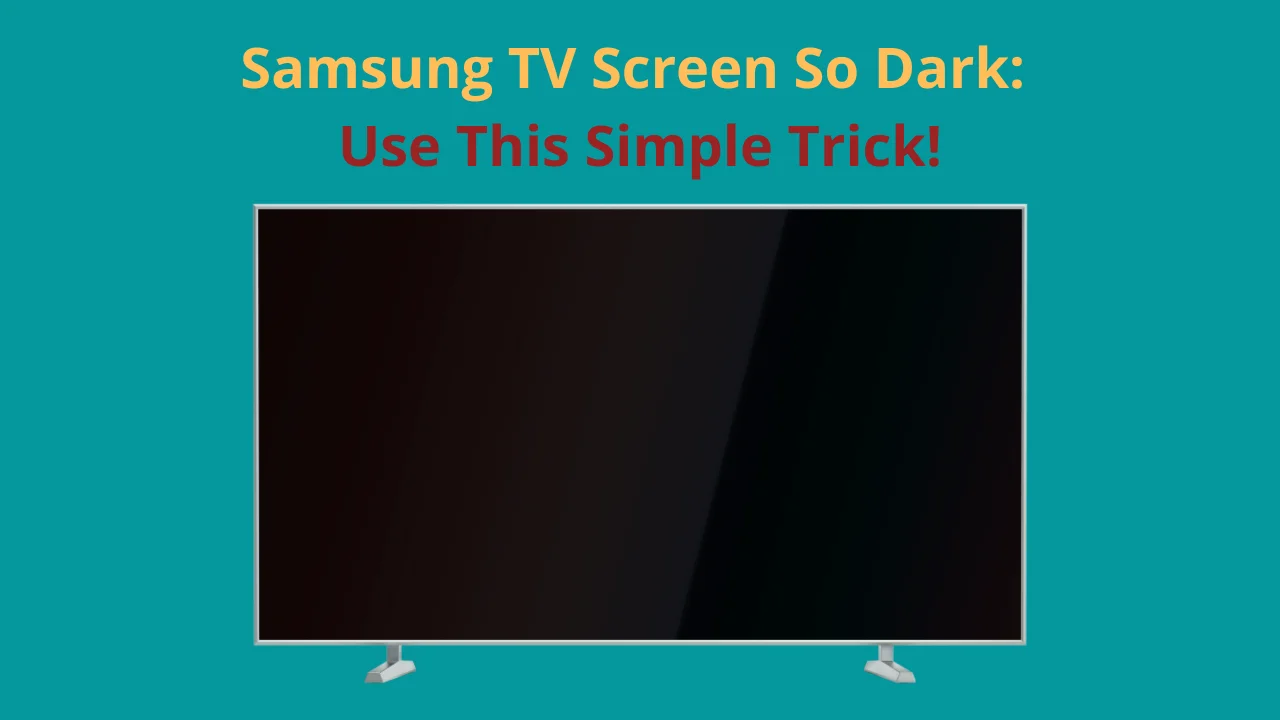



![Samsung TV Volume Not Working or Stuck [Solved]](https://howtl.com/wp-content/uploads/2023/04/Samsung-TV-volume-not-working-768x432.webp)