To fully enjoy all the benefits that a universal remote has to offer, you would first have to pair it with your Samsung TV. This is usually done by inserting the right code.
You can find the necessary remote code in the user manual that came with your universal remote. If you have lost the code, you can always choose to manually go through the most common codes or make the TV auto-search for the right one.
Below, you will find a complete list of all the universal remote codes for Samsung TVs and a few helpful tips on pairing your devices.
How To Set Up a Universal Remote for Samsung TV?

There are two ways of pairing a non-Samsung universal remote with your Samsung television.
The auto code search method is the simplest and quickest one, as the device will start searching for the code on its own. If you choose the second method, you would have to enter each digit manually.
Auto Code Search
The method of auto code search is the most straightforward, as your TV will promptly find the corresponding code for the remote in its database.
Usually, auto code search is also the fastest one, as your television can process codes more rapidly than you can. Hence, it’s recommended to use this method when pairing your universal remote.
Such a search will cycle through 10 codes at a time.
- Turn your Samsung TV ON using the power button that you’ll typically find at the bottom of the device, closer to the right side.
- Push the ‘TV‘ button on the remote.
- Hold the ‘setup’ button until you notice the LED light blinking twice.
- Using the digits on the actual remote, enter 9-1-1. The light indicator would start blinking again.
- Point the remote at your Samsung TV and push the power button on the remote control.
- Hold the ‘channel up‘ button (usually, a ‘ch’ with an arrow pointing upwards) until the TV turns off.
- If you have done everything right, the television will be powered off. Now, press the power button on the remote once again and press the ‘setup’ button. Release the button after the LED indicator blinks twice.
- Check the remote’s functionality.
Manual Code Entry
Here’s how you can use the manual code entry method to pair your universal remote to samsung TV.
- Turn the TV on.
- Hold the ‘setup’ button until the red light on the remote turns on.
- Press and release the ‘TV’ button on the universal remote.
- Enter the first code that you want to try out (you can start with 0101).
- Every time you enter a new code, you can point the remote at the TV and test the buttons. If they don’t work, you would have to repeat steps 2-4.
- When you manage to enter the correct code, the LED indicator will blink twice. You would have to continue entering the different codes until then. Do bear in mind that the red indicator might not start blinking on some remotes, so don’t forget to test the buttons after entering a new code (otherwise, you might accidentally miss the right combination).
- Once you find the right code, press the ‘TV’ button and then hold down the ‘setup’ button to secure the result. Keep holding the ‘setup’ button until the LED flashes twice.
By the way, you can also set up a universal remote directly on the TV.
How To Set Up a Samsung Universal Remote for Samsung TV?

If your universal remote and TV are both from the same brand, pairing them should be a lot easier.
Method 1
- Turn on the TV.
- Point your Samsung remote at the TV’s sensor.
- Hold the ‘return’ and ‘play/pause’ buttons for around 3 seconds.
- You will see a message pop up on the screen stating that the remote has been connected to the TV.
Method 2
If for any reason, the first method did not work, you would have to:
- Point the remote at the TV.
- Hold the Play and Return buttons down for 5+ seconds.
- At this point, the TV should automatically start pairing with the Samsung remote. You should soon see a notification pop up on the screen stating that the pairing has been done successfully.
- Try using your universal remote to make sure that it’s working correctly.
Tip: If you experience any issues with your Samsung Smart TV, check to see if there are any software updates available (those might contain a fix for your problem).
Here’s a comprehensive list of universal remote codes for Samsung TVs
The most common code that would work for the majority of remotes and Samsung TVs is 0101. So, it is typically recommended to start with it.
If this code did not work, then you would have to proceed to enter the others, one by one, in case you have chosen to do that manually.
Do bear in mind that the user manual that comes with the remote control must have the necessary code listed. If you still have the manual, it will narrow down your options. In case you have lost it, you might be able to download the right manual from the web.
If 0101 and the code mentioned in the user manual did not work, then you can try these ones:
| 4-Digit Codes | 5-Digit Codes |
| 0019 | 10408 |
| 0618 | 11060 |
| 0644 | 10178 |
| 0056 | 10587 |
| 0060 | 10329 |
| 0587 | 10482 |
| 0037 | 11632 |
| 0178 | 10217 |
| 0030 | 10766 |
| 0556 | 10702 |
| 0009 | 10030 |
| 0702 | 11575 |
| 0774 | 12051 |
| 0093 | 10812 |
| 0217 | 11959 |
| 0448 | 10056 |
| 0747 | 10427 |
| 0482 | 10650 |
| 0370 | 10060 |
| 0264 | 10032 |
| 1249 | 10814 |
| 1235 | 13993 |
| 1584 | |
| 3131 | |
| 0812 | |
| 1506 | |
| 1619 | |
| 1458 | |
| 2103 | |
| 1630 | |
| 2051 | |
| 0226 | |
| 0208 |
If you have a Phillips universal remote, use one of these codes for your Samsung TV: 0112, 0309, 0209, 0512, 0302, 0502, 0002, 0102, 0110, 0818, 0895, 0437, 0802, 0103, 0609, 0012, 0212.
For a GE universal remote, try 5791, 5801, or 3301.
For an RCA universal remote – 1004, 1005, 1006, 1012, 1013, 1015, 1017, 1019, 1082, 1104, 1105, 1106, 1171, 1172, 1196, 1201, 1204, 1252, 1375, 1378, 1387, 1436, 1444, 1445, 1446.
Jumbo universal remote codes are 004, 005, 009, 015, 104, 105, 106, 109, 172.
For the One For All URC-7960 try 0812, 0618, 0178, 0009, 0587, 0093, 0556, 0037, 0208, 0264, 0226, 1619, 1249, 2051, 2094.
For Innovage Jumbo 3 codes use 105, 109, 015, 004, 104, 106, 005, 009, 172.
Reasons Why the Codes Might Not Be Working
The battery in the remote is dead
If you followed the instructions mentioned above but still failed to pair your remote and TV, it can be because the batteries in the universal remote have gone bad.
You might want to switch them up in any case, but this should be the first thing you do if you notice a blinking red light on the remote or if the batteries look rusty.
Something is blocking the remote’s signal
Make sure that there are no objects between the universal remote and the TV’s sensor and that you’re pointing the remote directly at the television.
Even a book or a small candle that has been placed in front of the TV might end up blocking the signal coming from the remote.
The infrared signal is the issue
Turn on the camera on your phone and point the front tip of the universal remote right at the camera lens. Hold the power button on the remote.
If you can’t see a flash coming from the remote on your phone’s screen, then the universal remote might have gone bad.
Tip: If you know that the code you entered is correct, but the remote is still not working properly, you can try holding the ‘return’ and ‘play/pause‘ buttons for 3+ seconds. This will display the pairing pop-up window.
How To Set Up a Universal Remote without a Code?
Misplaced or Lost the code for your universal remote and need to pair it with your Samsung TV? Don’t worry! There’s an easy workaround that allows you to link your remote without needing the code.
Here’s how you can do this:
Method 1
- Turn on the TV.
- Press & hold the ‘setup button‘ on the universal remote until the red light flashes twice.
- Enter 9-1-1.
- Push the power button a few times until your Samsung TV turns off.
- Press the ‘setup‘ button once again – and you’re done.
Method 2
- Make sure that the television is on.
- Hold the ‘setup’ button and simultaneously push ‘0’ four times.
- Hold the ‘on’ button for one second, release it for a second, and repeat this step until the TV turns off.
- Press ‘enter’ or ‘ok.’
What are the Advantages Of Using A Samsung Universal Remote?
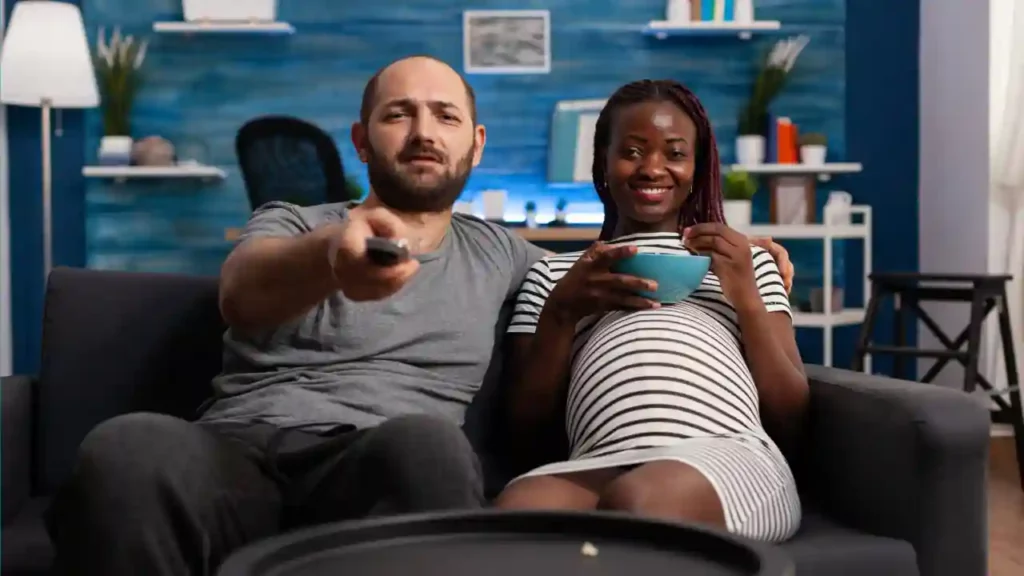
The Samsung Universal Remote offers a plethora of benefits that make it a worthwhile purchase. Here are some of the key advantages:
- Comprehensive Control: The Samsung Universal Remote is equipped with an array of features, including an on/off switch, volume controls, a mute button, and a TV input. It also includes media control buttons such as play, pause, skip, advance, fast forward, skip back, and display. This means you won’t have to juggle multiple remotes for different functions.
- Cost-Effective: This remote is quite affordable. By consolidating all your device controls into one, it eliminates the need to spend money on replacement batteries for various remotes.
- Ease of Use: The Samsung Universal Remote is user-friendly and convenient. It saves you the trouble of storing and managing numerous remotes, thereby saving time.
- Comfortable Design: With its compact and lightweight design, this remote is comfortable to hold. It’s also reasonably priced, offering great value for money.
- No Programming Required: One of the standout features of the Samsung Universal Remote is that it doesn’t require programming. Simply enter the code once the battery is installed and it will work with every device and its receiver without any hassle.
Summary
Now, you have all the possible universal remote codes for Samsung TVs. To avoid manually going through dozens of those, we would definitely recommend opting for a Samsung remote as, in such a case, the two devices will get paired almost automatically.
But if you have another universal remote, there is no need to worry. You can use the codes from the user manual or get the TV and remote paired by making the television auto-search for the right code or by pairing the devices without a code.


![Samsung TV Volume Not Working or Stuck [Solved]](https://howtl.com/wp-content/uploads/2023/04/Samsung-TV-volume-not-working-768x432.webp)

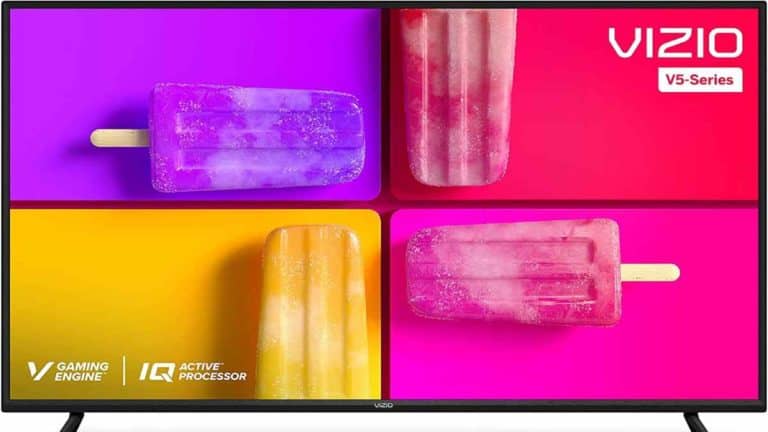
![How To Reset Samsung TV If It Won’t Turn On? [Explained]](https://howtl.com/wp-content/uploads/2021/09/samsung-Tv-768x432.webp)

