From heart-thumping action movie scores to soft-spoken dramas, there’s certainly a need for variance in TV volume while you’re watching your favorite movies and shows. That’s why problems with volume settings on a Samsung TV can be downright infuriating.
Thankfully, we’ve got the easy fix to your Samsung TV’s volume solutions right here.
Why won’t the volume on your Samsung TV work?
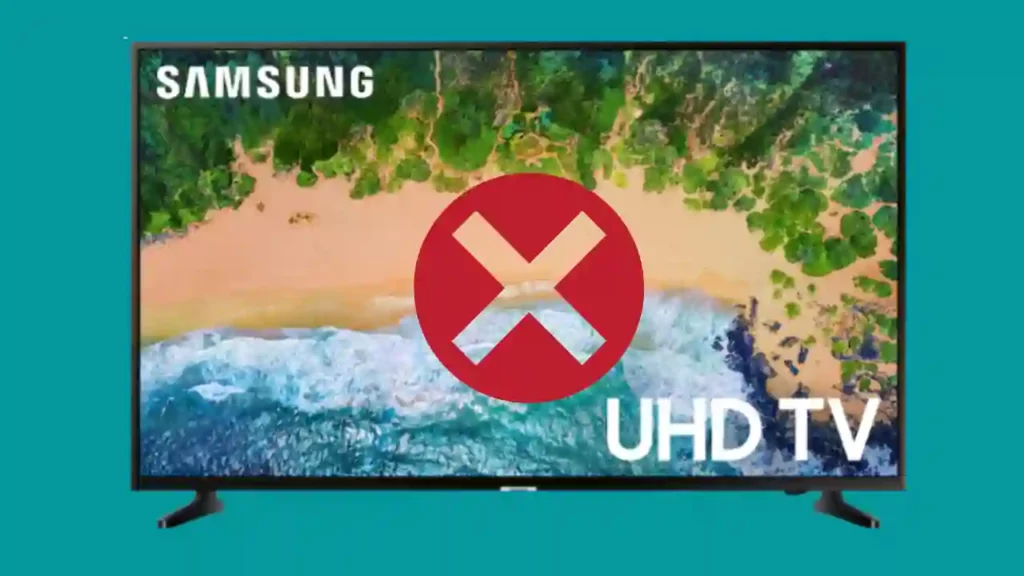
If the volume on your Samsung TV’s is not working, it could be caused by faulty external speakers, improper configuration, low memory, autorun, or software issues. Often, Samsung’s built-in audio diagnostic tool or a quick power cycle can fix or at least help you identify the problem.
Don’t get overwhelmed by the number of potential problems that can cause sound issues with your device because we’ll go through all of them in detail to help you tackle your sound problems.
What Causes the Samsung Sound To Not Work/Get Stuck?
There are a number of causes that can cause your Samsung TV volume stuck or prevent it from outputting sound properly, including the following:
- Faulty external speakers
- Faulty internal components
- Low memory
- Improper configuration
First Things First
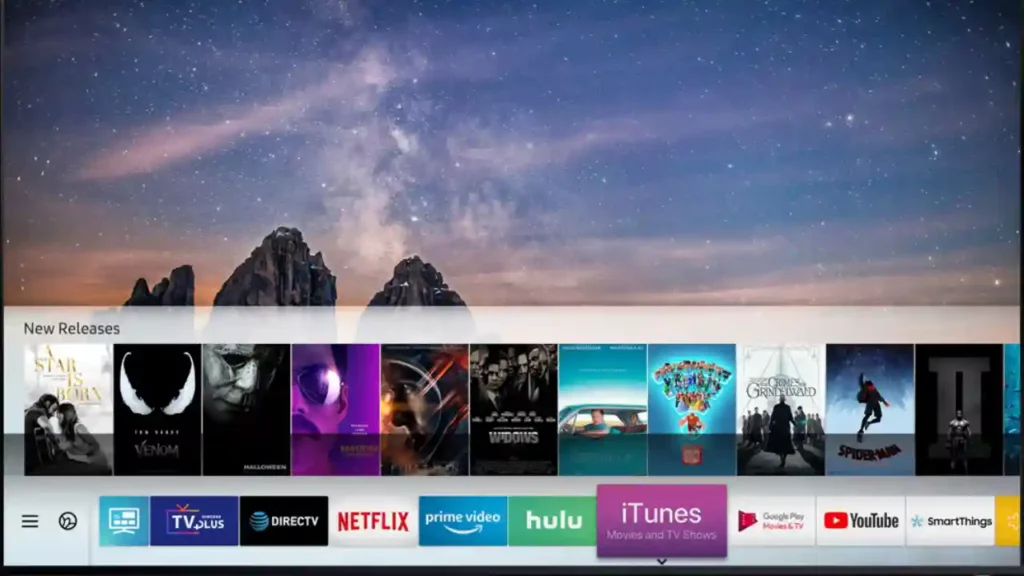
Before we dive into more of the specific problems that can be causing your Samsung TV’s sound to malfunction, it’s worth going over the basics in a quick checklist.
Make sure you try all of the following before you dive into more specific solutions.
- Confirm that all TV inputs don’t have sound – It can be easy to mistake a malfunction on a specific channel for a sudden lack of sound, so check other channels/inputs to see if the problem persists.
- Confirm that mute is off – It can be all too easy to bump the mute button without realizing it. Tap the mute button to check whether it’s on or off and adjust accordingly.
- Confirm that your samsung tv remote has fresh batteries – Replace the batteries or try using the controls on your smart TV itself to see if you can adjust the volume directly. If so, then it’s likely that you simply need to replace the batteries.
- Confirm your external speakers are configured correctly – Many TVs are configured to recognize and interface with external output devices, but if not configured correctly, you can be left with no sound from either your device or your external speakers. Disconnect your external speakers entirely (where applicable) to see if the sound is restored. If so, then you’re likely looking at a setup issue with your external speakers specifically.
If none of these simple solutions work, then there are two other steps you can take before we start to diagnose the issue – Power cycle the Tv and run a sound test on it.
1. Power Cycle Your Tv
Power cycling involves turning off your TV, unplugging it, and plugging it back in again a few minutes later.
Here’s how you can do this correctly:
- First, unplug the power cable from its wall socket. Then wait 30 seconds before plugging it back into a working power outlet.
- Now, press and hold down on the main power button (on the actual TV itself) for 10 or more seconds until you see a confirmation message appear on-screen.
Simple as it seems, doing so can help to clear any corrupted data that could be causing issues with your sound on startup.
2. Run Sound Test on Samsung Tv
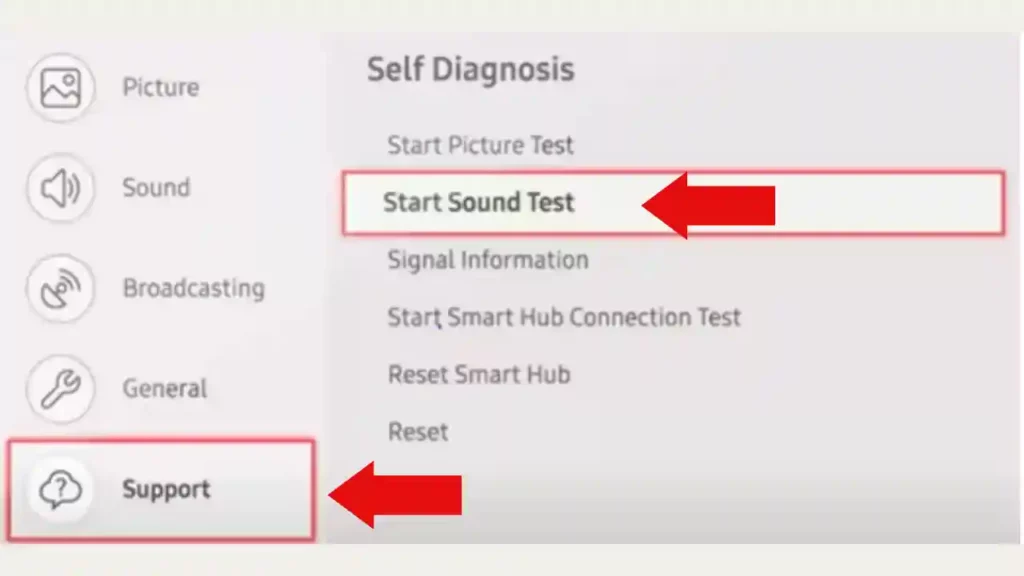
Next, you can try running a sound test, which may help your Samsung TV identify the issue and fix it internally. To do so, follow these steps:
- Tap Menu or Home on your remote button.
- Navigate to Settings, then All Settings.
- Select Support > Device Care.
- Under the Self Diagnosis category, pick Start Sound Test.
If you hear no noise coming from your TV, then you can confidently assume that the issue involves your Samsung TV speakers directly.
If the sound test proves unsuccessful, you can try to reset the speakers directly.
To do so, follow these steps:
- Visit Settings, then navigate to your Sound Settings.
- Select Expert Settings and choose Reset Sound.
- Confirm the reset to restore all of your sound settings.
Hopefully, this fixes your issue, although just be aware that you’ll need to adjust your settings again in the future to your liking.
3. Common Problems with Volume Control
3.1 Low Storage
If the storage on your Samsung TV is running low, it’s possible that too many background apps running at once is causing your inputs to be ignored.
If you have unused apps on your TV, delete them. In addition, try to clear the apps running in the background where applicable.
Restart your TV to see if it feels more responsive to your volume change inputs.
3.2 Autorun and Smart Hub Problems
Bizarrely, users report that Samsung’s Autorun feature associated with the tv’s Smart Hub seems to make the volume get stuck from time to time.
You can test to see if Autorun is messing with your volume control by navigating to General Settings > Smart Features > Autorun.
Deselect Autorun Smart Hub and confirm your changes to see if the issue is resolved. You may need to restart your TV again.
Some Samsung TVs don’t have an Autorun feature, in which case you might need to try resetting the Samsung Tv Smart Hub itself by using the following steps:
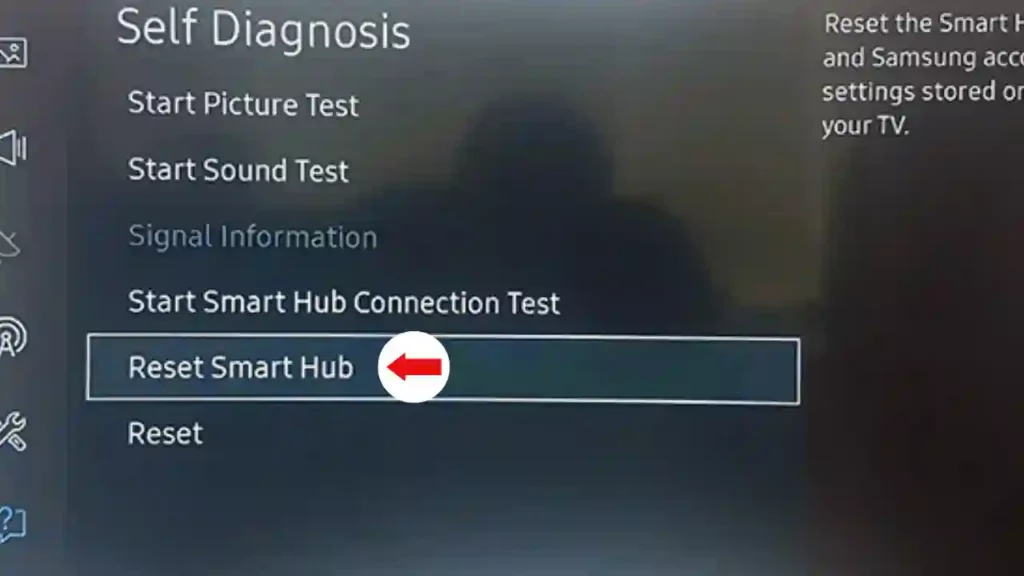
- Hit Menu > Settings.
- Navigate to Support, then Device Care > Self Diagnosis.
- Select Reset Smart Hub.
Just be aware that this may change your presets on your TV, but performing a reset of your Samsung Smart Hub might just clear out the corrupted cache that’s making your volume get stuck or malfunction.
4. Outdated Software
While it may be annoying to feel like you have to constantly update all your devices, these updates do serve a purpose, namely clearing out pesky bugs that can affect your system.
If you’re running on outdated software, then it’s possible your TV (or even an external device) can have issues with sound.
Navigate to Settings > Support > Software Update to check for updates on your TV and make sure it’s on the latest version.
Updating your system also power cycles it in some cases, which may hopefully clear up the issue you are experiencing.
5. Common Problems with Sound Settings
5.1 Output Configuration
If you have external speakers, it’s possible that a configuration error is causing the TV not to output any sound. When you install new speakers, you need to change the output from the default to the new speakers or vice versa.
To do so:
- Press Home on your remote and open “Settings.”
- Navigate to Sound > Sound Output.
- Select the TV Speaker from the option to use the built-in speakers.
If you hear a sound (head to the Sound Test or turn on a TV channel to test), the issue is almost certainly with your external speaker configuration.
5.2 HDMI Cable Connectivity
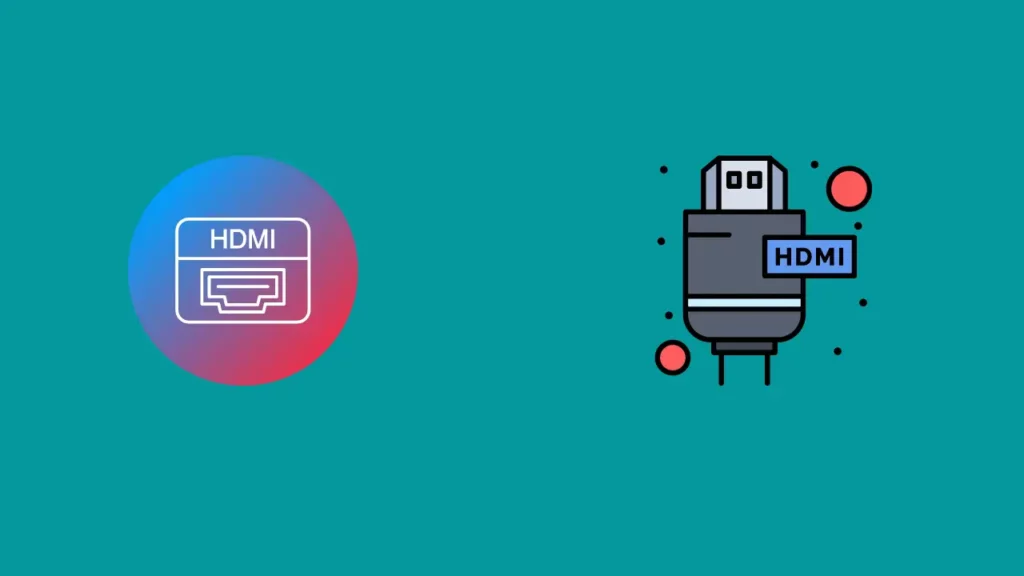
Poor connectivity to your HDMI cable can cause the entire TV to output much less sound, making it feel as though you’re constantly struggling to hear your favorite shows.
To fix this issue, test the HDMI cable on another device to see if it functions properly.
If not, then replace the cord. Some Samsung TVs have a built-in HDMI tester designed for cords less than 2 meters that have a video output. Follow these steps to start the test:
- Go to Settings > Support.
- Select Self Diagnosis > Signal Information > HDMI Cable Test.
- Select Start Test.
Replace the cable if the test reveals that the cable is bad.
6. Delete Apps on Your Samsung Tv to Free Up Memory
Samsung TVs have a tendency to fill up your device’s memory with too many apps that you don’t need or want.
If this sounds like an issue you’re dealing with, getting rid of them could be the solution and help get your volume back on track!
Here’s How You Can Delete Apps on Samsung TV
- Check out the lower-left corner of your home screen for the “Apps” menu.
- Choose “Settings icon” (gear) located on the top right corner of your screen.
- Simply open your settings menu to view all the installed applications. Your TV might already include pre-installed or automatically added apps when you purchased it.
- Carefully analyze each app and then delete the ones that are not needed.
7. Factory reset your TV
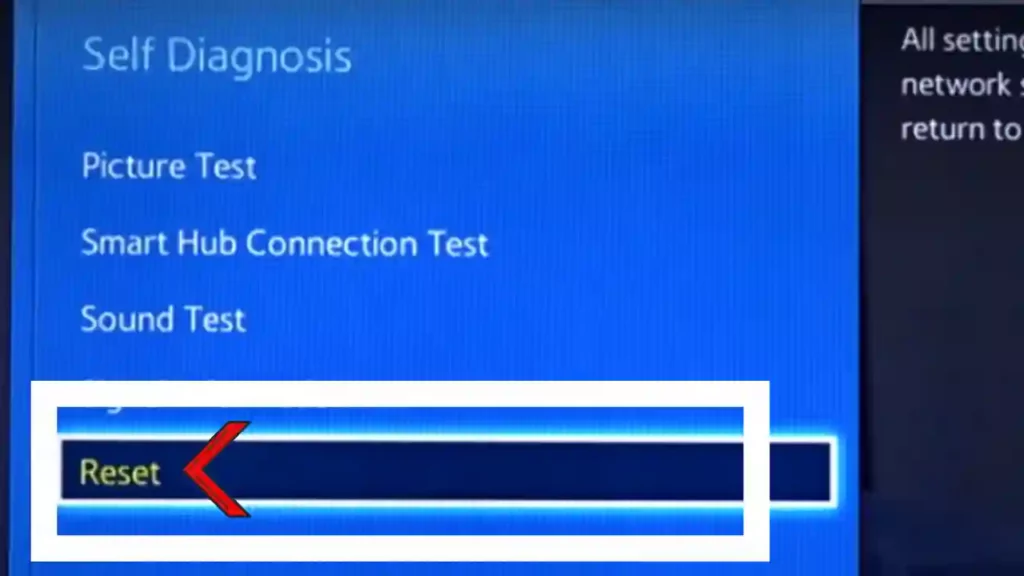
If you’ve exhausted all other solutions to no avail, it’s time for a factory reset of your Samsung TV – the only surefire way to restore sound volume and track down any potential sticking points.
Remember that a factory reset is a much deeper process than the power cycling step. It involves erasing all of your TV’s data and settings and restoring it to its original condition from when you first purchased it. If performed correctly, this hard reset can give you back peak performance with your television.
With that in mind, this step should be further down your list when exploring potential solutions.
Depending on the year your Samsung TV was made, resetting it will involve slightly different steps.
I’ve written a guide to factory reset that outlines how to do this by model year.
In general, you’ll need to access Settings > Support (or General) > Self Diagnosis and then Reset.
8. Samsung Remote support
As your last resort, contact the Samsung customer support Centre at 1-800-726-7864 (available 8am – 12am EST daily) and request remote support.
- To access the Support section of your TV, simply open its menu and navigate to Support.
- Choose Remote Management from the options. Once you have done that, accept all of the terms of service before proceeding. When prompted for your PIN number on-screen, provide it to the agent accordingly.
- The agent will now have access to your TV.
Note: To make the most of Remote Service and access all its features, your television must be connected to a high speed internet connection. If you experience any issues connecting or if your connection speed is slow, then you will not have success using this service.
Final Thoughts on Samsung TV Volume Not Working
There’s nothing more annoying than getting no sound from your TV or having the sound completely stuck. If none of these fixes resolves your issue, consider consulting Samsung directly to have a repair technician look at your TV.
More likely than not, one of these fixes is likely to resolve the problem so that you can return to your regularly scheduled programming.
Frequently Asked Questions
Why is my Samsung TV volume control stuck?
This is a common issue that many Samsung TV users experience and I have experienced and fixed this many times.
The most likely reason your Samsung TV volume control is stuck is due to a hardware fault with the remote or the television itself. It can also occur if there are any obstructions, such as dust or dirt, preventing the remote from properly communicating with the television. To troubleshoot this issue, start by cleaning the infrared receiver on your TV.
This is usually located near the power button and can be easily cleaned with a dry cloth. You should also check the remote batteries and make sure they are working properly.
If you have recently replaced them, try resetting the remote by removing and re-inserting the batteries.
How Can I unlock volume on Samsung TV?
To unlock or adjust volume settings on samsung tv, navigate to the Home button on your Samsung remote control and select Settings from the Smart Hub. Move to the Sound tab and pick Expert Settings.
Finally, toggle Auto Volume on or off according to your preference!



![6 Ways To Fix White Spots On Samsung TV [Easy Solution]](https://howtl.com/wp-content/uploads/2023/02/Fixing-White-Spots-on-Samsung-Tv-768x432.webp)


![3 Best Alexa TV | Smart TV with Alexa Built in [2024]](https://howtl.com/wp-content/uploads/2021/03/vdLHNsxVGh-1-768x512.jpg)
