Issues with the TV can ruin your downtime, but if you have a Samsung TV, then never fear! Here’s how you can get your TV up and running again in no time.
So, what does red blinking light on samsung Tv mean?
Generally, a flashing red light is indicative of a power supply problem; in other words, the TV isn’t receiving enough electricity from the outlet to power its functions. To fix this issue, check your extension cord and outlet to see whether they are causing your TV to malfunction.
Thankfully, the issues associated with a blinking red light on the Samsung TV can usually be identified and fixed pretty quickly.
In this article, we’ll explore all the different potential problems that a blinking red light can indicate and how you can get your TV back to regular function in no time.
What Causes the Blinking Red Light on Samsung TV?
Most TVs have some sort of error code system in place, much like a car, that allows them to self-diagnose and provide data on what’s wrong with the TV.
While this may be in a limited capacity, when it comes to the blinking red light on a Samsung TV, it’s generally associated with a lack of power supply.
The problem is also associated with faulty HDMI configuration or damaged internal components.
However, Samsung TV power buttons can blink red for various reasons, which are divided into three distinct categories.
- Power cycle is Required on Your TV: Is your TV failing to operate properly after a software update? Try giving it a power cycle, also known as a “soft reset” – you may find that this resolves the issue.
- Connection issues with Your TV: Although less likely, an HDMI issue or incorrect source selection could potentially be the cause.
- Bad electricity flow: Damaged power sockets, short-circuited LED backlights, or capacitors that have swollen within the power board are all likely culprits for your electrical woes.
How To Fix the Blinking Red Light on a Samsung TV?
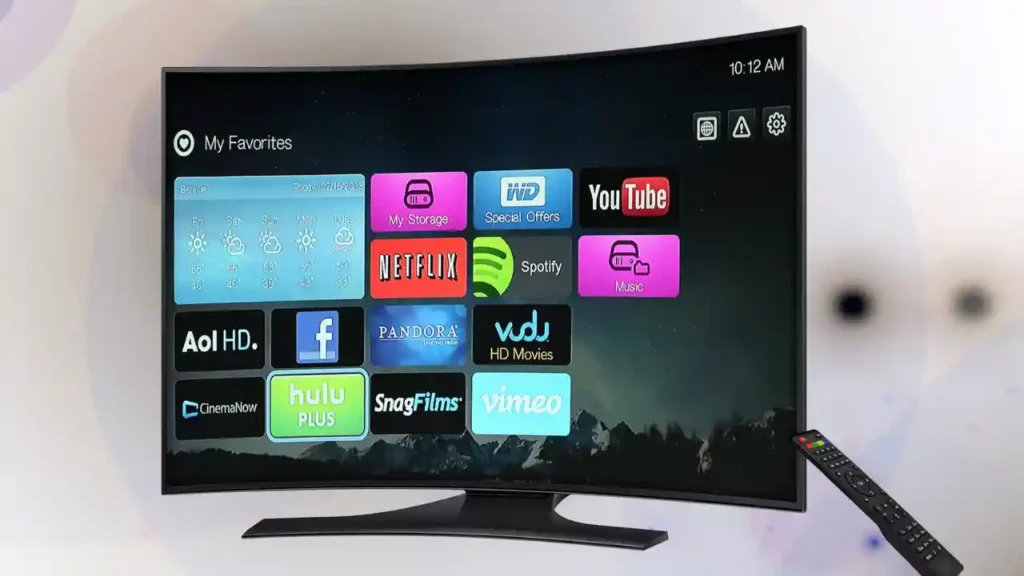
1. First Things First- Check Extension Cord or Surge Protector
The first thing you should do upon seeing the blinking red light is check your cords and outlet. If your TV is plugged into an extension cord or surge protector, test each independently to see if other devices function while connected.
Test the surge protector with a phone charger or something similar, ensuring that the surge protector is both firmly plugged in to the outlet and that it is switched on (often indicated by a red glow on the switch).

If none of your devices work while connected to that particular outlet or surge protector, then the issue is likely down to the power supply in your home (or a faulty surge protector), not the TV itself.
To test further, take the TV and plug it into a different outlet elsewhere in your home. If it works as normal, then you can confirm the source of the issue. Check your fuse box to see if a breaker has been tripped or a fuse has been blown.
Purchase a new surge protector if you have a faulty one. If an outlet in your home isn’t working, contact an electrician to rectify the problem. Unless you are a certified electrician, you should not try to repair the outlet yourself, as doing so runs the risk of electric shock.
2. TV Power Supply Issues
In some circumstances, the issue may be with your TV power cord itself. If there are any obvious kinks or nicks in it, then it’s possible that the connection is loose or has been interrupted. In this event, a damaged TV power cord can stop the TV from working properly.
Even if there are no obvious signs of damage, it’s worth checking. Again, confirm that your power outlet is working by plugging in a different device, and check your surge protector with a different device.
If all signs point to the TV cord being bad, consider replacing it or contacting a Samsung customer service representative.
If the TV is still under warranty, you may be able to get a replacement cord (or an evaluation and replacement of potentially faulty internal components) for free.
3. Launch Configurations and Do Soft Reset

Another common cause of the blinking red light is a corrupted launch configuration. To put it into simpler terms, if the TV wasn’t initially set up properly or the configuration settings weren’t stored properly.
When corrupted, these settings can prevent the TV from starting up properly, since the configuration settings are ‘refreshed’ upon startup each time.
To fix this issue, your first step should be to power cycle your Samsung TV. Doing so sounds complex, but it’s really just the tried and true solution of unplugging your TV and plugging it back in. Follow these simple steps to power cycle your Samsung TV:
- Hold the power button to turn your TV off.
- Unplug your TV from the wall outlet and wait for 2-3 minutes.
- Plug the TV back in and turn it back on.
Power cycling can clear out corrupted memory, especially when it comes to glitches in the launch settings or with interrupted software updates.
As an extra tip, power cycling your TV should be your first step almost regardless of your symptoms.
Many TV issues are caused by corrupted data making mischief, and a good old fashioned cold reboot can sometimes be exactly what your TV needs to get back to normal.
4. HDMI Configurations
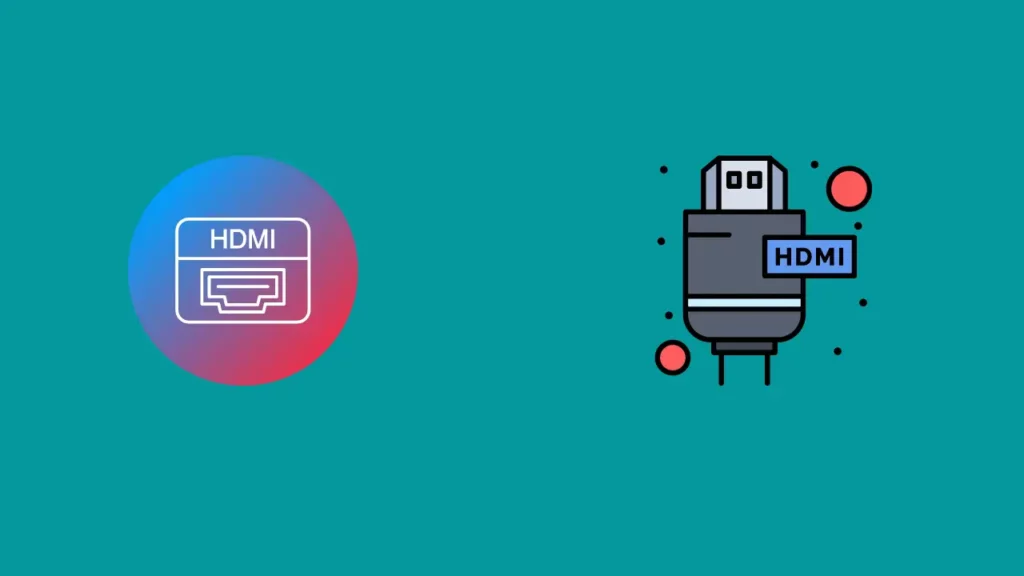
Another common cause for the blinking red light is to indicate a malfunction with the HDMI input. Unplug all of your HDMI cords to see if the blinking light disappears. If it does, then your issue is related to the HDMI configuration.
The blinking red light can indicate either of the two following issues:
- The HDMI cord isn’t plugged in properly.
- The TV is on the wrong HDMI source.
The HDMI Cord Isn’t Plugged in Properly
Yep, it can be as simple as that. It’s very easy to overlook problems with your HDMI setup since many people take it for granted. If your TV gets nudged or the HDMI cord is damaged, the connection between the input device and the TV can be faulty.
Check that your HDMI cords work by testing them on another device. If so, plug both ends in firmly, one on the input device and the other to the back of the TV.
Ensure the input device is powered on.
The TV Is on the Wrong HDMI Source
As painfully simple as it may be, it’s worth checking that you’ve got the right power source for your device input.
A blinking red light on your Samsung smart TV could simply be a red standby light to indicate that there’s no input coming from the source you’ve selected.
Cycle through your inputs, again ensuring that your HDMI cable-connected device is turned on, and you should find that choosing the right input gets rid of the flashing red light and displays the appropriate input.
5. Internal Components
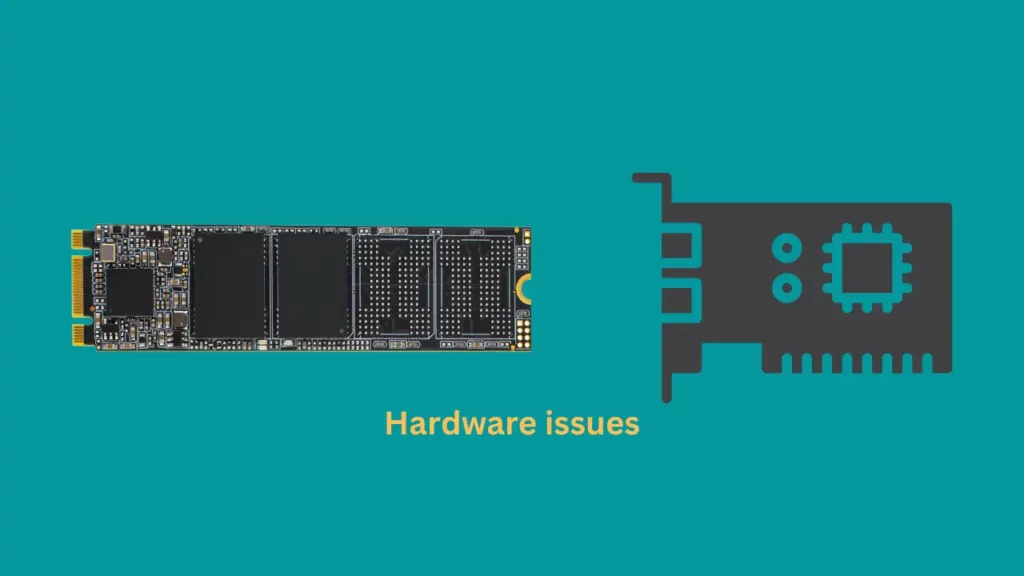
In some cases, the Samsung TV red light flashing is correlated with a problem inside your TV. Contact Samsung support to schedule a repair consultation to diagnose and replace any faulty internal components.
As mentioned earlier, if your TV is under warranty, you may be entitled to a free replacement of damaged parts.
If you prefer, you can head online to place a digital service request directly on Samsung’s website. Just sign into your Samsung account and request a repair to get started.
6. Shorted LED Backlight Strips on Samsung TV

Advanced LED lighting technology transforms standard television images – creating a brighter and clearer picture quality for your viewing pleasure using backlight effect.
A a strip of LED lights, separate from the screen itself, generates the backlight. This makes it possible for the TV to increase or decrease the amount of light emitted from the backlight, creating brighter images and deeper blacks.
The latest Samsung TVs use an even more advanced version of LED lighting technology called Shortened LED Backlight Strips (SLED). This technology squeezes more LEDs into a smaller space within the frame of the TV, resulting in an even more precise control of light output.
The end result is a picture with stunning clarity and depth – from the deepest blacks and richest colors to the brightest whites. Not only does this technology improve picture quality, but it also reduces energy consumption by up to 50 percent when compared to traditional LED backlight TVs.
Fixing Shorted LED Backlight Strips
Depending on the exact location of the power disruption, you will have to take different measures and acquire corresponding tools/replacement parts in order to rectify this problem.
Here are the things you need to fix a problem with LED backlight strips:
- Insulated screwdriver
- Soldering iron
- New power cord
- New capacitors
- New surge protector,
- Replacement LED strips, if needed
- Digital multimeter (optional)
Once you have the necessary tools and replacement parts, you will need to take apart your TV in order to gain access to the backlight system. After that, use your digital multimeter to check for voltage and continuity in the LED strips.
If you detect any shorts, use your soldering iron to carefully remove the defective LED strip, and then insert a replacement one. Once all of this is done, reassemble your TV and power it up – you should now have a working backlight system!
However, if you are seeinh white spots of your samsung Tv, check our fixing guide “6 Ways To Fix White Spots On Samsung TV“.
How To Contact Samsung for Warranty Claims?
If you are having trouble with your Samsung TV, the first step should be to contact Samsung’s customer service department. You can do so by calling 1-800-SAMSUNG (1-800-726-7864) or visiting their website at samsung.com/us/support/.
You will need to have your product’s model number and serial number handy in order to process a warranty claim. Once you have provided these details, Samsung will guide you through the steps needed to troubleshoot and repair your TV.
If the problem cannot be resolved over the phone or online, they may offer to send out an authorized technician for a fee or provide you with replacement parts.
If the problem is covered under warranty, Samsung will usually provide a free repair or replacement without any additional costs.
Additionally, they may offer an extended tv’s warranty if you are willing to pay a small fee.
It’s important to contact Samsung as soon as possible when experiencing any issues with their products in order to ensure the best chance of a successful repair and to avoid any additional costs.
Final Thoughts
Hopefully, this comprehensive list of problems associated with the red light blinking will give you a good starting point to fix your Samsung TV. Most of the time, identifying the faulty cord, surge protector, or outlet will get you started on the right path.
If you find that the issue persists even after running through this list, contact Samsung directly to schedule a consultation with a repair technician for your Samsung TV.
Frequently Asked Questions
Why is my Samsung remote blinking red and Samsung TV won’t turn on?
If your Samsung remote is blinking red and your TV won’t turn on, it could be for a couple of reasons.
First off, check that the batteries in the remote are fresh and have been correctly inserted.
If you’ve already checked this but it’s still not responding, then it’s possible that the signal from the remote to the TV has been lost.
This could be due to a blocked signal path, or it could be that the remote is out of range from the TV itself.
In this case, try moving closer to the TV and pressing the power button again to see if it responds.
If not, then you may need to reset your remote by removing and reinserting the batteries, or resetting the TV itself. If all else fails, you may need to purchase a new remote.

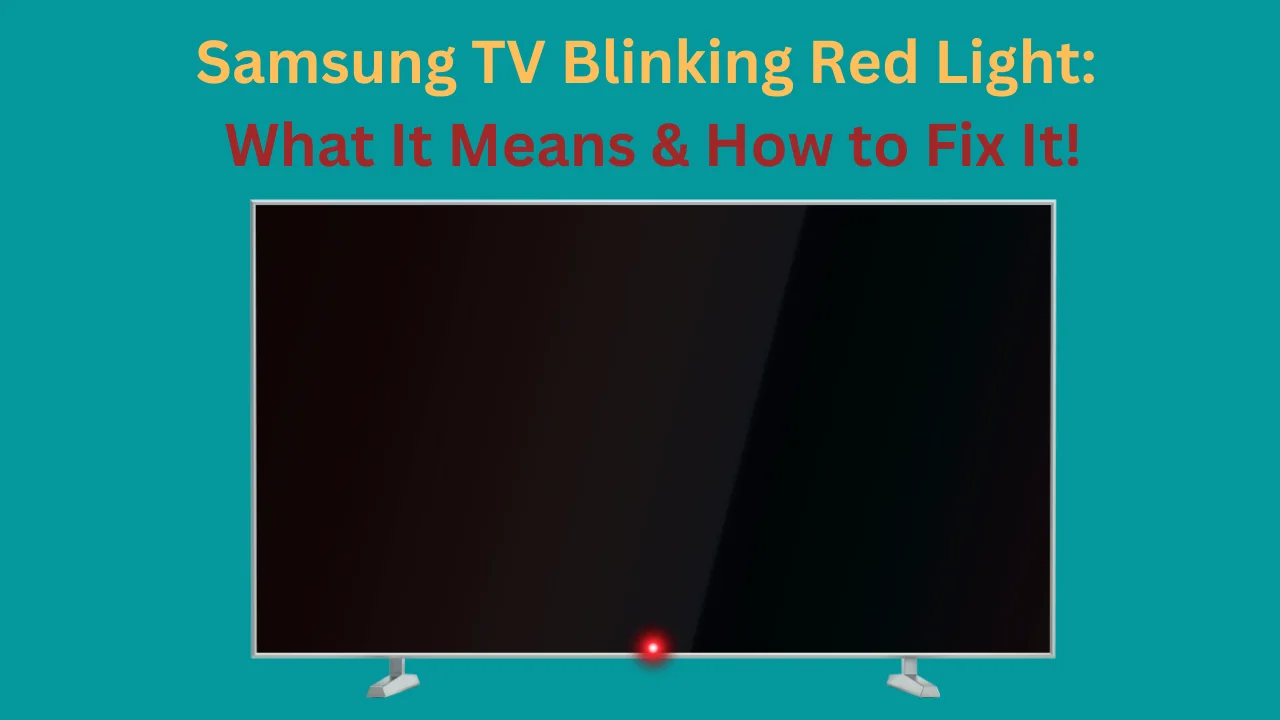
![6 Ways To Fix White Spots On Samsung TV [Easy Solution]](https://howtl.com/wp-content/uploads/2023/02/Fixing-White-Spots-on-Samsung-Tv-768x432.webp)




