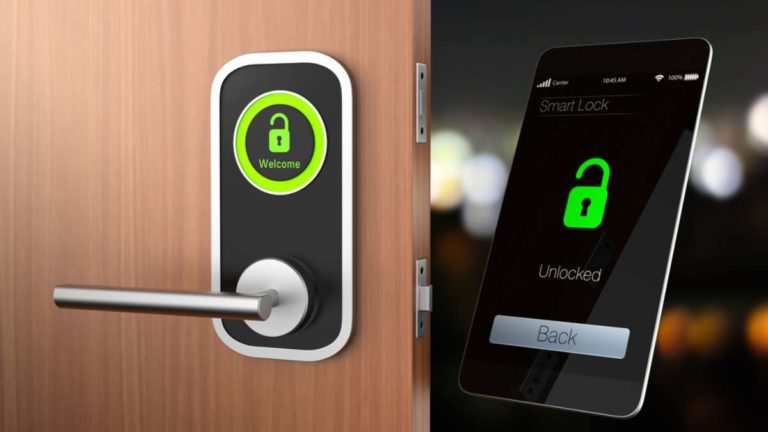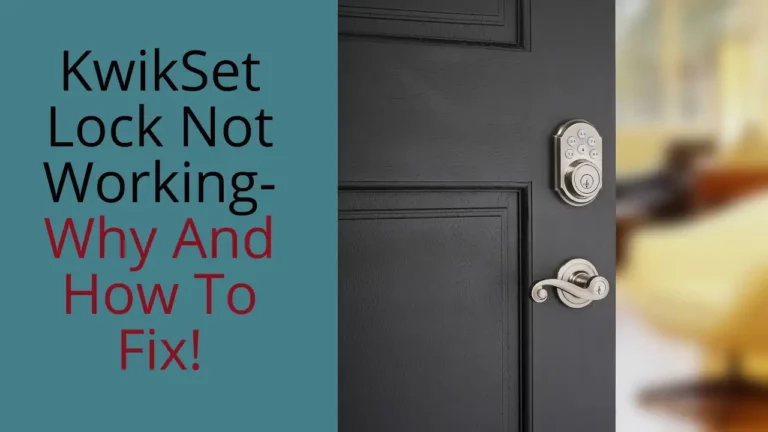The modern technology has made the security of your home more efficient, either through the use of your voice or just pushing a button. If you Have heard about nest yale lock, you might wonder if they work with Google Home.
Nest X Yale lock is a connected lock that allows you to utilize your phone to control who accesses your home. You can lock and unlock your door remotely, schedule access of guests, and access the history of when and who opened your door.
Does the Nest X Yale lock work with Google Home?
The Nest X Yale lock works with any device from Google Home, including Google Home Hub, Google Home, or Google Home Mini. It also functions with Google Assistant on your mobile device, giving you the ability to control your lock even in the absence of a smart speaker.
If you have the lock but you don’t own a Google Home, and you want to acquire one, which one should you choose? How will you link it to your smart lock? How will you get your voice to get the system work for you? If you want the answers to these questions, keep reading.
Google and Nest: The Absolute Alliance
Google Home would work with Nest company as Google owns Nest. The company acquired Nest in 2014 and later joined it with their hardware team in 2018 to make it part of Google Inc. therefore, while Amazon’s Alexa is more widely used and known virtual assistant, both in smart homes and normal lifestyles, some features function better with Google Home than Alexa due to the intimate integration between Google and Nest.
For instance, the Nest security system and the lock do not work with Alexa, but they effectively work with Google Home and its Google counterparts, the Hub, and the Mini.
Setting Up Nest X Yale Lock
Below is a simple guide to connecting your smart lock to Google Home:
- Set up your nest X yale lock and use the Nest app to set it up. Ensure that your lock is functioning correctly.
- Install the Google Home and Google Assistant App on your smartphone and sign up or sign in for both. These apps are available on both Android and iOS.
- After signing in on Google Home, click the menu icon on the upper left corner of the App and go to the “Home Control” button.
- On the lower right corner of the Home Control menu, click the “+” symbol.
- Scroll or use the search bar at the top of the App to search for “Nest.”
- Choose the Nest app, use your credentials to log in, and press “Allow.”
Why do you need both Google Assistant and Google Home apps?
Google Assistant enables you to control your Google devices using the “Okay, Google” function even without a smart speaker. Google Home allows you to manage your smart lock using Google devices.
Voice Instruction
After setting up your google home smart lock, it is time to prepare your voice. Some of the voice commands that you can use include: “Hey Google, secure my door.” Or “Hey Google, make sure my door is locked.” Or “Hey Google, lock my door.”
The google home door lock responds by telling you the status of your door so that you can give it the next instruction.
Can You Unlock Your Door Using Google Home?
We have discussed locking the door using Google Home, but can it unlock your door?
While you can lock your nest yale lock using Google Home, you cannot unlock the lock using Google Home. It might appear annoying that you have to unlock your door manually, but that is to ensure your security – a robber can’t be able to yell at Google Home through your window to open the door.
When you try unlocking the door using a voice command, your Google Home will respond that: Sorry, I can’t unlock the door with voice.”
Including Your Nest X Yale to Your Google Assistant Routines
By using Google Assistant Routines, you can add your nest X yale lock to it. When going to work, leaving your house, or going to sleep, you can give the right voice command to lock your door automatically.
These are the steps you require to include your lock to your Routines:
- Open your Google Home app. Ensure your tablet or smartphone is connected to the same internet connection as your Google Home.
- Click “Account” at the bottom right side of your screen. Verify whether the Google account shown is the one connected to Google Home.
- Navigate through these steps: Settings > Assistant Tab > Routines> Choose a Routine through checking the checkbox.
- Selecting the Right Google Home System
- You have three Google Home devices to choose from. Therefore, choosing the right device depends on your preferences and needs.
If you need a visual assistant but don’t want to use a lot of money, the Google Home Mini offers the best value. Its price ranges around $50. It has a small size that allows you to carry it around wherever you go.
If you want a higher quality device, consider purchasing Google Home. It has an improved mic and sound quality, and other features that are not included in a Mini, like a touch panel that you can utilize to increase or reduce the volume and a mute button that you can use when you don’t want the mic to listen.
If you have another Nest equipment installed in your home, you can consider utilizing Google Home Hub. It is the most-costly Google Home system – costs $150. It comes with a 10-inch screen that can be used to look for your security camera footage to see who has visited your home.
However, you can also go through our this article about other Home Security Systems that work with Google Home if you want to know Security Systems that work for Google.
Frequently Asked Questions
Does the Nest lock have a camera?
No, the Nest X Yale does not have a camera. However, you can use IFTTT to link doorbell camera to other connected devices and get the live video.
Can Nest X Yale lock be hacked?
This lock from Nest uses encrypted internet connection, so it is highly secure as you don’t have to connect to a WiFi for this. With the Nest App, you can easily change the passwords and, lock and unlock your door remotely.
How long does Nest X Yale battery last?
The Nest X Yale battery last for almost a year. You start to get notifications 5 weeks before the battery needs to be replaced. Replacing of battery is very easy, the below video explains it well.