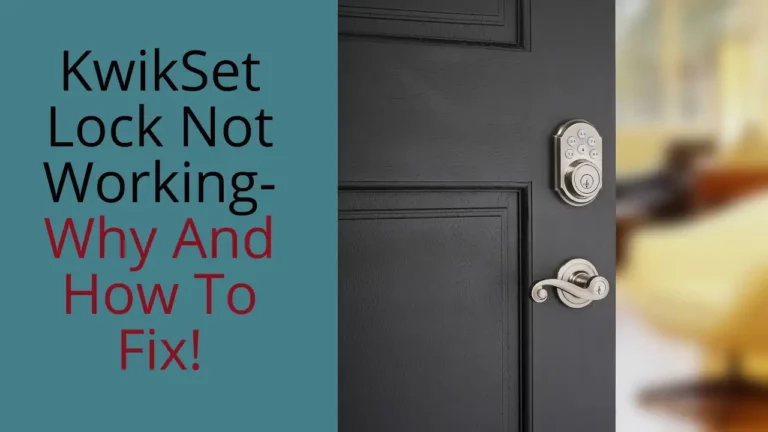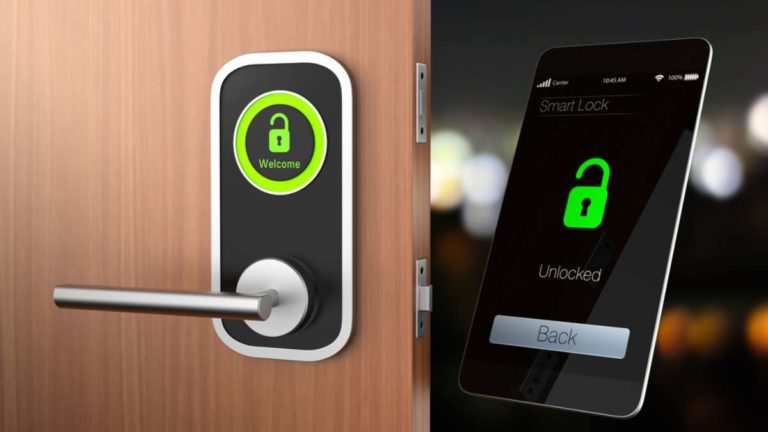The Kwikset SmartCode 909 is not a deadlock that needs an introduction as I already mentioned in my last review post I have never found something better than this smart lock. This lock has always been my first choice and I am still using it as my front door deadbolt.
But, recently I come across a user who asked me how to change the code kwikset lock.
I believe this would be a general question for many of its users and therefore I came up with an article to let others know how easily you can change the code on Kwikset SmartCode 909.
Not only this, but I will also be covering how to program, enable and disable Master Code and perform a factory reset.
So, keep reading if you want to know everything about this amazing Kwikset Smartcode 909 deadbolt and change its code.
How To Change Code on Kwikset SmartCode 909?

Since you can add up to 8 user codes in SmartCode 909 and therefore it becomes important to know the position of each of them.
You will have to override the old code with a new code to change the code on Kwikset SmartCode 909.
To change the User code on Kwikset lock, follow the below steps:
- Make sure to keep your door open while changing the user code.
- Now, you have to access the Program button (circular black button), to do this open the cover of the deadbolt.
- Keep pressing the program button according to the code position. For Example, if the code is 4, press the black button 4 times.
- Now, put in the User code (you can choose between 4-8 digits) and click on the Lock button.
- The lock will flash green with a beep sound which shows that the user code is changed.
Things to keep in mind when you change the user access code on Your Kwikset SmartCode 909
- Make sure you don’t use the previous codes that have already been set for your deadlock previously.
- Don’t pause for more than 5 seconds, this will time out the programming process and you will have to start from the beginning.
- If you can’t remember the code position, factory reset the SmartCode 909 to remove all the previous codes first and then go for the new code.
Factory Reset SmartCode 909
Before you start factory resetting your Kwikset SmartCode 909, you must know that this will erase all the previous users and you will have to program it from scratch, the same as you did when you installed it for the first time.
To reset the Kwikset Smartcode 909, follow the below steps:
- Take out the cover from the device and remove the battery.
- Now, put the battery pack inside while holding the Program button.
- Keep holding the button for 30 seconds or until you hear a beep sound from the lock and see a red flash on the lock.
- Now, click on the Program button and if you see the lock flashes green light and beep once, the reset is successful.
- If your lock doesn’t flash green light, start from the 1st step again.
Now, you can add new user codes to your SmartCode.
But before this, you will have to complete the door handing identification process. This process lets your lock understand whether you are a right-handed or left-handed person.
Here’s how you can perform the door handing identification process:
- Take out the battery from the door lock and press and hold the program button.
- Insert the battery pack inside the lock while holding the program button.
- Keep holding the program button until you see the lock latch moves on its own.
Now, you can add user codes to your SmartCode 909.
How To Add User Codes To Kwikset SmartCode 909?
Here’s how you can add user codes to Kwikset SmartCode 909:
- Make sure to keep your door open and Click the Program button to the position you want your code. If you have to position your code at 4, press the Program button 3 times.
- Now, enter the code you want and then Click on the Lock button.
- You will hear your lock beep one time with a green flash which shows that your use code is successfully set.
You can keep repeating the process to add more user codes.
How To Delete/Disable User Code
To remove a User Code on your Kwikset SmartCode 909, simply replace it with a new User Code in the spot of the User Code you wish to delete.
The new code will take precedence over the old one.
And if you can’t remember the position of the code you want to remove, reset your lock and add new ones as we’ve shown above.
How To Enable Master Code on Kwikset SmartLock 909?
You must be thinking why should you enable master code if you already have a user code set up on the Kwikset SmartCode 909?
Master code is provided to keep your smart lock safe and more secure. When you set up your Master code to your lock, your lock asks you to enter the master code whenever you want to do any programming changes. This also prevents any unauthorised changes made by any other user.
You can follow the below steps to enable master lock on your Kwikset SmartCode 909:
- Keep your door open while enabling the master lock.
- Press and hold the Program button for 5 seconds until you see your keypad flashes green.
- Now, enter the master code for your device and press the “Lock” button available on the device.
- Your lock will beep and flash green indicating that your master code is set.
If you hear three beeps, three red flashes, and then one long beep, the programming has failed. Start from the first step again.
Deleting or Disabling Master Code
If you want all your family members to have the authorization to enable or disable the user codes, you should delete or disable the master code. However, I won’t recommend disabling the master code unless you really need to do.
To do this, you can follow the below steps:
- Press and hold the Program button on the keypad for approximately 5 seconds, or until the keypad’s light turns green.
- To disable the Master Code, press the Lock button on the keypad and enter the current code.
- To change your Master Code, enter the current code and then press the Lock button again.
- The lock will flash green and make a beeping sound once to indicate that the Master Code has been disabled.
Now that you have disabled the master lock, anyone with the user code can change or add the user codes.
How Do I Replace Batteries on Kwikset SmartCode 909?
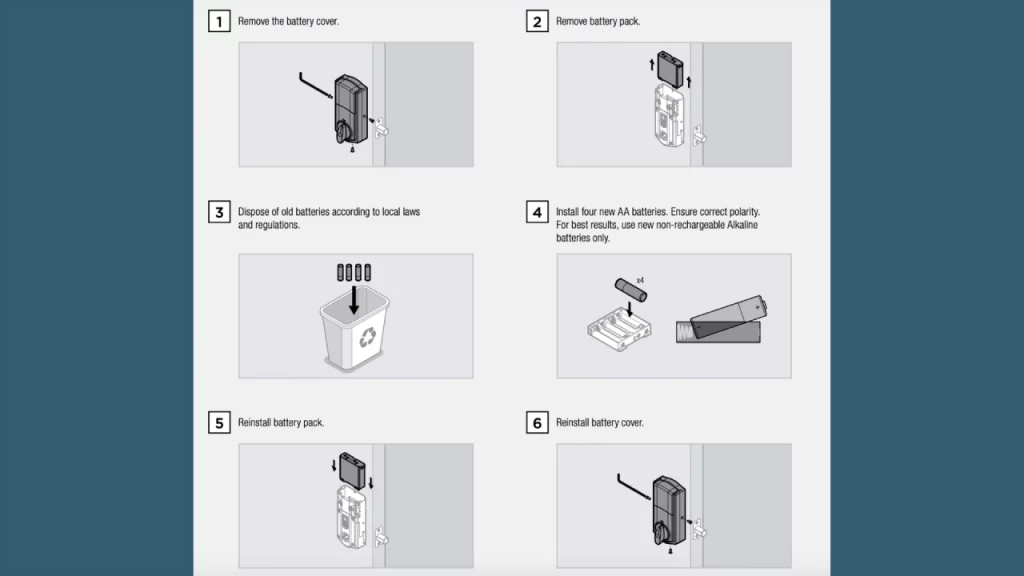
You can replace batteries on Kwikset SmartCode 909 by using the below steps:
- Remove the battery Cover.
- Take out the Battery pack.
- Dispose of the old batteries.
- Now, place 4 AA alkaline batteries inside the battery pack. Make sure that all of them are in the correct polarity.
- Reinstall the battery pack and place the battery cover.
Conclusion
Now that you know how to enable, disable and add user codes to your Kwikset SmartCode 909, you can keep your home safe and secure.
Adding user codes is pretty easy and anyone can do it without any hassle. Just make sure to follow the steps we’ve mentioned in this article.