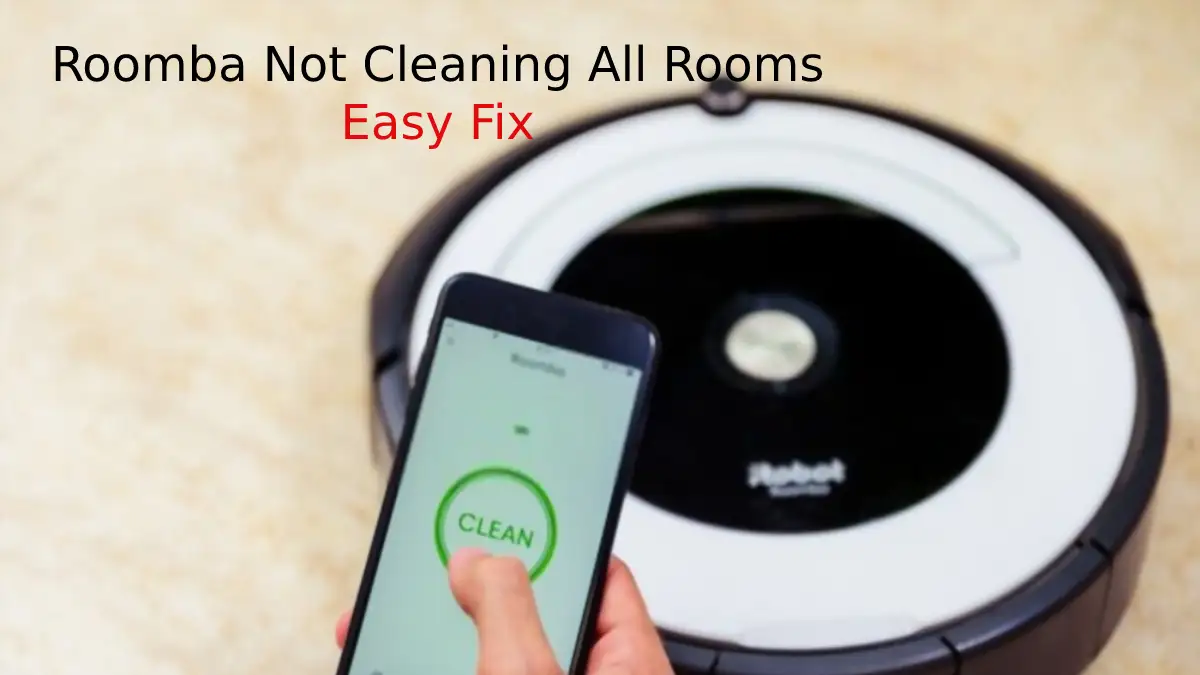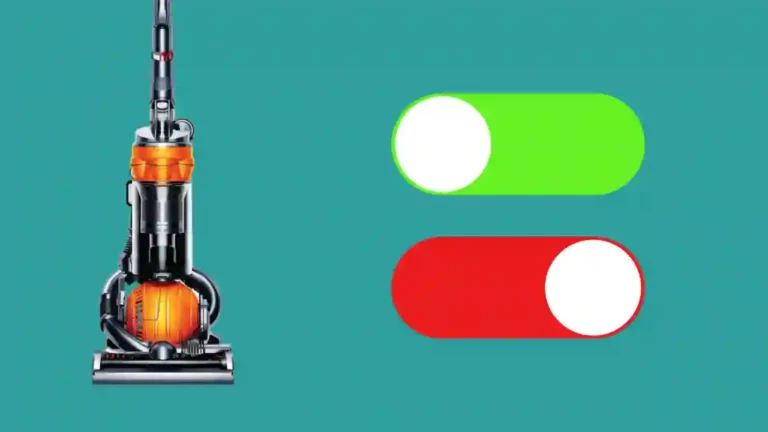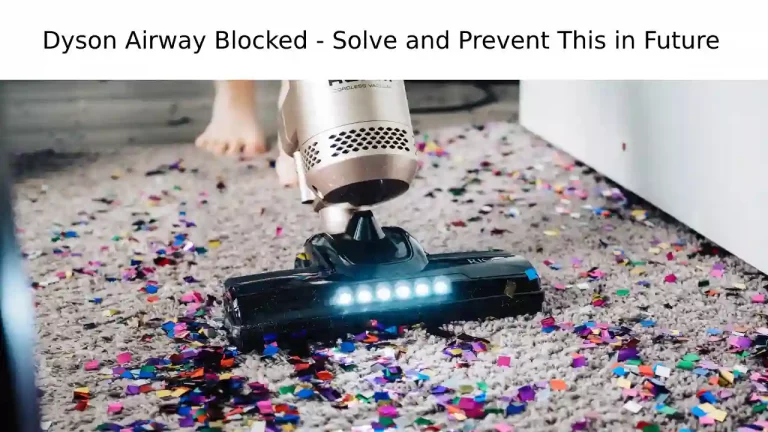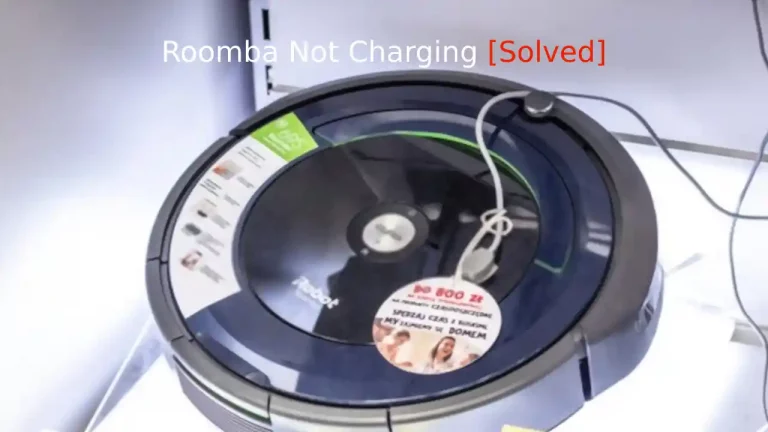If you can get your Roomba to do a full sweep of the entire house, you’ve struck gold. It’s often difficult to get a single Roomba to tackle everything, especially if you have kids in the house, pets, or both.
Most assume that it’s a problem with the Roomba or the app without realizing that the Roomba won’t clean everything if there are too many obstructions. Outside of that, there is the mapping feature, sensors, adequate lighting, and app settings.
It’s probably not the case that your Roomba is broken. When you’re having trouble getting it to clean every room in the house and it’s having problems, it’s almost always something small, like a setting or you have a mapping conflict or something along those lines.
Roombas are outstanding, automated, robot vacuums, and even though setting it up to do a whole-house cleaning is asking a lot of this little robot, it should still be more than capable.
How to Get Your Roomba to Clean the Entire House?
Remember, your Roomba will always return to its dock if the battery is getting too low so that it can recharge.
If you have an older Roomba, it’s entirely possible that the battery is just no longer efficient enough to do a whole-home cleaning job.
6 Ways to Fix Roomba Not Cleaning All Rooms
If you have a day off and can keep an eye on it, you should run its whole-home cleaning routine and see where the battery is as it goes from room to room. If you notice that it’s getting too low well before it’s done, it’s time for a battery change.
Fortunately, you can get a battery replacement by ordering a brand new one—for very little cost—and installing it yourself. If it’s not the battery, here are some things that you should look at:
- Update your Roomba
- Obstructions throughout the house
- Improper lighting
- Turn off virtual walls
- Clean your Roomba’s sensors
- Reset your map configurations
Update Your Roomba
Sometimes your Roomba just needs an update. Roombas are designed to update automatically when they are in their docking station.
However, we all know how that goes. For whatever reason, automatic updates don’t always meet the definition of the word, “automatic.”
Obstructions in the Home
When you first unleash your Roomba on your home and set it to “Clean All,” it’s going to work its way through, mapping its new environment as it goes.
If you have temporary items in place, a sock on the floor, or any kind of obstruction, your Roomba will go around it, failing to map that area altogether.
Improper Lighting
Some Roomba models, such as the 960 and 980 models, require a decent amount of light to properly map the room.
So when your Roomba goes through for the first time, you need to have adequate lighting to ensure that each room is properly mapped.
Turn Off Your Virtual Wall Settings
You may have previously set up a virtual wall to keep the Roomba out of a certain room or space. If you ever change your mind at any point, you’ll want to jump back into those settings and turn off the virtual walls.
Clean Your Roomba’s Sensors
There are several sensors on the Roomba that you should clean periodically. The cliff and dirt sensors are the ones you want to focus on.
There are a handful of cliff sensors, 5 or 6 at least, and they are designed to detect a potential fall, like a set of stairs. If they get too dirty, your Roomba may start considering just about everything as a pitfall.
- Flip your Roomba upside down
- Locate the cliff sensors on the underside
- Each cliff sensor is a small rectangle
- Wipe each one clean with a clean cloth
- You can add a little rubbing alcohol to the cloth
The dirt sensors are pretty self-explanatory and there are two of them located on the lower, front section of the Roomba.
If the sensors are too dirty it will assume that it’s either full of dirt or it will just stop picking up dirt on the floor altogether.
- Remove the dustbin
- Use a clean cloth
- Use a small amount of rubbing alcohol
- Clean both sensors thoroughly
Once the sensors are clean, the Roomba should return to normal and will start picking up dirt again, along with no longer thinking that it is constantly on the edge of a stairwell.
Reset Your Map Configurations
Start by starting from scratch with the map configurations that you already have set up.
You can quickly and easily reset your Roomba by holding down the “Clean” button for at least 20 seconds until the Roomba lights go dark and it restarts.
Go through the house, into all the rooms, and check to make sure that there are no obstructions that can throw it off again in the future.
Also, make sure that all of your furniture is where it is going to be on a more permanent basis.
When you’re ready, let your Roomba do its thing in each room, setting any additional patterns that you want it to run by accessing the iRobot App. Once it is through establishing a map of each of your rooms, you should be good to go.
Check Your Roomba Settings
Make sure that your Roomba is set up to clean all of the rooms. It’s easy to confuse the configurations with cleaning a particular room and cleaning all rooms.
Also, make sure that the virtual walls—discussed above—are also turned off.
Double-check the mapped area as well, to make sure that the Roomba’s mapping feature has created an accurate map of your home, within each room. You can always jump in and customize anything that you feel isn’t right.
All Things Considered
Like any other electronic device, Roomba’s isn’t a perfect device too and even the perfect initial setup may degrade over time, especially as the battery decreases and the sensors get dirty. Preventative maintenance is key.
Always be sure to sit down, once a week or so, and go over your Roomba, cleaning the sensors and double-checking your settings. If you troubleshoot with the above suggestions, it will solve the problem with mapping and get your Roomba back on track.