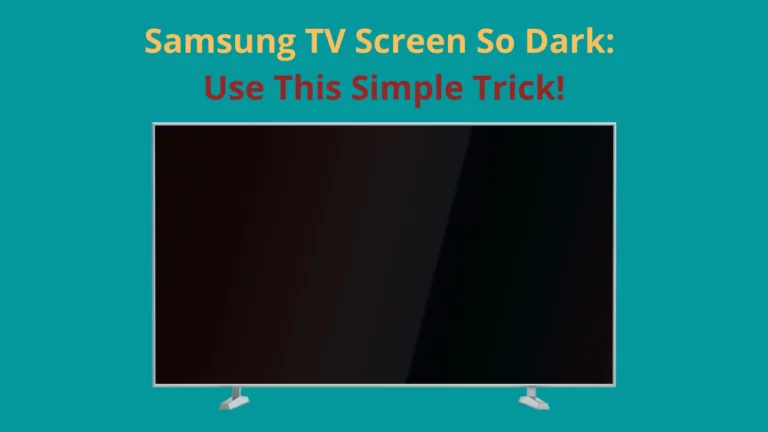Has your Samsung TV ever gone black with no warning? Don’t worry, this isn’t the end of the world (for either you or your television) – you don’t have to go out and purchase a new one yet!
The dreaded “Black Screen of Death” can be incredibly frustrating; but fear not, it is very fixable in just a few seconds.
The black screen of death can be caused by several things such as problems with hardware or software, power interruptions, or issues with the HDMI connections. Fortunately, you may be able to resolve this problem by restarting your TV or by resetting it back to its original settings.
In this blog post, we’ll discuss what can cause this issue and how to get back to your favorite show quickly and easily.
Is there any white spots on your Samsung TV? If yes, check “6 Ways To Fix White Spots On Samsung TV“.
What is the Samsung TV Black Screen of Death?

Samsung TVs are often affected by an issue called the “Black Screen of Death,” which is a well-known problem associated with the brand’s television models.
The issue involves the TV turning off abruptly with a black screen, while the indicator light suggests that the TV is still functioning.
Occasionally, the sound may still be audible.
The usual solution for the Samsung TV Black Screen of Death is to perform soft restarts and verify cable connections.
Why is my samsung tv showing a black screen?
There are several possible causes for this issue, some of which include power surges to the television, faulty power cables, or HDMI inputs that have become loose.
Additionally, it may be caused by a malfunctioning system board, incorrect settings in the menu or picture modes, and even malware.
The black screen is a common problem in most of the smart Tvs, you can check this article out if you are facing black screen with ONN TV.
14 Ways To Fix Samsung TV Black Screen
These are some of the solutions to fix Samsung TV Black Screen problems. However, if all else fails, you may want to consider calling an expert technician or replacing the entire television set altogether.
1. Apply Soft Reset to your Samsung TV

If your Samsung TV isn’t responding to remote commands, you may need to reset it.
To do this,
- Disconnect the power cable from the back of the TV and wait for at least three minutes.
- Afterwards, reconnect the power cable and turn on your Samsung TV.
This should help with any software-related issues that might be causing unexpected behavior.
2. Check the Cables of your Samsung TV
You should check the cables to make sure they are all securely connected. If any of the cables are loose or disconnected, this could be preventing your TV from powering up. Make sure the power cable is firmly plugged into both the wall outlet and your TV.
Also check that all HDMI, coaxial, component, Ethernet and other cables are securely connected to the correct ports on both your TV and any other devices you might have connected.
If everything looks ok, try resetting or powering off the device that is connected to your TV.
You can also try unplugging all of the cables from your Samsung TV for a few seconds before plugging them back.
3. Configure the TV Input Settings
Samsung smart TVs offer a wide range of features, but their increased functionality can also lead to greater complexity.
If you’re struggling to manage all the settings properly, the following steps can help you resolve any incorrect source problems caused by a defective TV setup.
1. Use your samsung TV remote to press “External Power Source”.
2. Navigate to the tv’s “Input Settings” menu and ensure that all inputs are enabled.
3. Go back to the “Input Settings” menu and confirm that all input source settings are correct.
4. Try a different HDMI port on your Samsung TV

If your Samsung TV is having trouble receiving a strong signal from an HDMI port, try switching to another HDMI port.
This could potentially solve the issue as some of the ports may be weaker or more susceptible to interference than others.
You can also try plugging in different devices into each of the ports to see which one works best for your situation.
Additionally, make sure that all of the cables and connections are properly connected and secure.
If the problem persists, you may need to use a signal amplifier or investigate other possible solutions.
If the screen is still black, it means that you need to replace your old HDMI cable.
5. Turn off the Sleep Timer
It is common for many people to fall asleep while watching TV, leading to energy and power waste when the TV remains on all night.
However, Samsung has developed a solution specifically for their smart TVs. With the “Sleep timer” feature, users can fall asleep without worrying about leaving their TV on all night.
The feature can be useful, but it may also cause issues such as the Samsung TV’s black screen. If you’re experiencing this problem, try disabling the feature.
To turn off the Sleep Timer feature on your Samsung TV, follow these steps:
- Access the menu.
- Navigate to “Settings” and select “Timer.”
- Choose “Sleep Timer.”
- Change the toggle from “On” to “Off.”
- Turn off your TV.
- Wait for 30 seconds.
- Turn the TV back on.
6. Use Voltage Management Devices
While modern smart TVs offer a range of impressive features, they also have significant drawbacks. One issue is that many of these TVs cannot handle fluctuations in electricity voltage, which can lead to malfunctions such as frozen screens and black screens of death.
To avoid this issue, you can use voltage management devices. These devices will detect any abnormal changes in electricity flow and help to regulate the power supply to your TV, preventing it from shutting down or displaying a black screen.
By following these steps, you should be able to fix the samsung black screen problem without having to replace any of the components.
You can use a stabilizer such as an Uninterrupted Power Supply, or UPS, which is typically used for desktops. This will provide your TV with a steady voltage.
7. Make sure to Turn off Power Saver Mode
The Samsung smart TV has a helpful feature called “Power Saver Mode” that can lower your power usage and waste less energy. However, like the “Sleep Timer,” it may also cause the black screen of death in some cases. If that happens, you may need to turn off the Power Saver Mode too.
To disable power saving mode on your TV, follow these steps:
- Go to the menu
- Select “settings”
- Choose “Power Saving mode”
- Toggle it from “on” to “off”
- Switch off your TV
- Wait for 30 seconds
- Turn your TV back on.
8. Update or reinstall the Samsung Tv firmware
You may need to update or reinstall the firmware on your Samsung smart TV. This should only be done as a last resort, as it can potentially cause further damage to your device.
To check if there is an available software update for your TV, follow these steps:
- Navigate to the “Settings” menu
- Select “Support”
- Choose “Software Update”
- Wait for the TV to check for updates
- If an update is available, download and install it.
If a software update does not fix the issue, you may need to reinstall the firmware.
9. Replace the T-CON Board

Replacing a T-CON board on a TV can be done without too much difficulty or expense. The cost is typically around $80-$100 and the board can be purchased from online retailers such as Amazon, Daraz, or eBay.
To replace the T-CON board on your Samsung TV, follow these steps:
- Remove the rear panel of your Samsung TV.
- Disconnect all the ribbon cables attached to the T-CON board.
- Unscrew the screws holding the board in place and carefully remove the old T-CON board.
- Install the new T-CON board in the same location as the old one.
10. Reset your TV to factory settings
If you’re experiencing the black screen of death on your Smart TV, you could try performing a factory reset, which will restore the television to its default settings.
However, it’s important to remember that this solution will also erase any custom settings you may have configured and delete any existing data.
Therefore, it’s recommended that you only attempt a factory reset as a last resort when all other troubleshooting methods have failed.
- To factory reset your Samsung TV, follow these steps:
- 1. Go to the settings option on your TV.
- 2. Select “General”.
- 3. Click on “Reset”.
- 4. Enter your PIN and click on “Reset” again.
- 5. Finally, confirm by clicking on “OK”.
11. Try Replacing other Streaming Device
If the methods we have covered are not successful, it is recommended to verify the streaming device that is linked to your TV.
To verify if your previous streaming device is faulty or broken, try using another streaming device and connect it to your TV. If the new device works, then it confirms that the previous one is defective.
12. Change Your Remote Batteries
It might seem silly, but in some cases replacing the batteries can actually fix the problem and restore the picture. I suggest trying to replace your batteries with new ones.
13. Get Professional Services
You should go for professional service and advice if you have attempted all the mentioned troubleshooting methods but haven’t achieved any solution.
Your TV could be facing significant issues such as a broken backlight or motherboard problems. Additionally, the backlight strips could also be broken.
Solving this kind of problem can be challenging for someone who lacks experience. There is a risk of causing damage to other parts while attempting a solution.
14. Contact Samsung Support
The Samsung support team is the best way to solve the technical issues that you don’t understand.
However, if your TV’s warranty has expired or if the service isn’t covered by the warranty, you may be charged for the service.
If your TV is still under warranty, the service will be provided to you free of charge.
Bonus Tip: If none of the above solutions works for you, it may be because of a faulty circuit board or power supply unit in your TV. In such cases, professional help will be required. It’s always best to get an expert opinion before jumping to conclusions and buying a new TV!
Why Is My Samsung TV Screen Half Black?
Sometimes when you turn on devices such as TVs, mobile phones or laptops, they may not start up fully. This can result in a half-black screen on your device and the same happens with the Samsung TV.
In such a situation, you can attempt to troubleshoot the problem by restarting your Samsung TV.
To do this, simply unplug your TV from the power source, wait for at least one minute, and then plug it back in.
It is possible that the backlights illuminating your TV screen are not functioning anymore, which can be a serious issue.
In the worst-case scenario, you may need to either get it repaired or purchase a new TV, which can both be expensive options.
Our experts suggest buying the Samsung QLED 4K television in case you need to replace your old one. It is a reasonably priced and high-quality product with advanced technology, according to our opinion.
If you enjoy doing it yourself, you can replace the LED strips in your Samsung TV with a cost-effective solution.
However, it’s important to familiarize yourself with the method and documentation for your specific Samsung TV model before attempting this.
Additionally, keep in mind that performing repairs like this will void your warranty.
Black Screen Samsung TV But Has Sound: Use This Solution
If your Samsung TV has a black screen but the sound is working, there are a few solutions you can try.
To fix the issue with your Samsung TV, please follow these steps:
- Disconnect the power cord from your TV, wait for a minute, and then reconnect it.
- Check if your HDMI cable is properly connected to your TV. If not, insert it correctly or try using a different socket.
- If the issue still persists, perform a factory reset.
Samsung TV Keeps Going Black: What To Do?
To resolve the issue, try adjusting the “Sleep” and “Power Saving” settings on your Samsung TV or updating its firmware.
Follow the troubleshooting steps mentioned above to turn off the sleep timer and power-saving mode.
However, if the issue persists, the TV’s internal components may be damaged. In such a case, it’s recommended to get it checked by a specialist.
Samsung TV Goes Black Then Comes Back On Why and How To Fix?
TV screens need to stay on without suddenly going blank while watching. A Samsung TV user experienced this issue where the display repeatedly went blank and was restored several times until they had to replace the video input.
To avoid any issues, check if the power cord is working properly.
If you notice a loose connection on either the wall outlet or the back of your TV, ensure that the cable is attached correctly. If the problem persists, it is advisable to get in touch with a technician.
Is It Worth Getting a Samsung TV?
Samsung has been a dominant player in the technology market for a long time and remains one of the top brands in the world.
While there have been some problems with the black screen of death, Samsung remains a trusted and popular brand that consistently introduces new innovations.
On average, Samsung TVs have a lifespan of 4 to 7 years, making them a good value for your money.
Conclusion
To recap, the Black Screen of Death may seem like a daunting obstacle – and trust us, we get it! Life in front of the screen can leave even the best of us frozen in place.
But now that you know what to do if you experience this issue with your Samsung TV, you’ll be prepared when it does occur.
Just follow these easy steps and you’ll have that screen up and running like new in no time. Who needs a repairman anyway?
Our last bit of advice – keep dusting those screens. Don’t let life outside come creeping in and throwing off your daily hustle.
We hope our post was helpful for all our Samsung users out there; now go forth and fix those screens!