FireStick Remote Pairing: New, Additional and Unresponsive

Firestick remote pairing means connecting the remote to a Fire TV Stick device. The simplest way to pair a new Firestick remote is to press the Play/Pause button on the remote for 10 seconds.
The additional FireStick remote pairing is needed when you have either lost or misplaced your remote. Pairing an additional FireStick remote will require navigating to Settings and adding a new remote.
The pairing of an unresponsive FireStick remote will require you to move closer to your TV and then press and hold the Home button on the remote for 10 seconds.
Whether you have an Amazon FireStick 2nd Gen, FireStick 4K, New FireStick 4K, New FireStick 4K Max, or Fire TV Cube, if you are having a problem reprogramming your Firestick remote, you have landed on the right page.
Pairing a Firestick remote is a 1-minute task, but only if you know the right steps.
Most of the time, your Firestick remote pairs with your Firestick device automatically, but sometimes, you may need to pair them manually.
For example, if you have lost your previous remote and bought a new replacement one, it needs to be paired with the device.
Through this guide, I have tried to cover all the possible remote-pairing methods that you can use, and I have also listed the step-by-step way to unpair your remote in case you have to unpair your previous remote and pair a new one.
You will also know how to pair a replacement remote, an unresponsive Fire TV Stick remote, and how to use your phone as a remote.
Read on to learn the correct way to pair a new, additional, and unresponsive Fire TV remote.

Ways on How To Do FireStick Remote Pairing
Let’s look at each scenario and how to program your Firestick remote.
How Do You Pair a Firestick Remote During Setup?
When you buy a Firestick device for the first time and want to set it up with your TV, the first thing you need to do is pair your remote so that you can navigate through the setup process.
To pair the Firestick remote during setup, you need to press the Play/Pause button on your remote for 10 seconds (check the image below to see how simple it is.)
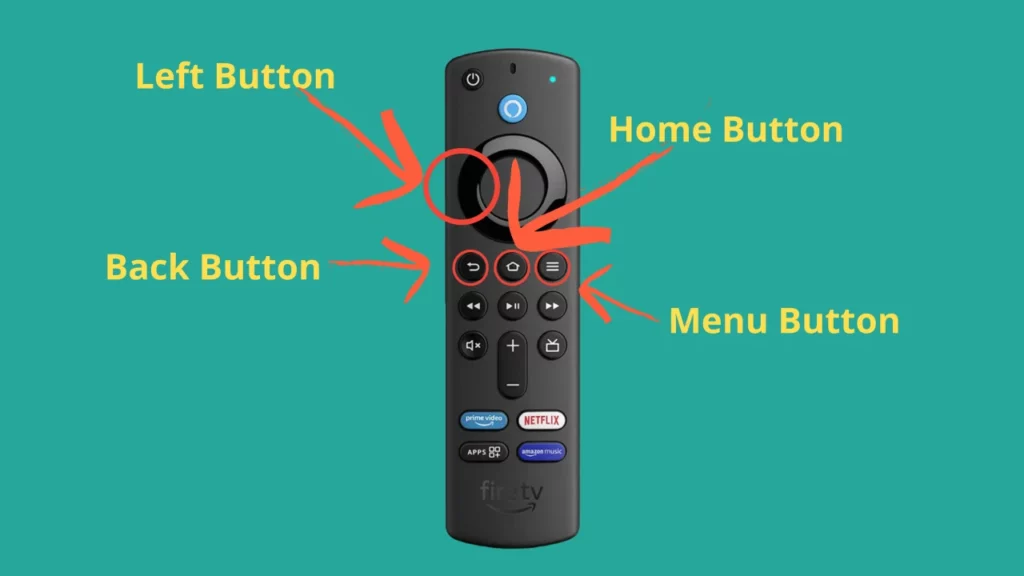
Note: Make sure to insert batteries before you start pairing the remote.
How Do You Pair a Replacement/New Firestick Remote?
You will have to buy a new or replacement remote if you have a broken remote or if your remote has stopped working.
The new remote needs to be paired so that you can use it and navigate through the various options.
Here’s how you can do this:
- Remove or unplug your Fire TV from the power source.
- Make sure to insert a new pair of batteries into your new remote.
- Plug your FireStick into the power source and switch on your TV. Wait for a few minutes and let the Home Screen load up.
- Most of the time, I have seen that the new remote gets paired automatically. So, try using your remote first and see if you can navigate through the options.
- If it’s not working, press and hold the Home button on your Firestick remote for 10-20 seconds.
- You will get a notification “remote successfully paired” on your TV; if not, try using your remote.
How Do You Pair an Additional or Second FireStick Remote?
Pairing an additional remote to the Firestick comes in handy when you can’t find the existing remote or if you have children in your home (like me) and they misplace the remote every now and then.
Thanks to Amazon, it allows us to program multiple remotes to its device.
Go through the below steps to pair the second or additional remote:
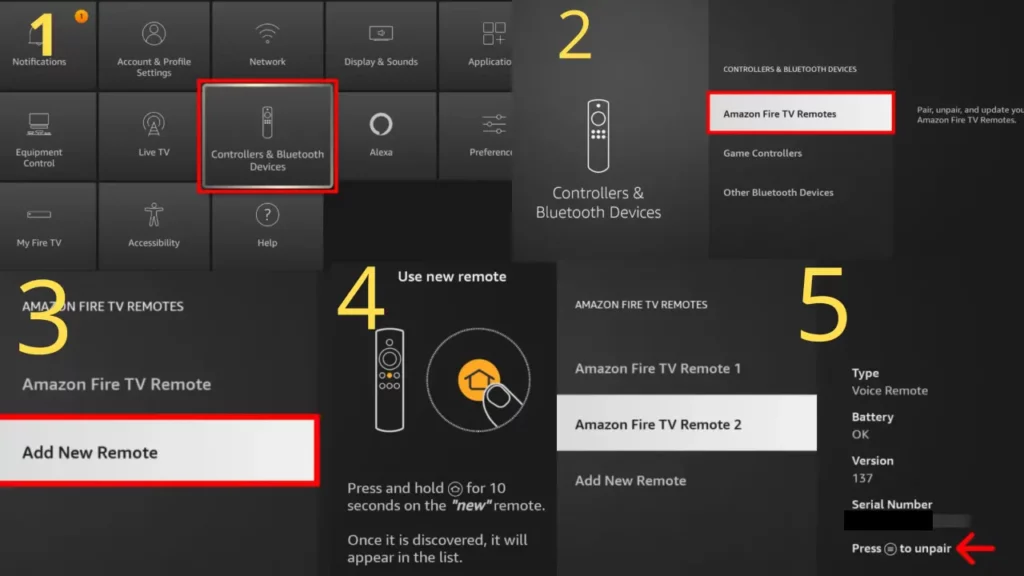
- Select Settings from the Firestick Home Screen.
- From the options, choose Controllers & Bluetooth Devices.
- Select Amazon Fire TV Remotes and choose Add New Remote.
- Now, your Fire TV Stick will start searching for a new remote.
- Once it finds your remote, press and hold the Home button on the “new” or replacement remote for 10 seconds.
- Press and hold the SELECT button for the old Firestick remote to start the pairing.
Use your remote to check if the remote pairing is successful.
How Do You Pair an Unresponsive Amazon Fire TV Remote?
Before you start pairing, ensure you are not more than 10 feet away from your Amazon Fire TV Stick.
Now, let’s get into the pairing process of an unresponsive Firestick remote:
- Press and hold the Home button on your Firestick remote for 10 seconds.
- A message on your TV screen will be displayed that it’s getting paired, which is also indicated by the rapid blinking light at the top of your remote.
- Once the remote is paired successfully, you will notice three blue light flashes on your remote.
This method only works if you pair the remote previously paired with your Firestick or another device.
If the above method doesn’t work for you, you can try resetting your remote and then re-pairing it with your Amazon Firestick.
Use Your Phone As Fire Stick Remote
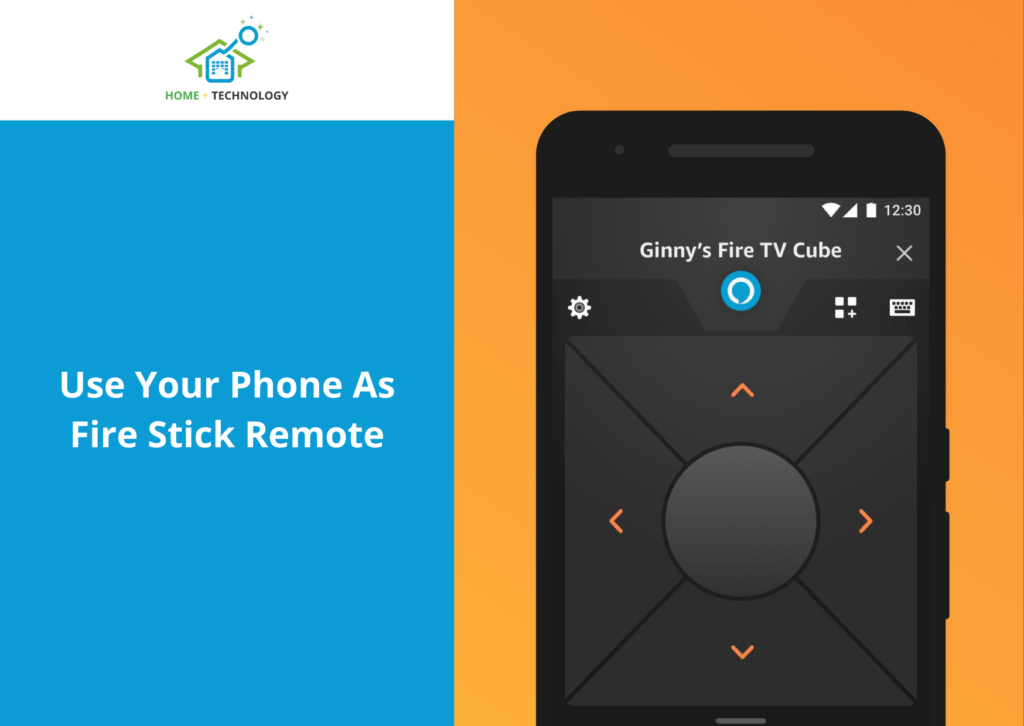
If you want to use your phone as a Firestick remote, you first need to download and install the official Amazon Firestick App from the Google Play Store or Apple App Store.
- Now, open your smartphone’s Amazon Fire TV App and select your Fire TV device. It will automatically try to connect to the Fire TV device.
- Tap on Set Up New Device if your Fire TV Stick is not on the list.
- Now, enter the 4-digit code displayed on your Fire TV.
- Your Fire TV App is now connected to your FireStick, and you can use the App as the remote.
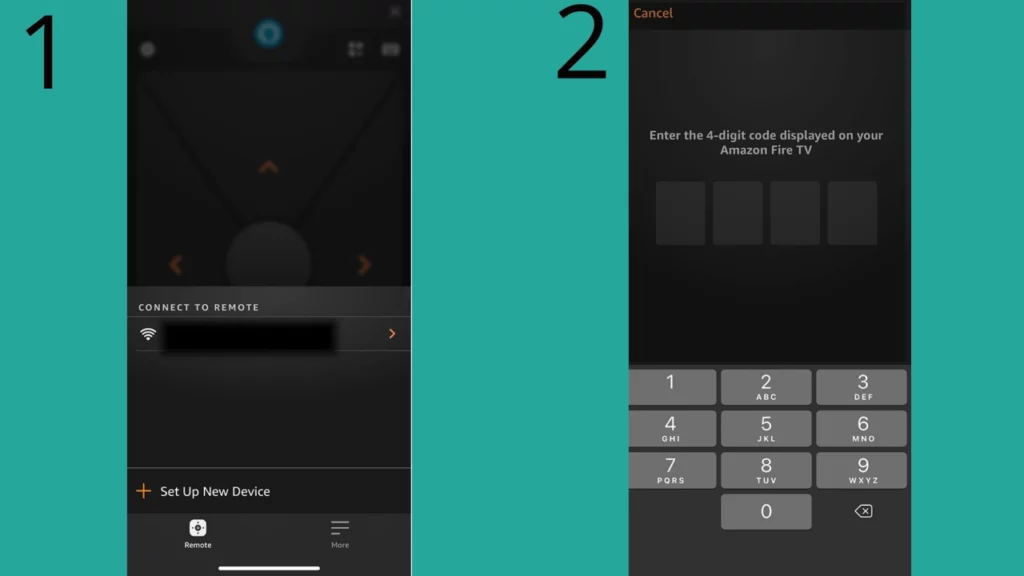
Note: You might have to sign in using your Amazon account.
Pairing Amazon Fire Stick Remote With The TV Controls
Now, if your TV remote is not working, you can control your TV using a FireStick remote, and for this, you will have to sync the remote to the TV.
You will only be able to use the basic buttons from the new Firestick TV remote; they are:
- Power ON/OFF button
- Mute button
- Volume Up/Down button
Here’s how you can sync the remote:
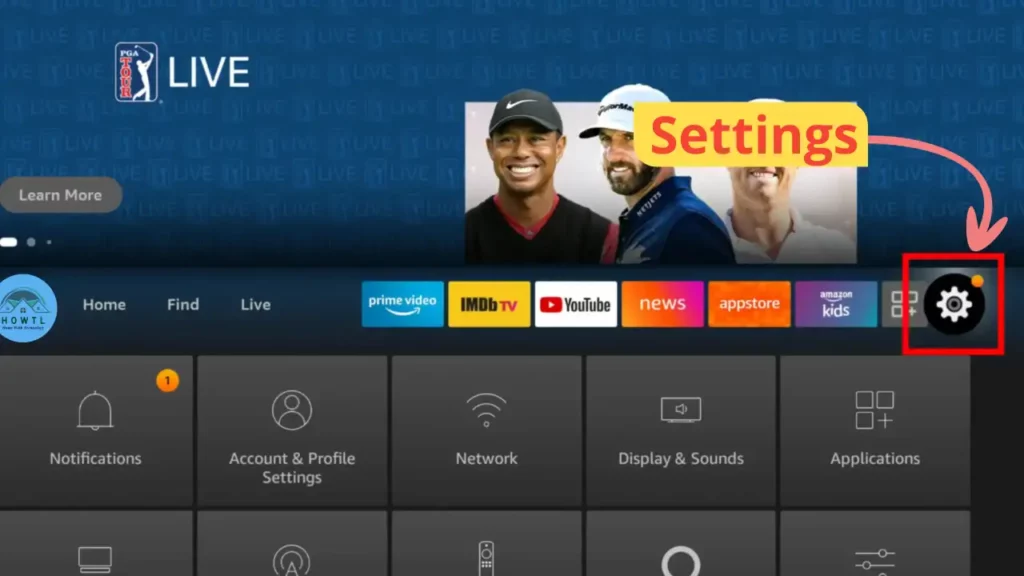
- Navigate to the home screen and select Fire Stick Settings.
- Select Equipment Control and click on Manage Equipment.
- Click on the TV and select Change TV.
- Wait for a few minutes.
- If the FireStick accurately identifies your TV, click YES.
- Otherwise, click NO.
- You will be prompted to choose your TV brand if you select NO. Proceed with the selection and follow the on-screen instructions to set up the TV control.
Can You Reprogram A Firestick Remote?
Yes, you can reprogram a Firestick remote. Reprogramming may be necessary if you encounter issues with the remote’s functionality or want to connect it to a different Fire TV device.
The process typically involves:
- Accessing the Fire Stick Settings.
- Navigating to the Controllers & Bluetooth Devices section.
- Following the on-screen instructions for pairing or reprogramming the remote.
Remember that specific steps may vary slightly depending on the Firestick model and software version.
Can You Pair A New Fire Stick Remote Without an Old One?
Yes, you can pair a new Fire Stick Remote without an old one. To perform this, you will need to pair the new remote and remove the old one from the device list.
How to Unpair Your Fire Stick Remote?
To unpair your Fire Stick remote, follow the below steps.
- Navigate to the Fire Stick home screen.
- Go to “Settings.”
- Select “Controllers & Bluetooth Devices.”
- Choose “Amazon Fire TV Remotes.”
- Highlight the remote you want to unpair and select it.
- Click on “Unpair.” Confirm the action if prompted.
- The remote is now unpaired, and you can pair it again with the Fire Stick or use it with a different device if needed.
You can also read our detailed article on 3 Ways on How To Unpair FireStick Remote for more information on this topic.
Conclusion
If you have used the above methods to pair or reprogram your Firestick remote, you will be enjoying your Fire TV Stick shows. However, if the above methods have not worked for you, reset your Fire TV remote, or else you can also contact Amazon Customer Support.
