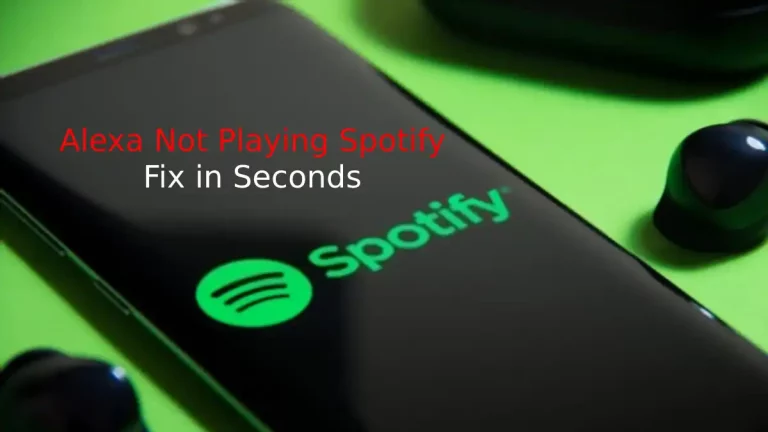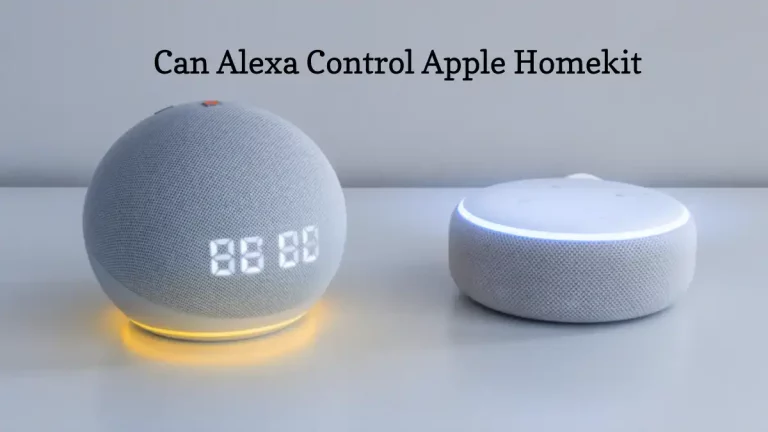If you are an Alexa user, you might have seen Alexa flashing different lights. However, these flashing lights are notification lights that let us know the status of our Echo devices but if you are not aware of it, then that might be confusing.
If you see a red blinking light on your Alexa, it might be due to any of these two reasons i.e., 1) the microphone is muted, or 2) the internet connection is lost. If you are using an echo device with a camera, the red bar shows that your video would not be shared.
Like other blinking light colors, for example, Alexa blinking green means that you are getting a call from your contact, other flashing lights also tell you something different that you must know if you are using Alexa.
In this article, we will talk about the reasons behind Alexa flashing red light and how to solve it in seconds.
Reason 1 – Alexa Flashing Red: Solved (Microphone Muted)
The first reason that leads to the flashing of red light on Echo devices is disabling of the microphone on the device. Let’s get into how to check this and mitigate the issue.
- Keep your Alexa plugged into the power source.
- Now see if the microphone button is flashing red.
- If you see the microphone button flashing red, it must have got muted accidentally.
- Just press the microphone button and it will get unmuted.
- Wait for a few seconds, you will notice the flashing red light going off.
- Once you notice the Alexa red flashing light going off, your device will start working properly.
Reason 2 – Alexa Flashing Red: Solved (Lost Internet Connection)
The second reason for Alexa flashing red light is the lost internet connection. But how to differentiate between the lost internet connection red ring and microphone mute red light. Just in seconds!
If you see the microphone flashing red with the red ring light on the Echo, the microphone is muted. However, if you don’t notice any red flashing light on the microphone button, it’s an internet connection problem.
Use the below steps to check the problem and troubleshoot it.
- Make sure you have a working internet connection. You can check the internet connection working properly on the other device connected to the Wifi.
- Try unplugging and plugging the device back in. This is alone enough for solving this problem. If you are still facing the issue, go through the steps below.
- Switch off the router and switch it On again after a few seconds. This also solves the issue most of the time.
- If none of the above procedures works for you, You will have to reconnect your Echo device using Alexa App on your smartphone.
- Every Echo device has a Dot button. Press and hold that for 5-10 seconds until you see an orange flashing light.

- Now, open the Alexa App > Go to Echo device and select the Wifi network. Connect your Echo device through the App.
- Once your Echo device is connected to the internet, it will solve the Red ring issue.
Reset your Alexa device
Resetting the Alexa device is good to use when your microphone button on the Echo device is not working or not responding.
Steps to factory reset Alexa
- Plug your Echo device and then search for the small hole on the top of it.
- Use a needle to press the reset button inside the hole.
- Press and hold the reset button until you see orange light. The orange light shows that your Alexa device is in reset mode.
- Once the reset is complete, the orange light will turn off, and then your device will restart.
- Now, connect your device to the wifi and set it up. The Alexa device will start accepting your commands.
Update the Echo device firmware
Sometimes your Alexa device can start working abruptly if your device is not updated to the recent firmware. Therefore, updating the Alexa device firmware is one of the important things to keep track of.
How to update Alexa firmware?
You can use the below steps to update your Alexa device with the latest firmware.
- Open the Alexa App and go to the Settings.
- Now, select the device option and open the About section.
- Choose the software version and wait till it searches for the updated version and upgrade your Alexa with the latest firmware.
Note: you can Turn off your device and again Turn On it back if you face any issue with firmware upgradation.
Conclusion
So, we have included all the possible reasons for the Alexa flashing Red and how you can easily solve this Alexa red flashing light in seconds.
However, if you are using an Echo device with a camera and you see a red bar, it simply means that your video will not be shared.




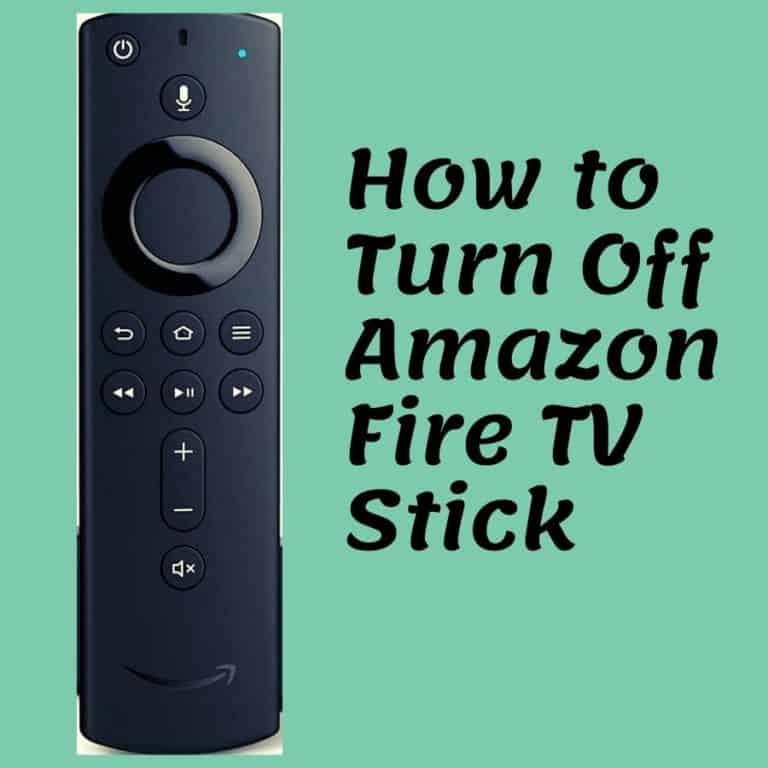
![Alexa White Ring [Solved]](https://howtl.com/wp-content/uploads/2022/06/Alexa-White-Ring-768x432.webp)