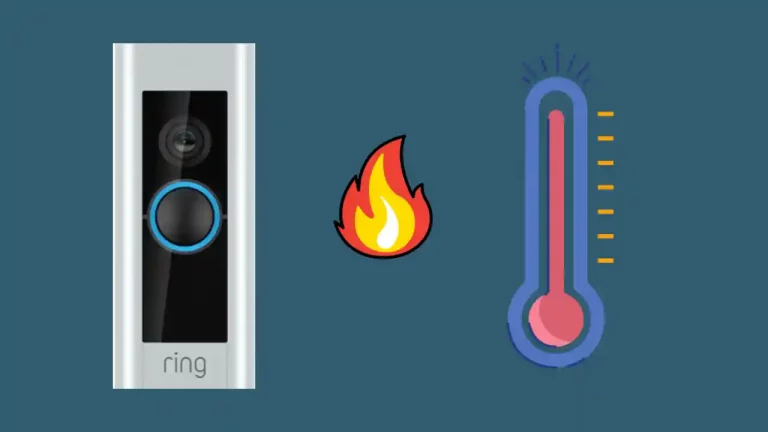There’s no doubt that Ring Doorbell has revolutionized the doorbell industry and gaining popularity day by day. But at the same time, when the ring doorbell stops ringing, it becomes annoying and we start getting second thoughts about getting an alternative doorbell.
There could be several reasons why your doorbell has stopped ringing but can be easily fixed.
So, why my ring doorbell doesn’t ring? Your Ring can stop ringing due to problems with the installation, wifi connection, placement of the router, insufficient power supply or a defective battery. You can easily solve this problem by setting your Wi-Fi router to the 2.4GHz band, inspecting your doorbell wiring, and replacing the battery.
I have been using Ring Doorbell for years and I came across a lot of issues like the Ring doorbell blinking blue, and what to do when it is stuck in black and white mode and fixing these issues has let me know the ins and out of this doorbell.
In this article, I am providing a complete solution for fixing up the Ring doorbell that has stopped ringing and the reasons behind this.
How to Fix Ring Doorbell not Ringing?
As I have already mentioned that this issue with the Ring Doorbell can happen due to a handful of reasons.
Make sure to check the reasons one by one let us know the particular reason behind the ring doorbell not ringing and help us fix that problem.
If you already know the problem, jump to the desired fixing method and fix your doorbell issue. However, if you don’t know the exact problem, try the methods one by one.
Incorrect Installation
Ring Doorbells have different models and therefore, there are different installations process depending on the model you are using. That’s why it is always possible that your Ring doorbell could get into incorrect installation resulting in the ring doorbell not ringing.
Your Ring Doorbell could be hardwired or it could be battery powered. Most of the Ring Doorbell models require a Ring Power Pro Kit to get connected to the chime.
Open the chime and make sure that the Power Pro kit wires are connected properly to the chime connector.
If you notice that your Doorbell has no power, open the Ring Doorbell and make sure the wires are connected properly.
Your Ring Doorbell could be hardwired which required a wired connection and has a plug-in adapted. Check the plug-in adapted to make sure the doorbell is getting enough power to work properly.
Here’s a quick video tutorial on ring doorbell installation:
Wifi Connection
All Ring Doorbells are designed to work on Wi-Fi and even a small disruption in wifi connection can cause your Ring Doorbell to not work properly.
Ring doorbells can work properly on 802.11 B, G, or N with a frequency band of 2.4 GHz.
So, if your ring doorbell is not working, log in to your router platform and check whether the 2.4GHz band is ON. If not, switch the frequency band ON and connect your Ring Doorbell to WIFI.
I know, you would be thinking why it is still using 2.4GHz when 5 GHz is already available with faster internet speed?
I am not sure but since the 2.4GHz band has long range than the 5 GHz frequency band or the next update from Ring Doorbell firmware can allow us to use 5 GHz.
Wi-Fi Router Placement
The placement of the wifi router could have a great impact on your ring doorbell working. When the WiFi router is placed far away from the ring doorbell and has several walls in between, the connection to the ring doorbell can get weak resulting in no response from your doorbell when it is pressed.
You can fix this issue by placing the router close to your Ring doorbell and making sure there is no disruption in the wifi connection to the doorbell.
If you can’t move your WiFi router further close to your Ring Doorbell, you can buy a Ring Chime Pro that comes with a built-in wifi extender.
I never had to go through the Wifi connection problem after I started using Ring Chime Pro. It extends the wifi signal up to 2000 sq. ft and also boosts the network for all my Ring Doorbells and cameras.
Defective Router
Generally, we don’t change our routers for years but as the router gets old, the wifi range and the network signals start depreciating.
If you notice that your Ring doorbell keeps disconnecting and connecting many times a day, it’s time to get a new router.
But before you buy a new router, make sure the same issue is being faced by other devices at your home too.
I have faced this issue once and then I replaced my old router with this NETGEAR Nighthawk Smart Wi-Fi Router and everything is working perfectly since then. This router works with Alexa and protects home devices from viruses and malware.
Insufficient Power Supply To Ring Doorbell
Your Ring Doorbell doesn’t work properly when there is an insufficient power supply.
The Ring doorbell required 16 Volts of AC supply to work properly but it changes to ~20 volts when the doorbell is connected to a transformer or connected through a plug-in adapter, the same changes to ~30 volts amps when it is connected directly to the internal doorbell.
You can easily check for voltage issues by logging into Ring App and checking Device Health.
The Ring Doorbell works properly at 3700mV, if you see anything below this in your Ring App, check the proper installation of the transformer, plug-in adapter, or Ring Power Pro-Kit that you are using.
Defective Battery
If you are using a battery-powered Ring Video Doorbell, make sure the device’s battery is charged.
You receive a notification when the ring doorbell battery is low, and if you have muted the notifications you won’t get to know this.
So, make sure your notifications are always on, not muted!
The Ring Doorbell battery last between 6-12 months and after that you will have to charge the batteries again and set the device up.
But, if your Ring doorbell is not charging, you should go to the Ring website and buy a new battery from them.
What to Do When Ring Doorbell Not Ringing Chime?
Ring chime is an amazing device to hear your ring chime inside if you don’t have an existing doorbell chime.
But what if your ring doorbell chime is not ringing? If you are experiencing the same situation, you should reboot the device once to get it to work properly.
Here are some of the troubleshooting you can try, (for detailed information check out our article to fix the ring chime not ringing).
Check The Wiring
Start with checking the wires connecting to the ring device and touch both wires together.
If you hear a chime, the wiring is correctly installed.
Enable Microphone
The ring device comes with a microphone to hear the chime and the sound from the outside of the home.
But sometimes people overlook it and therefore you must check whether the microphone is enabled.
Doorbell Button
If your doorbell is pressed but still you don’t hear any sound, the doorbell button may not be working or jammed.
Make sure to check the doorbell button whether it is stuck or not working.
Ring Doorbell Not Ringing on Phone
Have you ever come across a situation when your doorbell is not ringing on phone? Or you might not be getting any notifications on your phone.
If your ring doorbell is not ringing on your phone it might be due to the device not being connected to the internet, notifications are switched “off” or your device is toggled to the Do Not Disturb mode.
Let’s find out why is ring doorbell not ringing on iPhones, Android and Alexa the ways to fix the problems.
Why is the Ring doorbell not ringing on iPhone?
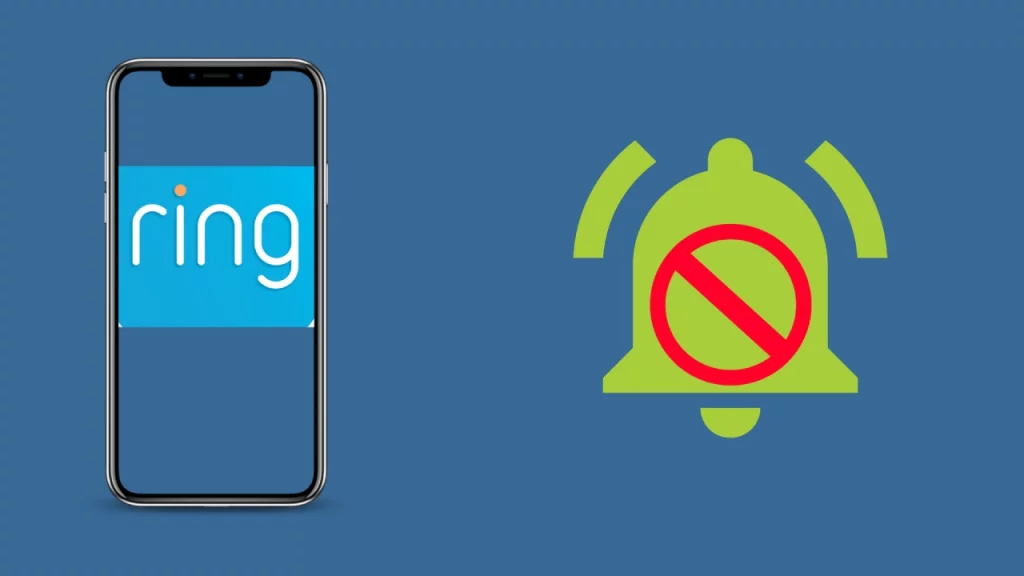
If your ring doorbell doesn’t ring on your iPhone, here are the ways to fix the problem.
Make sure the iPhone is connected to the Internet
To check iPhone is connected to the WiFi,
- Go To Settings.
- Tap on WiFi.
If the iPhone is connected to the WIFI, check the strength of the Wifi signal.
- Open Ring App.
- Go to Device Health.
- Tap of Signal Strength.
This is how you can check the wifi signal strength on an iPhone.
Notifications are “On” on iPhone
Now, you must look for the Apps that are enabled for Push notifications on your iPhone.
To check this,
- Open Settings on iPhone.
- Go to Notifications.
- Now, tap on Ring App to see if the notification is turned On for the Ring App.
This will make sure that you are getting all the notifications on your iPhone and that notifications are configured properly.
Check For Do Not Disturb Mode
We often put our phones to Do Not Disturb mode when we get annoyed with unwanted notifications or we don’t want to be disturbed for a particular time.
But, it is possible that you could have put your iPhone into this mode and forgotten to remove it.
To fix this and bring your iPhone back to the Ringer mode,
- Go to Settings on your iPhone.
- Tap on Do Not Disturb.
Ring App Notifications Are toggled ON
To get notifications and alerts from Ring on your iPhone, you also have to toggle that On in the Ring App.
To do this,
- Open Ring App.
- Tap on Device Settings.
- Check whether the Ring and Motion Alerts are turned ON, if not, toggle them ON.
Soft Reset iPhone
Most of the time, a soft reset fixes all the bugs and software glitched on your phone. To do a soft reset of your iPhone
- Press and Hold the Sleep button on your iPhone until you see your iPhone screen black followed by the appearance of the Apple Logo.
- Once the iPhone is switched on full, open the Ring app.
Uninstall and Re-install Ring App on iPhone
The uninstallation of the App will clear all the cache and the data from your iPhone. To do this,
- Hold the Ring app for 2-3 seconds and you will see the “X” on the top right of the icon.
- Press the “X” and the RING APP will be uninstalled from your iPhone.
Re-install the Ring App from the App store and the problem will be fixed.
Why is Ring Doorbell not Ringing on Android?
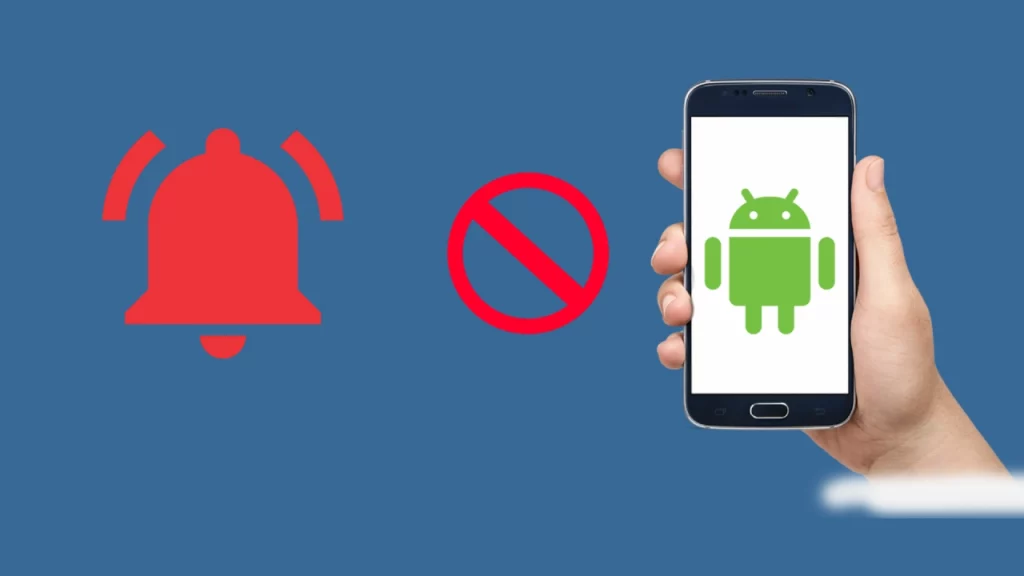
You can easily fix the Ring doorbell not ringing on your Android phone or tablet by using the below troubleshooting tips.
Make Sure Your Phone Has Great Wifi Signal Strength
To check the wifi signal strength on your android device-
- Open Ring App.
- Go to Device Health.
- Click on Signal Strength.
If your device is showing RSSI reading between -66 to -90, the Wifi signal to your device is not good.
The RSSI reading between -65 and -41 shows that your device has fairly good signal strength to work fine on your Android phone.
If you notice an RSSI reading below -40, you don’t have to worry at all as your device signal strength is excellent.
Check if the Notification ON the Device is Active
The next step is to look for whether the notification is ON on your device. You can quickly check this by
- Opening Settings on your phone.
- Then, Tap on Notifications.
- Look for the Ring App and check whether the notifications are OFF. Turn it ON if it’s OFF.
Check Whether the Ring App Notifications are Turned ON
If you found the Notifications on your phone were ON, the next step is to check the Ring App notifications.
Open Ring App and make sure the Ring Alerts and Motion alerts are in the ON position.
Clear Ring App Cache and Data
Ring App cache can also cause Ring doorbell to not ring on Android devices. To fix this,
- Open Settings and go to Application on your Android device.
- Now, look for Ring App and tap on it.
- Click on Storage and then you will have your option.
- Choose Clear cache and data.
Once you clear the cache and data, all the previously stored data will get removed and you will have to log in to the App again.
Uninstall and Re-install Ring App on Android Device
The uninstallation and re-installation of the App on an Android device refreshed the connection.
You must do this if nothing works out for you.
Why is Ring Doorbell Not Ringing on Alexa?
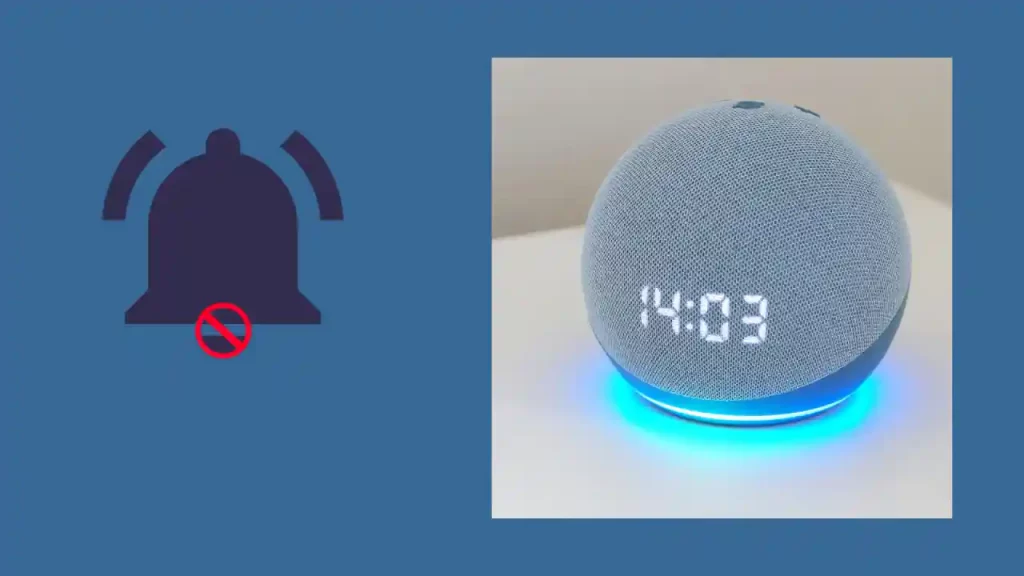
If your Alexa voice assistant no longer works as a chime due to connectivity problems, or if the Alexa app’s Do Not Disable Mode is switched on.
Here is how you can troubleshoot the problem.
Make Sure Do Not Disturb Mode is Turned OFF
Before you go for any other troubleshooting method, make sure your Alexa is not in Do Not Disturb Mode. If your Alexa is in Do Not Disturb Mode, you won’t get any notifications and neither your Alexa will ring.
Here’s how you can deactivate Do Not Disturb Mode on Echo Dot.
- Open Alexa App and then go to the Devices.
- Press “Echo and Alexa’ and choose your device from the list.
- Click on Do Not Disturb and toggle it to the OFF position.
Use Alexa App To Disable and Re-enable Ring Alexa Skill
The disabling and re-enabling of Ring Skill in Alexa doesn’t change any of your configurations, however, it can bring your Chime back to work.
Use the below steps to disable the Ring Alexa skill:
- Open the Alexa App and go to the More option.
- Click on Skills and Games > Ring Skill.
- Click on Disable Skill.
- Now, click on devices and tap on the trash can icon to forget all ring devices.
To re-enable the Ring Alexa Skill:
- Open the Alexa App on your smartphone.
- Tap on “More” and select Skills & Games.
- Now, search for Ring and choose Ring Skill.
- Click to enable Ring Skill.
- Now, you will have to sign in to your Ring Account.
- Discover Your Device and tap on it to get that integrated with Alexa.
Fix Connection Problems
When your Alexa device has a connection problem, it won’t get the signals from your Ring doorbell and therefore the ringing on your Echo Dot or Echo show will be stopped.
There could be two possible reasons why your Alexa is having connectivity issues.
- Ring Doorbell battery is low- The ring doorbell battery lasts for around 6-12 months on average but if you forget to recharge the battery, the ring doorbell will not get connected to Alexa. In this situation, recharge your Ring doorbell battery to fix the connection problem.
- Router is Acting Up: If your routers are always on, there’s a high possibility that they will start acting up after some time. To fix this issue, you will have to power cycle the router to make your doorbell ring on Alexa again.
- Take out the router from the power plug and wait for 15-20 seconds.
- Plug it back and again wait for 1-2 minutes.
- Now, power ON the router.
- dWait until all the panel lights are green and connect your Ring and Alexa to the wifi.
Reset Your Router
If you have reconnected both your device back to your modem and the ring doorbell is still not ringing on Alexa, it’s time to reset your router.
- Keep your Router ON and press and hold the reset button on your router. You will have to use a paper clip to do it.
- Your router will restart once it is reset. Wait for it and then connect your devices.
Reset Your Ring Doorbell
Resetting your Ring doorbell is the last thing you should try, only if none of the above troubleshooting methods worked for you.
To reset the Ring doorbell:
- Press and hold the Orange reset button available on the back of the Ring Doorbell for 15 seconds. (Ring Doorbell 2 has a black button on the front side and Ring Doorbell Pro has black button on the side of the device)
- You will see the flashing Ring light indicating that the device is resetting. Once the device is reset successfully, the flashing light will stop.
Conclusion
We have included everything that can cause the Ring doorbell not to ring and the fix that you try. So, if your ring doorbell is not ringing on your iPhone, Android or Alexa, you know what you have to do to fix the problem.
Frequently Asked Questions (FAQ’s)
Why has Ring Doorbell stopped Ringing?
The Ring Doorbell Chime is a great device, but it’s not perfect. Some common problems people have with it are power or battery issues, Wi-Fi connection problems, and wiring issues. Installation problems are also pretty common. So if you’re having trouble with your chime, the first thing you should do is check to make sure it was installed properly.

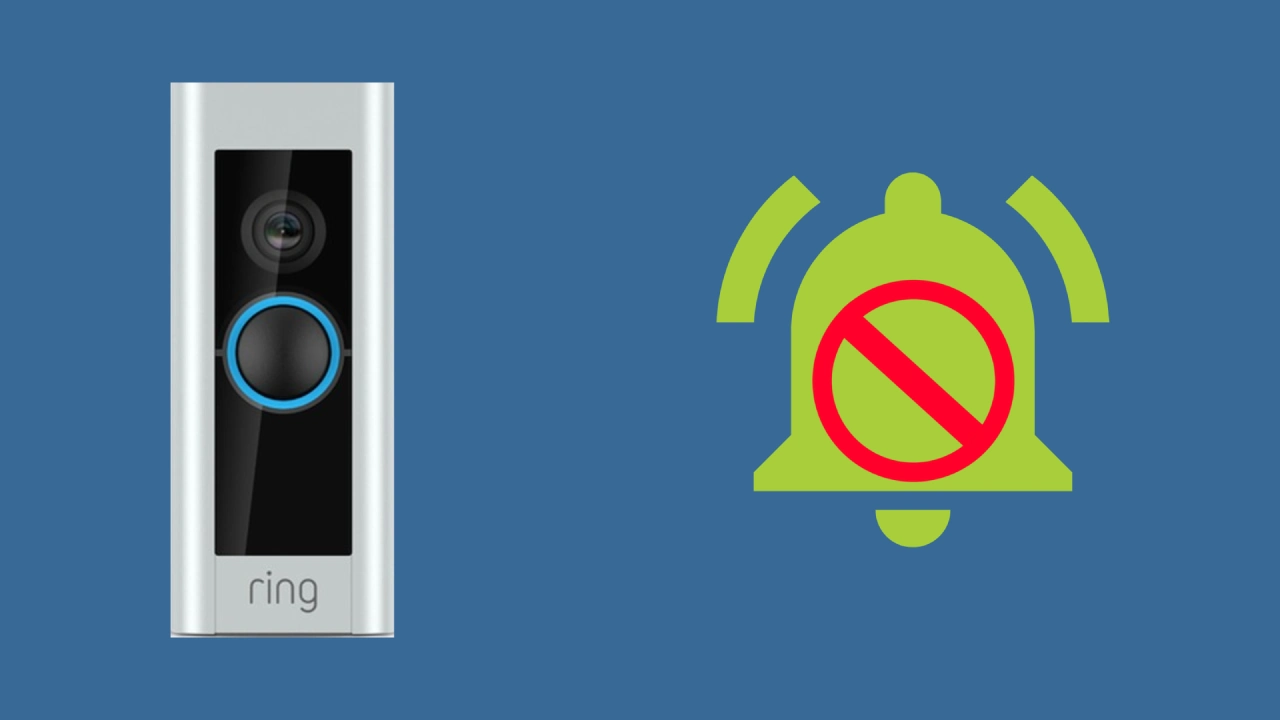
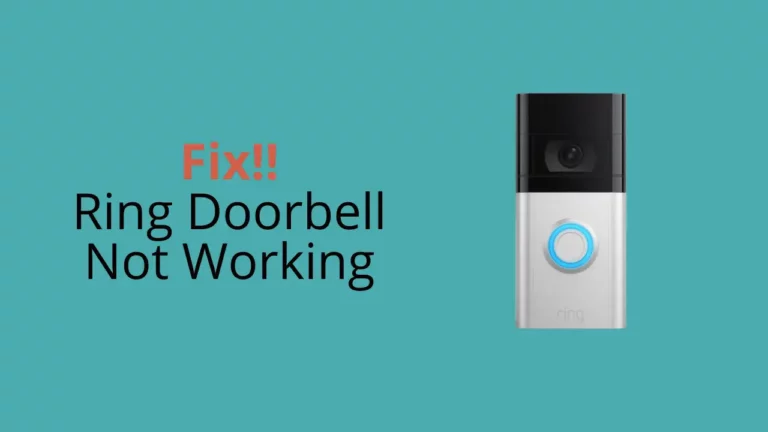

![Ring Doorbell Delay [Solved]: How To Fix](https://howtl.com/wp-content/uploads/2022/09/ring-doorbell-delay-768x432.webp)