Ring offers the finest home security gadgets in the industry. Ring keeps adding to its list of security options and features to top the premium quality of its devices and new-gen features. The latest talk in town is its Snapshot Capture feature, but as has been reported by many users, the feature is giving them a headache.
So, if you are that user who is struggling with the question of why Ring Camera is not taking snapshots, then worry not. After a great deal of research, I have compiled some possible reasons that lead to the snapshot capture feature not working. Further, you will also find out how to troubleshoot them.
What is Ring Camera Snapshot and how does Ring snapshot capture work?
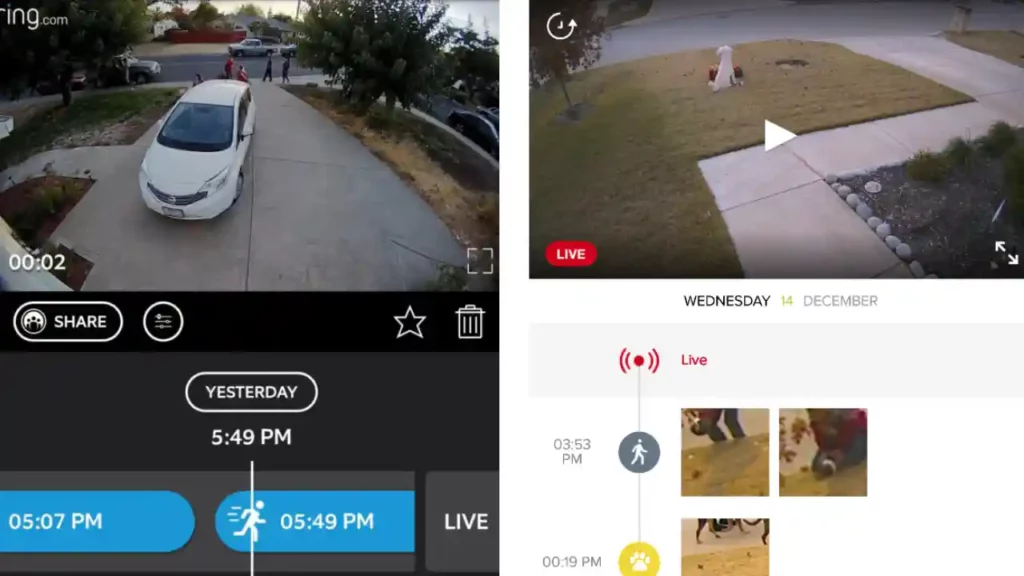
Ring announced a surprisingly unexpected but needed addition to Ring cameras and doorbells called the snapshot capability in its latest batch of updates and feature addition.
Enabling the snapshot capture function for your Ring Camera will take snapshots throughout the day at predetermined intervals. You may navigate through these images in a timeline-style feed on your smartphone.
With the help of the feature, you will always be acquainted with what is happening at your home or office (wherever you have the device installed) while you are away, thanks to the snapshot function. While you are away from home, the snapshot feature will free you from the anxiety about the security of your home from burglars and intruders.
Since it’s rolled out recently, the feature has many bugs, like snapshot not working, which implies not capturing the snapshots, not sending the snapshots, and not updating them. Occasionally, when you open the Ring app, your Ring cameras display outdated snapshots. To avoid having problems with your Ring camera, sit earnestly to read this article and attempt the fixes.
How Often Does a Ring Camera Take Snapshots?
It depends upon the configurations you have set; Ring gives you an option of choosing the desired interval for taking snapshots and informing you about the status of your home.
You have to ensure that, in addition to generally allowing snapshots, you set snapshot frequency to a duration adjusted to your preferences. Many users complaining of the issue have later discovered that there was, in reality, no hardware or software issue with their device. However, they did have the snapshot enabled or delayed frequency.
According to what Ring published on its site, Ring cameras with the available feature can capture snapshots every thirty seconds to every three minutes. This can slightly tweak the interval to extend it to every minute.
So, as per the frequency you set for the snapshot, you can get a glimpse of your premises and check whether it’s secure or not from every 30 seconds to extended periods.
For somebody who needs to randomly keep an eye on the happenings around their home surroundings, snapshot is a great feature.
How To Fix Ring Camera Snapshots Not Working?
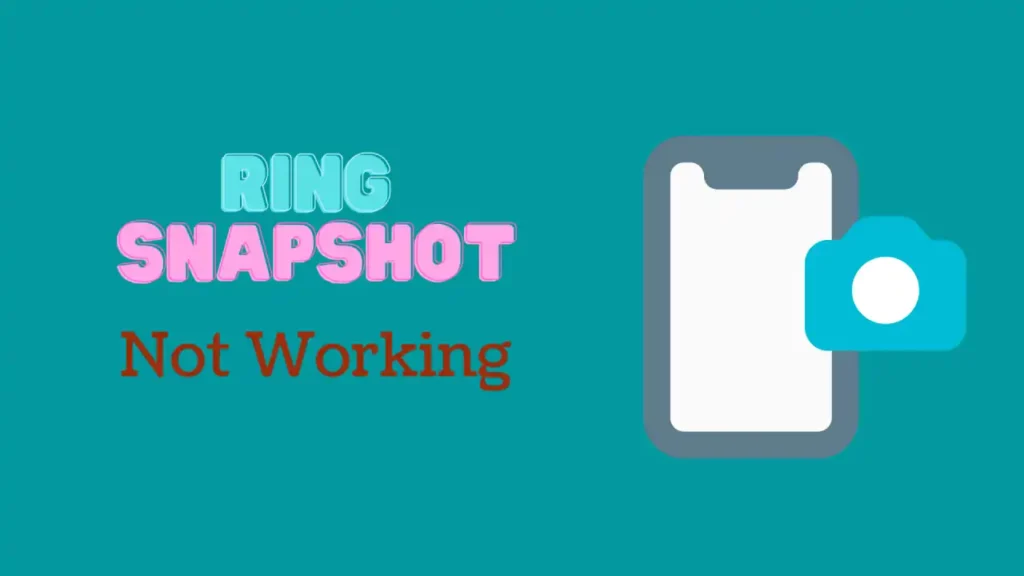
These are the steps you need to take if your Ring Camera snapshot isn’t working: ensure you have a Ring Protect Plan, make sure that the firmware is up-to-date, and enable the feature in settings. Additionally, try disabling your VPN and resetting your device. Conflicting apps might also be an issue so close them as well.
Power Cycling Ring Camera
I will start with the fundamentals so that you are not bothering with complex fixes where your problems might be solved by just a simple power cycle.
Power cycling is repeatedly switching the electrical supply to your Ring cameras off and back on using the main switch or socket.
You must know that Ring devices, like any other electrical gadget, use hardware and software, and they can get overloaded with data, perhaps even overheated, due to overworking.
All of these will affect their performance when you power cycles your Ring camera, the internal memory of the gadget is refreshed when the power is turned off, making it almost functionally new again.
Make Sure To Turn Off VPN on Your Smartphone
If you are one of those who utilize VPN to access the internet and use the same network to connect with their Ring devices, then you found the culprit.
Take care to learn that the Ring application does not support VPN capability.
The way to understand it is that the VPN’s many IP addresses might affect the app’s connectivity and delay or prohibit a solid connection to the Ring device.
Examine if you have turned on the VPN connection, and if you indeed find that you’re using one, it can prevent your Ring application from connecting to your Ring device.
The crux of the whole thing is that if you use a VPN to access the internet, your app will have technical problems accessing features such as snapshot.
In such a scenario, disconnecting the VPN for the Ring app is the best fix to get the snapshot feature working for your Ring cameras.
Check Conflicting Apps With Ring App
A list of apps is known to conflict with the Ring application, and hence the working of its features, such as snapshot capture, is available on the internet generally. Try removing these applications if you are keen on fixing problems with the snapshot feature.
Examples of these conflicting programmes contributing to this problem include file optimizers, virus protection apps, battery savers and ringtone apps.
Additionally, on the Ring support website, you may get a detailed list of the software applications interfering with the Ring application.
You should delete them if you want features like snapshot capture to work properly on your Ring Camera. These programmes will prevent the Ring application from sending alerts.
Try Disabling and Enabling Snapshot Capture
Amidst all this urgency and the need to fix and troubleshoot the feature in context, make sure you are not missing the basics.
What if you don’t have the snapshot feature enabled on your Ring app? So, be sure to check it, and if the feature is not turned on, the obvious solution to your issue would be to toggle the Ring Camera Snapshot Capture to on. Try disabling and enabling the snapshot capture via the Ring app if it is on.
Most of the time, restarting the functionality once may resolve any problems with a feature not working.
Upgrade Your Device Firmware
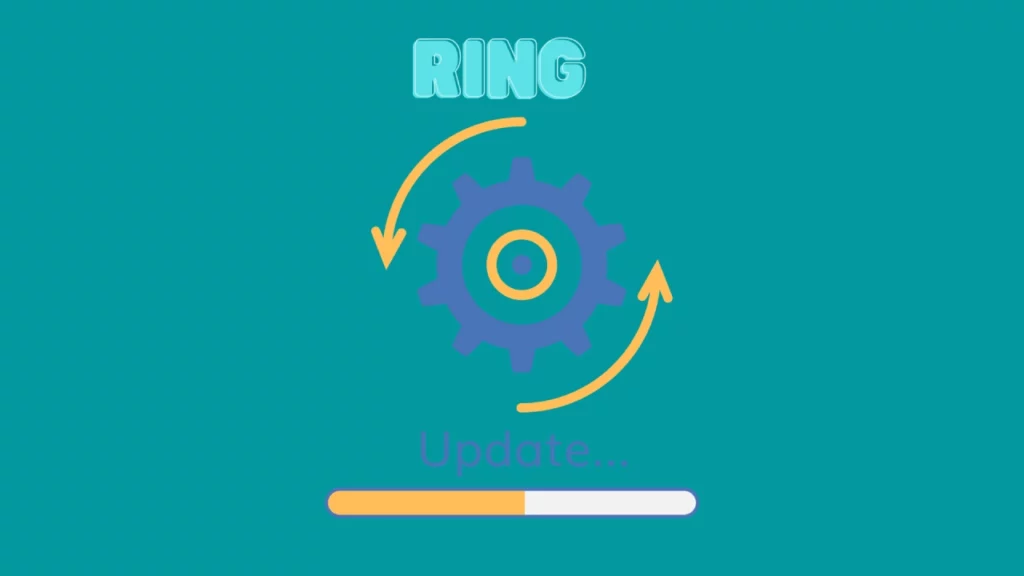
We rely on Ring security cameras for our protection, but what if Ring is not working to its fullest and cannot utilize many features that can enhance the security of your home? This happens when you do not update the firmware of the device.
To ensure that you are availing constant security from Ring cameras and devices, your should update your Ring Device so that any of them are not ill-behaving and functioning as per the latest line of commands.
The firmware upgrade takes a few minutes to complete, keeping the Ring Doorbell software updated to its latest version. This is crucial for the efficient functioning of your device since failing to update your system increases the likelihood of a problem, and you would not want to end up with any feature working and be a source of any security infringement.
The company typically supplies the system updates, and by updating the system, you can be confident that the security system is always current and problem-free.
Reset Ring cameras
One of the steps I recommend in my troubleshooting guides for any electrical gadget is factory resetting the device. However, mind that your stored data, such as earlier settings and preferences, will be completely erased by reset.
If you have stored data on your Ring, a factory reset to troubleshoot might seem like a scary prospect.
However, by going through this process, you’ll be able to use the device’s functions completely, and hopefully, the snapshot feature will work just fine post that.
The following are the instructions for resetting your Ring Camera:
- Start by undoing the cover of the mounting bracket of the Ring device and locate the orange button on the back of your Ring device.
- Press and hold the orange-coloured reset button for 15-20 seconds.
- Now, you have to wait for a few minutes. The reset procedure is finished when the light stops flashing.
Contact Ring Support

The last method is to reach out for professional help by contacting Ring itself. Fortunately, Ring provides top-notch customer support that can assist you in resolving any problems you might encounter with your doorbell.
You may reach Ring’s support agents through phone, chat, and social media. Additionally, Ring offers a fantastic online community of other users that may help you focus on the possible causes of your issue.
Online chat is among the quickest methods to communicate with Ring customer care. Using the chat option, you may communicate with someone immediately without waiting on hold. Chat is a great choice if you have a brief query or a little issue that needs to be fixed.
If your issue is more serious and needs detailing, making a phone call is undoubtedly the best course of action. A customer care agent will guide you through your scenario and provide step-by-step assistance while you fix the problem.
How do I enable snapshot on my Ring Device?
To enable snapshot on your Ring, simply log into your account and go to the “Devices” tab.
Then, click on the device you would like to take new snapshots of.
On the next page, scroll down to the “Snapshots” section and click on the “Enable Snapshots” button. (1)
How do I delete a Ring snapshot?
To delete a Ring snapshot,
- Log into your account and go to the “Devices” tab.
- Then, click on the device you would like to delete the snapshot from.
- On the next page, scroll down to the “Snapshots” section and click on the “Delete” button next to the snapshot you would like to delete.
How do I make my Ring cameras take better pictures?
There are a few things you can do to make your Ring cameras take better pictures:
- Make sure the camera is clean and free of debris.
- Make sure the camera is positioned in a well-lit area.
- Try adjusting the camera’s settings (e.g., changing the resolution or frame rate).
- Make sure the camera is connected to a strong WiFi signal.
- Restart the camera if it’s been acting up lately.
- Update the camera’s firmware if there is a new version available.
If you’re still having trouble, you can contact Ring’s customer support for assistance.
Conclusion
There’s no doubt that snapshot capture is an excellent feature. When working properly, the camera’s snapshot feature is a major boost to the protection shield of your home by letting you always monitor everything going on around your property, office or home using recordings captured through the snapshot feature, which the camera will record and send you the notifications for at regular intervals.
You must figure out what is causing your device not to support the snapshot feature, resolve your snapshot feature issues to have the required recordings sent to your smartphone periodically, and be clear of worrying about the security of your home.

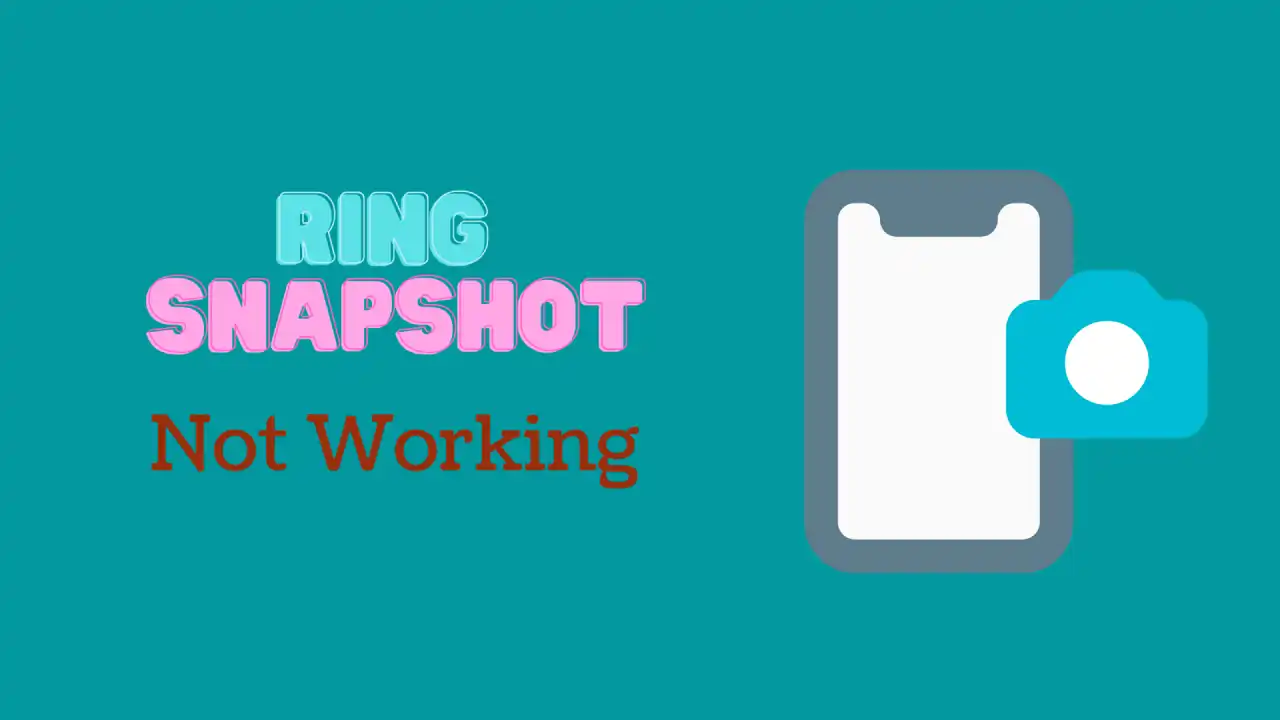
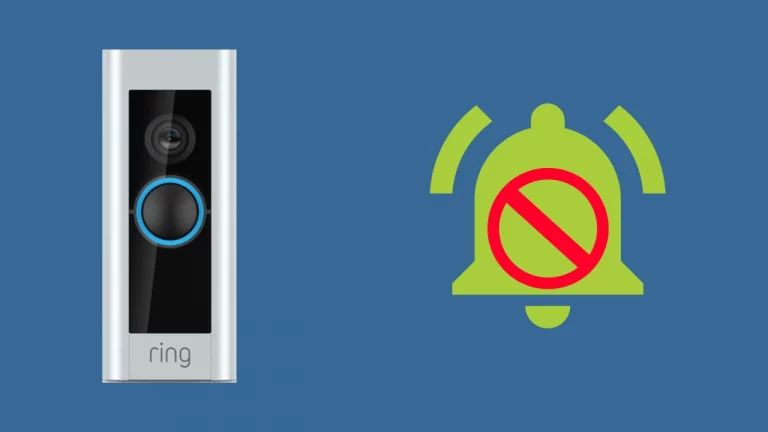
![Ring Doorbell Delay [Solved]: How To Fix](https://howtl.com/wp-content/uploads/2022/09/ring-doorbell-delay-768x432.webp)


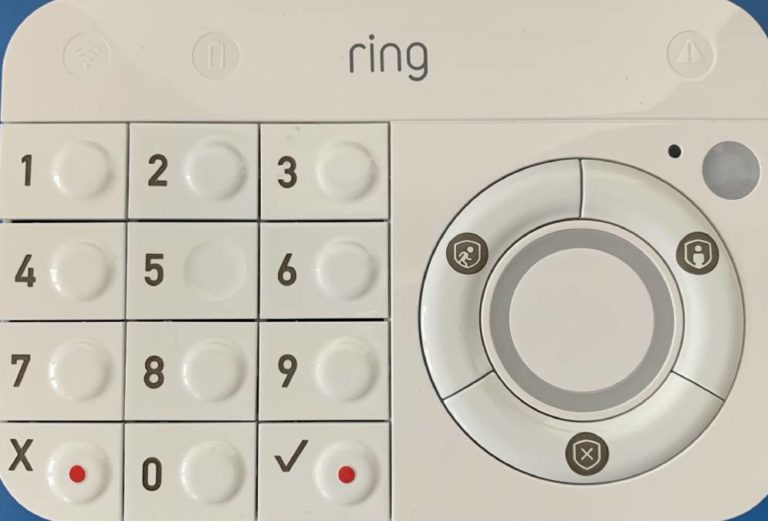
![Ring Solar Panel Not Charging – Easy Fix [Solved]](https://howtl.com/wp-content/uploads/2021/10/Ring-Solar-panel-not-charging-768x432.webp)