How To Connect and Set Up Amazon FireStick To TV?

To connect or set up Amazon FireStick device to your TV, you just need to plug the Fire TV Stick into your TV’s HDMI port, insert batteries into the Fire TV remote, and follow the on-screen instructions.
If you have recently bought a Fire TV device and want to set it up, you must be looking for some guidance on how to connect Firestick to a TV.
But, before you start setting up your Amazon Fire TV Stick lite or other models, you should have the following things handy and working.
- A TV with HD or UHD plus a HDMI port.
- A working internet connection.
- A regular Amazon account.
- Batteries (2-AAA) for your TV Stick remote.
What is an Amazon Fire TV Stick and What Does It Do?

An Amazon Fire TV Stick is a streaming device that you can plug into your TV using an HDMI cable to enjoy a plethora of streaming services such as Disney+, Netflix, Hulu, etc.
Not only this, you can also watch live TV, play games, and listen to your favorite music.
With a Fire TV stick, you can upgrade your old non-smart TV to a smart TV and that’s what makes it special.
So, even though you have an old TV and you are thinking of buying a new one, now, you don’t need to spend money on an expensive TV.
Fire TV sticks come with built-in operating systems to provide their own interface and therefore, they make older TVs faster and more smooth.
How Do I Connect My Fire Stick To A Non-Smart TV?
Connecting Firestick to your TV is a simple process and doesn’t take more than a minute. Follow the below steps to hook up Amazon Fire Stick.
- Take out everything out of the Firestick box – power adapter, USB power cord, HDMI extender, 2AAA batteries, Fire TV stick, and the Fire TV remote.
- Connect the firestick to the power outlet using the adapter provided in the box.
- Plug your Fire TV Stick into the TV’s HDMI port and power on the TV and the power adapter.
- Insert the provided 2AAA batteries into your Fire TV Stick’s remote.
- Now, follow the on-screen instructions. During the setup process, you will be prompted to create or sign in to your Amazon account and connect your Firestick to the wifi.
- Set up your preferred language when asked.
- You can start enjoying streaming your favorite movies and shows once the setup is completed.
How To Connect Your Fire TV Stick to A Smart TV?
When you open the Fire TV box, you will find a power adapter, alexa voice remote, USB cable and a Fire TV stick.
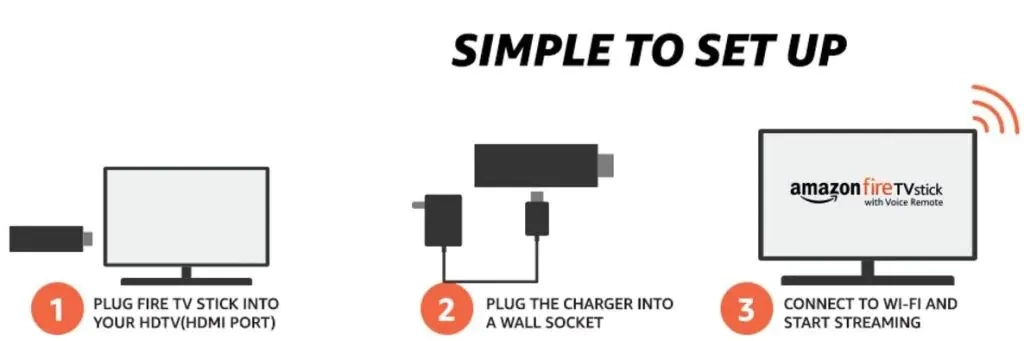
To connect your Fire TV stick to your smart TV, you have to follow the below steps:
- Connect your Fire TV stick to your TV’s HDMI port and note down the port’s label. It would be either HDMI 1, HDMI 2, HDMI 3, HDMI 4, and so on (depending upon the number of HDMI ports available on your TV), available on your TV’s backside.
- Now, connect one end of the USB power cord to your Fire TV stick and the other end to the included power adapter.
- Plug the power adapter to the wall outlet.
- Turn on your smart tv and select the HDMI port source where you connected your fire tv stick.
- Insert the provided 2AAA batteries into your fire tv stick Alexa voice remote. Usually, the remote will get automatically paired with your Fire TV, if it doesn’t, press and hold the Home button for 10 seconds on the tv stick remote to send it to “Discovery Mode” to start the pairing process.
- Now, follow the on screen instructions to set up your Fire TV Stick , where you will get prompts to connect amazon fire stick to your wifi and sign in to your amazon account.
- Press “play/pause” button to start the set up process.
- Choose your “preferred language” and then the firestick will scan for the wifi networks.
- Select your wi-fi network and enter the correct wifi password.
- Now, you will have to register Fire TV Stick with an Amazon Account, you can either sign in to the existing account or register for a new account.
- Wait for a few seconds and your Firestick will get registered to your amazon account.
- You can now choose your streaming app or download your favorite apps from Amazon app store and enjoy movies and shows.
Why Add a Fire TV Stick to a Smart TV?
All smart TVs provide access to streaming apps but at the same time they offer a relatively small selection of apps. With Fire TV stick, you can have access to more than 1 million movies and shows, games and control over smart home devices.
You can integrate your fire tv stick to Alexa echo devices and voice control your non-smart tv. The latest generation of Fire TV Stick do come with alexa voice remote.
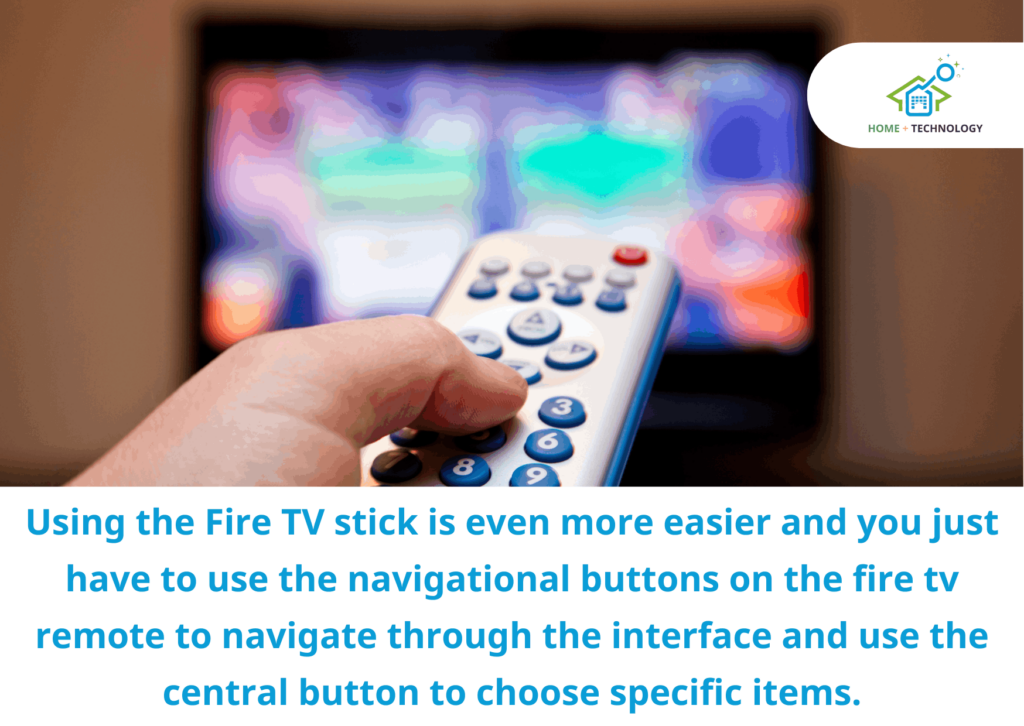
How To Use Your Fire TV Stick More Efficiently?
Using the Fire TV stick is even more easier and you just have to use the navigational buttons on the fire tv remote to navigate through the interface and use the central button to choose specific items. You also have back, home and menu buttons on the remote.
The most easiest way to use the Fire TV is through pressing and holding the dedicated Alexa button on the remote. You just need to say the command to perform a task.
For example, You can say “Alexa, launch Netflix” and it will open it for you.
You can also use Fire TV App, install Apps and even jailbreak your fire tv stick to enjoy premium services free of cost.
Use Fire TV App
Fire TV stick comes handy for those who enjoy touch screen instructions and entering text using a keyboard.
The Fire TV App provides you ability to change settings, content search, launch apps and use many more features.
Install Fire TV Stick Apps
No streaming device is of any value if it doesn’t support a plethora of apps. Fortunately, FireStick supports dozens of free and paid Apps to provide you with endless hours of streaming.
Amazon App Store gives you access to thousands of cool apps including, Netflix, Hulu, and built in Amazon Prime video. You can also access loads of third-party apps from where you can enjoy free content.
Since, firestick has a modified Android operating system, the interface is more like an Android device providing ability to use third-party apps flawlessly.
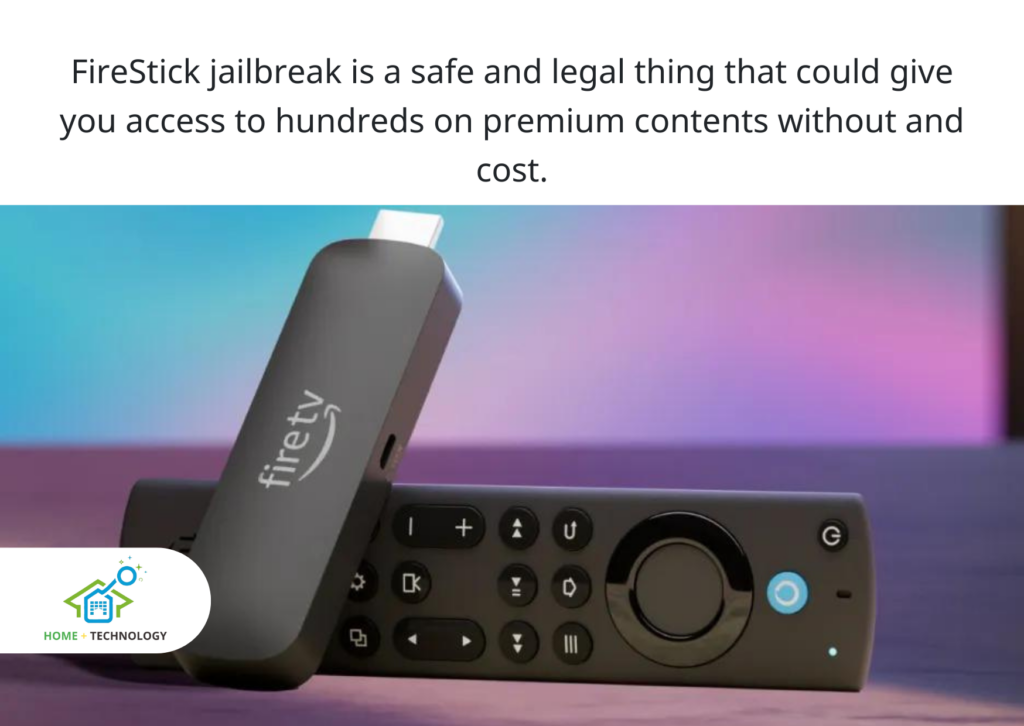
Jailbreak Your FireStick
There’s no doubt that firestick is an amazing streaming device using which you can access your favorite web series, movies and even live TV. But, like other streaming devices, it has some limitations.
Some services require a subscription plan that can burn your pocket.
Plus, you can never get everything that you want to watch from a single service. You will have to get multiple subscriptions that would destroy your budget.
So, What should you do?
Jailbreak your FireStick!
Yes, jailbreak is a safe and legal thing that could give you access to hundreds on premium contents without and cost.
What it does!
Huh! it installs kodi on your firestick using which you can stream all premium contents on your firestick using Kodi Addons and Builds.
Frequently Asked Questions
What channels can I get with Amazon Fire TV Stick?
You can get a plethora of channels with your Amazon Fire TV Stick. Here’s the list of all the channels that you can enjoy watching.
Do I need to plug my Amazon Fire TV Stick to work?
You can plug your Fire TV Stick directly to your TV’s USB port but it is for emergency use. I would recommend you to use the power adapter so that the device can get enough power to work smoothly and seamlessly.
Does Amazon Fire TV Stick have Bluetooth?
Yes, Amazon Fire Tv Stick do have Bluetooth using which you can pair your bluetooth accessories.
Can you use YouTube TV on your Amazon Fire Stick?
Yes, you can use YouTube Tv on your Fire Stick, check this article to set up youtube tv on your firestick.
Can you connect Amazon Fire Stick through ethernet cable?
No, you can’t connect Amazon Fire Tv Stick through an ethernet cable. The Fire TV Stick doesn’t have an ethernet port and the only way to connect it to the internet is using WIFI.
Why isn’t my Fire Stick connecting to WiFi?
If your Fire Stick is not connecting to wifi, it would be due to network problems such as problem with the router or the modem. To fix the problem, you can reposition your router and firestick close to each other or check for problems with your Internet Service Provider (ISP).
What is the point of a Fire Stick if you have a smart TV?
Yeh! its true that you can access streaming services through a smart tv but its limited. With a firestick, you can have access to dozens of apps and enjoy more than a million movies. You also get access to a plethora of games from Luna Cloud Games system.
How do I mirror my screen to my Fire Stick?
To mirror your screen on your Fire Stick, hold the Home button and choose Mirror from the list of options. You can also access mirror option by navigating to Settings > Display and Sounds > Display Mirrors.
If you are an iPhone user, you can easily mirror your screen using our guide on how do you mirror an iPhone to a Fire Stick.
Conclusion
Now, that you know how to hookup Amazon fire stick with your TV, you can enjoy an ocean of content using different apps or by jailbreaking your Firestick.
However, if you are still having difficulty, you can let me know your problem through the below comments section.
