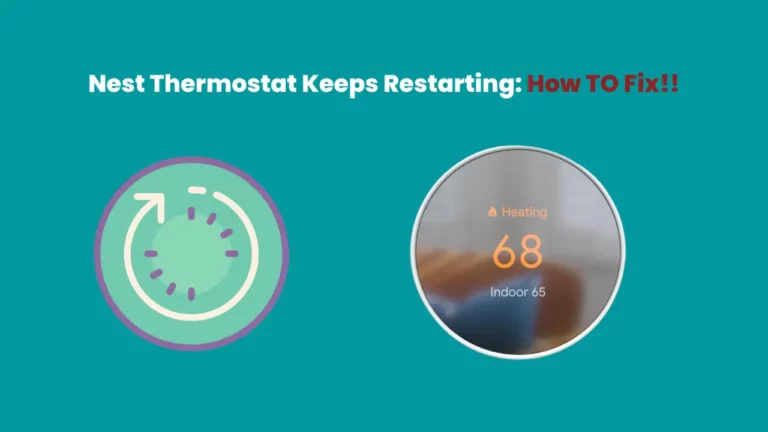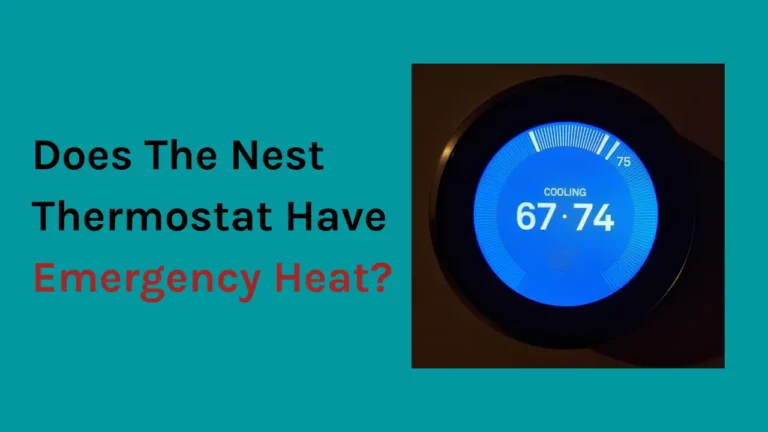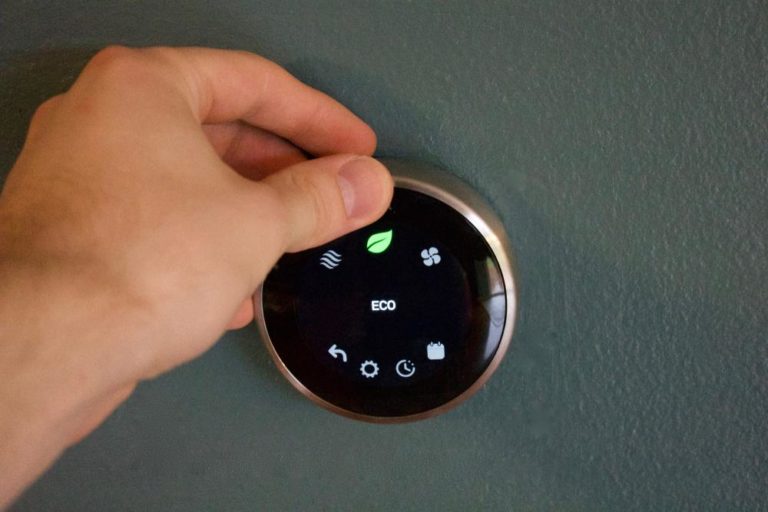Nest’s range of thermostats is one of the most widely used smart home devices; it can manage ventilation and air conditioning. However, users often wonder if Nest can work even without an active internet connection.
While the Nest Learning thermostat may still operate without the internet, many cutting-edge functions and key features won’t be available.
In short, Nest thermostats won’t be smart anymore without an internet connection. The common reasons for wi-fi not connecting to the Nest thermostat are incompatible system and network settings, the distance between the router and thermostat, interference from house objects, appliances, etc.
For new users, if you are facing trouble connecting the Nest thermostat with wi-fi, this article will be one hefty knowledge kit for you. I have not only explained the causes for such an issue but also given easy and quick fixes to help you troubleshoot those issues.
How To Fix Nest Thermostat Not Connecting to WI-FI?
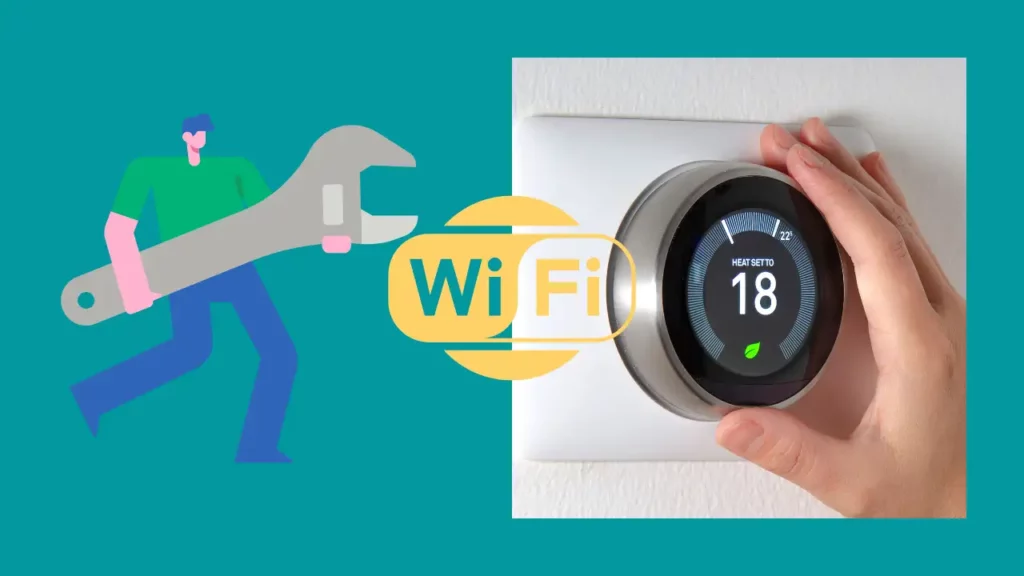
During our research for fixing up the Nest Thermostat Not connecting to wi-fi, we found mutiple reasons and so you can troubleshoot this problem in many ways.
You can restart your router, reset your thermostat, purchase a wi-fi extender or remove interference in the path of the router and thermostat. (1)
Ensure the Network and Router Are Compatible With the Thermostat
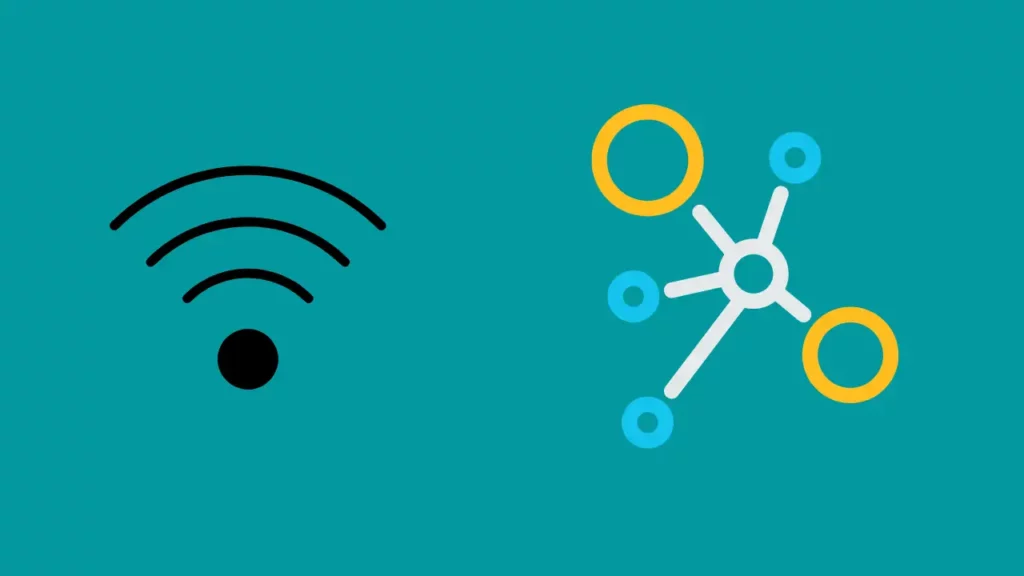
It is important to check that your thermostat model is compatible with the network and router. Thermostats often utilize the 2.4 GHz band. Ensure the router or access point has installed the most recent firmware version for optimal results. It is also advised to reset the router or access point to its factory default settings.
After that, establish the wireless SSID and security settings again, and test them out first. Additionally, this could also improve communication with other wireless devices you own.
Check for Interference
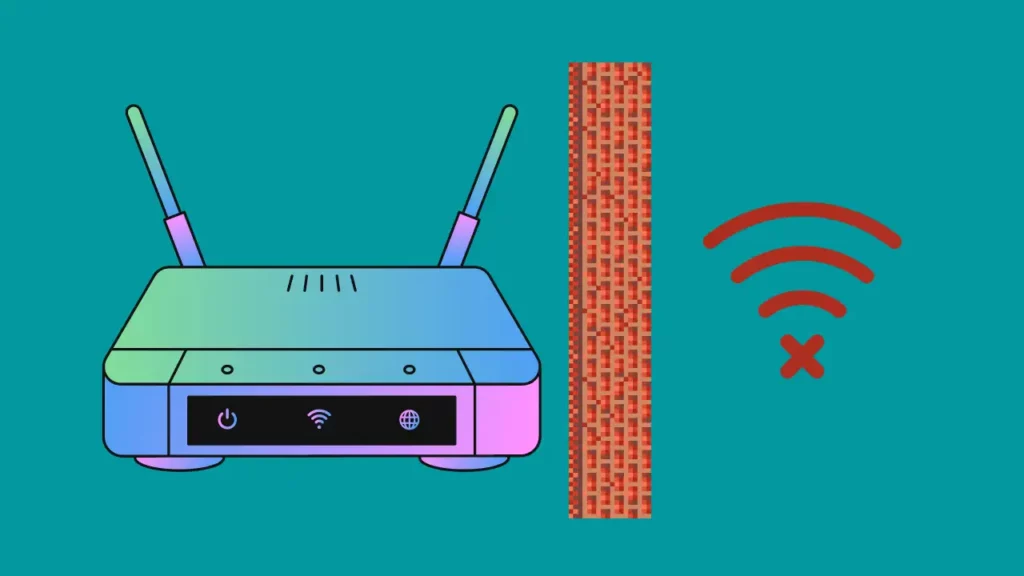
Your network signal strength will be affected if there are obstructions between your wifi router and Nest thermostat.
Glass windows, furniture, walls, and objects in the way of both devices act as hindrances for the waves to travel resulting in signal losing its intensity.
This inference might be why your Nest thermostat is not connected to wi-fi. So, ensure that the path between the router and thermostat is free of objects.
Move the Router Closer to the Nest Thermostat
Another reason your wi-fi can’t connect to the thermostat is the distance between them, which causes the wi-fi signals reaching the thermostat to be weak, so consider moving the router closer to your thermostat.
It is best to mount the router high off the ground and away from anything blocking its Wi-Fi signal.
Ideally, it should be positioned centrally in homes, at an average height, and far from appliances like microwaves.
To extend the range, you can also purchase a Wi-Fi extender to help provide wi-fi accessibility for your thermostat in dead zones.
Make Sure to Use the Correct Password
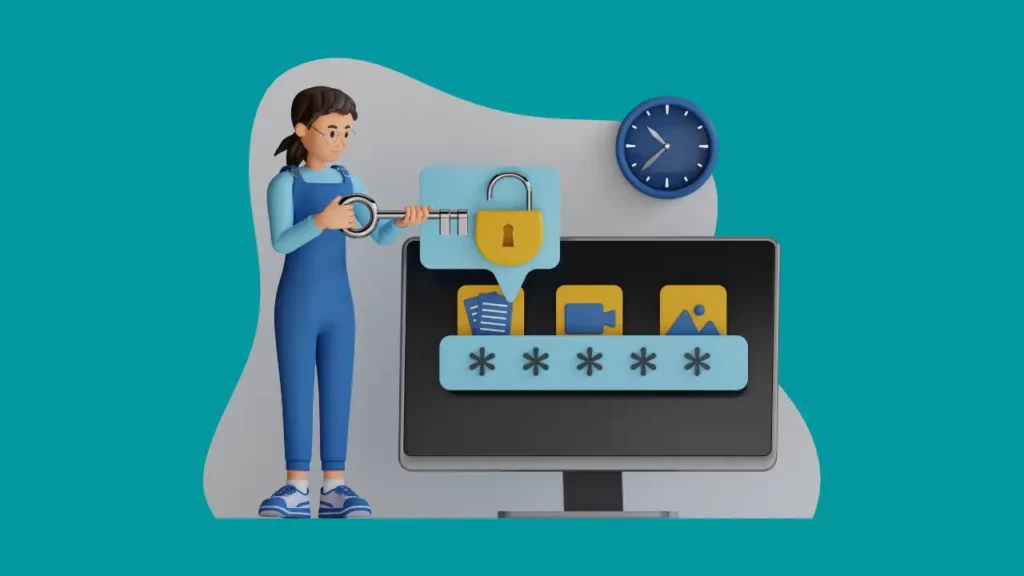
Although it may seem apparent, check that you’re typing in the correct router password when attempting to connect the thermostat to your Wi-Fi network. Even if you have typed in the password correctly, you have made mistakes with the cases, so ensure that you have entered all the symbols, characters, and numbers with the right cases.
Remember that your thermostat won’t connect to wi-fi if the password is wrong, and it won’t even notify you of that.
Restart The Router
You should check your router for connectivity issues, as your wi-fi strength might be weak. If none of your devices can connect to Wi-Fi, the problem is with your router.
Fortunately, router problems are relatively simple to solve and take just a few minutes. Generally, when you suspect a problem with the router, you should restart it as it helps readily and quickly fix the issue.
Use the below steps to restart the router:
- Switch off the router.
- Disconnect the source of electricity.
- Give the router a minimum of 30 seconds and plug the electricity source back.
- After restarting, try once again to connect your Nest thermostat to your Wi-Fi.
Move on to the next step if the issue persists.
Restart Nest Thermostat
It might be possible that some technical glitch or pending function in your thermostat is causing connectivity issues.
In such cases, restarting the thermostat could also help with Wi-Fi problems.
Given are the simple steps to restart your Nest Thermostat:
- Tap on the thermostat screen.
- The Quick View menu will appear when you press the thermostat Ring.
- Turn the dial around and Tap on “Settings”.
- Find the reset option by turning the dial once more.
- Choose the “Restart” option.
- Now, you must wait for a while when the thermostat is shutting on and off.
- Once the thermostat is ON, try reconnecting your Nest thermostat to your Wi-Fi.
Reset Router and The Nest Thermostat
The final option to rescue you from non-connectivity is resetting the router. But, of course, it’s different from restarting the router.
If you perform a factory reset, your custom Wi-Fi name, Wi-Fi password, and any other router settings you’ve modified will be erased and reverted to their original values.
So, be very mindful while doing that.
Reconfigure the router after factory resetting it, then attempt once again to connect the thermostat to Wi-Fi. You may either call your Internet Service Provider (ISP) or look in your router’s manual to learn how to reset it. The manual should contain a detailed tutorial on resetting the router.
Test the Wi-Fi On Your Phone
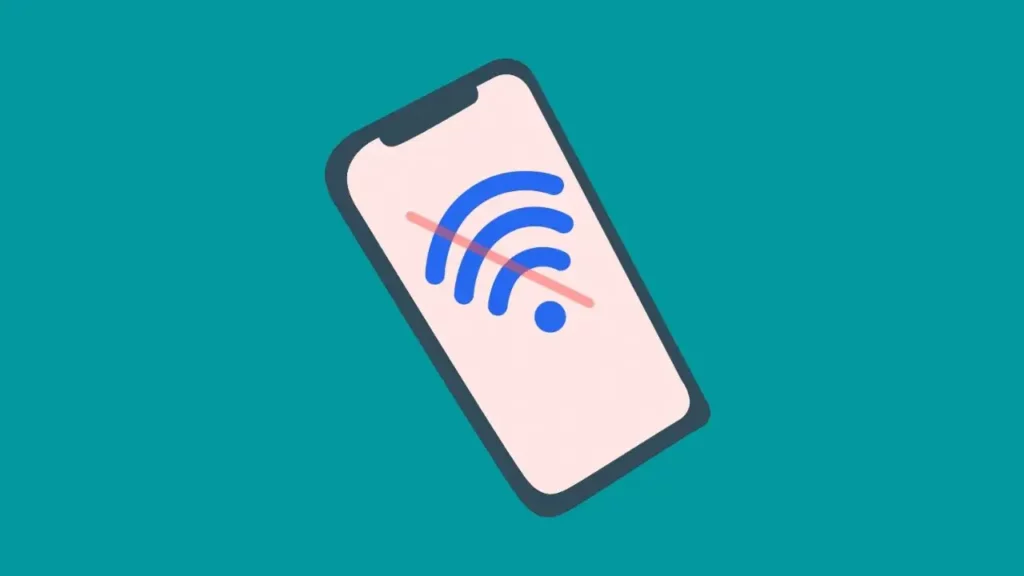
You can’t blame Connectivity issues on the Nest entirely; your router might be at fault too.
To confirm that it’s not the weak signals from your router but Nest itself is the reason for not getting connected to wi-fi, you should check the wi-fi connectivity of the router with other devices. You can use your smartphone to do that.
If you can successfully connect and use your wi-fi on the smartphone, then the router is not the problem.
Additionally, range and interference are the other factors you should check on your router. For example, suppose your router is somewhere near the entrance, and you have your thermostat installed in an interior room, then it would not be possible for the signals to be strong enough to reach the thermostat effectively.
You can opt for a mesh wifi system or a wifi extender that will help expand the range of your router if your wi-fi range is affected.
Contact Nest Support

If none of the above fixes worked for you, you should talk to a Nest representative rather than bothering yourself too much.
These people are experts at solving minor user queries and issues regarding the device. They will be better equipped to assist you once you have explained your problem and the thermostat version to them.
Conclusion – Nest Thermostat Won’t Connect To Wifi
As mentioned, it should be relatively easy to fix the connectivity issue. However, if the troubleshooting steps mentioned in this article can’t help you, you should reach out to Nest’s customer support team. They will give you a proper diagnosis of the device and what is potentially causing the issue.
They will also send you a technician if needed when the problem is severe.
Frequently Asked Questions
Why is my Google Nest thermostat not connecting?
Your thermostat might only be able to connect to your house’s wireless network or access point has incompatible settings. For example, high firewall security or parental restrictions may prevent your thermostat from establishing a Wi-Fi connection. Other reasons include weak wi-fi signal, obstruction between router and thermostat, and poor router range.
How do I reconnect my Nest thermostat to Wi-Fi?
If you want to reconnect your Nest thermostat to wi-fi using a new router, use the same network name (SSID) and password. Usually, you can effortlessly reconnect your Google Nest thermostat using the same network name and password.
But, if you have changed the router’s Wi-Fi SSID, password, or other settings, you will need to update these manually on the Nest thermostat. The process is different for different models of the thermostat.
Here’s how to update the wi-fi information for the Nest thermostat:
- Launch the Google Home application.
- Go to Settings by twisting the dial and click on Remove device from Settings.
- Next, navigate through Settings>Account> Disconnect on your thermostat.
- Click the top-left corner of the home screen in the Google Home App.
- Select Device Setup, then select New Device.
- Select your thermostat.
- Unmount your thermostat and turn the display to scan a QR code.
- Tap “Already installed” when you get to the “Installing your thermostat” page.
- When you get to the Wi-Fi configuration phase, you can bypass most of the standard setup procedures.
- Finish the new router connection setup by entering a new password and network name.
Why does my Nest thermostat go offline?
There can be different explanations for why your Nest thermostat keeps going offline. Some of these might be that your Nest thermostat is incompatible with the Wi-Fi network band or your Wi-Fi connection is being interfered with by other electrical equipment. In addition, your wireless router may also be broken, your Nest thermostat’s batteries need to be replaced, or your Nest App needs to be updated.
To troubleshoot your thermostat not connecting to wi-fi, refer to the fixes provided in this article.