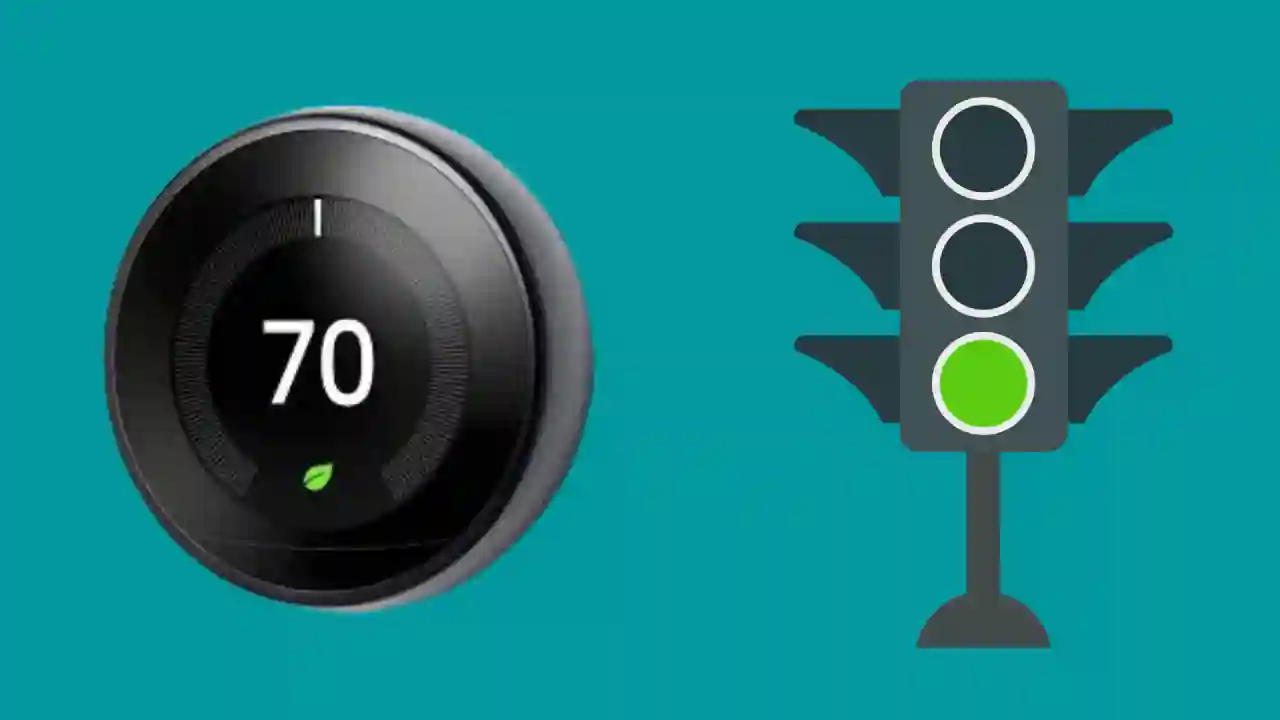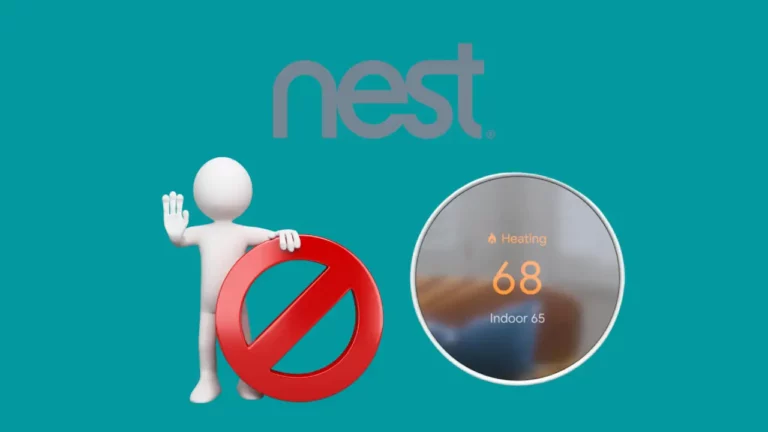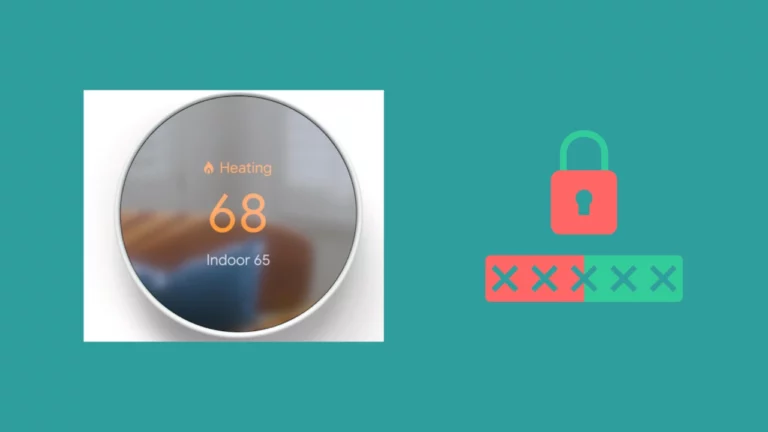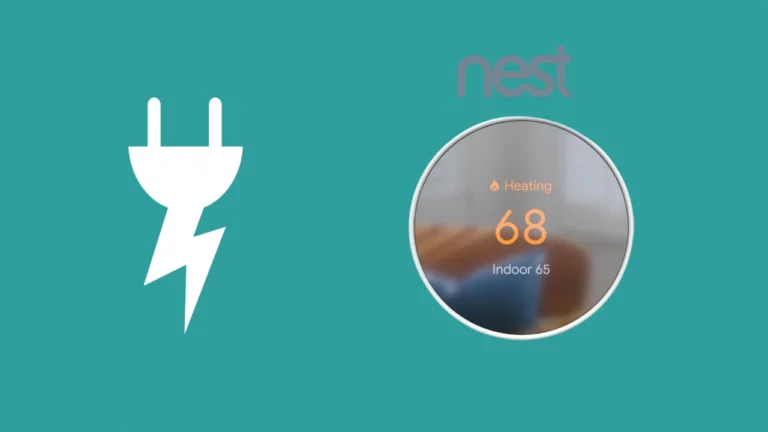Nest thermostat is one of the finest smart home appliances in your home as it conveys all this information through lighting signals that are very simple to understand. You can check for the color of the light on your device’s display and get information about the device’s status.
What do the flashing lights on a Nest thermostat mean? There are various light patterns that the Nest Thermostat displays. One of them is a blinking green light. You don’t need to be concerned about the green light on your Nest thermostat, which constantly flashes.
Typically, greenlight denotes upgrades, rebooting or general starting-up. Your Nest thermostat may be rebooting or upgrading its software.
It can also indicate that upgrades are being made to your thermostat. This is because Google often improves the features and functioning of your thermostats. The average time for the software updates is between one and two minutes, never longer.
It’s a problem if the light on the front display constantly blinking green or gets stuck.
In this article, I have put all my research into what a green blinking light on a nest thermostat means and how you can fix this issue.
Why is My Nest Thermostat Blinking Green Light?
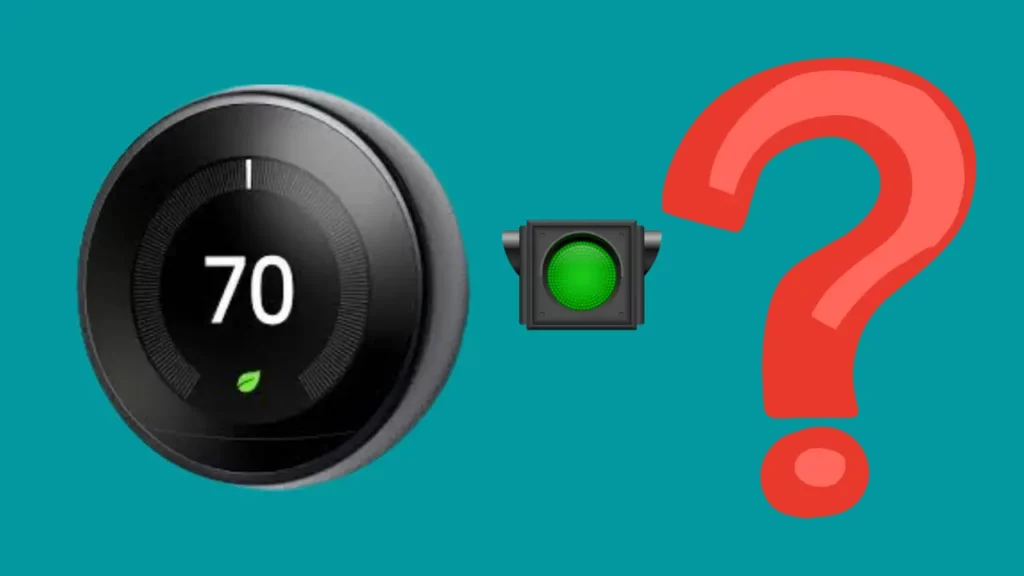
Google releases firmware updates for Nest thermostats regularly. Your Nest thermostat will notify you using various status lights on its display about the updates you receive from google and other changes.
If you see your Nest blinking green light, it means that the software of your Nest thermostat needs to be updated.
Additionally, it can mean that the thermostat is restarting or updating. This only lasts a minute or two, after which the light will cease flashing. (1)
The following are the most common reasons for the Nest thermostat flashing green:
- The Thermostat System is going to shut down, or it’s starting up: When the Nest thermostat is going to shut down, or it is starting up, you will notice a blinking green light.
- The thermostat is being updated: When the thermostat software is getting updated, you will also see a blinking green light.
- Power outage: Some systems may blink green for a few minutes during a sudden power outage until the problem is fixed.
- Failure of the Thermostat system: If the system fails, the thermostat doesn’t turn on, and the green light will keep blinking continuously.
- Software problems: Errors and glitches in the system can also contribute to issues other than the software itself. The flashing green light indicates that your system has identified an error or a problem.
- Hardware problems: Failure of hardware components can also lead to malfunction in your Nest thermostat.
Why Does My Nest Thermostat Have Steady Green Light?
If the thermostat’s LED is displaying a continuous green solid light instead of a blinking light, it is an indication of an update being performed on your device or the thermostat may have stalled during the upgrade. The light gets stuck instead of blinking continuously in such a situation.
To fix a steady green light, you should restart the system or if not resolved by that, you can choose to check for issues such as internet connection and electrical wiring.
Why is My Nest Thermostat Blinking Green and Yellow Light Combination?
In addition to the previously mentioned blinking green and steady green, your device can also flash a combination of yellow and green lights.
The blinking yellow and green usually happens on a Nest Learning Thermostat from the second generation.
It means that your Nest thermostat is being restored to factory settings if yellow and green are flashing rapidly on your device’s display.
Check Our troubleshooting Guide on Nest Thermostat Not Cooling?
How To Fix Nest Thermostat Blinking Green? 7 Easy Fixes
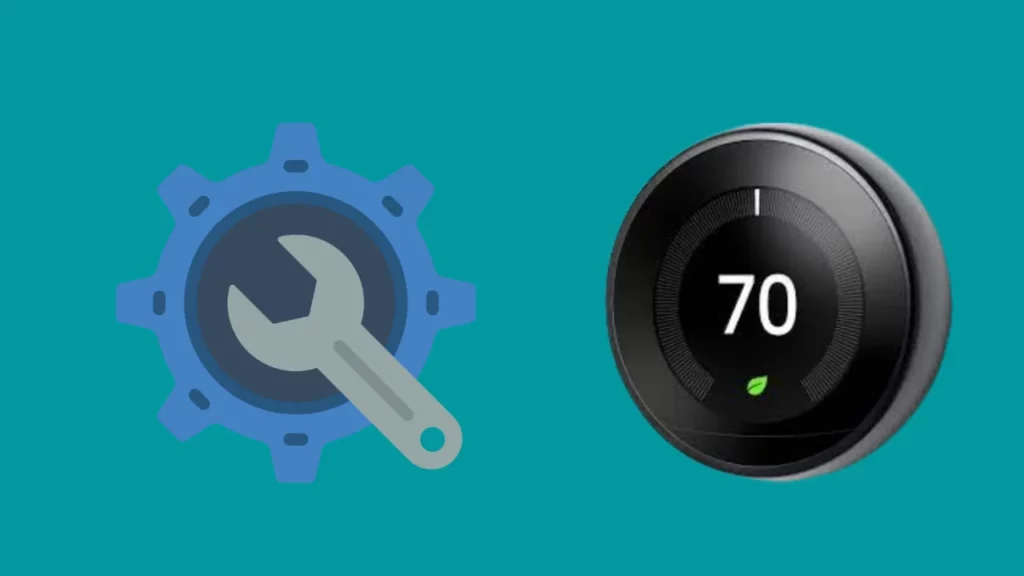
Does your Nest thermostat have a blinking green light? If your see green light blinking on yout Nest thermostat, it generally means that the device is ready to receive a software update. Although this may seem like a minor issue, it’s quite important to keep your Nest thermostat up-to-date.
Apart from this, there could be some other possible reasons too that you would need to fix the green flashing light.
Here’s the list of possible reasons that HowTL team found out in their extensive research.
Power Cycle your Nest Thermostat
The simplest fix that you can use to stop the blinking green light on your Nest Thermostat display is to disconnect the power supply to the device and then plug it back in and is called power cycling.
By power cycling the device, you are ensuring a fresh flow of power through the device’s connection, and that will terminate all the pending processes, so your update that is still in progress will be shelved, and once it is powered on again and starts working fine, you can redo the update.
Check your Network Connection
Your Nest Thermostat is not a smart device if for the lack of internet connectivity. As discussed, a blinking green light indicates an update in progress.
So, if your device loses network connection while updating, it will keep blinking green. It would be best if you quickly resolve any network outages to avoid your device behaving.
If the router is installed at a location far from the thermostat, the blinking green light can frequently happen as the signal strength might not be adequate, so you can consider replacing your wi-fi router or your thermostat device.
Unplugging and Replugging Nest Thermostat from its base
Different people tried different methods; for some, removing and attaching the thermostat’s display screen to its base. Before attempting this, you must ensure to halt any electrical supply to the device.
I suggest you wait for some time to make sure there is no electricity through any of the cords before starting to remove the display from its base.
You need to reattach the display to the base once you have waited for a while. While attaching the display to the base, you will hear a clicking sound indicating that the job is done perfectly.
Restarting Nest Thermostat
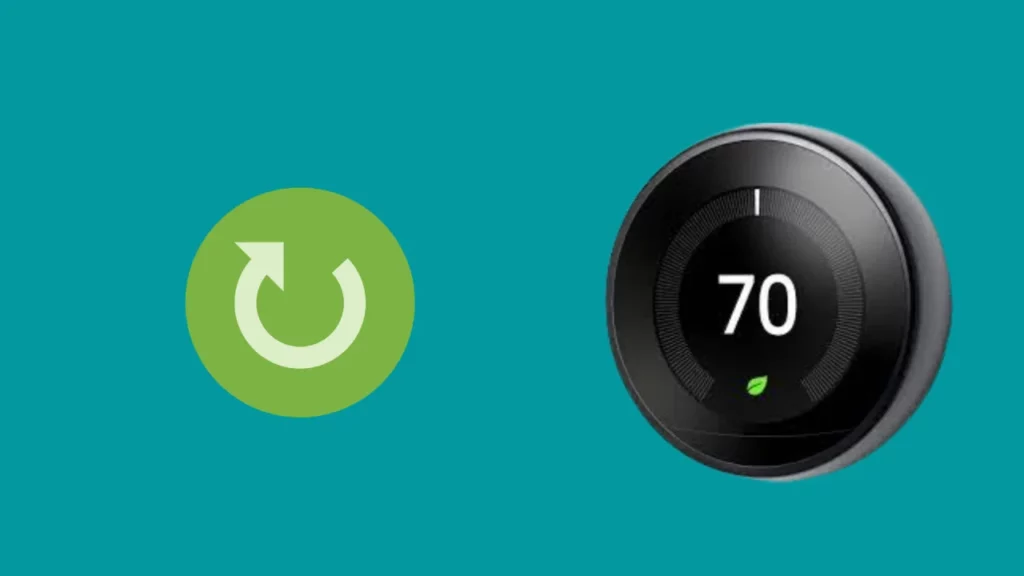
If your thermostat’s display is constantly flashing green light or displaying a solid green light, you must restart your thermostat. If done correctly, your thermostat will resume functioning normally.
You can restart your thermostat, and it keeps all of your existing settings, so you don’t need to worry about losing any data.
Below are the steps to restart Nest Thermostat:
- Go to Settings on the Nest Thermostat’s screen.
- Next up, the options for Restart and Factory Reset appear on the screen.
- Choose Restart.
- The device will be restarted and you can use your thermostat without any additional process once it turns back on.
Factory Reset Your Thermostat
Factory Reset is unlike resetting your device; once done, it will delete all your personal settings.
You need to set the device up and add it to your home in the app once more after reverting to default settings, exactly like you did when you originally installed it.
Restarting, on the contrary, is fairly simple, and no changes are made to the memory of the device when you start it.
Update Nest Thermostat Firmware
You might need to upgrade the firmware of your Nest thermostat if restarting, unplugging the power supply, and other fixes didn’t work out for you.
Additionally, your device needs to be upgraded to the latest software version to use the newest capabilities offered on the Google Nest thermostat display.
There is not much you need to do to acquire the update because this is done automatically as part of the setup, and Google automatically sends them to your device.
These are the steps you can follow to update your nest Thermostat firmware:
- Choose Settings from your thermostat’s Quick view menu.
- Select a software update.
- Wait for the update to finish.
Check Hardware
It is also important to check the device for any hardware or wiring issues.
If the internal wirings of the system aren’t placed properly, or the hardware is damaged, your device won’t exactly perform as it should. So, it would be best to look for these issues while attempting the fixes.
Contact Nest Support
Connecting to a customer support executive is what you should do if you can’t resolve the issue yourself. It is the simplest fix, in my opinion, as you can get a proper diagnosis of your Nest thermostat and the reason why it might be causing certain issues without hovering around with no clue.
The support people usually know about the frequent problems with popular products on their tips, so they can guide you on troubleshooting the problem you might be facing.
You can opt for either chat support or on-call support. You can do as is convenient for you.
Don’t forget to claim your warranty if the problem is due to an incurable fault and your product is still under warranty. The standard warranty for a Nest thermostat E is 1 year and for a Nest Learning thermostat is 2 years.
Conclusion
The Nest thermostat is the ideal solution to maintain a cozy, temperature-controlled ambience at home. The device is an extremely communicative gadget that will provide you with immediate, clear, and distinct notifications of whatever changes, alarms, or settings you set on your device.
A blinking green signal on the front display of your Nest thermostat suggests that your device is being updated. It might have gotten stuck while updating if the green light is not blinking and steady. The fixing method that you ought to do in such a scenario is to restart your device. Restarting should immediately help if the issue is unrelated to wiring or hardware problems.
To ensure the device is fine, check for network, hardware, and wiring issues.
Frequently Asked Questions(FAQs)
How long does the Nest thermostat take the green light?
The blinking green light on the Nest thermostat indicates that the device is booting, upgrading its firmware, or getting started. The rebooting or the upgrade should normally last a minute or two.
Your thermostat gets restarted on its own after the process is complete.
How do I check my Nest battery?
You should go to the display, select the Quick View menu on your thermostat, and choose Settings Technical Info Power to check the battery level.
Then, locate the “Battery”-designated number. If the battery’s designated number is 3.8v or more, then your thermostat is adequately powered and not disconnected.
How long does the Nest Thermostat battery last?
The Nest thermostat’s battery can operate for up to two hours without constantly being connected to a power source. The Nest thermostat will immediately be recharged as it is connected to the power supply in your house.
The average life of the Nest thermostat is 2 years. It should last for that long with the need to get charged at required intervals.
How long does Nest Thermostat take the green light?
Nest Thermostat typically takes a few seconds to a minute to display the green light. If the light doesn’t come on, it may be because the electrical connection isn’t secure.
Check that the power adapter is plugged in and that the wire is connected to the Nest base. If you still don’t see the green light, try resetting your Nest Thermostat.
How do I know if my Nest thermostat battery is bad?
If your battery is running low, you’ll see a warning on the display.
To check the current battery level, tap on the Nest thermostat ring and then select Settings > Technical Info > Battery. If the battery gets too low, your Nest thermostat will turn off.
You can still turn it back on by pressing the power button, but you’ll need to connect it to a power source to recharge the battery.
What does the green light on a Google Nest mean?
The green light on a Google Nest thermostat means that the thermostat is working properly and has a good connection to the Internet. If you see a blinking red light on Nest, it means that there is an error or problem with the connection.