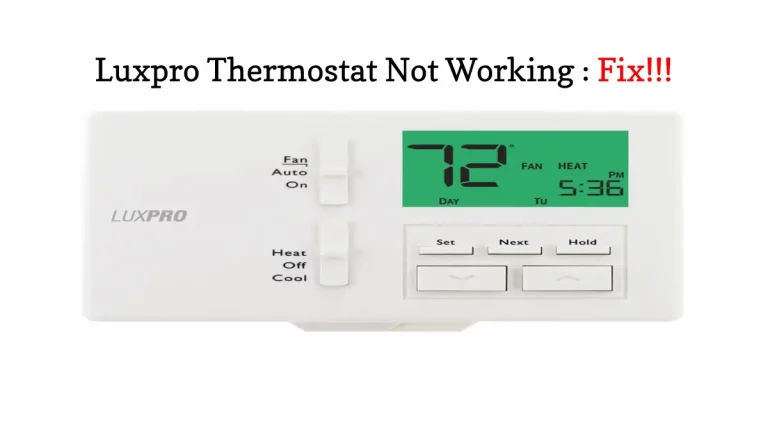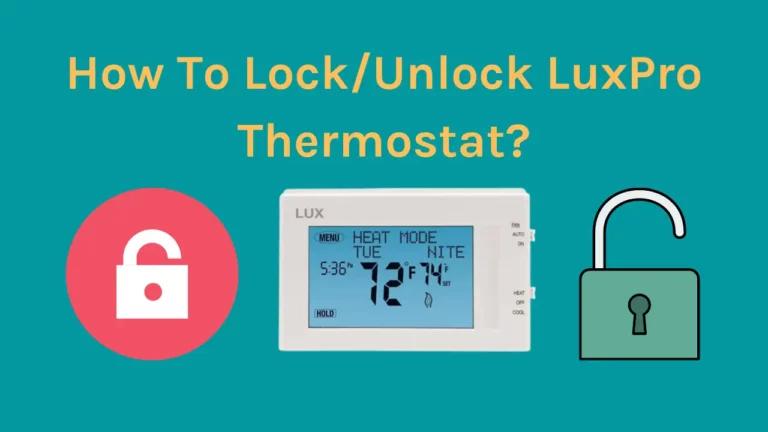Although LuxPRO Thermostats are not the most aesthetically pleasing smart thermostats available, they have many functions. Their usability is unparalleled in the industry, but they sometimes face issues.
If your LuxPRO thermostat doesn’t change temperature, you have come to the correct spot.
The possible reasons for such an issue include faulty thermostat wiring, incorrect thermostat settings, low battery, and inadequate electric supply.
Don’t worry!
We have also included the fixes to help you resolve the issue without relying on any technician. So, follow the article thoroughly and help yourself.
How To Troubleshoot A LuxPRO Thermostat That Won’t Change Temperature?

There could be multiple reasons for your Lux thermostat to show temperature stuck issue. When it happens your pre programmed temperature ranges will not work leading to low temperature limits in your HVAC system.
In our research, we found out the causes of this problem, so here’s how you can fix Luxpro thermostat that won’t change temperature.
Perform a Hardware Reset
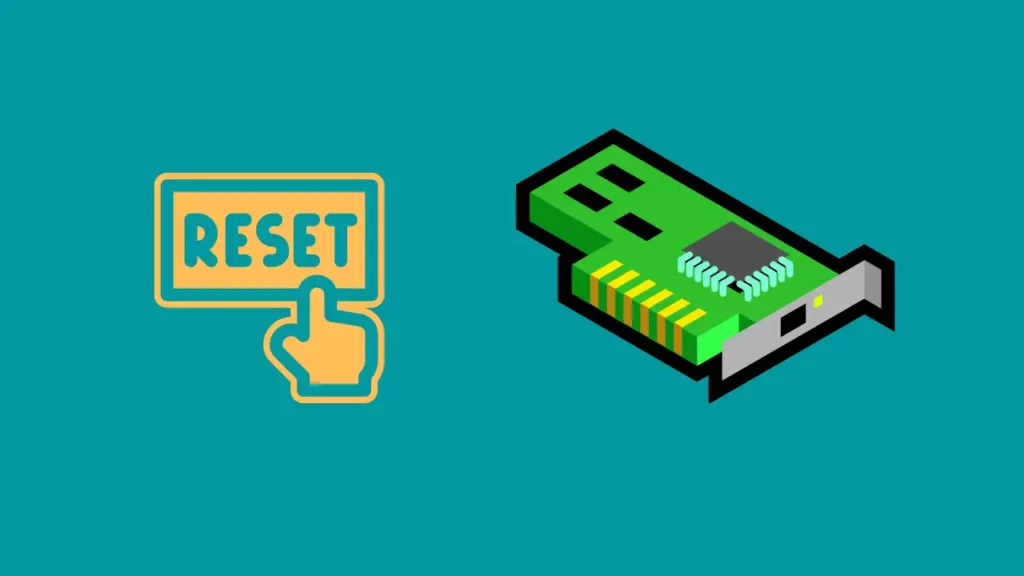
If you want to address any issue with your LuxPRO thermostat, resetting the device should be your go-step. Resetting restores the thermostat to its factory default settings, resolving any glitches affecting your device’s proper functioning.
Before resetting the device, you must first locate the reset button on your thermostat. Because LuxPRO thermostats come in a variety of types, the position of the reset button may vary. However, the reset button for most LuxPRO thermostats may be found on the right and left sides, respectively, and is labeled “H.W. Reset” and “R. Reset.”
Your LuxPRO thermostat has two reset buttons in total. The terms “H W Rst” and “R. Rst” refers to hardware reset button and software reset button, respectively.
To hard-reset a LuxPRO thermostat, follow these steps:
- Find the reset button on your LuxPRO thermostat; it is tiny and is marked with “H.W. Reset.”
- Simultaneously, push and hold the button for about 5 seconds.
- The thermostat will automatically reset once the screen blinks.
Related Article: How To Unlock LuxPro Thermostat
Perform a Software Reset

Unlike a hardware reset, a software reset will remove all user-adjustable settings and replace them with the default values. You will thus need to repeat the initial setup process, but it will be worthwhile if it resolves the thermostat issue.
Before performing a software reset, you should record any information you would not like to modify, such as temperature routines and preferred temperature settings.
The steps to start a software reset are listed below:
- Disable the system mode on your Nest thermostat
- Then, firmly press and hold the UP, DOWN, and NEXT buttons together for at least 5 seconds.
- The display screen will start to fill up completely. It will revert to normal in a short time.
Clean The Thermostat, and Its Mounting
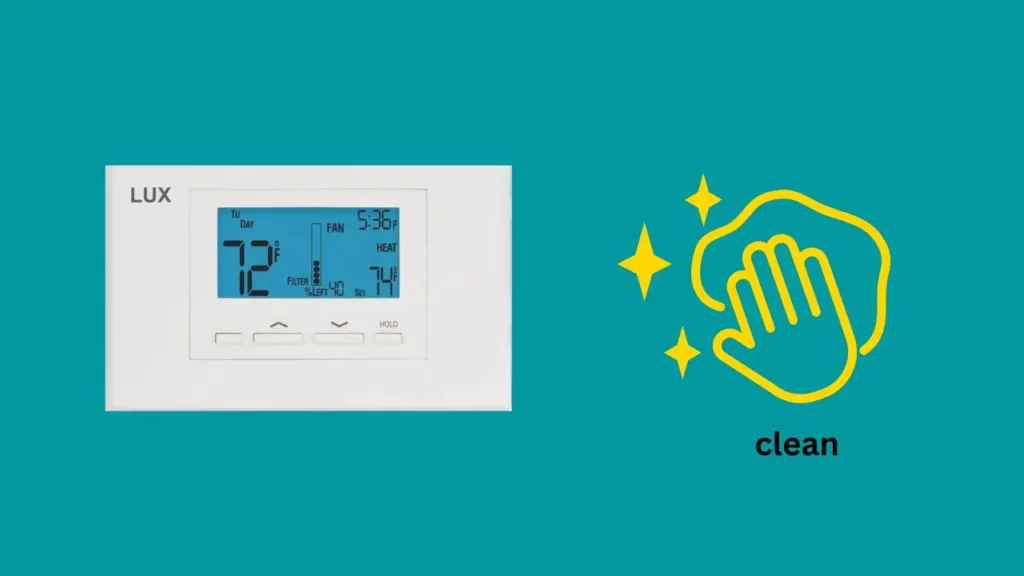
Your thermostat may become less efficient if you neglect to clean it for a prolonged period. To enhance the operation of your thermostat, it is always preferable to clean it at regular intervals.
You can dust the device with a soft brush or towel to clean the thermostat. You must remove the exterior cover from the frame and remove all the dirt.Then take off the cover and dust the interiors.
You have to be extra careful while doing this as you don’t want to mess up any of the wirings and not touch any crucial components during the process with your bare hands to avoid any electrical hazard.
To clean the mounting, you can use a currency note to sweep any dust or dirt from the mounting’s gaps by swiping it back and forth across.
Check LuxPRO Thermostat wiring
You may compromise the best performance of your LuxPRO thermostat if your thermostat has any wiring problems. The thermostat won’t function if even one of the unit’s internal wires is improperly attached or torn.
Therefore, take the thermostat out of the wall and inspect it for electrical problems. Reattach any loose wires, keep an eye out for any damaged ones, and replace them.
Call a qualified expert for assistance if you need help verifying this, mainly if your thermostat is linked to your home’s electrical system.
Also, find a technician to discover any further electrical issues contributing to your thermostat not changing temperature.
Replace the Batteries

If the thermostat runs on batteries, performance problems may arise due to low batteries. Additionally, your thermostat won’t function at all if the batteries are completely depleted.
The device must get sufficient electrical power to perform correctly when using batteries. So, check your batteries, and if they are low on power or fully depleted, arrange replacement batteries.
To prevent battery leakage and other problems, ensure you get the appropriate batteries and don’t combine new and used ones.
Only non-rechargeable alkaline batteries are used in battery-operated LuxPRO thermostats. Try to have your batteries sourced from a reputed manufacturer only.
Additionally, ensure that the electrical outlet is working properly when the thermostat is connected to your home’s electrical system.
If the circuit breaker or fuse has tripped, examine it as well. Turn it back on manually if that’s the problem.
Contact LuxPRO Support
If your issue still needs to be solved, you may call the customer support team of Lux Products. The professional experts at LUX are available to answer any inquiries you may have.
The phone line for technical support is (856) 234-8803.
On weekdays, they are open from 8 am to 6 pm. You may also email them at [email protected].
Conclusion
The reason for your LuxPRO thermostat not changing temperature is not specific. Faulty wiring, dead batteries, or dust built-up inside the thermostat might bring on the issue.
Fortunately, you can quickly resolve the problem by simply performing a hardware or software reset. Additionally, consider changing the batteries, cleaning the area, and inspecting the wiring.
After successfully implementing all the mentioned steps, your LuxPRO thermostat should be back up and running.
Frequently Asked Questions
How do I change the temperature on my LuxPRO?
Select the “heat” setting on your thermostat’s display unit. The word “SET” should display now if you press the up or down arrow button.
The specified temperature value should then start flashing, and you may change it by using the upward and downward arrows to go up or down one degree.
Your thermostat will heat your house to the specified temperature after you’ve entered the temperature setting.
Why is my LuxPRO thermostat not working?
There may be a variety of reasons behind it. Sometimes, your thermostat gets clogged with dirt, creating issues in proper functioning. Alternatively, the reason might be as simple as the battery being depleted.
Other reasons that cause your thermostat to not work properly include faulty wiring, minor software glitches, a damaged power outlet, tripped fuse wire, or an incorrect setting.
Why won’t my thermostat let me change the temperature?
The most common cause of a thermostat not allowing you to change the temperature is that it’s locked or in vacation mode. If your thermostat has an electronic lock, you may need to enter a PIN code or use another type of authentication before you can make changes.
However, if your thermostat has a physical switch for setting it to “vacation mode,” you may have accidentally flipped it.
Why is my thermostat stuck on one temperature?
Several potential causes for a thermostat to get stuck on one temperature exist. If the thermostat has recently been installed, it may be due to incorrect wiring or calibration.
Check the manufacturer’s instructions to ensure all wires are connected properly and calibrated correctly. If the thermostat was working perfectly and suddenly stopped, the issue may be a malfunctioning component in the thermostat itself.