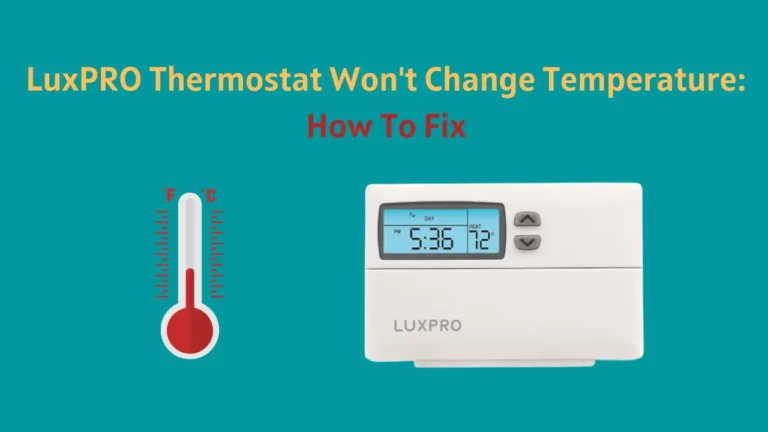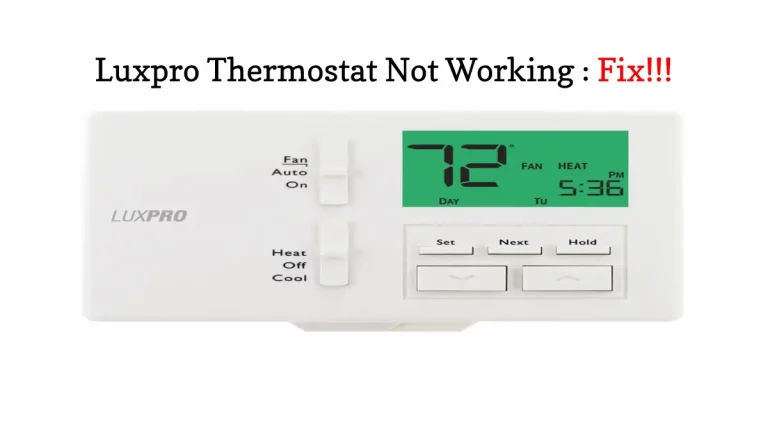If you can’t change the settings on your LuxPRO thermostat, the thermostat is probably locked. Your thermostat’s lock option serves a valuable purpose in preventing unauthorized changes to your settings; thus, it is not a flaw.
In short, To modify or change the displayed numbers, press UP/DOWN individually with NEXT as you cycle through which digit is flashing. Hold down the NEXT button for at least 5 seconds and watch your thermostat go back to Normal Run mode without locking it out again – now you’re all set!
Keep reading this article on how to know exact steps to lock and unlock LuxPro thermostats.
However, if your thermostat has stopped working, read our exclusive guide on How To Fix Luxpro Thermostat Not Working
How To Unlock Your LuxPro Thermostat?
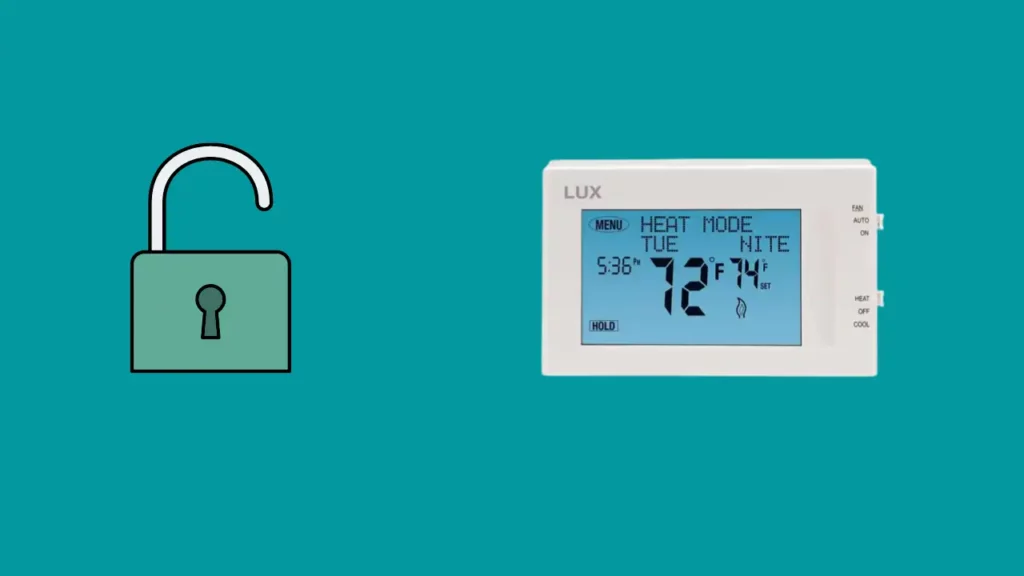
You might have used either of the procedures to close the thermostat, using the “0000” pre-set lock code or a custom four-digit code. So, the instructions to unlock the thermostat in both conditions are different. (1)
If you can recall your lock code, use the instructions below to unlock your thermostat:
- Press and hold the NEXT button for around 5 seconds.
- On your screen, a notice stating “ENTER CODE” will appear.
- Use the UP/DOWN and NEXT buttons to modify each digit of your lock screen code, then the NEXT button to go on to the next digit.
- Press and hold the NEXT button for 5 seconds.
- The Run screen on your thermostat will return to its default settings.
- The padlock sign is no longer present, indicating that your thermostat is now unlocked.
You’ll need to reset your thermostat if you lose your lock screen code. To accomplish it, adhere to the following guidelines:
- Adjust the Set Slide switch so that it is in the RUN position.
- The HW RST button is located behind the thermostat’s circuit board. To execute a hard reset, use this.
- Hold the button down for three seconds.
- Repeat the lock screen code unlocking procedures if the padlock symbol still appears. Use the code “0000” this time.
- Ensure that pressing a button doesn’t take more than ten seconds. If the keypad is left idle, the machine will automatically time out and shut the lock setting windows.
How To Lock Your LuxPro Thermostat?
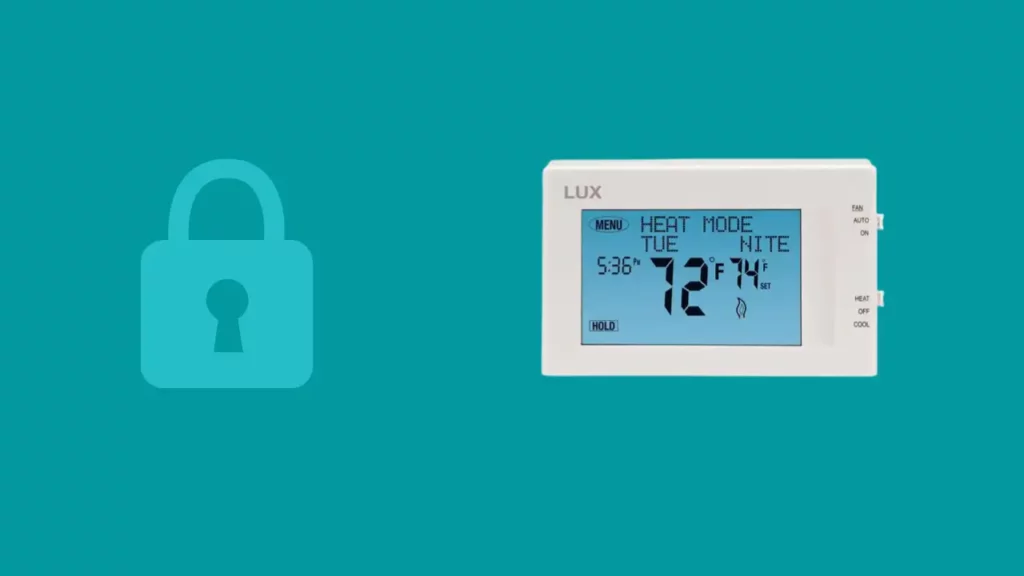
Locking your thermostat shields you from any potential tampering. By doing the following actions, you can prevent tampering with your thermostat:
- When starting to lock the thermostat, the Set Slide switch should remain in the RUN position, then, press System Mode switch to put it into HEAT or COOL mode.
- The NEXT button shall appear on the screen now; it must be pressed and held for 5 seconds. The screen will provide a setting where you may set your lock screen code.
- To lock the thermostat, enter the 4-digit code that you want to use.
- As you did when unlocking, you may change or go forward by pressing the UP/DOWN and NEXT buttons.
- Again, the PRESS button will appear on the screen. Press and hold it for 5 seconds.
- Now, navigate to the normal RUN screen; if you see a padlock icon, you’re all set. Your thermostat is locked successfully.
Locking and Unlocking Different LuxPRO Thermostat Models
How to Lock/Unlock LuxPRO PSP711TS Series?

Before you start to lock or unlock your Luxpro thermostats, it is important to know the model as different thermostat series could have different ways for it.
Steps to lock LuxPRO PSP711TS Series thermostat:
Setting a keyboard code is the first step in locking your LuxPRO PSP711TS thermostat.
Here are the steps SET KEYBOARD LOCK: (2)
- Go to SET KEYBOARD LOCK by tapping MENU on the Thermostat Home Screen and scrolling down.
- To input, the default code, tap YES (000). To input or modify your code digits, use the UP/DOWN arrows.
- Your thermostat will show the padlock symbol Open and Closed.
- Enter your new code after selecting YES. Tap YES to accept the updated code after that.
- If asked to enter an old code, choose EXIT to return to the main screen.
- You may lock your thermostat and use the code to unlock it whenever you want because your new code is now established.
How to lock your LuxPRO PSP711TS Series thermostat?
- On your thermostat’s screen, click the open padlock symbol. On the screen, you’ll see the Lock Key.
- If you choose YES, your thermostat will now show a closed padlock icon, which signifies that it is locked.
Steps to unlock the LuxPRO PSP711TS Series thermostat:
Follow these instructions to unlock your LuxPRO PSP711TS thermostat:
- On the LuxPro thermostat display, tap the locked padlock icon. Next, hit YES and then input your code.
- Change/insert numbers using the UP/DOWN arrows.
- If asked, select YES to finish the procedure. The screen will now show the open padlock icon, indicating that your thermostat has been fully unlocked.
How to Lock/Unlock LuxPRO PSP511Ca / PSP511LCa Models?

Steps to lock the LuxPRO PSP511Ca / PSP511LCa thermostat:
LuxPRO PSP511Ca / PSP511LCa Thermostat are the models with the simplest step to lock or unlock.
Here’s how to lock your LuxPRO Thermostat PSP511Ca or PSP511LCa to stop someone from messing with the system’s settings.
Press the NEXT and HOLD buttons three times each. Specifically, press HOLD after pressing the NEXT button three times. When your thermostat is locked, you’ll notice a padlock icon on the screen.
Steps to unlock the LuxPRO PSP511Ca / PSP511LCa thermostat:
You can use the steps described above to unlock your lux pro thermostat. To put it another way, you can lock and unlock your LuxPRO PSP511Ca / PSP511LCa Thermostat using the same procedure.
How to Unlock the LuxPro PSPA722 Thermostat?
You can lock and unlock your PSPA722 LuxPRO thermostat by following the same steps, so you need not take note of steps for both these separately.
Your LuxPro PSPA722’s keypad may be locked or unlocked by pressing the NEXT button three times and the HOLD button once in that precise order.
At time or temperature screen, a padlock icon will appear if you have been successful at locking your thermostat. The icon won’t show if the LuxPRO thermostat is unlocked.
Changing the Lock Code on Your LuxPRO PSP722E Thermostat
In case you forgot your lock code, there is no need to panic because you can change it. Refer to the steps below to know how to change the lock code on your LuxPRO thermostat:
- Select NEW CODE after pressing the SETUP button on your thermostat display.
- Then, press Next; after that, input your previous code.
- Press one digit at a time, and after inputting each code, hit NEXT.
- After entering the previous code, put in the new code; again, you just have to press one digit at a time.
- After manually entering the final digit and selecting Next, your new code will become operational.
Related Article-LuxPro Thermostat Not Cooling: How To Fix
Final Thoughts
In conclusion, you may unlock your LuxPRO Thermostat by repeatedly pushing the NEXT button, followed by the HOLD button, to finish the procedure.
You’ll need to input the code you established while locking the thermostat if this approach doesn’t work to unlock it.
If you’ve forgotten the code, your best option is to reset the device to factory settings. All custom settings, including the keylock, will be overridden by this.
Frequently Asked Questions (FAQs)
Why is my LuxPro thermostat locked?
The LuxPro thermostat has a lock feature that you can enable for added security. If you find that your thermostat is locked, it could be due to the following reasons:
- You may have accidentally engaged the padlock icon in the screen’s lower left corner.
- You may have set a password on the thermostat, which is required to access the settings.
- Your thermostat may have been locked by someone else who has access to it.
Either way, you will need to use the appropriate keyed override tool or reset the system to unlock your LuxPro thermostat.
How do you get Luxpro off hold?
You may turn on and off HOLD by pressing the HOLD key once. Only when the word “HOLD” is shown in the display is HOLD in operation. For the manual process, ensure you can see “HOLD” on display. When the thermostat is in HOLD mode, you can change the temperature settings by using the up and down buttons.
How do I set my Lux thermostat to manual mode?
You must first access the menu to set the Lux thermostat to manual mode. The LuxPRO display menu will begin with Clock format; navigate in the same manner until you reach the third menu item and press the Next button twice. The top of the display will either indicate “Programmable” or “Manual.” To choose the manual mode, press the Up or Down button, and your thermostat is set.
How do you bypass a LuxPro thermostat?
Press the HOLD button once to bypass your thermostat. The display panel will have a “HOLD” symbol. The significance of the HOLD button is that if you don’t manually adjust the thermostat while it’s in the HOLD position, it won’t regulate the temperature.
Where is the reset button on the LuxPro thermostat?
There are two reset buttons on your thermostat; one on the left (software reset button) and the other on the right side (hardware reset). You can find these reset buttons on your LuxPRO thermostat on the right and left sides of the device. The one labeled H.W. Reset is for Hardware reset, and the one labeled R. Reset is for Software reset.