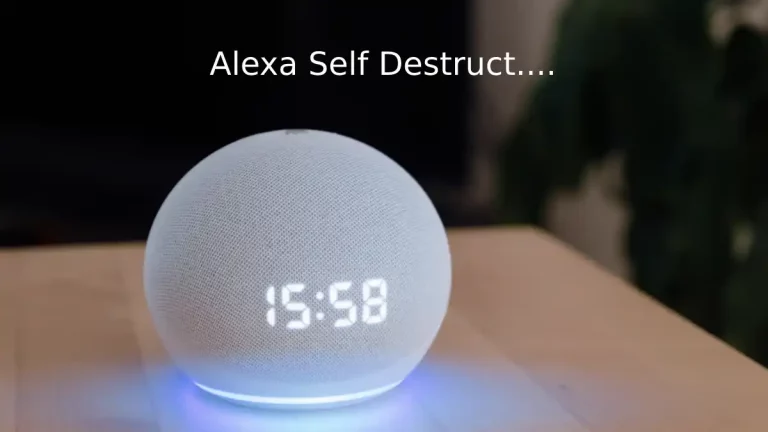It is a real problem that needs to be fixed. I bought the Amazon Fire Stick in last January and then I came to know that the original remote that I got have no power button. It was ridiculous to me and therefore, I researched on the alternatives. I came up with two easy ways to Turn Off Amazon Fire TV, which I will be explaining in this article.
You can use your original remote to go to Quick Menu Access and turn OFF your Amazon Fire TV or use Fire TV APP. Check out the below quick ways to turn off Amazon Fire TV Stick.
How can you Turn off Amazon fire TV stick with the Remote?
Well, this really sound interesting as there is no power button on the remote but still you can you the remote to turn off Fire TV stick.
Surprised!!!!!
Is it really possible to turn off amazon fire stick with the original remote? Yes, you just have to go through simple two steps on your remote and you can put the Amazon Fire TV stick to sleep mode. This is the fastest and the easiest way to turn off your Amazon Fire TV.
Check out the below steps and watch the video
Step 1- Turn off Fire TV stick with remote
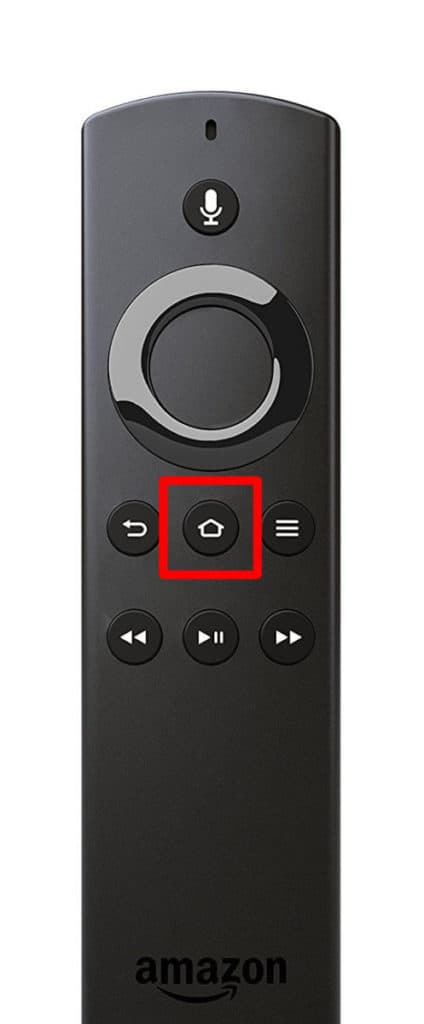
- Press and Hold the Home button on the remote for 3 seconds. This will open the Quick Access Menu on the screen.
Step 2- Turn off Fire TV stick with remote
- Choose the Sleep option from the Quick Access Menu. This will take your TV to sleep mode and your TV screen will turn black.
Voila!! You have put your Amazon device to sleep mode.
What should I do to watch my TV again? Nothing much, just press any of the button on the remote and your Fire TV stick will become active and you can watch whatever you desire.
How can you turn your Amazon Fire TV Stick using Fire TV App?
My children are fond of watching movies, animations and cartoons and like other children they also keep fighting. Sometimes, they place remote somewhere and forget it and then it becomes a tedious job for us (me and my wife) to turn off the TV.
So, in situation like this, we use the Fire TV App to Turn off the Amazon Fire TV stick. Just download the App on your phone and go through the below steps.
Step 1
- Open The App and connect it to your Fire TV.
Step 2
- In the bottom of the App home screen you will see the “Remote” option (second from the right. Select “Remote” option.
Step 3
- Now you will see another screen, select the “Gear” icon from the top lest corner of the screen. Once you select this you will get a Pop Up having two options ‘Sleep” and “Settings”.
Step 4
- Select the “Sleep” option. This will turn your TV screen black and your device will go to sleep mode.
Voila! You have just put your Amazon Fire TV to sleep. To make it active and watch the TV again just press any button on the Amazon Fire TV App.
What do you mean by Fire TV stick Sleep Mode?
In the above two ways that I have explained, you must have noticed that your Amazon Fire TV stick goes to Sleep mode and doesn’t really turn off.
When your Fire TV is in sleep mode, it is actually active in the background and when software updates come they are automatically updated.
So, if you really want to put your Amazon Fire TV Off then switch off the power plug.
The Fire TV Stick can also go to the sleep mode if your device remains inactive for 20 minutes. However, just pressing a button on Fire TV remote or App will bring it back to the active mode.
Fire TV Stick 4K with Alexa built in (With Power Volume and Mute button)

You have been searching for ways to power off your Amazon Fire Stick for long time and what if I tell you it is really possible but you need a new Amazon Fire TV remote?
Isn’t it really amazing to have a Fire TV Stick with built in Alexa that would not only power off your Fire TV Stick but can also control all your smart home devices.
Yes, now you can go to Amazon and but this latest Fire TV Stick 4K with built in Alexa and control all your smart devices with just voice and even turn off your Fire TV Stick.
Features and Specifications
- Power ON/OFF Amazon Fire TV Stick.
- Open and close programs with alexa voice control.
- Amazon Prime members can get extra benefit with unlimited access to movies and Series.
- Free streaming with Pluto and IMDB.
- Supports a lot of other online streaming platforms like Netflix, YouTube, Prime Video, Disney+, Apple TV and HBO.
- Extra storage capacity for more games and apps.
- Has access to more than 500,000 movies and Series.
- 4K Ultra HD Streaming available.
- Simple to Set Up.
How to Set up Fire TV Stick 4K with Built in Alexa?
You must be wondering that with such amazing features and abilities, this Fire TV Stick 4K with Built in Alexa will be difficult to set up. But it is really just a myth, it is so easy that even a 10-year-old child can set it up.
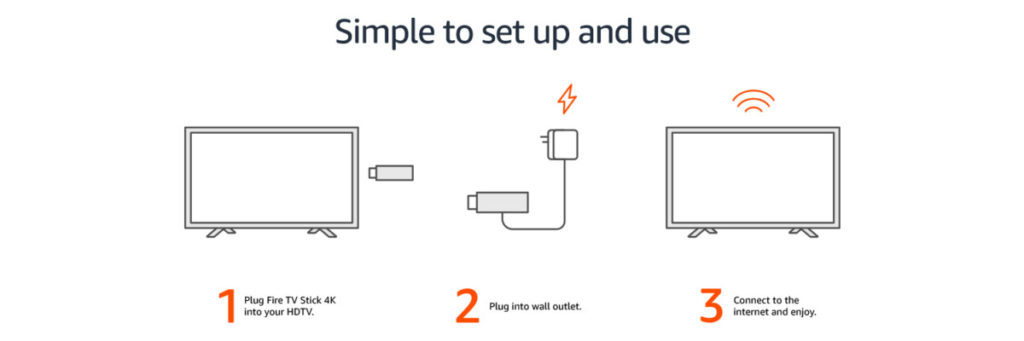
- First, plug the Fire TV stick to your TV.
- Connect the Fire TV 4k to the wall socket.
- Now, connect the Fire TV to your Home network and enjoy unlimited online streaming.
Check out some of the best Hidden Amazon Fire Stick Features & Settings
Conclusion
Upgrade to this new remote and enjoy and control all your smart gadgets in the home. If you have the old original Fire TV remote then use our provided tricks and keep your Amazon Fire TV to sleep mode.
Don’t forget to share it with your friends and family if this article helped you out.
Sharing is Caring!


![Why is Alexa blinking red? [Solve Issue in Seconds]](https://howtl.com/wp-content/uploads/2021/05/Alexa-blinking-red-768x432.jpg)
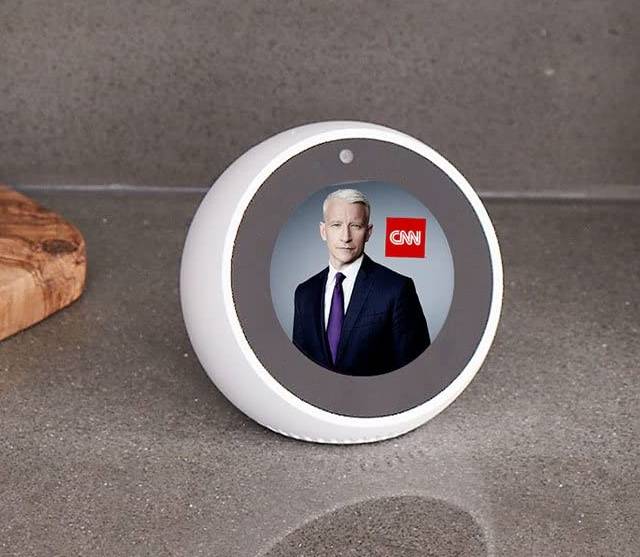
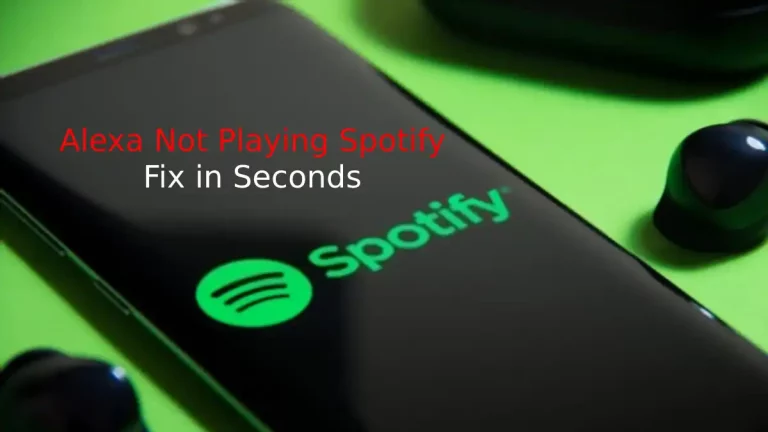
![Alexa White Ring [Solved]](https://howtl.com/wp-content/uploads/2022/06/Alexa-White-Ring-768x432.webp)