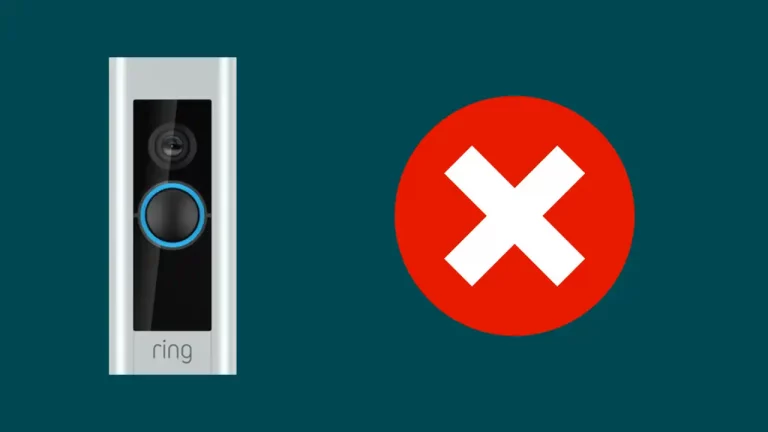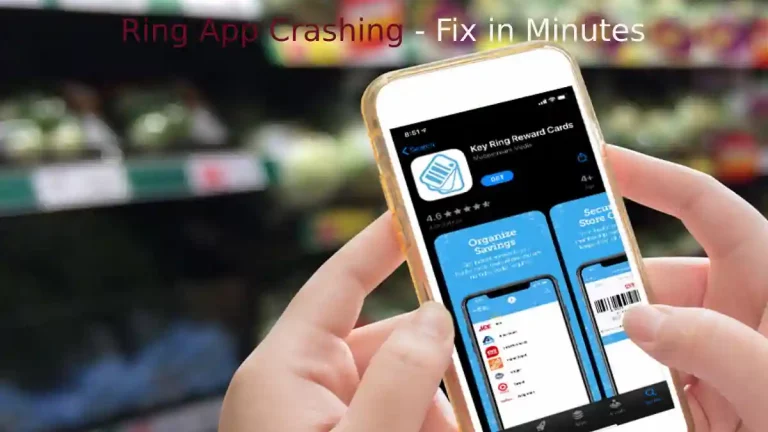Ring is one of the most liked and popular smart doorbell company. The company has released several top nothch smart devices and the latest of them is Ring Video doorbell 2 or Ring Video doorbell pro, by whatever name you call it.
Even when the doorbell is integrated with several latest smart features and abilities, sometimes you might face some common issues that you can not understand.
So, how to troubleshoot Ring Video doorbell 2? Lost Wifi connection, Poor Wifi signal and insufficient power are the three main common issues that you can troubleshoot yourself by finding out the symptoms and fixing through the steps provided below in detail.
1) Lost Wi-Fi connection
There are times when your Ring doorbell goes offline but you are unable to find out the reason or symptoms.
Symptoms
- You are not receiving alerts to your phone.
- You see a soft white light on your Ring Doorbell.
- Ring doorbell when pressed emits sound.
- Unable to see any event captured in Ring App.
If you are seeing any of the above things happening with your Ring Doorbell, then its certain that your Ring device has lost Wifi connection.
Try restarting the Ring device or router to get your device connected.
How to fix Rind Video Doorbell Pro going offline?
There is always a possibility for your Ring device to lose the Wifi connection. This happens due to two main reasons, either your device is not powered or something is wrong with your network.
If you Ring Video doorbell is battery powered, then the battery must have drained. However, in case you have powered doorbell then the device must have lost power.
It is possible that someone would have changed the WiFi password and therefore, the device is unable to connect. The internet could not be working properly or there was power outage and after that Ring is facing difficulty in reconnection.
Troubleshooting
Check the Ring App
Open the ring App and check the cause of the lost connection. The App always provides information of the device before it goes offline and help you troubleshoot that by providing required steps.
Check the Ring power supply
If your device is battery powered, then check your battery is charge or not
- Put in the spare battery and then try to power the device ON.
- If you don’t have spare battery, take out the battery and charge it full and then place it inside the device.
- If still, your device is not powering up, visit Ring Support here.
If your device is hardwired, make sure it is getting enough power
- Check the wires, make sure all of them are in good condition and connected to the power source.
- Plug your device to a different power source and check whether it is getting power or not.
- Check the breaker box fuse. Sometimes, this also happens due to blown fuse at breaker box.
Check the Network connection
The Ring device has various reasons to lose the connectivity from the network.
- A recent power surge causing problem to router.
- Router wire is loose.
- Router password changed.
Do these necessary checks
- Check if your Wifi is connecting with other devices or not.
- Unplug the router for 30 seconds and plug it again. The device may reconnect now.
- Change the password of the WiFi and try to reconnect again.
Still the issue is not resolved!! Connect to the Ring Support team here. However, if you are facing any difficulty with Ring charging then go through our this article.
2) Poor WiFi Signal
Symptoms
- Video quality is not good.
- Either not receiving notifications or receiving delayed notifications.
- Motion alerts not working properly.
- Live View taking longer to connect.
If you see any of the above issues with you Ring Video Doorbell, then your device is getting poor wifi signal.
How to fix Ring Doorbell WiFi poor signal?
Causes for Poor WiFi signals
You get poor WiFi signals due to three major reasons. They are Physical Obstructions, Competing WiFi networks and Other electronic devices.
Physical Obstructions- There are some of the materials that can cause interference in WiFi signals. The wall made of concrete and brick or fish tanks, books and mirrors or low E Glass made windows can obstruct the WiFi signals. The more the walls between the Ring doorbell and WiFi the less signal it will get.
Competing WiFi Signals – The WiFi signals also becomes weak due to the presence of other WiFi networks around it. So, if open your WiFi and you see dozens of WiFi networks then these networks can also be a cause of Poor WiFi signals.
Other Electronic devices – The electronic appliances like microwave oven, baby monitors can also cause interference in your WiFi network but are difficult to detect. However, the devices which mostly cause this are those which uses the same wifi connection like smartphones, TVs, Video game consoles etc.
Tips for WiFi Troubleshooting
Most of the times poor connection is due presence of many walls between the router and the Ring device. Try to move your router close to the device or vice versa. If you can’t do any of this, then you must put your WiFi router 2-3 feet above in open space.
Unplug the devices which you think might be interfering with the WIFI signals. Get a WiFi extender like Chime Pro or second access point to boost the signal.
All wifi routers have antennas, try adjusting it to different directions and check the result. Moving Ring device to one or two feet can also work, do this only if you can.
New routers have an option to broadcast on least crowded channel. Search for it and enable this on your router. If you have already enabled, it and still facing issue then open Ring App and go to device health page and use “Test your WiFi” tool to test the speed of the WiFi.
You can also upgrade to a new router if the router you are using is 2-3 years old. For most of the routers efficiency start decreasing after a year.
Electronic devices like TV, PC and Video game consoles can be directly connected using an Ethernet. Try connecting these devices to the wired connection, this will certainly free up some of the bandwidth on the WiFi, making the speed go up.
Ring devices generally work on 2.4GHz Wi-Fi signals while other devices might work on 5 GHz Wi-Fi signals. Try changing your router which can provide more than 5GHz of signal for better connection.
Insufficient Power
symptoms
- White Light on Ring doorbell goes off.
- Wi-Fi signals getting lost regularly.
- Night vision not working.
- Chime not ringing.
- Live streaming gets stuck.
How to fix Ring Video Doorbell Pro receiving insufficient power?
There are two different ways to troubleshoot Ring Doorbell and the way depends upon whether your Ring is connected to internal doorbell chime or not!
If you have a doorbell, then you have to check the installation of Pro power kit, whether it is installed correctly or not. Check out the below video to install Pro Power kit.
If your Ring Pro is connected with transformer, installation of Power cable is required. You can check the installation process of Ring Pro Power cable in the below video.
You can also buy a new Ring Alarm 14 Piece Kit at $329 on Amazon.