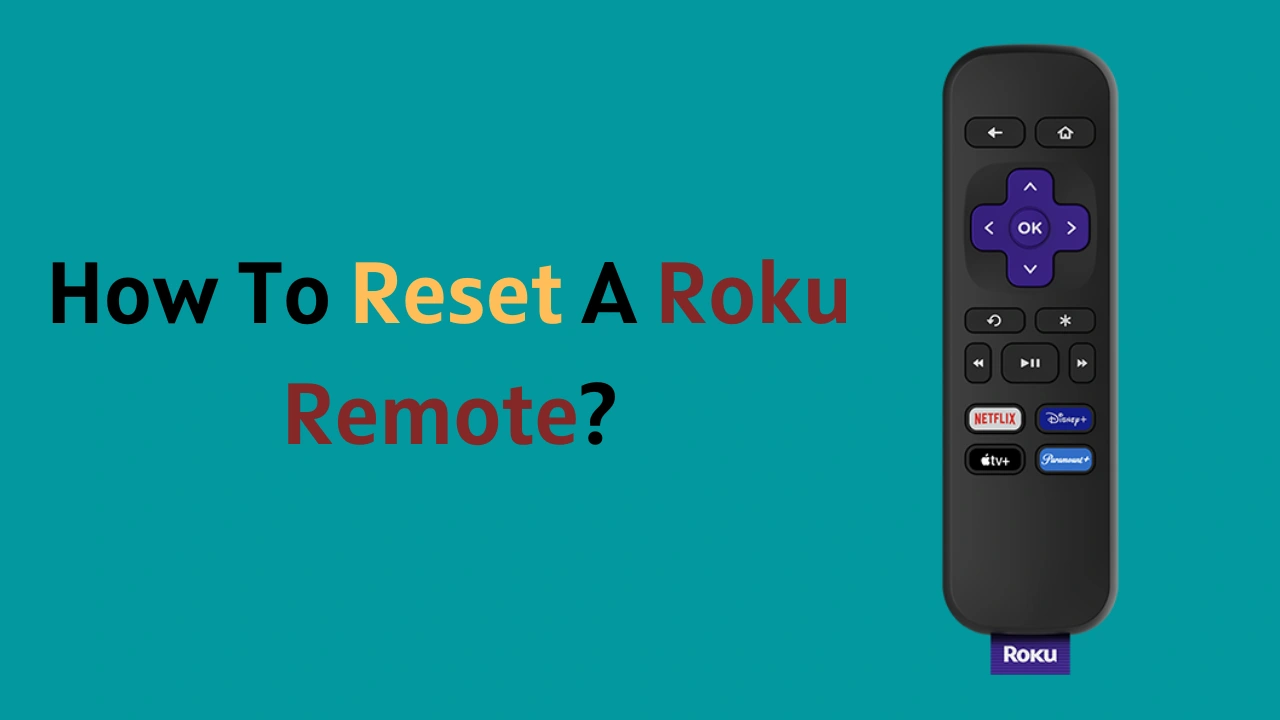Do you have trouble with your Roku remote not working? This can be frustrating when trying to watch something on your roku streaming device. But don’t worry – Resetting Roku Remote can fix all the issues!
In short, you can reset the standard infrared Roku remote by just replacing the batteries and enhanced Roku remote by using the remote reset button placed under the battery cover.
This blog post provides step-by-step instructions on how to reset a Roku remote so that it works again. I have also examined some common causes of why the remote may not be functioning properly and provide tips for avoiding problems in the future.
So, let’s dive in – now is the time to make sure your Roku remote behaves as expected!
But before we get into the resetting process it is important to know the types of Roku remotes.
Types of Roku Remote

Roku media players come with two different types of remotes. These are – Standard Infrared remotes and enhanced roku remote controls.
Standard infrared remotes:
Roku’s voice remote and the simple remote both use infrared technology to control the Roku device. You need to point these remotes in the direct line of sight to the device to use and operate the devices.
You can’t reset these remotes and if they are not working you only have to replace their batteries.
Enhanced Remotes:
These remotes include the “enhanced voice remote” and “gaming remote”. These roku remotes get connected to your device over a wireless network and you don’t need to point it in a direct line of sight. Since they are connected wirelessly, you can control your display without any need of pointing towards a media device.
Devices such as Roku Streaming Stick, Roku 2, Roku 4, Roku Premiere, and Roku Ultra use these remotes. You can reset these roku remotes if they are not working.
How To Reset Roku Remote? (Enhanced Remote)
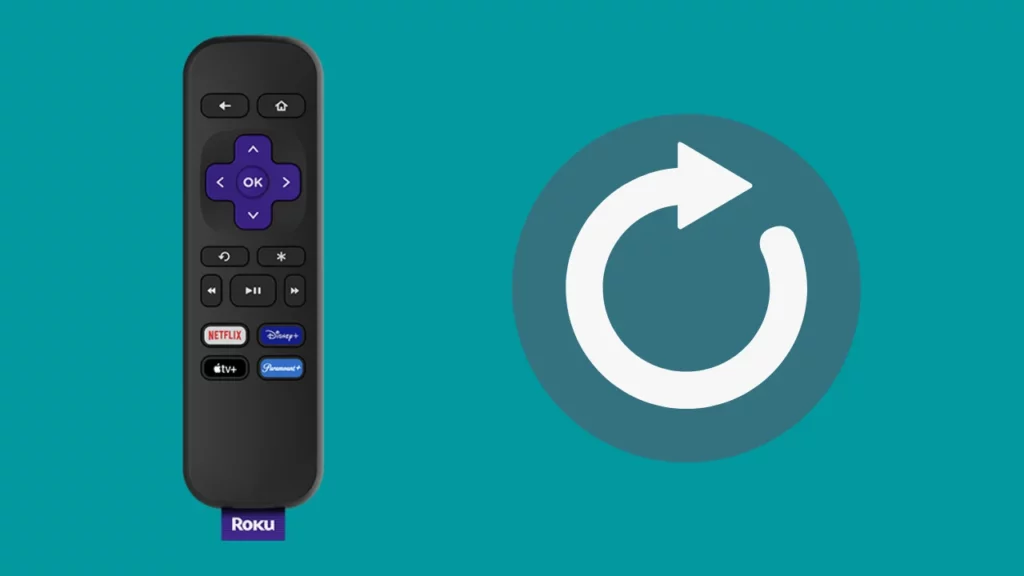
It is simple and straightforward to reset an enhanced Roku remote. You just need to unplug your device and take out the batteries of the remote first.
Now, plug the device back in, replace the remote batteries and hold down the reset button until it is connected to the device.
Here’s a complete step-by-step guide to resetting the Roku remote:
- Unplug the Roku player.
- Remove the batteries from the Roku-enhanced remote.
- Wait for 5-10 seconds and replug the Roku player back in.
- Once the Roku home screen appears on your TV, insert new batteries inside the remote.
- Now, press and hold the reset button inside the battery compartment for 5-10 seconds. I generally hold the reset button for 5 seconds only.
- The pairing light on the bottom of the remote would start flashing and it would take around 30 seconds to reset fully. Don’t press any button while it’s pairing.
- You will receive a notification on the Tv screen once the pairing is done.
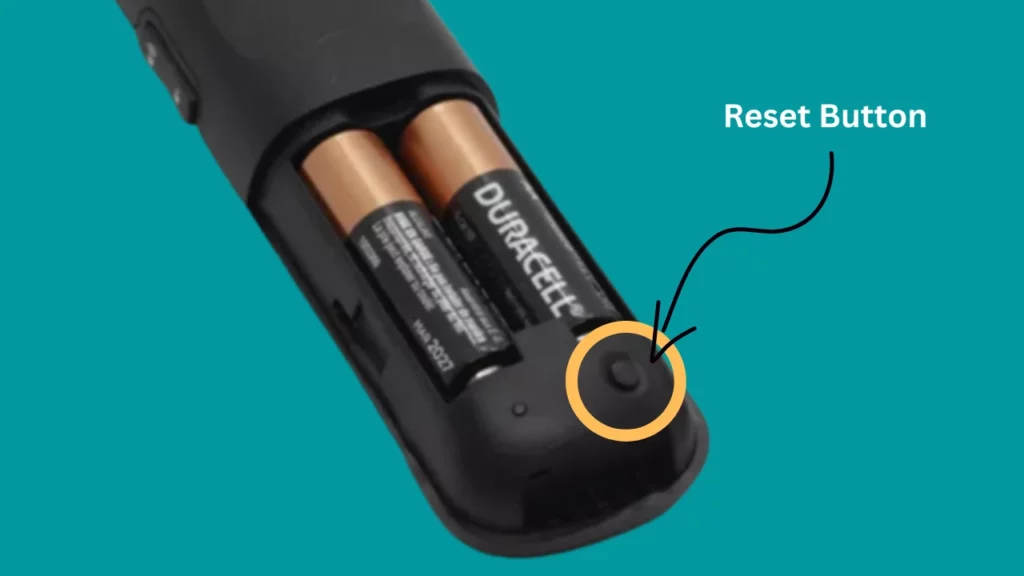
Remember to manually pair your remote or use your phone as a remote, if it doesn’t pair automatically. If you find that it’s not connecting to your Roku TV, it’s time to buy a new roku remote.
How to Pair a New Roku Voice Remote?
If your Roku remote is not working and you bought a new remote, you will have to pair this new one with your TV. To do this, go to Settings > Remotes & devices > Remotes > Set up a new device.
Now locate the pair button on the remote, press it and follow the instructions that you get on the screen. (You can find the reset button inside the battery compartment.)
Here are the steps to pair a roku remote successfully:
- Press the Home button of the Roku remote which will take you to the Roku home screen.
- Then, choose Settings from the options.
- Now, choose “Remote and devices” and Select “Set up a new device”.
- Select your remote and click on “Continue”.
- Locate and press the pairing button. You will notice a green flashing light on the remote which represents that the remote is pairing.
These steps may vary depending on the remote you are using.
If you have tried all the above steps and still your remote is not working, use our guide on how to use roku without a remote.
Other Ways To Fix Roku Remotes If Not Working
Generally, after using the above-mentioned steps your remote start working as normal. But still, you are facing an issue with your remote, you should try these ways to ensure that everything is working fine except the remote before you go for a new remote.
Ensure Roku Remote Batteries are Not Drained
We generally don’t pay attention to changing the remote batteries and when they get low on power or drained, they either work abnormally or not at all.
The best method to fix this issue is to replace the old remote batteries with new two AA or AAA batteries.
Check Wireless Network Issues
The Roku-enhanced remote uses a Local Wifi network to connect and work with your media device. If there’s an issue with your network, the performance of the remote gets affected.
There could be an issue with your router software, so access the router’s settings and look for the available software updated.
If the software is up-to-date, it could be a hardware problem and you should contact Roku customer support for a replacement (if in warranty) or get a new replacement remote.
Use an HDMI extender
The Roku stick needs to be plugged into your TV’s HDMI port. If there is a problem with the HDMI interface, your remote will experience problems connecting and working with your TV.
It is better to get a free HDMI extender for your Roku stick to connect it to your TV.
Use Roku Remote App
You can also use your smartphone as a virtual Roku remote though most of you don’t know about this.
Go to the Play Store on Android or App Store on iPhone to download the “Roku – Official Remote” App and pair to start using the App as a virtual remote.
Factory reset your Roku device
I don’t recommend using this step unless you have tried everything I have mentioned in this article and nothing worked for you.
The factory reset erases all the settings and personal preferences from your device and brings it to a blank slate. However, after the factory reset, the remote will start working again as normal, if there isn’t any hardware issue.
Conclusion
In this article, I discussed how to reset a Roku remote. I hope that you found this information helpful and were able to successfully reset your Roku remote.
If you have any further questions or need assistance, please feel free to reach out and I would be happy to help.