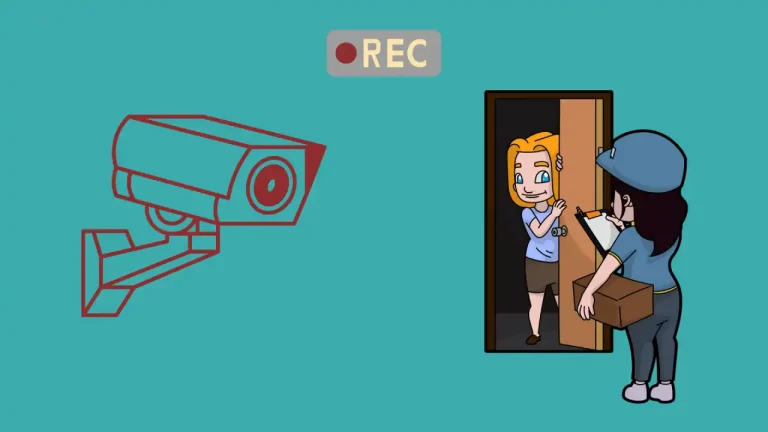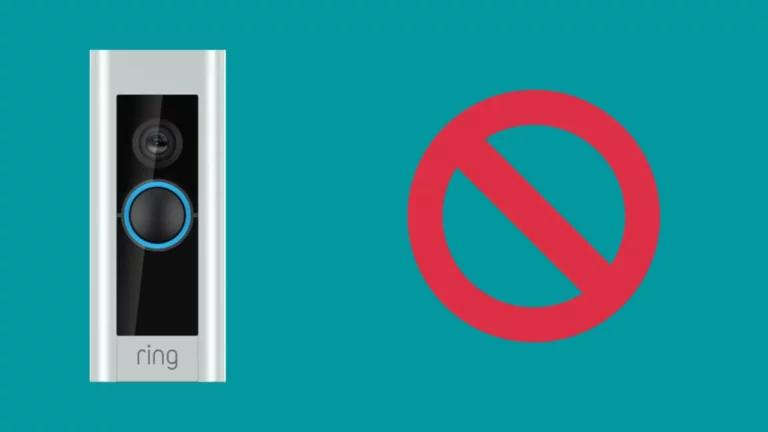The Ring Chime Pro has become incredibly popular because it allows users to know what’s going on at their front door no matter where they are.
Don’t you hate it when you miss a delivery you were expecting simply because you didn’t hear a knock on the door?
With a Ring Chime Pro, you’ll be alerted when someone arrives no matter which room you’re in.
Even though Ring Chime Pros can make your life easier, they may run into odd issues.
If you do ever have trouble with your Ring Chime Pro, you may need to reset it back to default settings to get it functioning like normal again.
This modern style doorbell was meant to make your life easier, not cause headaches. Keep reading to learn how to reset a Ring Chime Pro.
What is a Ring Chime Pro?
The Ring Chime Pro is a device that can be added to your home as a way to extend the range of the doorbell’s ring.
Through the connection of wifi, you will be able to hear alerts from your Ring Chime Pro anywhere in your home.
This device can detect motion so you always know when someone is there.
In order to install a Ring Chime Pro, you will already need to have either a Ring Camera or Ring Video Doorbell.
Although there is also a Ring Chime available and many users prefer the Ring Chime Pro because it is capable of extending the range of people’s Ring devices.
This article is the best way to know what does a Ring Chime Pro do and how it can help in knowing what is happening at your home.
How to reset a Ring Chime Pro?
If you’re having any issue with your Ring Chime Pro the easiest solution is to reset it back to its default state.
This should always be done if you plan to sell or give away your Ring Chime Pro.
It’s crucial to know before resetting a Ring Chime Pro, that this process will erase all of your saved settings and preferences.
Luckily, if you need to reset a Ring Chime Pro it can be done in a few simple steps.
When you’re ready to reset a Ring Chime Pro, use the following steps:
- To start this process you’ll want to make sure the Ring Chime Pro gets plugged into a working power outlet. When you see the Ring logo light up, you’ll know the device is ready.
- Next, you will need to find the small pinhole on the device. Usually, it is located on the right side towards the bottom half of the device.
- Now you will need to insert something into the pinhole to press the button inside. Use either a pin, paperclip, or bobby pin to fit in the hole. Once you have an object in there, you will need to press the device’s reset button and hold it down for at least 15 seconds.
- After 15 seconds you can release the reset button. The Ring Chime Pro should begin to reset itself. You’ll notice this is happening by the light at the front of the device. It will quickly flash a few times as the device is resetting itself. Once the light is finished flashing, the device will be reset.
What To do After You Reset Your Ring Chime Pro?
When the Ring Chime Pro has been reset, it will be back to factory default settings.
If you plan on keeping the device you will need to use the Ring app in order to set it back up.
Remember, the device won’t work unless it is connected to a WIFI network. If you were having any issues with the way your Ring Chime Pro was running, this should help.
Sometimes when you have tried out all the troubleshooting steps in the book, the best thing you can do for a device is to reset it back to its original state.
You may have to set up your preferences again, but the device should run a lot better afterward.
How To Reconnect a Ring Chime Pro Device To WIFI?
After resetting a Ring Chime Pro, you may need to manually connect to the WIFI network. If you are having trouble getting connected, follow these steps:
- Go into the Ring App and find the three lines on the top left of the screen. Tap on those lines.
- You would find a list on the left side of the screen, look for Devices and tap it.
- Select the device you need to connect to the WIFI and use the same processes you would to change WIFI networks and reconnect Ring devices.
- Look for the Device Health option at the bottom of your screen. From there you should have the option to either Reconnect to WIFI or Change WIFI Network.
Final Thoughts:
When troubleshooting ring chime just won’t do the trick, you may have to reset your Ring Chime Pro device.
Use this guide to reset your device in a couple of minutes.


![How long does my Ring doorbell battery last? [Ring Doorbell 1, 2, Pro and Elite]](https://howtl.com/wp-content/uploads/2020/01/Ring-Doorbell-768x432.jpg)