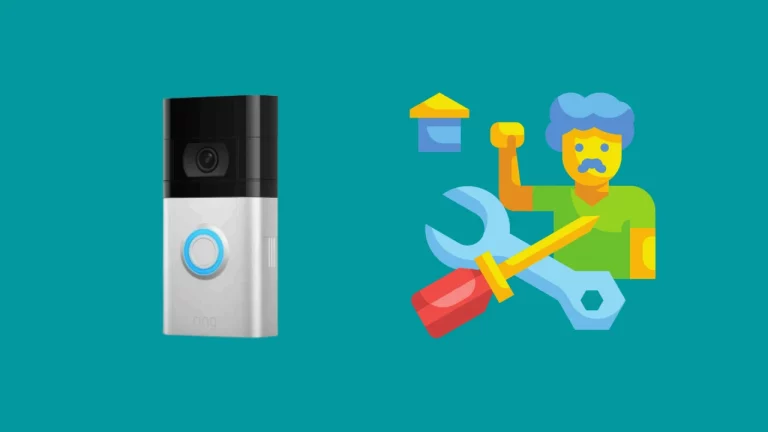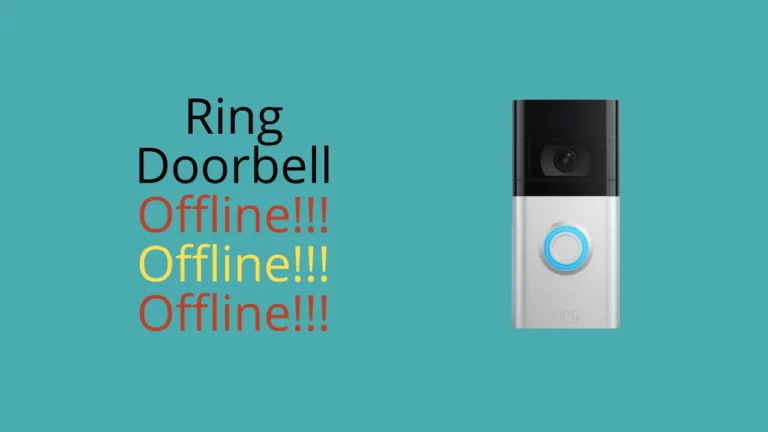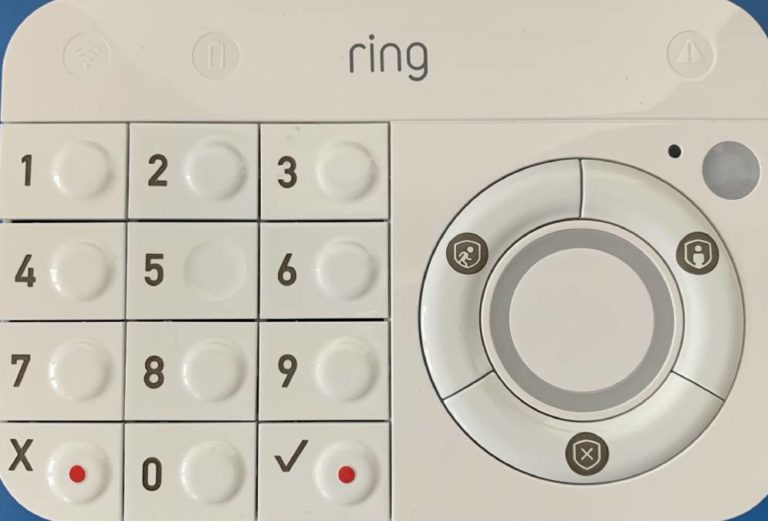Ring Chime Pro is much more smarter and consists of additional features that the previous version didn’t have. The volume of Chime pro is also too loud that can be annoying to your ears and therefore, you might require to adjust the volume of your ring chime pro.
I lot of Ring Chime pro users have asked me about adjusting the volume and therefore I thought of putting it as a post here.
So, the question arises how to adjust the volume on ring chime pro?
Adjusting the Ring Chime Pro volume
The users who live in a big house, they might not want to adjust the volume of their chime. However, if you live in a small house or a flat, you may require to lower down the volume.
Steps to adjust ring chime pro volume
The below steps works both for Ring Chime and Ring Chime pro-
- Open the Ring App in your smartphone or tablet.
- You will find the Devices option in the top left corner of the App.
- Select your Chime from the list of devices shown.
- Now, select the Chime Tones Option.
- Now, you will find a volume slider, adjust the volume according to your need.
How to change the tone on Ring chime?
Changing the Ring chime tone is almost similar to changing the ring tone on your phone. The only thing that varies is that you need to download the Ring App to change the ring chime tone.
Steps to change the ring chime sound
- Open the Ring App on your smartphone or tablet.
- Click on the three lines at the top left corner of the dashboard.
- Click on Devices, you will find the option just below the neighbors option.
- Now choose your chime, if you have multiple chimes installed make sure to select the chime for which you want to change the chime sound.
- Now, select the Audio Settings.
- You will see two options Chime alerts and Chime Tones.
- Tap on Chime Tones to change the Ring Chime tone.
Can I change the ring notification tone?
The notification sound on the Ring chime can be changed through the Ring App. You just have to go to the Rings Tab and select the notification sound you like to hear when someone presses your doorbell.
You can select from the list of available chimes and even listen to the tone you are selection through the Test feature available in the dashboard.
If you think that the chime sound in loud then you can even adjust the volume of the ring chime so that you hear the tone that is not irritating to your ears.
Once you are done with the volume adjustment, tap on the save changes. You get a prompt message on the screen ‘Ring Doorbell Chime Volume has been updated’.
Now, go to your doorbell and ring it once to see if the changes have been saved!
Can I change the motion alerts tone?
The Ring App allows you change the chime tone for the motion alerts notification. The process of changing the Motion alerts notification tone is same as changing the doorbell chime tone.
You have to go to Motions Tab to make the changes, however you will not find exactly the same tones as it is there in Chimes Tab.
But it is extremely helpful as after changing the motion alerts notification tone, you can easily differentiate between someone ringing your doorbell or someone dropped a package at your door.
Can I download new Ringtones for my Ring Chime?
Ring chime works as a speaker for all your Ring devices. You can place it wherever you want it inside your house and you don’t ave to carry your phone everywhere inside your house to keep track on your front porch.
You can download new Ringtones for your chime and it is really interesting coz it allows me to download whatever ringtone I like to have for my doorbell.
How to download new Ringtone for Ring Chime?
- Open Ring App and go to the Chime option.
- Now tap on Chime Tone and you will see the list of new Chimes available to download.
- You can listen to them and adjust the volume.
- Once done, select the “Save Settings” Option.
You will see the blue flashing light on your Ring Video Doorbell. The flashing light indicates that the new tone is getting downloaded.
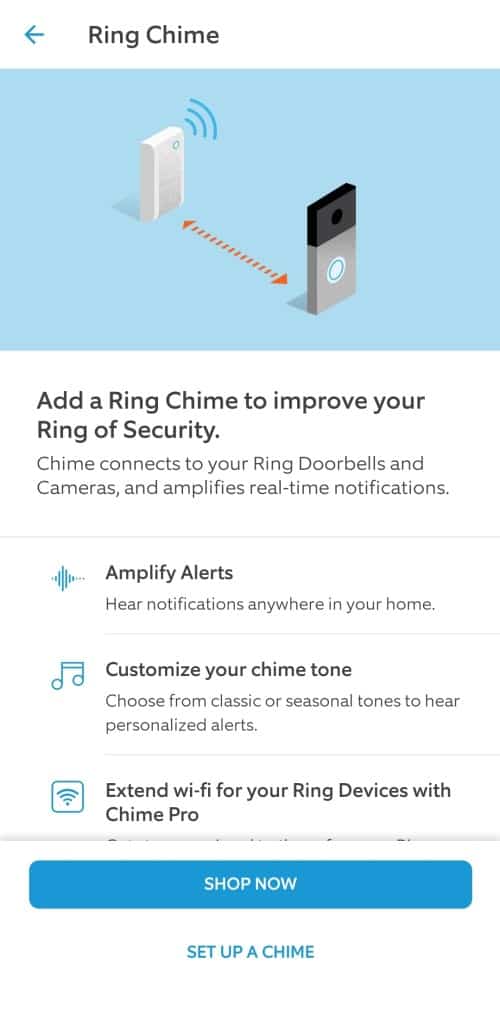
You will see the blue solid light once the download is completed. The downloaded chime will now be available to select in your Chime Tones list.
What is outside doorbell sound? Can I change it?
The outside sound is the sound that the person who presses the doorbell receives the notification sound. This is the default notification sound provided by the Ring to help the visitor know that the doorbell is working fine.
The outside doorbell sound cannot be changed till date but you can lower the volume of turn off this notification sound.
How to turn off the outside Ring doorbell sound?
- Open the Ring App and select the Ring Doorbell device.
- Now, go to the Configuration Option where you will find the volume slider.
- Adjust the volume. Make it to 0, if you want no outside sound.
Summary
Since your Ring Doorbell is connected to your phone, it is wiser to have different tones for your phone notifications and Ring doorbell notifications. You can easily recognize the priority and see who is at your door or if someone has dropped a package which you were waiting to be delivered for days.
Apart from this, you can easily distinguish between if there is someone waiting at your door or your doorbell just caught up a motion around your house. Suppose if some intruder is trying to get into your house but your Ring Video doorbell catches that motion and alerts you.
You would get to know what notification is important just through the notification sound.


![How to reset ring doorbell wifi? [Reset Wifi easily on Ring doorbell 1, Ring doorbell 2 and Ring doorbell pro]](https://howtl.com/wp-content/uploads/2020/05/Ring-Doorbell-How-to-reset-768x768.jpg)