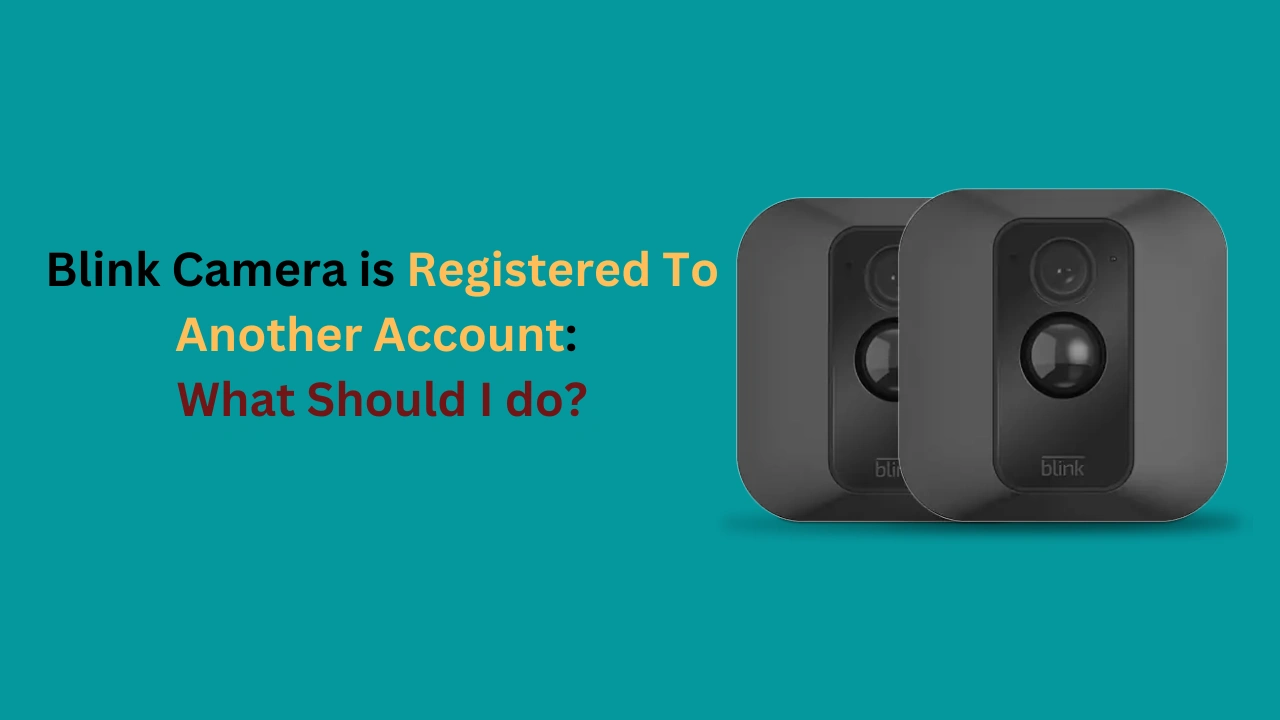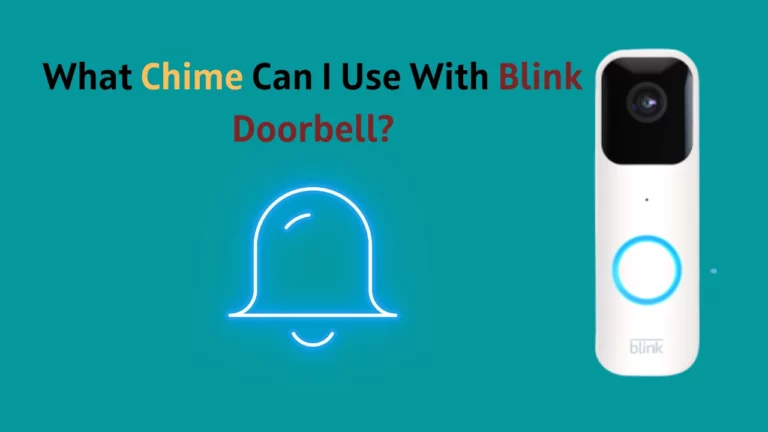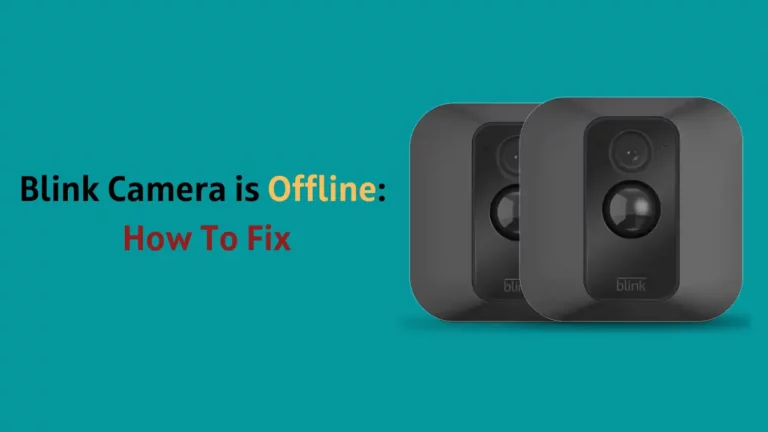What do you do if you purchased a used Sync Module at a pretty good price, started assembling it in your house, and received a message informing you that the camera you bought is already registered to an existing account?
Don’t panic! All your money didn’t go down the drain. There are workarounds for a situation like this. This is a typical issue for users who buy one of these second-hand devices from a sale or an online marketplace. This happens because the prior owner may have already set up the Sync Module to connect to their account and left it unaltered.
Depending on your situation, you may take a few different approaches.
You can ask the previous owner, you bought it from, to delink the device from their account by contacting the original owner. In most cases, this ought to fix things.
If the first option didn’t help you enough, you can finally approach Blink Support and ask if they can remove the previous account from the device. You will be required to give them a receipt as proof that you bought it from them.
To know more about the steps in detail, continue reading:
How To Fix Blink Cameras Registered to Another Account?

Reset The Blink Camera
Resetting your Blink camera to its default settings is the one way to fix a blink camera registered to another account. Usually, doing this would delete all system settings, including the current account.
Remember that not all Blink cameras come with an integrated reset button.
For example, the Blink mini would include a hardware reset button on its surface, which is used for resetting. You have to use the Sync module if you have to do the reset on any additional Blink devices.
You can use the procedures listed here to reset any Blink camera:
Ensure that the camera is on
Before performing the reset, make sure your camera and sync module are both operational.
Ensure the camera’s power supply is still functioning during the procedure to prevent more issues.
Press and hold the reset button
- Press and hold the reset button for 30 seconds, depending on whether it is located on the sync module or the Blink camera.
- Let off the reset button once your device’s red light begins to blink.
Delete Account Configuration
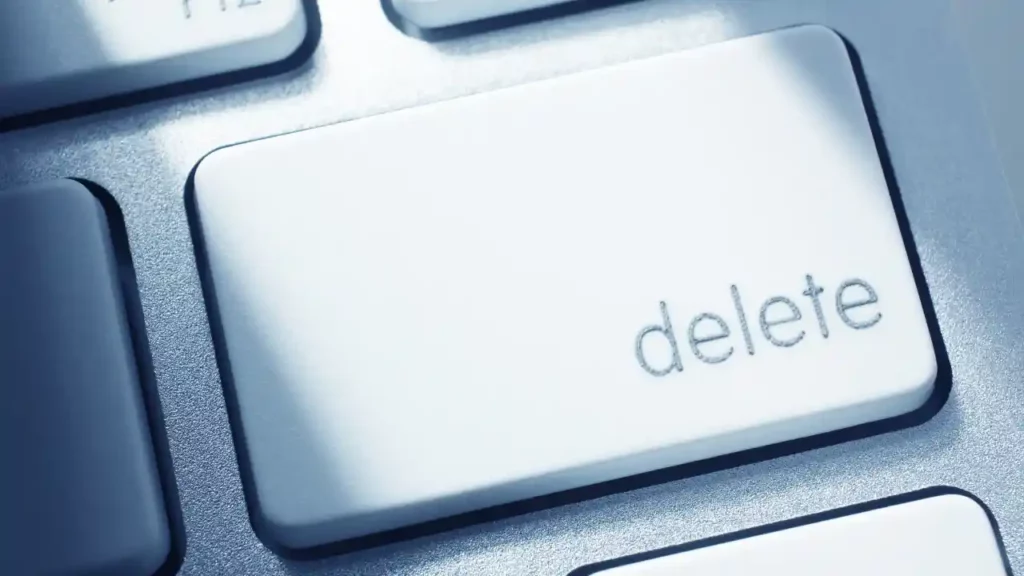
You can try wiping the whole account setup from the settings if your Blink camera is linked to another account.
Be aware that once an account has been deleted, you cannot restore it.
Here’s how to get rid of the previous account:
- Open the Blink app and select System Settings.
- Choose the system’s name that you want to remove.
- Click “Delete System” and acknowledge the notification that pops up.
- Check to see if the system remains present on the settings page.
- If it’s gone, Select “Manage Account” at the bottom of your screen and choose “Delete Account.”
After deleting the previous account, you may use your login information to connect to your Blink camera.
Transfer Blink Camera Ownership Via Email

There is another technique to migrate the registration of your Blink camera to another set of login information if canceling the account doesn’t work for you.
You can do this by using a separate email address for your Blink account, but you must also be familiar with the login information for the email address currently linked to your Blink account.
Log in to your blink account using your existing email
- Go to the settings section in the Blink app after loading it.
- Select the “Account” icon from the home screen to continue.
- Once you’ve tapped on your existing email address, log in to continue.
Once you’ve logged in to Blink using your current email address, move on to the next stage to log in using other credentials.
Change and enter a new email address
- After logging in, click “Change Email Address” to be taken to a different screen.
- Write the login information for your new email address after that.
The login information must be accurate to receive emails from Blink since you must authenticate the new ownership in your old email address.
Verify Your Email Address
You must click on the notification sent to the mailbox of your old email to verify the new Blink email address you just entered. When you see the verification email from Blink, tap on the link it contains.
Your account is instantly activated as soon as you do this, and Blink will start using your new email.
What Should I Do if My Blink Camera is Registered to Another Account?

If your Blink camera is a used one (this happens when either you bought a used one for budget reasons or someone gave away their module to you for use), you will find yourself unable to set up your account on it as soon as you scan the QR code.
There are ways to configure the camera on your Blink account, and we will discuss it soon.
Blink has no problem with customers selling or even giving away their camera to new owner, provided they remove the device from their account. You cannot control the same device through two accounts.
Before the buyer tries to set up the gadget, the seller must take it out of their Blink account.
You could have encountered an error message claiming that the device is already connected to another account if you purchased a used Blink camera and attempted to configure it on your own Blink account.
To set up the device, you must contact the vendor and request that they delete it from their account first.
This may be challenging if you purchased the device in an auction and are not familiar with the vendor directly.
You can contact the original owner’s contact, but if you got it in a flea market, the chances of reaching the original owner are skimpy. Sadly, there is no option to register the gadget to a new account if you cannot contact the vendor.
Always Buy Blink Cameras From an Official Retailers
You can search around and discover amazing deals on used smart home gadgets, but this comes at its own risk. You can face problems with no accountability at a later stage.
Buying your camera from an authorized Blink store ensures you don’t run into any problems connecting it to your account. This will guarantee that you are the original owner and that there will be no issues connecting your Blink Camera to your account.
It will also guarantee that you have full access to Blink technical support if any issues should emerge. They can assist you in solving the problem and making sure you have no problem connecting the camera to your blink account.
Now we have two ways about whether you should buy it from an authorized seller or not.
You should be able to locate a Blink Camera official retailer; you can google the nearest retail store address and visit them. You will always receive a fresh device when you purchase from an authorized merchant.
Some authorized merchants you may visit in the United States are Amazon, Best Buy, Target, etc.
How To Delete or Unregister a Blink Camera?
If you are a user who is reselling his/her device, it’s crucial to make sure you remove the camera from your account before giving it to the buyer.
If you don’t remove the Blink camera, the new user won’t be able to add the camera to his account until you remove it from your account.
Fortunately, the process is very simple, and using the appropriate methods below; you may quickly remove a complete Blink system, an individual Blink camera, or a sync module:
Delete Blink System
As a responsible user, you must deactivate the system from your Blink app if you’re selling all of the Blink devices in your house.
You can use the steps listed below to remove an entire system of Blink products:
- Open the Blink App.
- To access System Settings, click the gear symbol (settings icon).
- To remove a particular system from the account, choose it.
- When the pop-up window displays, select “Delete System” and then verify.
Following the last step, the Blink system will disappear from the account, and all devices will be available for addition to different accounts by other users.
Delete Blink Camera
If you don’t want to get rid of the entire Blink system at once but are selling a single camera, you can do that too. Here are the steps to remove a blink camera from a blink account:
- Launch the Blink app.
- To access System Settings, click the gear symbol.
- Tap on the camera you wish to remove from your account.
- At the bottom of the screen, select “Delete Camera.” The pop-up should prompt you to confirm this.
If you want to remove multiple cameras from your account, you must follow the directions above for each additional camera you want to remove from your system.
Delete Sync Module
You might choose to sell your Blink Sync Module that is configured to your account. What do you do in such a situation?
You can delete the sync module from your Blink account as well.
Fortunately, the buyer won’t experience any problems due to your sale of the Sync Module.
You can use the following steps to delete the sync module:
- Launch the Blink app.
- At the bottom of the screen, tap the Settings button.
- Select the “Systems” section and the Sync Module you want to get rid of.
- Click and hold the Sync Module.
- Indicate your choice by clicking “Delete Sync Module.”
- Scan the serial number appearing in front of the screen.
Final Thoughts
It is problematic to have a Blink Camera registered to another account, especially if you aren’t familiar with the device’s first buyer. The camera’s original owner is the only one who can remove your Blink Camera if it is linked to another account.
That’s why it’s advised to always purchase from an authorized Blink vendor to prevent this problem. You can confirm that your Blink Camera has never been used or registered on another account in this way and can rest assured with blink customer support if any complications arise.