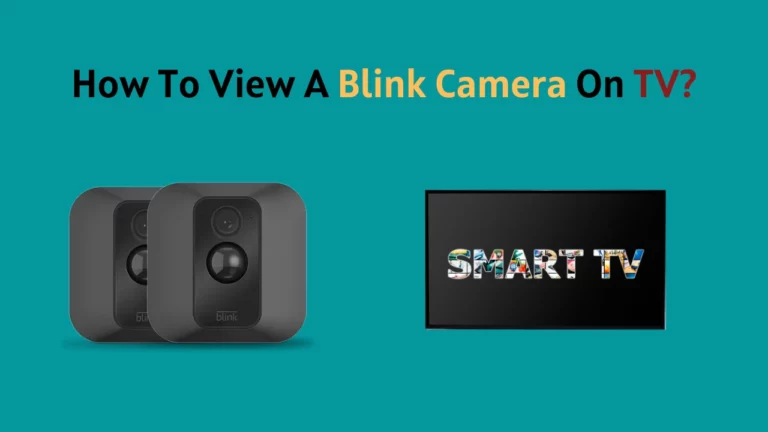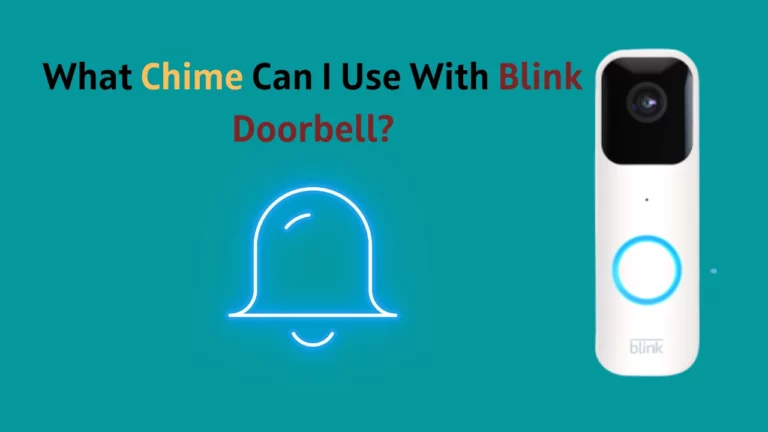Blink produces a range of the most affordable security cameras; therefore, it has gained many users. If you are a user and have found us on this side of the internet, is your blink camera not working? And do you want to find out the reasons why this is so and how to fix it?
Your Blink camera might not be working due to drained battery and network problem.
- Check the batteries inserted in the battery compartment and see if they are drained of power.
- There might be issues with the network. If the wi-fi signals your camera receives are weak, your camera won’t work.
To fix this, you can restart your router or adjust the location of the router and the device relative to each other, improving the network connectivity.
Other methods include resetting the device and power cycling the sync module.
You can read further sections to learn the steps in detail.
Common Problems With Blink Cameras

Blink Cameras are highly reliable since they are among the finest and most affordable security cameras in the smart home product market. Despite all their pros, they have a decent number of drawbacks.
The following are the most frequent problems that Blink camera users encounter:
- Deteriorated video quality
- Unclear recording audio
- Failed motion detection
- Delay in Motion alerts
- Problems related to saving and storage of recorded clips
- Problems related to internet connectivity
Blink Camera LED Color Guide
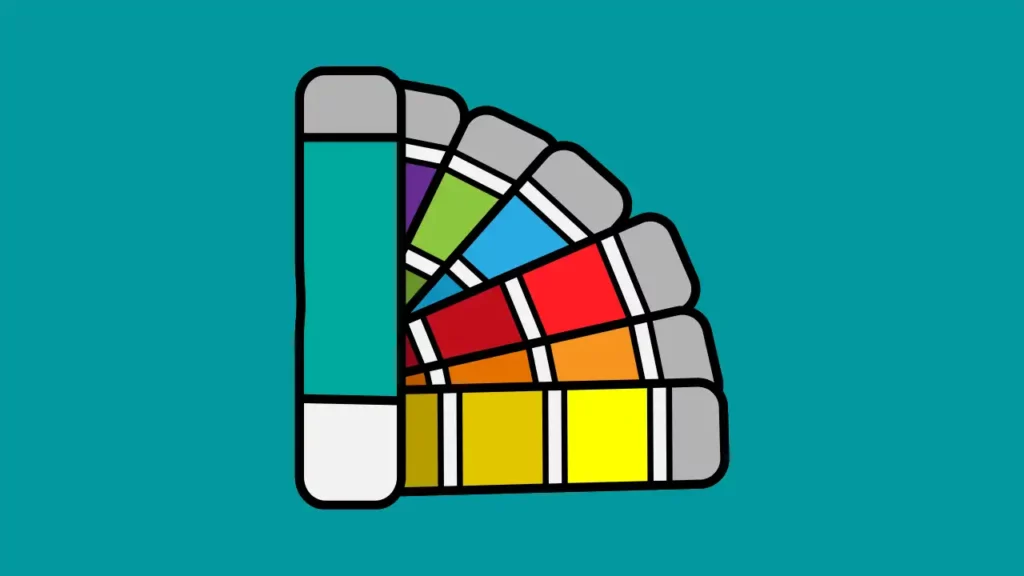
Blink camera uses different colors and patterns of light to indicate its status.
Here are some of the indicators; knowing them will help you figure out the cause quickly when dealing with any problem on your device.
Blinking red light
A blinking red light on the Blink camera indicates a low battery or the camera not detecting motion.
Solid red light
You will see a solid or steady red light on the camera either during the setup or when the camera is disconnected from the internet.
Blinking blue light
The blinking blue light appears after the setup is complete. Your device is ready to be paired up with the existing security system of your home and will start recording immediately.
Solid blue light
A steady blue light on the blink camera means that the camera has a stable internet connection and is recording.
Blinking green light
A blinking green light indicates that your device can’t find any available network to connect to or the server is down if it is connected to a network.
Solid green light
You will see a steady green light when the camera is on, but it’s not. This happens when someone has entered the live feed.
Troubleshooting Blink Camera: 5 Easy Fixes

Check the LED Indicator Light
To begin troubleshooting, we must first know why the camera is not working. To find this out, check what shade is the LED light indicator on your Blink camera and whether it is steady or blinking.
If the light on the camera is red, there are problems with the device’s connection. Test the strength of your device by logging into the Blink app. Blink will have connectivity problems more frequently if it has fewer than three signal bars.
On the other hand, if you notice a steady blue light, the camera is, as usual, recording right now. You must know that you cannot access the video feed when the camera is recording. Several users do not know that and think of it as a malfunction when they discover this.
Power Cycling the Sync Module
The next step is to power cycle the sync module. Power cycling is a way to restart the complete camera system. When you power cycle, the Sync Module will be compelled to reconnect to the wi-fi.
Restarting your Blink via this approach is child’s play and takes the least time.
To power cycle the camera, disconnect the Sync Module from the power outlet, give it at least ten seconds to idle, and then plug it back in. Alternatively, if your camera is battery-powered, take out the batteries and re-insert them.
You can check its functioning when the camera powers back on and blinks green or blue. If the issue is not resolved yet, you can move to the next step.
Resetting the Camera and Sync Module
You should reset the blink camera if connectivity problems are something you regularly experience. Resetting is a go-to step when fixing any smart gadget as smart gadgets have memory which, over time, gets clogged up; resetting helps in clearing the memory and rewiring the device.
Though resetting involves a considerable number of steps, the benefit of having a functioning security system appears better than the effort taken to factory reset your Blink camera, so go for it, and even though it seems like a lot of effort, it only takes a little while.
To reset the Blink camera, locate the camera’s reset button first. The reset button is often located on the back of the device, close to the batteries.
You must press the reset button for at least 10 seconds using a paperclip, pencil, or any tiny object that can conveniently fit through the little hole.
When the device has been reset successfully, the LED lights illuminate a blinking red light. After this, the device and Sync Module must reconnect to your app and the wi-fi.
Reset the Wi-Fi Router
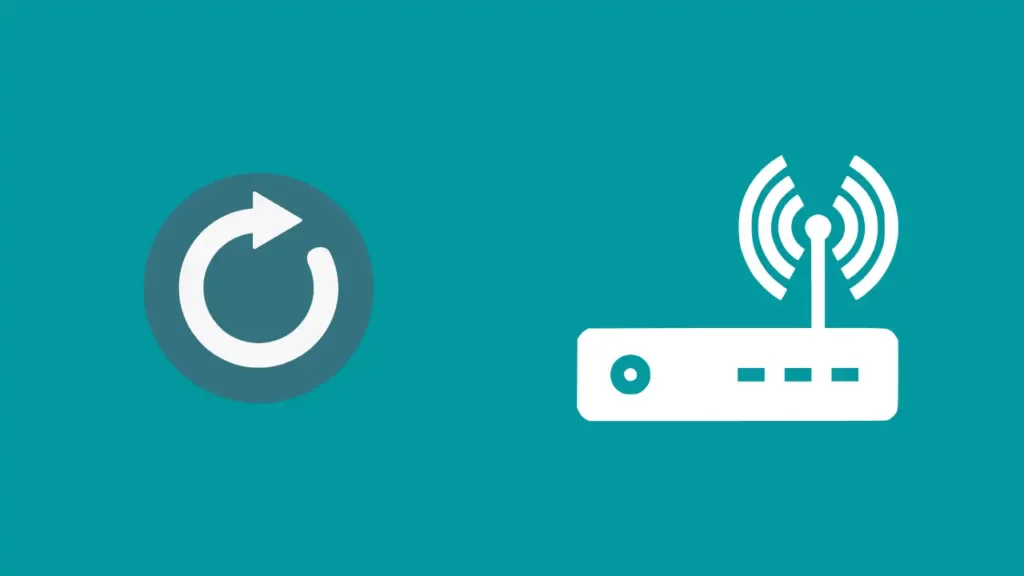
You should also reset your router, as there may be a problem with the router if you frequently have connectivity problems.
To reset the router, press a button to restart it or disconnect it from the power source for a short time. You should wait for it to reconnect once you have turned it back on.
You’ll immediately notice a difference if your router was having issues. Moving the router and the Sync Module next to one another is something you should think about doing. Connection issues increase if the router and module are too far away.
Try Another Power Source
It is very likely that batteries are depleted, or the outlet to which your camera is connected isn’t receiving enough power, so you should test a different power source.
If the camera is battery-powered, take off the batteries, then attach your camera to a USB power source with a micro-USB connection. By doing this, you’ll be able to use your camera without batteries.
This action has its limitations. Making the connection to another power source is only feasible in some cases because, considering this practice, you don’t need multiple power outlets near the camera location. This option is still worth trying because it will reveal if the batteries are damaged or depleted of power.
Blink Camera Not Detecting Motion
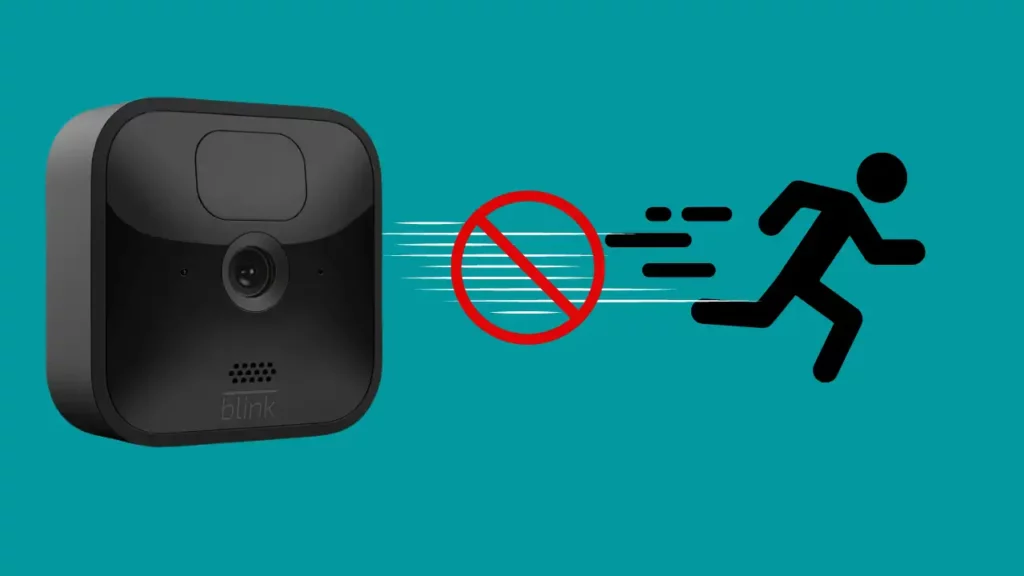
There are several reasons why the Blink camera might not be able to detect motion.
The followings are some of the reasons and their corresponding troubleshooting instructions:
Motion detection is turned off
Since the motion sensors aren’t active when the motion detection is turned off, your device won’t be able to pick up any motion in such a case. Here are the steps to troubleshoot this:
- Launch the Blink app.
- At the bottom right of the app’s display is an option labeled “Arm System.”
- Enable motion sensing by turning it on.
Battery Saver is turned on
The energy-saving feature will stop your Blink camera from sensing motion if enabled, so you should ensure that it is turned off for the motion detection to work. Here’s how to disable the battery-saver option:
- Launch the Blink app.
- Open “Settings.”
- Select “Power” by tapping on it.
- Select “Energy Saving” from the menu.
- To disable the battery-saver feature, flip the toggle switch off.
Motion sensitivity too low
You cannot use your blink device to detect motion promptly if the motion sensitivity is inappropriately set. You may use a slider button in the Blink app to control it.
Follow the steps to reach the slider button:
- Launch the Blink app.
- Activate the settings menu.
- You need to select the camera whose sensitivity you wish to change.
- Visit the “Sensitivity” menu item.
- Set it at least to half by moving the button on the slider.
The battery is completely discharged
Motion detectors on your Blink camera won’t function if the battery is low or is drained completely. You could resolve this problem by replacing outdated batteries with fresh ones.
To power your Blink cameras, use two AA batteries from a reliable manufacturer.
Blink Camera Not Alerting

The camera serves as our primary reference if anything unexpected transpires at our property, and we rely on it to alert us of such events through notifications.
But should you not doubt this reliance if your camera stops sending you notifications? This is a major concern, so what should you do if your Blink camera suddenly stops sending you any alerts?
Here is a short list of do’s that you can refer to:
- First and foremost, verify that the notification setting is enabled if your Blink Camera is not sounding an alert.
- Select a more sensitive level for the motion sensitivity level.
- Fix any bugs and apply outstanding upgrades by uninstalling the Blink Camera app and then reinstalling it.
Blink Camera Not Updating

Any smart electronic equipment requires updates to function properly and remain protected. Furthermore, updates make new functionality available. In the app store, you may find the most recent updates.
Ensuring that updates are performed as soon as they are made available through the required settings on your device is a good idea.
If your Blink camera isn’t performing optimally, a reason contributing to that can be your software not getting updated.
If you have set your device to be updated automatically, check your signal strength to see if it’s strong enough to enable updates if your Blink Camera isn’t updating.
Otherwise, you may manually update firmware by navigating through General > Software Upgrade > Automatic Updates in the Blink Camera settings. The process is pretty simple; you just have to obey the directions displayed on the screen.
Conclusion
Blink cameras need a strong connection to your wi-fi network to operate at their best. You must put the sync module in the proper location and test the wi-fi signal by using the Blink app to ensure your Blink camera has a solid internet connection.
Additionally, You should always check your Blink cameras’ batteries regularly to ensure that they are powered adequately.
You should contact Blink’s customer care team if none of the methods in this entire article worked for you. They might offer to fix the item or assist you in enforcing any warranties you may have. If not, you’d have to buy a new camera setup.
Frequently Asked Questions
Why is my Blink camera offline?
If your Blink camera is offline, you get a message that says, “Camera Offline.” It indicates that the Blink servers were unable to reach the camera. When the network starts up again, or there is less activity on the wi-fi network, it will usually go away on its own.
How do I get my Blink camera to work?
First figure out the cause of your Blink camera not working, then accordingly apply a fix given in this article. If your camera is not working because of power issues, consider replacing the batteries or changing the power outlet. If the issue is network related, you can either restart your router or decrease the distance between the router and the blink camera.


![Do Blink Cameras Work With Ring? [Secret Revealed]](https://howtl.com/wp-content/uploads/2023/01/Does-Blink-Work-with-Ring-768x432.webp)