Ways on How To Pair New Fire Stick Remote Without Old One

To pair the new Fire TV Stick remote without the old one, pair the new remote and remove the old one from the device list. You may do this by using your TV remote or with the Fire Stick App.
Knowing how to pair a new remote with the help of an old one but in case you have lost or damaged your existing Fire TV Stick remote, then setting up the fresh one can be quite challenging.
There are two methods to pair the new Fire TV Stick remote without the old one.
- Use the Fire TV App.
- Use a third-party remote or your TV remote.
Alternatively, you can also factory reset your Fire Stick and pair the new replacement Fire Stick remote.
Read on to learn the correct ways to pair the new Fire TV Stick remote without the old one without messing up your current settings.
How To Pair the Firestick Remote Without the Old One?
To pair the Firestick remote without the old one, you can use any of the below methods.
- Use the Fire TV App
- Use a Third-Party Remote
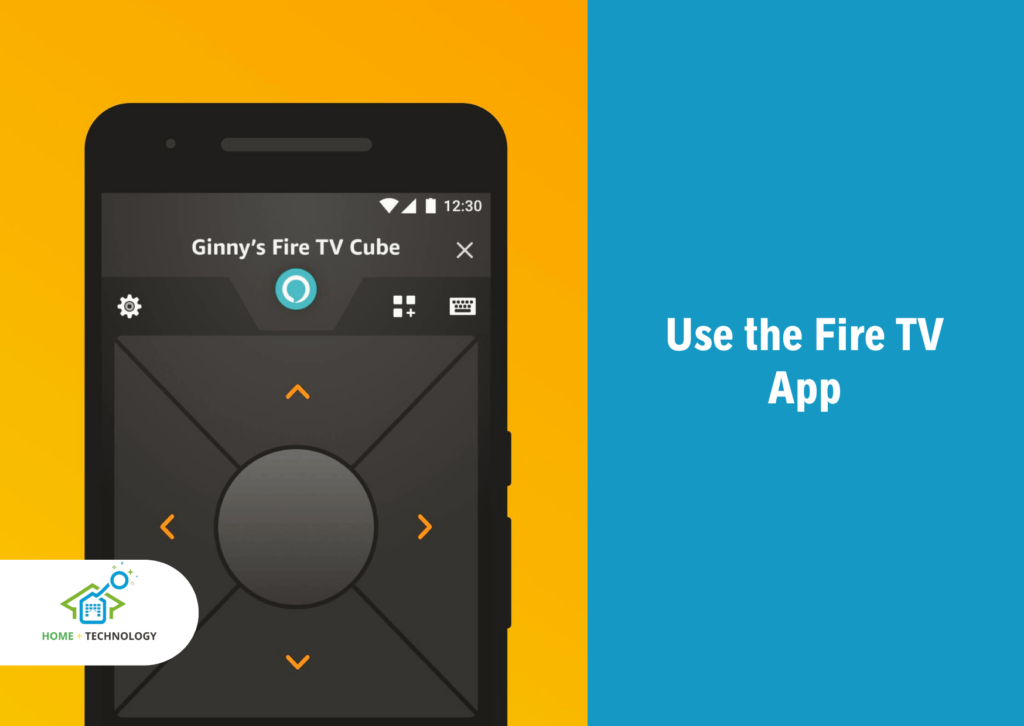
1. Use the Fire TV App
You may use the Fire TV app on your smartphone to turn it into a remote control. Then, you can use this mobile remote to pair a fresh remote with your Fire TV.
This procedure is extremely easy to follow. If instructions are followed as given, the set-up is completed pretty smoothly.
Download the Fire TV App
Once you’ve downloaded the Fire TV app from your app store (for Apple) or Play store (for Android), turn on Bluetooth on your smartphone. You will need to be near to the television where your Firestick is located.
You should see a popup asking you to connect your Fire TV and use your smartphone as a remote when you first launch your Fire Stick app.
If you have more than one Fire TV, choose the one you want to pair from the list, and your Fire TV will display a pop-up asking you to input a four-digit code.
Your phone’s screen will resemble the upper part of a Firestick remote once you’ve entered the code.
Set up Amazon Fire TV remote
In the top right-hand corner of the Fire TV app remote screen, next to a tiny keyboard symbol, are three tiny squares and a plus sign.
When navigating through your Fire TV applications on your television screen, you may use the keyboard on your phone to put in information like movie titles, passwords, or user names.
In relation to applications, selecting the three little squares with the plus symbol will open your Fire TV app library.
When using your mobile remote instead of a Fire Stick remote, many of the conventional Firestick remote’s features are accessible, but others are not.
You won’t be able to use your smartphone to change the Fire TV’s volume or activate its mute button.
The TV’s power button and the microphone you use to communicate with Alexa are both unavailable. The good news is that your smartphone has features that a Firestick control doesn’t offer.
The main advantage of pairing a new replacement remote with your smartphone via the Fire TV app is that you’ve now configured your phone to always provide remote functionality for any Fire TV.
Use the Fire TV mobile remote to pair the new Fire Stick remote
- Go to the Settings section of your Fire TV and select the “Controllers & Bluetooth Devices” option now that your smartphone is attached to your Fire TV and acting as a remote control. Make sure your replacement remote has batteries.
- Add a new remote by choosing the Amazon Fire TV stick remote. From here, you just have to pair your new remote by following the on-screen instructions.
The procedure described above is used by the phone App to connect to any Fire TV, and it won’t interfere with the connection between your Fire TV stick and a regular remote.
This adaptability is useful if you accidentally left your Firestick remote across the room and don’t want to get up to fetch it or if your remote has been misplaced temporarily or permanently.
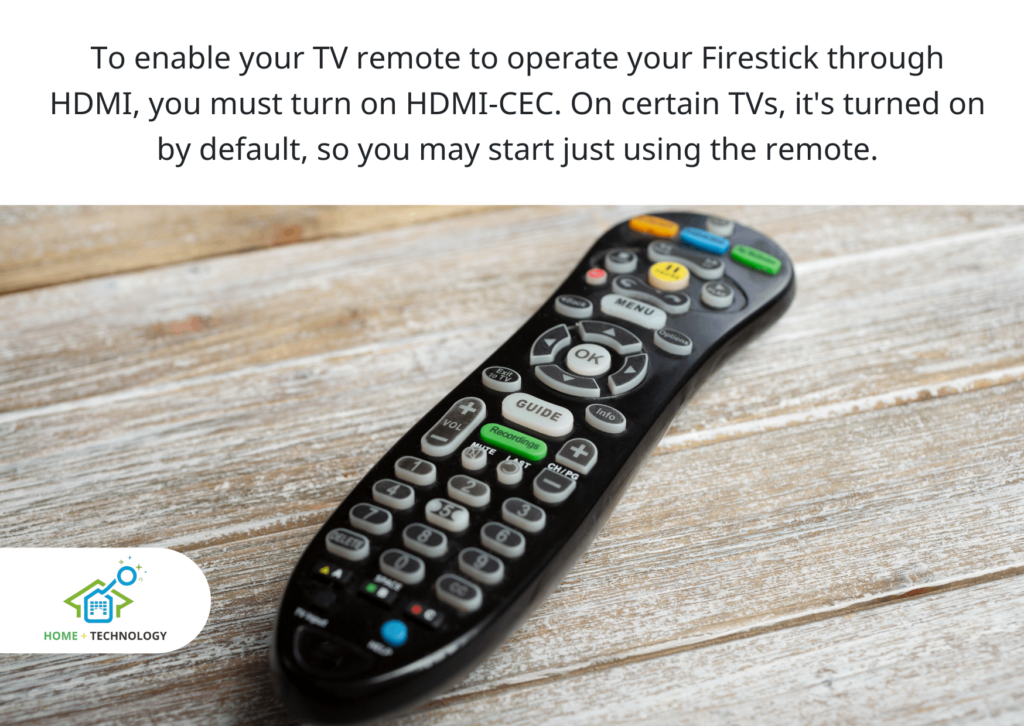
2. Use a Third-Party Remote
You must know that Your Fire TV can also be controlled with third-party remotes or TV remotes.
Your TV remote can do admirably great as a temporary solution long enough to program your new Firestick remote.
However, given that the Fire TV remote has Alexa and other specialized functions built-in, this isn’t a great long-term fix, and switching to a new Fire TV stick remote is a better alternative in any case.
To pair a new Fire TV remote, you must first have your TV remote functional concerning your Fire TV.
To enable your TV remote to operate your Firestick through HDMI, you must turn on HDMI-CEC. On certain TVs, it’s turned on by default, so you may start just using the remote.
On certain, setups, you might have to follow on-screen guidelines to pair a third-party remote to a Fire TV.
The TV remote will only have a limited amount of control over your Firestick after HDMI-CEC is turned on.
After your TV remote is set up, you can use it to navigate the Fire TV Screen and pair the new Fire Stick remote.

What should I do if I Can’t pair the power and volume buttons on the Fire TV and remote?
Sometimes, while your Fire TV stick remote’s other functions operate flawlessly, the power and volume buttons on Amazon’s Fire TV Stick occasionally aren’t recognized when you attach it to your TV to set it up.
This happens because there is an Infrared frequency mismatch between your TV remote and Fire Stick control.
To get the Fire TV stick power and volume controls functioning in such scenarios, you may have to manually set up the IR profile in the device.
Here are the instructions you need to follow when you ask how to make the Fire TV stick’s power and volume buttons functional:
- On your TV, access the Fire TV stick menu.
- Go to Equipment Control under Settings.
- Go to Manage Equipment > TV > Change TV under Equipment Control.
- On the following menu, choose the TV’s manufacturer.
- You will be prompted to push the Fire TV remote’s power button to test it out on the following screen. You do not need to follow the next instructions if it works.
- Select no. It would return you to the opening screen. Now, you have to press the tiny, Advanced Setup button.
- You must select the IR profile for your TV on the next screen.
- Given that there are many different TV manufacturers and models, finding the IR profile might be challenging. There should be around 10-12 profiles posted in total. If you don’t know the IR profile, you’ll have to keep choosing each one at a time and going back to the first panel to check the power button’s functionality.
- One of them should match, and that would be the IR profile you require.
- Continue by saving the remote setup.
- Once the power button has been identified, go on to the volume control screen below. The same IR profile ought to be used to identify it as well.
How Do I Relink My Fire Stick Remote?
You can easily relink your Fire Stick remote by following the below steps.
- Restart your FireStick. Simply, unplug your Firestick or navigate to Settings and Restart from there.
- Once the device restarts, press and hold the HOME button for 10 seconds.
You can pair a maximum of seven devices to your Fire TV Stick. If seven devices are already paired with your Fire Stick then remove one of them and then try pairing another one.
What’s the reason my remote and Fire TV won’t pair together?
There are a couple of reasons. There might be an obstruction between the remote and Fire TV, so, make sure your remote and Firestick can connect by leaving a clear channel in between them.
Another reason might be that you are using old batteries, the batteries in your Firestick remote need to be changed in this case.
What are some troubleshooting hacks that I can use while pairing the Fire TV and remote?
The troubleshooting hacks that you can use while pairing the Fire TV device and the remote are given below.
- Start by removing the batteries and wait 10–20 seconds before replacing them.
- You will have to go through the whole procedure you are following for pairing once more because the contents on the screen might disappear.
- Additionally, you must confirm that the batteries are still charged. Even if that doesn’t help, you must check the metal battery contacts, even though it is unlikely to be damaged with a new or replacement remote.
How can I quickly pair and unpair my Fire Stick remote?
One really quick hack to unpair and re-pair the Fire TV with the remote is to disconnect the power line from your Fire Stick and take the batteries out of the remote.
By re-inserting the remote’s batteries after a minute, then plugging the Fire Stick back in, press the Home button for around 40 seconds once the home screen appears. In a minute, the setup should be finished.
How To Unpair A Fire TV Stick Remote?
Though you won’t require it usually as often it is unnecessary to unpair a remote.
The Fire TV OS operates in a manner that remotes can only be associated with one device at a time and manages it rather effectively.
All you have to do to link the Fire Stick to the new remote is to switch On the new Firestick, if you purchase a replacement remote, it will pair automatically, most of the time.
Many people don’t know that it is possible to manually unpair a Fire TV Stick remote and as a result, the ability to manually unpair a remote is a relatively hidden capability.
The process is pretty easy. You just have to navigate as given or You can also check our complete guide on how to unpair the Firestick remote.
- Go to Settings.
- Tap “Controllers & Bluetooth Devices”.
- Select “Amazon Fire TV Remotes”.
- Now, select the accessory if Fire TV doesn’t provide a menu option to choose from.
- Now, hold the menu, back, and home for 15 seconds simultaneously.
- You’ll be taken back to the main menu of the Fire TV after the unpairing process is finished.
How do I reset my fire stick without the remote?
To reset the Firestick remote without using the remote:
- Connect the Firestick to your TV.
- Simultaneously press and hold down BACK and RIGHT until the reset screen appears.
- Select THE RESET OPTION.
Conclusion
So, if you’ve lost your Fire Stick remote or it has stopped working, don’t worry. You can still connect the replacement using one of these methods. If you follow the instructions in this article, you should be able to pair your new remote without any trouble in no time at all.
However, there’s also a third-party app for your smartphone called CetusPlay that will let you control a Fire Stick with it. There is a solution if you believe setting up the Fire Stick App is too difficult. Download the app from the Play Store or App Store and follow the instructions it gives you to set it up.
Have you tried pairing a new Fire Stick remote? Did this article help? Let us know in the comments below!
