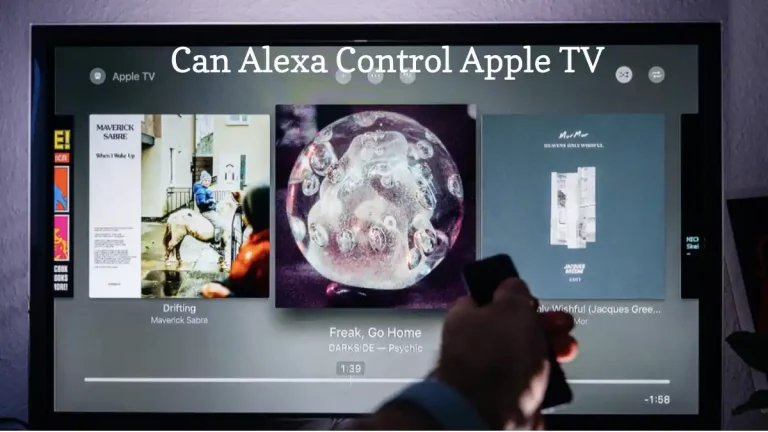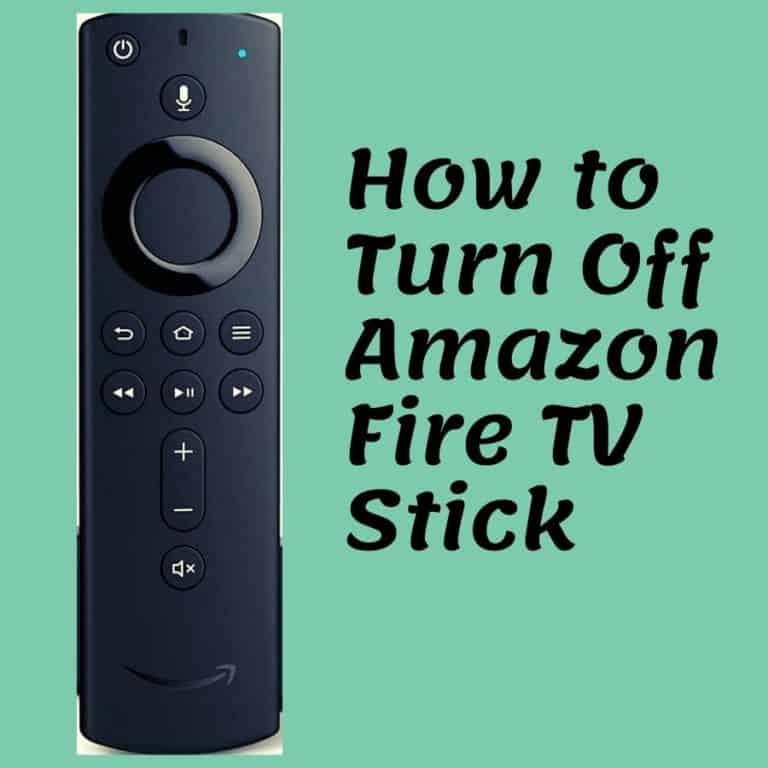Spotify is the most popular music streaming service in the world. While Amazon operates their own streaming service in the form of Amazon Music, they allow you to connect most other streaming services up to Alexa. This includes Spotify. But, what do you do if Alexa isn’t playing Spotify? Let’s take a look.
There are many reasons why Alexa may not play Spotify. If it used to work, then your internet connection may be down. If you are just getting started with your Alexa, then you may be using the wrong voice commands or you have yet to sign in to your Spotify account using Alexa. Internet connection issues should be easy to deal with. In the other two cases, you will need to tinker with settings in the Alexa mobile app.
Throughout this article, we want to go through the reasons why Alexa is not playing Spotify. We also want to give you the fixes for them.
6 Ways To Fix Alexa Not Playing Spotify
There could be several reasons why alexa is not playing spotify and therefore, there are different ways to fix this issue.
Given below are the 6 different ways you can identify and fix the problem, and make your Alexa play Spotify.
1. The Sound On Your Alexa Is Muted
There are two ways this can happen:
- You have muted the microphone on Alexa
- You have set the sound output volume low
To deal with the first issue, look at the top of the Alexa. You will see a microphone mute button. Press it. This should unmute Alexa. Test it by saying “Alexa, what is the time?”. If she doesn’t respond, then press the button again. It means that she wasn’t muted in the first place.
The Alexa, particularly the Echo Generation 3, can get pretty loud. A lot of people turn the volume down. You can turn it down so far that you can barely hear the voice. So, say “Alexa, set volume 5”. If she responds, try Spotify. You may be able to hear it now.
2. Internet Connection Issues
If your Spotify account used to work on the Alexa and no longer is, then it could mean that you have internet connection issues.
Alexa will normally tell you if it is not connected to the internet. If you have an Echo Dot 3 or beyond, then there will be a red ring on the Alexa.
Check whether other internet-connected devices in your home are working. If they are, then open up the Alexa app on your mobile device and double-check that it is connected to the right Wi-Fi network.
If everything seems in order, then the Amazon servers may be temporarily down. This would mean that your Alexa can’t process voice commands, for Spotify or otherwise.
3. You Are Not Signed Into Your Spotify Account
You cannot use Spotify on your Amazon Alexa unless you are signed in to your Spotify account.
So, head to your Alexa and find the Spotify skill. Activate it (if it is not active already)
You can then follow the steps to sign in to your Spotify account. It is likely that Spotify will send you an email to confirm the new connection.
Once you are signed in, Spotify should work.
4. You Do Not Have Spotify Premium
Spotify on Alexa only works if you have Spotify Premium. This means that if you have a free account, you won’t be able to use Spotify at all.
This is because Spotify regards the Alexa as a mobile device.
This is something that will apply to all music streaming services that can be linked up to Alexa. The one exception is Amazon Music. You can use the free service but you will only be able to listen to shuffled playlists and ‘soundtracks’. Nothing else.
So, if you do not have Spotify Premium, then make sure you grab it. It should be fairly affordable.
5. You Are Using The Wrong Voice Commands
There are a few things that can go wrong here.
Firstly, if you have not set Spotify as the default music streaming app, then you will have to say the following whenever you want to use it “Amazon, use Spotify to…”. Basically, you have to mention that Spotify is the skill that you want to use. If you do not, then Amazon will default to using Amazon Music.
Thankfully, you can change the default music streaming app from within the Alexa mobile app. You just need to do the following:
- Click ‘Settings’
- Click ‘Music and Media’
- Look for the option that says “Choose Default Music Service” (or something similar)
- Select Spotify
You may be prompted to log in to your Spotify account again.
Once you have done this, you will no longer need to use the word ‘Spotify’ in your voice command.
The second issue may be if you are asking Alexa to play a certain playlist. Sometimes Amazon has a bit of trouble understanding certain playlist names, particularly if they have the same name as a song or an album. You can switch the playlist names up using the standard Spotify app.
6. Temporary Alexa Software Glitch
Sometimes the Alexa can temporarily glitch out. It happens with even the best software.
If there doesn’t seem to be a clear reason why your Spotify doesn’t seem to be working with your Alexa, then give it a reset. All you need to do is unplug the Alexa from the power for about 30-seconds and plug it back in.
This is something that will also be able to help if your Alexa seems to have Wi-Fi issues when the rest of your internet-connected devices seem to be working fine.
Conclusion
It is unlikely that you will run into too many issues getting Spotify running through Alexa. If you do have an issue, it is probably down to wi-fi problems. If your internet seems to be working fine, then you will need to check the Spotify skill settings. If you are not signed into Spotify, or your Spotify account is not a Spotify Premium account, then you will never be able to get it working.
Don’t forget. You can also set Spotify as the default music streaming app on Alexa. It isn’t necessary, but it will reduce the number of words you need to say to get Spotify to play something.

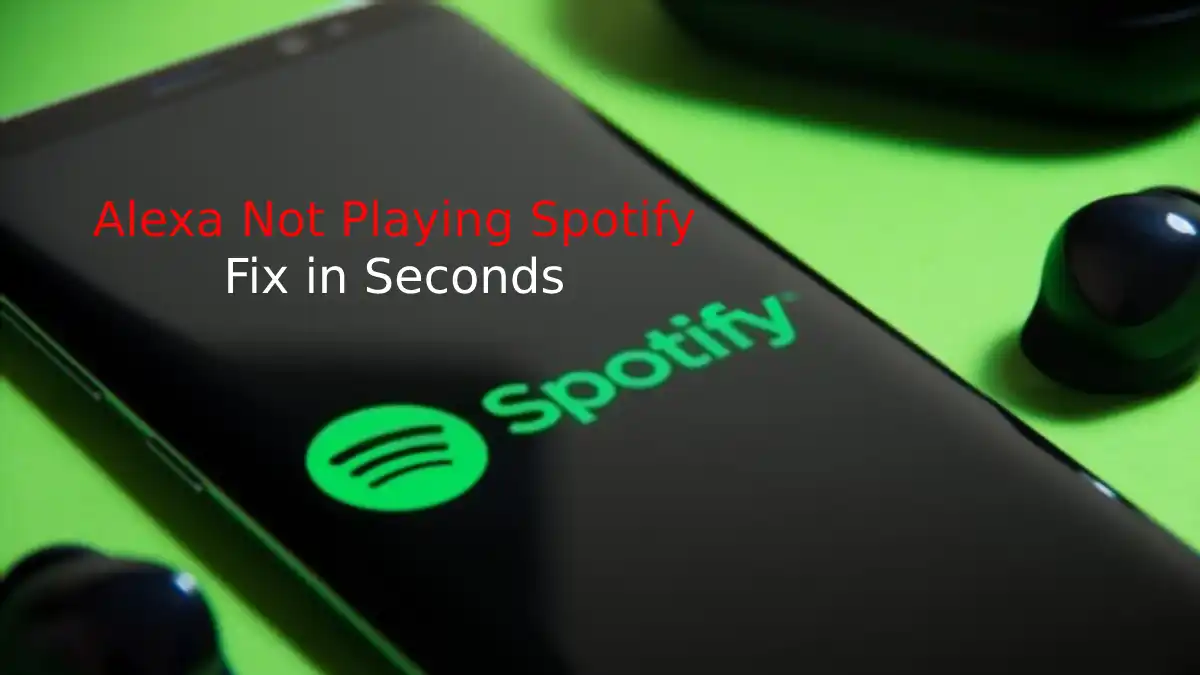

![Why is Alexa blinking red? [Solve Issue in Seconds]](https://howtl.com/wp-content/uploads/2021/05/Alexa-blinking-red-768x432.jpg)